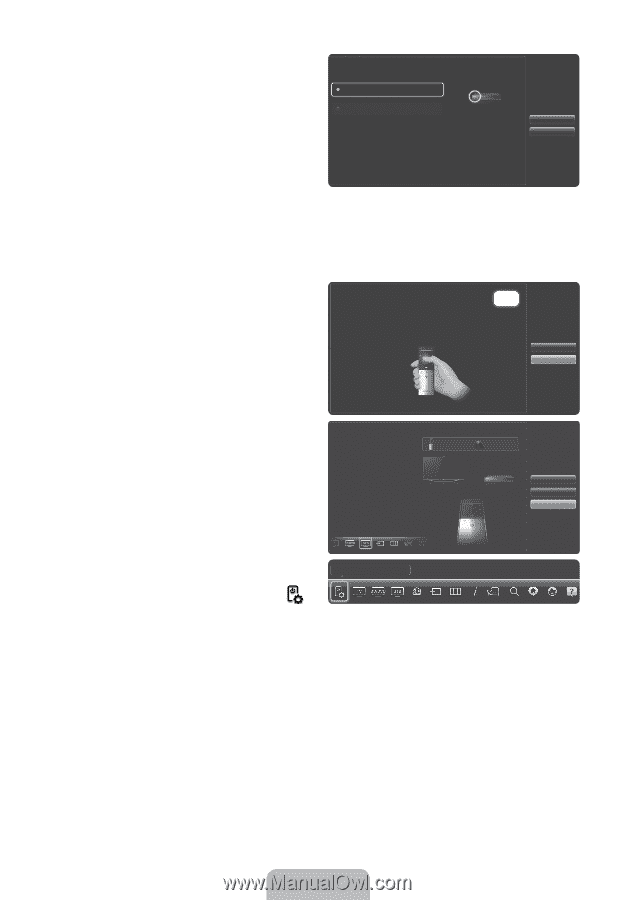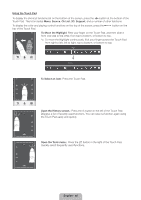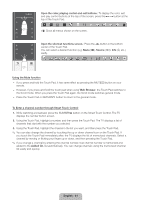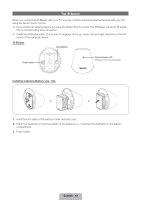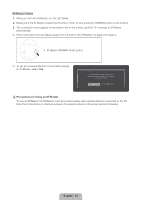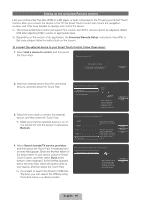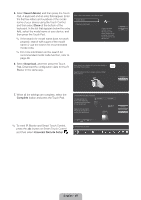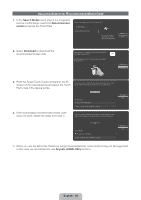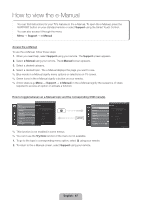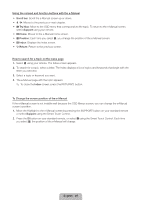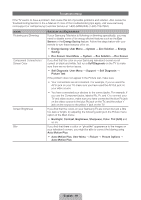Samsung UN75ES9000F Quick Guide Easy Manual Ver.1.0 (English) - Page 45
English - 45
 |
View all Samsung UN75ES9000F manuals
Add to My Manuals
Save this manual to your list of manuals |
Page 45 highlights
5. Select Search Model, and then press the Touch Pad. A keyboard and an entry field appear. Enter the first few letters and numbers of the model name of your device using the Touch Control, and then select Done at the bottom of the keyboard. In the list that appears below the entry field, select the model name of your device, and then press the Touch Pad. ✎ If the search for model name does not work properly, search with a part of the model name or use the search for recommended model code. ✎ For more information on the search for recommended model code function, refer to page 46. 6. Select Download, and then press the Touch Pad. Download the configuration data for the IR Blaster in the same way. What is the model number of your Set-top box? Search Model Recommended model Check the model number of your Set-top box. Then select 'Search Model' and enter the correct model number for your Set-top box. Setup data for your device will now be downloaded to your Smart Touch Control. Select Download on the TV screen using your Smart Touch Control. 1/26 Previous Next Previous Download 7. When all the settings are complete, select the Complete button and press the Touch Pad. Universal Remote setup complete. Congratulations! Your Set-top box-Samsung connected via Component is now ready to use. Complete Now you can use Watch TV(set-top box) option to control your set-top box. Complete Previous Set up another Complete ✎ To reset IR Blaster and Smart Touch Control, press the ‹ button on Smart Touch Control, and then select Universal Remote Setup . Universal Remote Setup English - 45