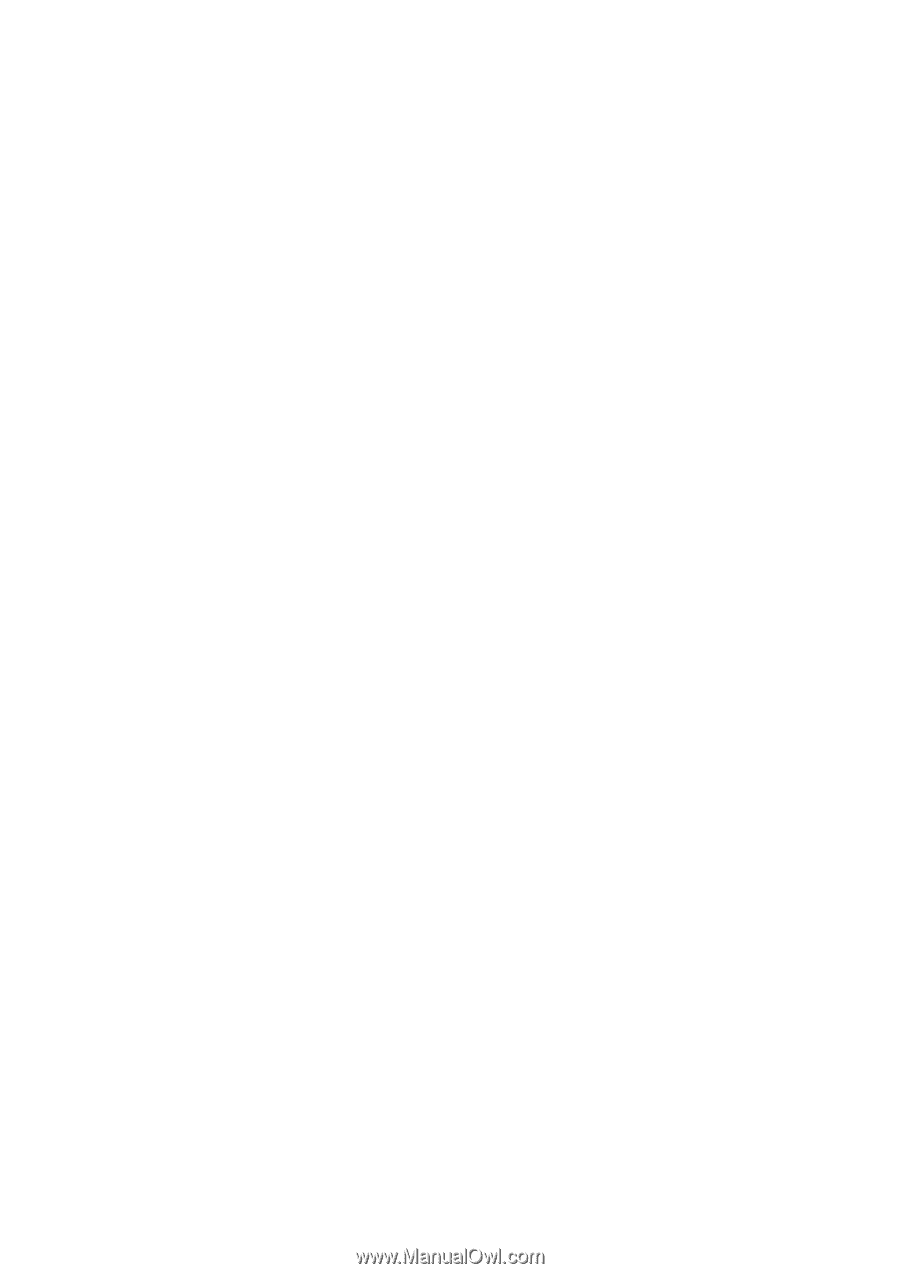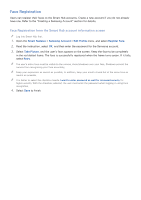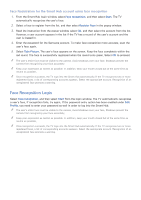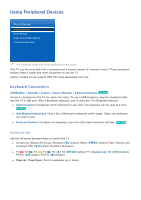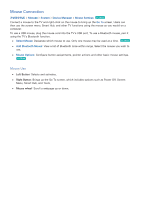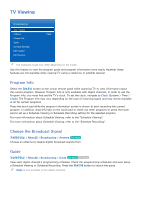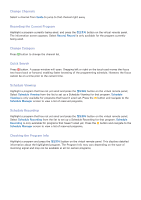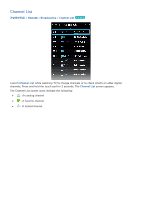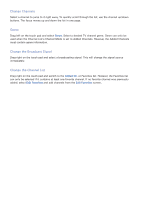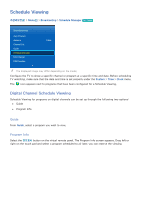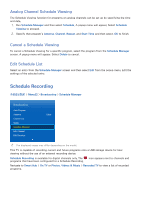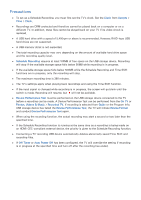Samsung UN85S9AF User Manual Ver.1.0 (English) - Page 79
Change Channels, Recording the Current Program, Change Category, Quick Search, Schedule Viewing,
 |
View all Samsung UN85S9AF manuals
Add to My Manuals
Save this manual to your list of manuals |
Page 79 highlights
Change Channels Select a channel from Guide to jump to that channel right away. Recording the Current Program Highlight a program currently being aired, and press the button on the virtual remote panel. The information screen appears. Select Record. Record is only available for the program currently being aired. Change Category Press b button to change the channel list. Quick Search Press a button. A popup window will open. Dragging left or right on the touch pad moves the focus two hours back or forward, enabling faster browsing of the programming schedule. However, the focus cannot be on a time prior to the current time. Schedule Viewing Highlight a program that has not yet aired and press the button on the virtual remote panel. Select Schedule Viewing from the list to set up a Schedule Viewing for that program. Schedule Viewing is only available for programs that haven't aired yet. Press the { button and navigate to the Schedule Manager screen to view a list of reserved programs. Schedule Recording Highlight a program that has not yet aired and press the button on the virtual remote panel. Select Schedule Recording from the list to set up a Schedule Recording for that program. Schedule Recording is only available for programs that haven't aired yet. Press the { button and navigate to the Schedule Manager screen to view a list of reserved programs. Checking the Program Info Highlight a program and press the button on the virtual remote panel. This displays detailed information about the highlighted program. The Program Info may vary depending on the type of incoming signal and may not be available at all for certain programs.