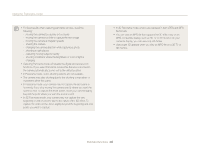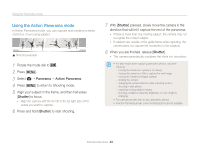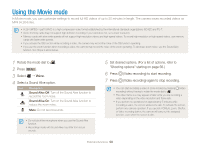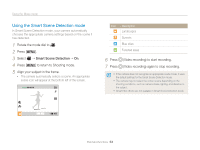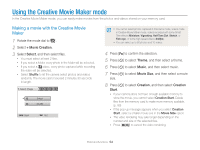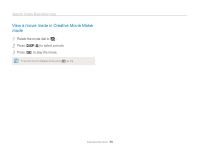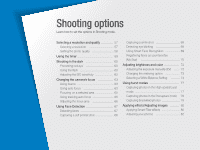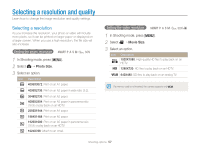Samsung WB750 User Manual (user Manual) (ver.1.0) (English) - Page 54
Using the Smart Scene Detection mode, Smart Scene Detection
 |
View all Samsung WB750 manuals
Add to My Manuals
Save this manual to your list of manuals |
Page 54 highlights
Using the Movie mode Using the Smart Scene Detection mode In Smart Scene Detection mode, your camera automatically chooses the appropriate camera settings based on the scene it has detected. 1 Rotate the mode dial to v. 2 Press [m]. 3 Select V “ Smart Scene Detection “ On. 4 Press [m] to return to Shooting mode. 5 Align your subject in the frame. • The camera automatically selects a scene. An appropriate scene icon will appear at the bottom left of the screen. Icon Description Landscapes Sunsets Blue skies Forested areas 6 Press 7 Press (Video recording) to start recording. (Video recording) again to stop recording. • If the camera does not recognize an appropriate scene mode, it uses the default settings for the Smart Scene Detection mode. • The camera may not select the correct scene depending on the shooting conditions, such as camera shake, lighting, and distance to the subject. • Smart Filter effects are not available in Smart Scene Detection mode. Extended functions 53