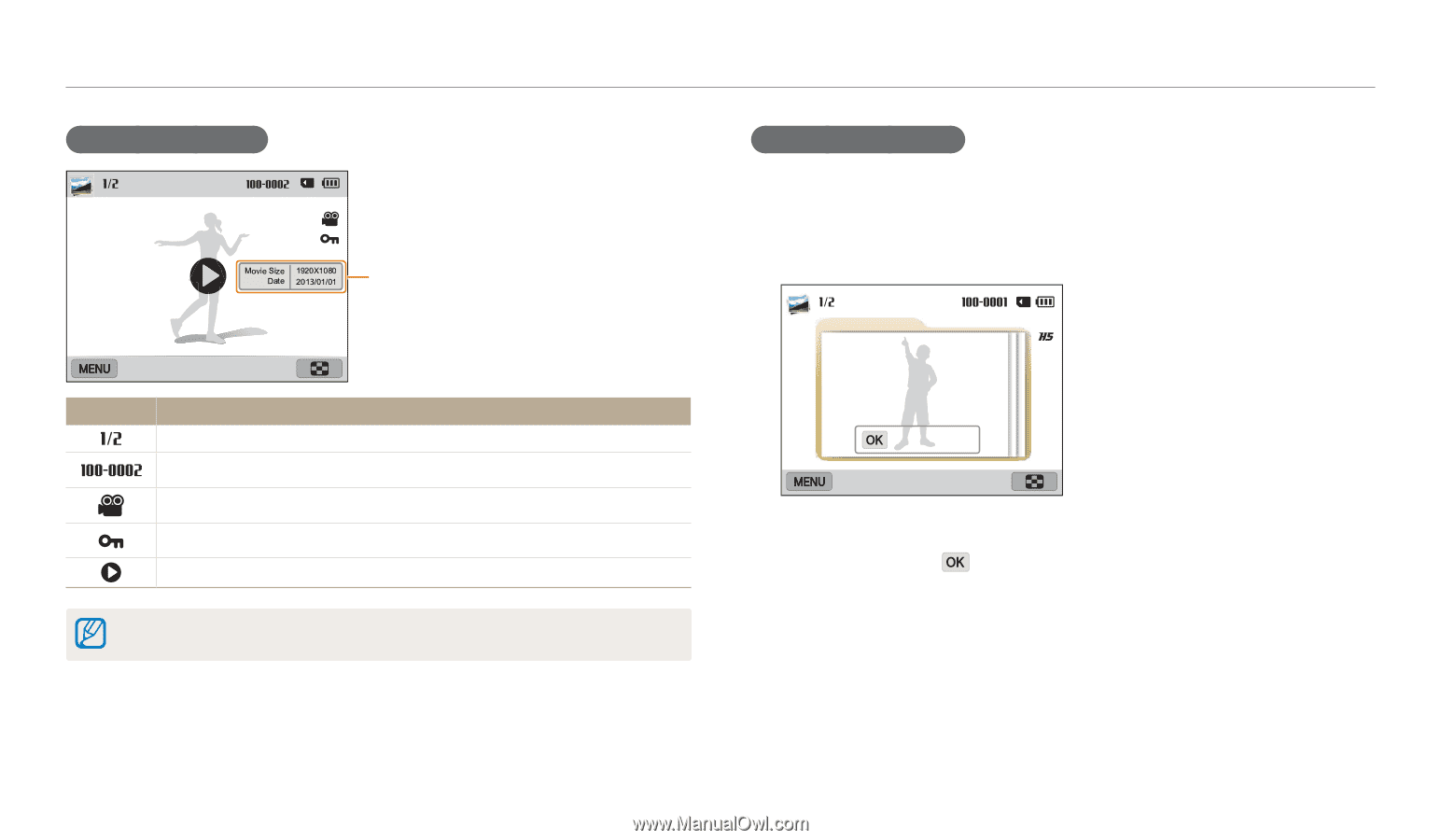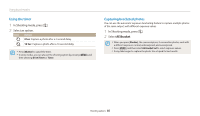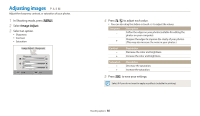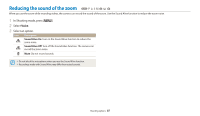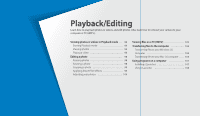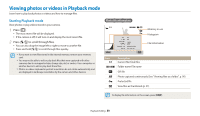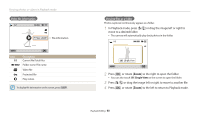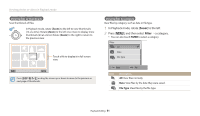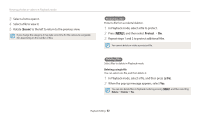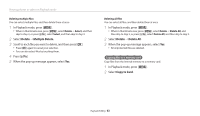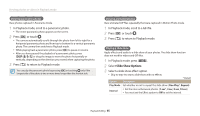Samsung WB800F User Manual Ver.1.0 (English) - Page 91
or drag the image left or right to, In Playback mode, press
 |
View all Samsung WB800F manuals
Add to My Manuals
Save this manual to your list of manuals |
Page 91 highlights
Viewing photos or videos in Playback mode Video file information File Information Icon Description Current file/Total files Folder name-File name Video file Protected file Play videos To display file information on the screen, press [D]. Viewing files as a folder Photos captured continuously appear as a folder. 1 In Playback mode, press [F/t] or drag the image left or right to move to a desired folder. • The camera will automatically play back photos in the folder. Single View 2 Press [o] or rotate [Zoom] to the right to open the folder. • You can also touch Single View on the screen to open the folder. 3 Press [F/t] or drag the image left or right to move to another file. 4 Press [o] or rotate [Zoom] to the left to return to Playback mode. Playback/Editing 90