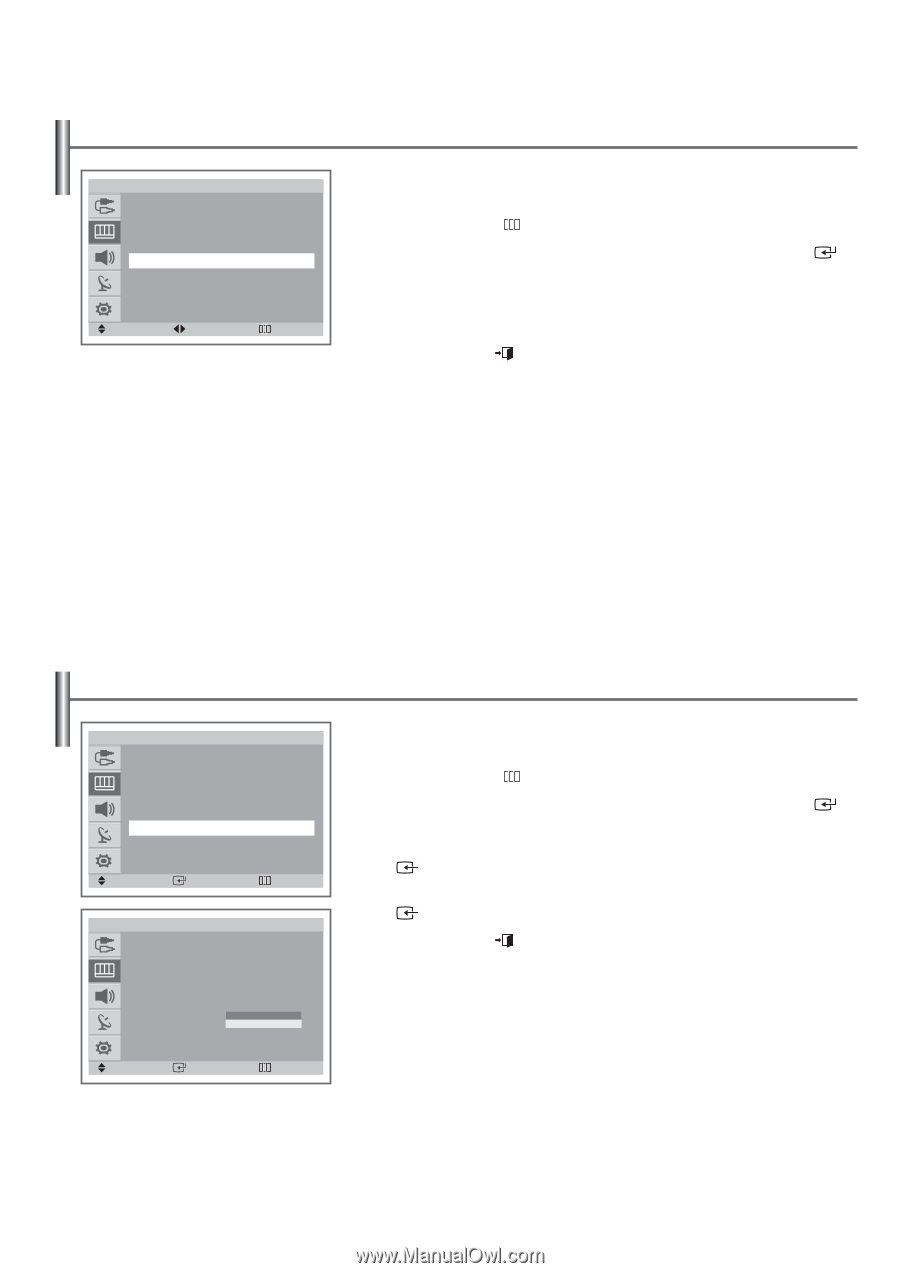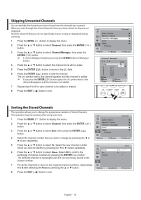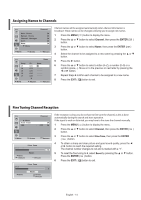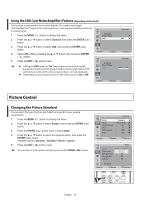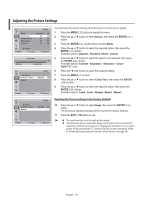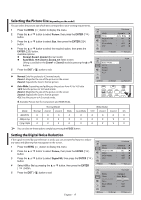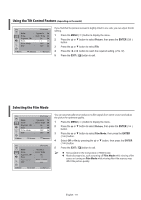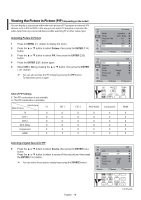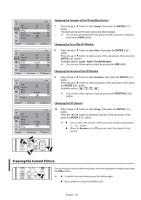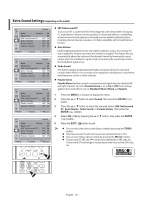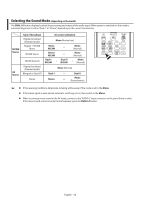Samsung WS-32Z308T User Manual (user Manual) (ver.1.0) (English) - Page 18
Using the Tilt Control Feature(depending on the model), Selecting the Film Mode
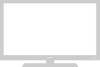 |
View all Samsung WS-32Z308T manuals
Add to My Manuals
Save this manual to your list of manuals |
Page 18 highlights
Using the Tilt Control Feature (depending on the model) TV Picture Mode : Dynamic Size : Auto Wide Digital NR : On Tilt : -1 Film Mode : Off PIP : Off Move Adjust Return If you find that the picture received is slightly tilted to one side, you can adjust the tilt setting. 1 Press the MENU ( ) button to display the menu. 2 Press the ▲ or ▼ button to select Picture, then press the ENTER ( ) button. 3 Press the ▲ or ▼ button to select Tilt. 4 Press the ◄ or ► button to reach the required setting (-7 to +7). 5 Press the EXIT ( ) button to exit. Selecting the Film Mode TV Picture Mode : Dynamic Size : Auto Wide Digital NR : On Tilt : 0 Film Mode : Off PIP : Off Move Enter Return TV Picture Mode : Dynamic Size : Auto Wide Digital NR : On Tilt : 0 Film Mode : OOffff On PIP : Off Move Enter Return You can automatically sense and process film signals from some sources and adjust the picture for optimum quality. 1 Press the MENU ( ) button to display the menu. 2 Press the ▲ or ▼ button to select Picture, then press the ENTER ( ) button. 3 Press the ▲ or ▼ button to select Film Mode, then press the ENTER ( ) button. 4 Select Off or On by pressing the ▲ or ▼ button, then press the ENTER ( ) button. 5 Press the EXIT ( ) button to exit. ➢ ◆ Not available in the Component or HDMI mode. ◆ Mode discrepancies, such as turning off Film Mode while viewing a film source or turning on Film Mode while viewing Non-film sources, may affect the picture quality. English - 18