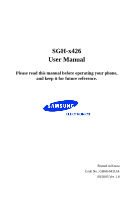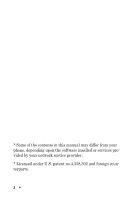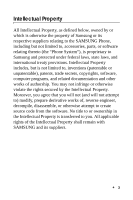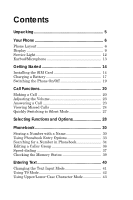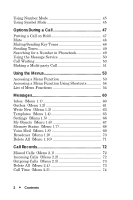Samsung X426 User Manual (user Manual) (ver.1.0) (English)
Samsung X426 - SGH Cell Phone Manual
 |
View all Samsung X426 manuals
Add to My Manuals
Save this manual to your list of manuals |
Samsung X426 manual content summary:
- Samsung X426 | User Manual (user Manual) (ver.1.0) (English) - Page 1
SGH-x426 User Manual Please read this manual before operating your phone, and keep it for future reference. Printed in Korea Code No.: GH68-04313A 09/2003 Ver. 1.0 - Samsung X426 | User Manual (user Manual) (ver.1.0) (English) - Page 2
* Some of the contents in this manual may differ from your phone, depending upon the software insalled or services provided by your network service provider. * Licensed under U.S. patent no.4,558,302 and foreign counterparts. 2 - Samsung X426 | User Manual (user Manual) (ver.1.0) (English) - Page 3
Samsung or its respective suppliers relating to the SAMSUNG Phone, including but not limited to, accessories, parts, or software relating thereto (the "Phone System"), is proprietary to Samsung disassemble, or otherwise attempt to create source code from the software. No title to or ownership in the - Samsung X426 | User Manual (user Manual) (ver.1.0) (English) - Page 4
Samsung Telecommunications America (STA), Inc. Headquarters: 1130 E. Arapaho Road Richardson, TX 4357) Fax: 972-761-7501 Internet Address: http://www.samsungusa.com/wireless ©2003 Samsung Telecommunications America. All rights reserved. No reproduction in whole or in part allowed without prior - Samsung X426 | User Manual (user Manual) (ver.1.0) (English) - Page 5
Contents Unpacking 5 Your Phone 6 Phone Layout 6 Display 9 Service Light 12 Earbud/Microphone 13 Getting Started 14 Installing the SIM Card 14 Charging a Battery 17 Switching the Phone On/Off 19 Call Functions 20 Making a Call 20 Adjusting the Volume 23 Answering a Call 23 Viewing - Samsung X426 | User Manual (user Manual) (ver.1.0) (English) - Page 6
Putting a Call on Hold 47 Mute 48 Muting/Sending Key Tones 48 Sending Tones 49 Searching for a Number in Phonebook 49 Using the Message Service 50 Call Waiting 50 Making a Multi-party Call 51 Using the Menus 53 Accessing a Menu Function 53 Accessing a Menu Function Using Shortcuts 54 List - Samsung X426 | User Manual (user Manual) (ver.1.0) (English) - Page 7
(Menu 3.7 78 Extra Tones (Menu 3.8 78 Phone Settings 80 My Settings (Menu 4.1 80 Greeting Message (Menu 4.7 87 Short Cut (Menu 4.8 88 Reset Settings (Menu 4.9 89 Organizer 90 Calendar (Menu 99 Currency Exchange (Menu 5.6 100 Network Services 101 Call Forwarding (Menu 6.1 101 Call - Samsung X426 | User Manual (user Manual) (ver.1.0) (English) - Page 8
114 Solving Problems 117 Access Codes 120 Phone Password 121 PIN 121 PUK 122 PIN2 123 PUK2 123 Health and Safety Information 124 Usage guidelines: All about performance and safety 124 Maintaining Safe Use of and Access to Your Phone.. 126 Caring for the Battery 130 Acknowledging Special - Samsung X426 | User Manual (user Manual) (ver.1.0) (English) - Page 9
items: Handset Travel Adapter Battery User's Manual Earbud & Mic You can purchase additional accessories at http://www.attwireless.com/accessories or by calling 1-800-IMAGINE (1-800-462-4463). Accessories include: • Simple hands-free kit • Standard/slim batteries • Cigarette lighter adapter - Samsung X426 | User Manual (user Manual) (ver.1.0) (English) - Page 10
Phone Phone Layout Folder Volume/menu browse keys Soft key (left) Dial/menu confirmation key Cancel/ correction key Special function keys Earpiece Display Navigation (Up/ Down/Left/Right) keys Soft key (right) WAP Browser key Power on/off / menu exit key Alphanumeric keys Microphone 6 Your Phone - Samsung X426 | User Manual (user Manual) (ver.1.0) (English) - Page 11
Antenna Service light Key Description Menu mode: Scrolls through menus and phonebook Idle mode: Scrolls through your favorite menus. See "Short Cut (Menu 4.8)" (Menu 4.8)" on page 88. Perform functions indicated by the text above them on the bottom line of the display. (soft keys) Your Phone 7 - Samsung X426 | User Manual (user Manual) (ver.1.0) (English) - Page 12
answers a call. Menu mode: Selects a menu function or stores information in the phone or SIM memory. Idle mode: Hold down to displays the last number called or : Returns to the previous menu. Ends a call. Hold down to turn the phone on or off. Menu mode: Cancels your input and returns to Idle mode. - Samsung X426 | User Manual (user Manual) (ver.1.0) (English) - Page 13
Key Description Enter special characters and perform various functions. (on the side of the phone) During a call: Adjusts earpiece volume. Idle mode: Adjusts keypad tone volume. Menu mode: Scrolls through menus and Phonebook. Display The display has three areas: Icons - Samsung X426 | User Manual (user Manual) (ver.1.0) (English) - Page 14
Displays various icons. See "Icons" on page 10. Displays messages, instructions, and any information entered, such as the number you are dialing. Displays you are connected to the GPRS network Indicates a data connection to the GPRS network has been established. Displays when a call is in - Samsung X426 | User Manual (user Manual) (ver.1.0) (English) - Page 15
on page 40. Displays when a new text message has been received. Displays when a new voice mail message has been received. Displays when the phone is on Mute. Displays when the phone is in silent mode (red icon), or when the phone is set to vibrate when you receive a call (blue icon). Indicates your - Samsung X426 | User Manual (user Manual) (ver.1.0) (English) - Page 16
to set your phone to use the backlight for a specified time. See "Auto Light (Menu 4.6.3)" on page 86. Service Light The service light, at the top right-hand corner of the phone, flashes when you are within a service area. To enable or disable the service light, see "Service Light (Menu 4.6.4)" on - Samsung X426 | User Manual (user Manual) (ver.1.0) (English) - Page 17
Earbud/Microphone The included earbud/microphone allows you to use your phone virtually hands-free. To answer a call using the earbud, press the button on the earbud controller. To the earbud controller until you've heard two beeps. After the second beep, the phone dials the most recent caller. Your - Samsung X426 | User Manual (user Manual) (ver.1.0) (English) - Page 18
When you subscribe to a cellular network, you are provided with a plug-in SIM card loaded with your subscription details, such as your PIN, plus any optional services available. Important! The plug-in SIM card and its contacts can be easily damaged by scratches or bending. Be careful when handling - Samsung X426 | User Manual (user Manual) (ver.1.0) (English) - Page 19
1. If necessary, switch off the phone by holding down . 2. Remove the battery: •Press the battery lock above the battery and hold it toward the top of the phone as shown. •Lift the battery away.. 2 1 3. Slide the SIM card into the SIM card socket. Getting Started 15 - Samsung X426 | User Manual (user Manual) (ver.1.0) (English) - Page 20
: To remove the SIM card, slide it out of the socket 4. Place the battery so that the tabs on the end align with the slots at the bottom of the phone. 5. Press the battery until it clicks into place. Make sure the battery is properly installed before switching the phone on. 16 Getting Started - Samsung X426 | User Manual (user Manual) (ver.1.0) (English) - Page 21
only approved batteries and chargers. Ask your local Samsung dealer for further details. You can use the phone while the battery is charging, but this charges the battery more slowly. Note: You must fully charge the battery before using your phone for the first time. A discharged battery is fully - Samsung X426 | User Manual (user Manual) (ver.1.0) (English) - Page 22
both sides of the connector to disconnect the adapter from the phone. 1 3 2 Note: To avoid damaging your phone, always unplug the adapter from the power outlet before disconnecting the adapter from your phone. Low Battery Indicator When the battery is weak and only a few minutes of talk time remain - Samsung X426 | User Manual (user Manual) (ver.1.0) (English) - Page 23
has found the network, the idle screen displays: Service Provider 05:17 AM Sat Oct 02 Menu Ph.Book Note: English is the default display language. To change the language, see "Language (Menu 4.4)" on page 82. 2. To turn the phone off, press and hold until the power-off image displays. Getting - Samsung X426 | User Manual (user Manual) (ver.1.0) (English) - Page 24
Call Functions Making a Call When the idle screen displays, enter the area code and phone number, then press . Note: When you activate the Auto Redial option in the Extra Settings menu (Menu 4.7), the phone automatically re-dials up to ten times if the person fails to answer. See "Auto Redial" on - Samsung X426 | User Manual (user Manual) (ver.1.0) (English) - Page 25
digit, press the appropriate key. the whole display Press and hold . Ending a Call To end a call, briefly press . Redialing the Last Number The phone stores the numbers you dialed, received, or missed unless the caller's number is blocked. See "Call Records" on page 72. Call Functions 21 - Samsung X426 | User Manual (user Manual) (ver.1.0) (English) - Page 26
delete all of the numbers Options soft key and select Delete All. Making a Call from Phonebook You can store frequently-used phone numbers in the SIM card or the phone's memory, collectively called the Phonebook. Select a name to recall the associated number. See "Phonebook" on page 30. 22 Call - Samsung X426 | User Manual (user Manual) (ver.1.0) (English) - Page 27
mode, use these keys to adjust the keypad tone volume. Answering a Call When you receive a call, the phone rings and displays the incoming call animation. When the caller can be identified, the phone displays the caller ID information. If the caller is stored in your Phonebook, the callers name also - Samsung X426 | User Manual (user Manual) (ver.1.0) (English) - Page 28
and the Reject soft key. See "Anykey Answer" on page 88. If the Active Folder option is activated, calls are answered when you open the phone. See "Open to Answer" on page 87. Note: To reject an incoming call, press and hold the Volume keys on the left side before opening - Samsung X426 | User Manual (user Manual) (ver.1.0) (English) - Page 29
navigation key. call the number . displayed edit or delete a missed Select soft key. See call number below. Editing a Missed Call Phone Number Note: When the phone number of the missed call is not available, the Edit Number option does not display. 1. Press the Options soft key. 2. Press - Samsung X426 | User Manual (user Manual) (ver.1.0) (English) - Page 30
4. Change the phone number. 5. To Press the call the number . store the number Save soft key and enter the name and location. See "Storing a Number with a Name" on - Samsung X426 | User Manual (user Manual) (ver.1.0) (English) - Page 31
of ringing when you receive a call. In Idle mode, press and hold until the "Silent Mode" message and display. In Silent mode, your phone changes the sound settings as follows: Option Alert Type (Menu 3.3) Keypad Tone (Menu 3.4) Message Tone (Menu 3.5) Folder Tone (Menu 3.6) Power Off tone Extra - Samsung X426 | User Manual (user Manual) (ver.1.0) (English) - Page 32
marked and . Each menu and sub-menu allows you to view and alter phone settings. The soft keys vary according to the function you are using. The information line of the display just above each key indicates its current function. Service Provider 05:17 AM Sat Oct 02 Menu Ph.Book Press the left - Samsung X426 | User Manual (user Manual) (ver.1.0) (English) - Page 33
the menu without saving changes For some functions, you may be asked for a password or PIN. Enter the code and press the OK soft key. Note: When you access a list of options, your phone highlights the current option. If there are only two options, such as On/Off or Enable/Disable, your - Samsung X426 | User Manual (user Manual) (ver.1.0) (English) - Page 34
Phonebook You can store names and phone numbers in your SIM card or phone's memories. They are physically separate but are viewed as a single Phonebook. Storing a Number with a category of the number, then press the Select soft key. Options are: • : Mobile phone • : Office • : Home 30 Phonebook - Samsung X426 | User Manual (user Manual) (ver.1.0) (English) - Page 35
the right soft key, labeled To Card or To Phone, to switch between phone and SIM card memory. Note: If you use a different phone, any numbers stored in your SIM card memory are available when the card is used on the new phone. Any numbers stored in the old phone's memory must be reentered. 6. If you - Samsung X426 | User Manual (user Manual) (ver.1.0) (English) - Page 36
step. It allows you to save an E-mail address in addition to a phone number. 4. Enter a name and press the OK soft key. Note: The maximum length you can enter for a name depends on your SIM card. See "Entering Text" on page 40. 5. Enter a number or address you want - Samsung X426 | User Manual (user Manual) (ver.1.0) (English) - Page 37
Using Phonebook Entry Options While accessing any Phonebook entry, press the Options soft key to view the options for the entry. To Press the select the Select soft key or the Right highlighted option navigation key. highlight a different option Up or Down navigation key until the option you - Samsung X426 | User Manual (user Manual) (ver.1.0) (English) - Page 38
Caller Group: allows you to organize your Phonebook entry in caller groups so that the phone alerts you in a specific way when a person from one of your groups calls you. Select one of the ten groups available. To remove an entry - Samsung X426 | User Manual (user Manual) (ver.1.0) (English) - Page 39
3. Enter the first few letters of the name that you wish to find. The Phonebook entries display. 4. To Press the view the highlighted View soft key. entry select a different entry Up or Down navigation key until the entry highlights. look for a name starting with a different letter key - Samsung X426 | User Manual (user Manual) (ver.1.0) (English) - Page 40
4. Enter the first few letters of the group you want to find. The caller groups display. 5. Use the Up or Down navigation key to select the group you want, then press the View soft key. Phonebook entries in the caller group display. 6. To Press the view the View soft key. highlighted entry - Samsung X426 | User Manual (user Manual) (ver.1.0) (English) - Page 41
. • Graphic: sets the icon displayed for incoming calls. • Group Name: assigns a name to the group. 5. When you are finished, press or . Speed-dialing Once phone numbers are stored, you can set up to eight speed-dial entries. Setting Up Speed-Dial Entries 1. From the idle screen, press the Ph. Book - Samsung X426 | User Manual (user Manual) (ver.1.0) (English) - Page 42
4. Select a Phonebook entry from the list and press the View soft key. 5. Select a number if the entry contains more than one and press the Select soft key. 6. When the speed dial number is assigned, select from the following options by pressing the Options soft key: • Change: allows you to a - Samsung X426 | User Manual (user Manual) (ver.1.0) (English) - Page 43
Checking the Memory Status You can check how many names and numbers are stored in the Phonebook; SIM card and phone memories. You can also see the capacity of both memories. 1. At the idle screen, press the Ph. Book soft key. 2. Select the Memory Status option. 3. - Samsung X426 | User Manual (user Manual) (ver.1.0) (English) - Page 44
Entering Text You can enter alphanumeric characters using your phone's keypad using one of the following text entry modes: • T9 mode This mode allows you to enter words with only one keystroke per letter. Each - Samsung X426 | User Manual (user Manual) (ver.1.0) (English) - Page 45
Changing the Text Input Mode When you are in a field that allows character entry, the text input mode icon displays: Text input mode indicator Options 918 To select T9 mode Upper-case character mode Lower-case character mode Number mode Symbol mode Press the soft key until displays displays - Samsung X426 | User Manual (user Manual) (ver.1.0) (English) - Page 46
displays correctly, go to step 4. If not, press , Up, or Down keys to display alternative word choices. Example:Both "Of" and "Me" contain and . The phone displays the most commonly used choice first. 42 Entering Text - Samsung X426 | User Manual (user Manual) (ver.1.0) (English) - Page 47
4. Press to add a space then start entering the next word. • To type words not found in T9 mode, change the text input mode to the upper/lower-case character input mode. • To enter full stops, hyphens, or apostrophes, press . T9 mode applies grammar rules to ensure that the correct punctuation is - Samsung X426 | User Manual (user Manual) (ver.1.0) (English) - Page 48
2. Select the other letters in the same way. Note: The cursor moves to the right when you press a different key. When entering the same letter twice or a different letter on the same key, wait a moment for the cursor to move to the right automatically, then select the next letter. The following - Samsung X426 | User Manual (user Manual) (ver.1.0) (English) - Page 49
Using Number Mode Number mode allows you to enter numbers using the number keys. Using Symbol Mode Symbol mode allows you to insert symbols. Select a symbol and press the OK soft key. Entering Text 45 - Samsung X426 | User Manual (user Manual) (ver.1.0) (English) - Page 50
46 Entering Text - Samsung X426 | User Manual (user Manual) (ver.1.0) (English) - Page 51
Options During a Call Your phone provides a number of functions you can use during a call. Putting a return to the call. To make a call while you have a call in progress: 1. Enter or select the phone number. 2. Press to dial the second call. The first call is automatically put on hold. Or: 1. Press - Samsung X426 | User Manual (user Manual) (ver.1.0) (English) - Page 52
. 3. Press the OK soft key. You can again be heard by the caller. Muting/Sending Key Tones If the Mute keys option are selected, your phone is silent when keys are pressed and key tones are not sent. Note: To communicate with answering machines or computerised telephone systems, you must activate - Samsung X426 | User Manual (user Manual) (ver.1.0) (English) - Page 53
Sending Tones This option allows you to send the correct type of tones if you need to enter a password or account number when calling an automated system, such as a bank. To send tones: 1. Press the Options soft key. 2. Highlight the Send Tones option. 3. Press the OK soft key. 4. Enter the required - Samsung X426 | User Manual (user Manual) (ver.1.0) (English) - Page 54
allows you to read and send short text messages. If you receive an SMS (Short Message Service) message during a call, the Message icon ( ) displays and the service light flashes. See "Messages" on page 60. Call Waiting You can answer an incoming call while you have a call in progress (if you have - Samsung X426 | User Manual (user Manual) (ver.1.0) (English) - Page 55
a Multi-party Call A multi-party calls allows up to six people to take part in a call. For further details about subscribing to this service, contact your service provider. Setting up the Multi-party Call 1. Call the first participant. 2. Call the second participant in the normal way. The first call - Samsung X426 | User Manual (user Manual) (ver.1.0) (English) - Page 56
soft key. The call drops the participant, but you can continue to talk to the other participants. 4. To end the multi-party call, close your phone or press . 52 Options During a Call - Samsung X426 | User Manual (user Manual) (ver.1.0) (English) - Page 57
Using the Menus The phone offers a range of functions to you can customize using menu functions. Accessing a Menu Function 1. In Idle mode, press the Menu soft key. 2. To Press the - Samsung X426 | User Manual (user Manual) (ver.1.0) (English) - Page 58
phone, depending on the services supported by your SIM card. Example: Accessing the Language menu. 1. Press the Menu soft key. 2. Press for Phone card that provides additional services, the SIM AT menu displays when you press the Menu soft key. For further details, see your SIM card instructions. - Samsung X426 | User Manual (user Manual) (ver.1.0) (English) - Page 59
1.7 Memory Status 1.7.1 SIM Memory 1.7.2 PHONE Memory 1.7.3 CB Memory 1.8 Voice Mail 1.8.1 Connect to Voice Mail 1.8.2 Voice Mail Number 1.9 Broadcast 1.9.1 Read 1.9.2 Receive 1.9.3 Channel List 1.9.4 Language 1.10 Delete All *. Support dependent on network service provider. Using the Menus 55 - Samsung X426 | User Manual (user Manual) (ver.1.0) (English) - Page 60
Calls 2.4.2 Incoming Calls 2.4.3 Outgoing Calls 2.4.4 All Calls 2.5 Call Time 2.5.1 Last Call Time 2.5.2 Total Outgoing 2.5.3 Total Incoming 2.5.4 Life Time 2.5.5 Reset Timers 3. Sound Settings (see page 75) 3.1 Ring Tone 3.2 Ring Volume 3.3 Alert Type 3.4 Keypad Tone 3.5 Message Tone 3.5.1 SMS Tone - Samsung X426 | User Manual (user Manual) (ver.1.0) (English) - Page 61
Settings 4.1.1 Wallpaper 4.1.2 Menu Style 4.2 Greeting Message 4.3 Own Number 4.4 Language 4.5 Security 4.5.1 PIN Check 4.5.2 Change PIN 4.5.3 Phone Lock 4.5.4 Change Password 4.5.5 FDN Mode* 4.5.6 Change PIN2* 4.6 Display Settings 4.6.1 Contrast 4.6.2 Back Light 4.6.3 Auto Light 4.6.4 Service Light - Samsung X426 | User Manual (user Manual) (ver.1.0) (English) - Page 62
Forwarding 6.1.1 Forward Always 6.1.2 Busy* 6.1.3 No Reply* 6.1.4 Unreachable* 6.1.5 Cancel All 6.2 Call Waiting 6.3 Network Selection 6.3.1 Automatic 6.3.2 Manual 6.4 Caller ID 6.4.1 Default 6.4.2 Hide Number 6.4.3 Send Number *. Support dependent on network service provider. 58 Using the Menus - Samsung X426 | User Manual (user Manual) (ver.1.0) (English) - Page 63
7. Funbox (see page 106) 7.1 Games 7.2 WAP Browser 7.2.1 mMode 7.2.2 Bookmarks 7.2.3 http:// 7.2.4 Settings 7.2.5 Clear Cache 7.2.6 Push Message 7.3 Downloads 7.3.1 Games & More 7.3.2 Sounds 7.3.3 Pictures Using the Menus 59 - Samsung X426 | User Manual (user Manual) (ver.1.0) (English) - Page 64
text messages. In addition, your phone supports the Enhanced Messaging Service (EMS), which allows you to include simple pictures, melodies, and animated images in your messages. To use this feature, you must subscribe to your service provider's message service. When the Message icon ( ) displays - Samsung X426 | User Manual (user Manual) (ver.1.0) (English) - Page 65
in the Phonebook. Move: moves the message to another memory location (from the SIM card to the phone's memory or vice versa). Select Objects: saves media items, such as sounds or images, from the message into your phone's memory. You can then use the items when writing a message. For details, see - Samsung X426 | User Manual (user Manual) (ver.1.0) (English) - Page 66
" on page 63. Cut Address: saves the address information in the message. Move to Sim: moves the message to another memory location (from the SIM card to the phone's memory or vice versa). Select Objects: saves media items, such as sounds or images, from the message into your - Samsung X426 | User Manual (user Manual) (ver.1.0) (English) - Page 67
Write New (Menu 1.3) Use this option to create and send a new text message. Notes:Messages are only saved to the Outbox if "Save and Send" is selected. When you add media items to the message, the number of characters you can enter decreases. Creating a Simple Text Message 1. From the Messages menu, - Samsung X426 | User Manual (user Manual) (ver.1.0) (English) - Page 68
Enter a destination number and press the OK soft key. The message is sent. Note: When the phone fails to send the message, it asks you if you want to retry. Press the OK soft you're adding. You can select from the various factory-set items or choose an item received from other sources. 64 Messages - Samsung X426 | User Manual (user Manual) (ver.1.0) (English) - Page 69
• Add Templates: applies a preset message template to the text. See "Templates (Menu 1.4)" on page 65.. • Add Phonebook: adds a Phonebook entry to your message. Select one from the list. • Add Bookmark: adds a web page address stored in your Bookmarks list to the message. Select one from the list. • - Samsung X426 | User Manual (user Manual) (ver.1.0) (English) - Page 70
capacity of your SIM card. Note: The last setting you accessed is automatically activated for sending messages. Setting x (where x is the setting group number): Service Center: stores or to the setting group currently being defined. *. Support dependent on network service provider. 66 Messages - Samsung X426 | User Manual (user Manual) (ver.1.0) (English) - Page 71
reply using your message center, if your network supports this service. Delivery Reports: allows you to receive a message phone's memory. Three categories of items are available: • My EMS Melody • My EMS Picture • My EMS Animation To delete an item, press the Delete soft key while you are reviewing - Samsung X426 | User Manual (user Manual) (ver.1.0) (English) - Page 72
displays, press the Yes soft key to confirm. Memory Status (Menu 1.7) This menu shows how many messages are currently stored in the SIM card, phone, and CB (Cell Broadcast) memories. To delete all messages, use the Delete All option (Menu 1.10). To Press the select a message type Up or Down - Samsung X426 | User Manual (user Manual) (ver.1.0) (English) - Page 73
To Press the remove a check mark Unmark soft key. delete the marked Delete soft key. messages When the confirmation message displays, press the Yes soft key to confirm. Voice Mail (Menu 1.8) This menu provides access to your Voice Mail and related settings. The following options are available - Samsung X426 | User Manual (user Manual) (ver.1.0) (English) - Page 74
provider for further details. Broadcast (Menu 1.9) This network service allows you to receive text messages on various topics, such as the weather or traffic. Cell Broadcast (CB) messages display as soon as they are received, provided that: • the phone is in Idle mode. • the Receive option is set - Samsung X426 | User Manual (user Manual) (ver.1.0) (English) - Page 75
List: indicates the channels you've selected for cell broadcast messages. Options are: Select: enables or and title of a channel. Language: selects the language used when displaying cell broadcast messages. Please contact your service provider for more information. Delete All (Menu 1.10) Select this - Samsung X426 | User Manual (user Manual) (ver.1.0) (English) - Page 76
Call Records In this menu, you can view the length of your calls or a list of calls you missed, received, or dialed. Note: Press in Idle mode to access the three types of call records. Missed Calls (Menu 2.1) This menu displays the numbers of the last 20 unanswered calls. The number and name display - Samsung X426 | User Manual (user Manual) (ver.1.0) (English) - Page 77
Press the Options soft key to: • delete the call from the list. • edit a number and save it in Phonebook. Press to dial the number. Outgoing Calls (Menu 2.3) This menu displays the numbers of the last 20 calls you made. The number and name display, together with the date and time the call was made. - Samsung X426 | User Manual (user Manual) (ver.1.0) (English) - Page 78
actual time invoiced for calls by your service provider may vary, depending on network reset. Total Incoming: total length of all calls received since the timer was last reset. Life Time: total length of all calls made and received. Reset Timers: resets the call timers. You must first enter the phone - Samsung X426 | User Manual (user Manual) (ver.1.0) (English) - Page 79
settings allow you to customize the following: • ring melody, volume, and type. • sounds made when you press a key, receive a message, open/close the phone, or switch your phone on/off. • alert tone made every minute during a call, when you make an error, or when your call is connected to the system - Samsung X426 | User Manual (user Manual) (ver.1.0) (English) - Page 80
(Menu 3.3) This menu specifies how you are to be informed of incoming calls. The following options are available: Light Only: the service light flashes, but the phone neither rings nor vibrates. Melody: the phone rings using the ring melody selected in the Ring Tone menu (Menu 3.1). Vibration: the - Samsung X426 | User Manual (user Manual) (ver.1.0) (English) - Page 81
to alert you to new cell broadcast (CB) messages: • Off: the phone does not use the CB tone. • Light Only: the service light flashes. • Vibration: the phone vibrates. • Single Beep: the phone beeps once. • SMS-CB Tone: the phone uses one of several CB tones. *. Support dependent on network - Samsung X426 | User Manual (user Manual) (ver.1.0) (English) - Page 82
when it is switched on and off. To turn the sound off, select Off. Extra Tones (Menu 3.8) You can customize additional tones used for the phone. To turn a given tone Press the On ON soft key. A check mark displays in front of the option. Off OFF soft key. The check mark - Samsung X426 | User Manual (user Manual) (ver.1.0) (English) - Page 83
options are available: Error Tone: sets the phone to play an error tone when you make a mistake. Minute Minder: sets the phone to beep every minute during an outgoing call to keep you informed of the length of your call. Connect Tone: sets the phone to beep when your call is connected to - Samsung X426 | User Manual (user Manual) (ver.1.0) (English) - Page 84
Settings menu to customize the features of your phone. My Settings (Menu 4.1) You can change the background image and the Menu display style according to your preference. Wallpaper (Menu 4.1.1) This option changes the background image displayed in Idle mode: 1. Select an image. You have various - Samsung X426 | User Manual (user Manual) (ver.1.0) (English) - Page 85
Page Style. Greeting Message (Menu 4.2) This menu sets the greeting displayed briefly when the phone is switched on. To clear the existing message enter a new message change the text Own Number allows you view the phone number assigned to the SIM card installed in the phone. Phone Settings 81 - Samsung X426 | User Manual (user Manual) (ver.1.0) (English) - Page 86
, the language is automatically selected according to the language of your SIM card. Security (Menu 4.5) The Security feature restricts the use of your phone. Various codes and passwords are used to protect the features of your phone. They are described in the following sections. PIN Check (Menu - Samsung X426 | User Manual (user Manual) (ver.1.0) (English) - Page 87
it by entering it again. Phone Lock (Menu 4.5.3) When the Phone Lock feature is enabled, the phone is locked and you must enter the 8-digit phone password each time the phone is switched on. The password is preset to "00000000" at the factory. To change the phone password, see the Change Password - Samsung X426 | User Manual (user Manual) (ver.1.0) (English) - Page 88
to "00000000" at the factory. Once you have entered a new password, you are asked to reenter it for confirmation. FDN Mode (Menu 4.5.5) FDN (Fixed Dial Number) mode, if supported by your SIM card, allows you to restrict your outgoing calls to a limited set of phone numbers. The following options - Samsung X426 | User Manual (user Manual) (ver.1.0) (English) - Page 89
the Volume keys on the left side of the phone. Backlight (Menu 4.6.2) You can configure the phone to turn on or off the backlight. A marginal message and remains on for the specified length of time. Note: To increase battery life, the entire LCD turns off one minute after the backlight turns off. - Samsung X426 | User Manual (user Manual) (ver.1.0) (English) - Page 90
backlight is to be used. This feature helps you to conserve your battery power. The following options are available: Disable: the backlight is the phone turns the light on using the appropriate number keys. Service Light (Menu 4.6.4) This menu allows you to select whether or not the service light - Samsung X426 | User Manual (user Manual) (ver.1.0) (English) - Page 91
The check mark no longer displays. The following options are available: Auto Redial: when this option is checked, the phone makes up to ten attempts to redial a phone number after an unsuccessful call. Note: The interval between two call attempts varies. Active Folder: when this option is checked - Samsung X426 | User Manual (user Manual) (ver.1.0) (English) - Page 92
you want the key to activate. Note: To deactivate a shortcut key, select the None option. 3. Press the Select soft key to save the selection. 88 Phone Settings - Samsung X426 | User Manual (user Manual) (ver.1.0) (English) - Page 93
(Menu 4.9) You can easily reset your phone to its default settings. To reset your phone: 1. Select the Reset Settings menu. 2. Enter the 8-digit phone password and press the OK soft key. Note: The password is preset to "00000000." To change this password, see "Change Password (Menu 4.5.4)" on - Samsung X426 | User Manual (user Manual) (ver.1.0) (English) - Page 94
as a calculator for basic math or currency exchange operations. Note: This phone's organizer can be synced with PC-based systems using EasyGPRS. Please consult the x426 Accessory Guide or your service provider for further details. Calendar (Menu 5.1) With the Calendar feature, you can: • view the - Samsung X426 | User Manual (user Manual) (ver.1.0) (English) - Page 95
date: 1. Select a date on the calendar. Note: To skip to the previous or next month, press the Volume keys on the left side of the phone. 2. Press the Select soft key. An empty memo screen displays. 3. Enter your memo and press the OK soft key. The - Samsung X426 | User Manual (user Manual) (ver.1.0) (English) - Page 96
4. If you want an alarm to ring on the selected day, press the Yes soft key. Otherwise, press the No soft key. The memo is saved and the display returns to the calendar. 5. If you pressed the Yes soft key, set the time for the alarm and press the OK soft key. You can also select the melody for the - Samsung X426 | User Manual (user Manual) (ver.1.0) (English) - Page 97
To Do List (Menu 5.2) This feature allows you to: • create a To Do list. • assign a priority and a deadline to each task. • sort the tasks by priority and status mark. Creating a To Do List 1. Press the New soft key. 2. Enter the first task. 3. Press the OK soft key. 4. Select High, Normal, or Low - Samsung X426 | User Manual (user Manual) (ver.1.0) (English) - Page 98
Action Procedure View the details for 1. Highlight the task. a specific task 2. Press the View soft key. 3. Scroll through the tasks using the Up and Down keys. Change the status of a specific task 1. Highlight the task. 2. Press to mark the task as completed as of the current date and time. - Samsung X426 | User Manual (user Manual) (ver.1.0) (English) - Page 99
Action Procedure (Continued) Edit an existing task 1. Highlight the task. 2. Press the Options soft key. 3. Select the Edit option. 4. Change the text, priority and/or deadline for the task. Sort the existing 1. Press the Options soft key. tasks by priority or status 2. Select the Sort - Samsung X426 | User Manual (user Manual) (ver.1.0) (English) - Page 100
Action Procedure (Continued) Copy a task to the 1. Highlight the task. calendar 2. Press the Options soft key. 3. Select the Copy to Calendar option. 4. Change the text and/or deadline for the task and set the alarm. Delete a task 1. Highlight the task. 2. Press the Options soft key. 3. - Samsung X426 | User Manual (user Manual) (ver.1.0) (English) - Page 101
Time & Date (Menu 5.3) This menu allows you to change the time and date displayed. You can also view the time in another city. The following options are available: Set Time: allows you to enter the current time. You can choose the time format in the Time Format menu (Menu 5.3.4). Note: Before - Samsung X426 | User Manual (user Manual) (ver.1.0) (English) - Page 102
Alarm (Menu 5.4) This feature allows you to: • set an alarm to ring at a specific time. • set the phone to switch on automatically and sound an alarm even if the phone is switched off. The following options are available: Once Alarm: the alarm rings only once and is then deactivated. Daily Alarm: - Samsung X426 | User Manual (user Manual) (ver.1.0) (English) - Page 103
the repeat option, Monday to Friday or Monday to Saturday and press the Select soft key. To stop the alarm when it rings, open the phone and press the Exit soft key. Remove Alarm: deactivates all alarm settings. Autopower: when set to Enable, the alarm rings at the specified time, even - Samsung X426 | User Manual (user Manual) (ver.1.0) (English) - Page 104
3. Enter the second number. 4. To view the result, press . Currency Exchange (Menu 5.6) Using this menu, you can figure currency conversions. 1. Enter the current exchange rate of your source currency and press the OK soft key. To insert a decimal point, press . 2. Enter the amount to convert and - Samsung X426 | User Manual (user Manual) (ver.1.0) (English) - Page 105
voice calls or data calls: Forward Always: all calls are forwarded. Busy: calls are forwarded when you are already on another call. No Reply: calls are forwarded when you do not answer the phone. Unreachable: calls are forwarded when you are not in an area covered by your service provider. Cancel - Samsung X426 | User Manual (user Manual) (ver.1.0) (English) - Page 106
2. Select the type of calls, voice or data, and press the Select soft key. The current status displays. and press the OK soft key. To enter an international dialing code, press the O key until the + sign displays. The phone sends your settings to the network and the network's acknowledgement displays - Samsung X426 | User Manual (user Manual) (ver.1.0) (English) - Page 107
service informs you when someone is trying to reach you during another call. You can specify individual call waiting options for voice calls or data calls. To set your call waiting options: 1. Select voice or data or manually select the network used when roaming outside of your home area. - Samsung X426 | User Manual (user Manual) (ver.1.0) (English) - Page 108
your home network only if your service provider offers this option. To indicate automatic or manual roaming network selection: 1. When Network the OK soft key. Automatic connects to the first available network when roaming. Manual scans for the available networks. Go to Step 3. 3. Select a network - Samsung X426 | User Manual (user Manual) (ver.1.0) (English) - Page 109
The following options are available: Default: the default setting provided by the service provider is used. Hide Number: your number does not display when you make a call. Send Number: your number displays each time you make a call. Network Services 105 - Samsung X426 | User Manual (user Manual) (ver.1.0) (English) - Page 110
Funbox The Funbox menu contains several fun options. Games (Menu 7.1) To play a game, highlight the game name and press the Select soft key. For each game, the following options are available: New Game: starts a game. High Score: displays high scores. Key Info.: displays keys used in the game. - Samsung X426 | User Manual (user Manual) (ver.1.0) (English) - Page 111
WAP (Wireless Application Protocol) browser to navigate the wireless internet. mMode (Menu 7.2.1) Selecting this menu connects the phone to the network and loads the homepage of the wireless internet service provider. You can also press in idle mode. The content of the WAP Browser startup homepage - Samsung X426 | User Manual (user Manual) (ver.1.0) (English) - Page 112
Navigating the WAP Browser To Press the scroll through and select browser items Up or Down navigation key until the symbol points to the required item, and then press the OK soft key to confirm the selection. select a numbered corresponding numeric item key. return to the previous page Back - Samsung X426 | User Manual (user Manual) (ver.1.0) (English) - Page 113
To change the Press text input mode one or more times. To enter a space Press . To edit text 1. Set the cursor to the right of the character(s) to be corrected. 2. Press as required. 3. Enter the correct character(s). Selecting and Using Menu Options Various menus are available when you are - Samsung X426 | User Manual (user Manual) (ver.1.0) (English) - Page 114
The following options are available: Reload: reloads the current page. Home: returns to wireless internet service provider homepage. Goto URL: allows you to manually enter the URL address of a Web page. After entering an address, press the OK soft key. Show URL: displays the URL address of the - Samsung X426 | User Manual (user Manual) (ver.1.0) (English) - Page 115
key: Goto URL: takes you to the site. Edit: edits the URL address. Erase: deletes the URL address. http:// (Menu 7.2.3) This menu allows you to manually enter the URL address of a web site. You can access this menu directly by pressing and holding in the WAP browser. Funbox 111 - Samsung X426 | User Manual (user Manual) (ver.1.0) (English) - Page 116
set up five proxy servers for the WAP browser. Contact your service provider for details about setting options. For each server, the following the bearer to be used for each type of network address accessed: GPRS or Data. The remaining options depend on the Bearer setting. When the bearer is set to - Samsung X426 | User Manual (user Manual) (ver.1.0) (English) - Page 117
PPP server password. • Dial-up Number: enter the PPP server phone number. • Data Call Type: select a data call type from Analog or ISDN. Note: The WAP Browser settings may vary, depending on the service provider. Contact your service provider for further information. Clear Cache (Menu 7.2.5) You can - Samsung X426 | User Manual (user Manual) (ver.1.0) (English) - Page 118
) from various sources using the WAP Browser and store them in your phone. Use the Downloads menu to access the downloaded items. Note: Java services may not be available depending upon your service provider. Games & More (Menu 7.3.1) When you access this menu, the list of the default games appears - Samsung X426 | User Manual (user Manual) (ver.1.0) (English) - Page 119
Remove: removes the MIDlet. When the confirmation message appears, press the Remove soft key. To cancel your selection, press the Cancel soft key. This option is not available for the default games. Update: accesses the server and updates the MIDlet. This option is not available for the default - Samsung X426 | User Manual (user Manual) (ver.1.0) (English) - Page 120
the downloaded sounds as the current ring tone or send them to other phones. Press the Options soft key to access the following options: Rename: changes select downloaded pictures as a background image or send them to other phones. Pressing the Options soft key for the following options: Rename: changes - Samsung X426 | User Manual (user Manual) (ver.1.0) (English) - Page 121
If you are experiencing problems with your phone, perform the following simple checks before contacting a service professional. This may save you the time and expense of an unnecessary service call. When you switch your phone on, the following messages may appear Insert SIM Card • Check that the SIM - Samsung X426 | User Manual (user Manual) (ver.1.0) (English) - Page 122
service provider. Contact the service provider for further details. You have entered a number but it was not dialed • Have you pressed ? • Are you accessing the correct cellular network? • You may have set an outgoing call barring option. Your correspondent cannot reach you • Is your phone - Samsung X426 | User Manual (user Manual) (ver.1.0) (English) - Page 123
. • Re-store the number, if necessary. If the above guidelines do not help you to solve the problem, take a note of: • the model and serial numbers of your phone • your warranty details • a clear description of the problem Contact AT&T Wireless Services Customer Care at 1-866-293-4634. Solving - Samsung X426 | User Manual (user Manual) (ver.1.0) (English) - Page 124
. If you do not have your PIN, please contact your network service provider. If you change any of the default access codes, please store the new codes in a safe place for reference. If you lose your codes, you will need to contact your network service provider to unlock your phone. 120 Access - Samsung X426 | User Manual (user Manual) (ver.1.0) (English) - Page 125
"00000000" at the factory. To activate/deactivate the Phone Lock feature change the phone password See "Phone Lock (Menu 4.5.3)" on page 83. "Change Password (Menu 4.5.4)" on page 83. PIN The Personal Identification Number or PIN (4 to 8 digits) protects your SIM card against unauthorized use. It - Samsung X426 | User Manual (user Manual) (ver.1.0) (English) - Page 126
a new PIN of your choice and press the OK soft key. 3. When the Confirm New PIN message displays, enter the same code again and press the OK soft key. When you enter an incorrect PUK ten times in succession, the SIM card becomes invalid. Contact your service provider for a new card. 122 Access - Samsung X426 | User Manual (user Manual) (ver.1.0) (English) - Page 127
cards, is required to access specific functions. These functions are available if supported by your SIM card. If you enter an incorrect PIN2 three times in succession, the code with some SIM cards, is required to change a disabled PIN2. If you lose the code, contact your service provider. To re - Samsung X426 | User Manual (user Manual) (ver.1.0) (English) - Page 128
is unable to find a signal after 15 minutes of searching, a Power Save feature is automatically activated. If your phone is active, it periodically rechecks service availability or you can check it yourself by pressing any key. Anytime the Power Save feature is activated, a message displays on the - Samsung X426 | User Manual (user Manual) (ver.1.0) (English) - Page 129
watts in digital mode. Knowing Radio Frequency Safety The design of your phone complies with updated NCRP standards described below. In 1991-92, the Institute government health agencies and industries developed this updated standard after reviewing the available body of research. In 1993, the - Samsung X426 | User Manual (user Manual) (ver.1.0) (English) - Page 130
For the best care of your phone, only authorized personnel should service your phone and accessories. Faulty service may void the warranty. There are several simple guidelines to operating your phone properly and maintaining safe, satisfactory service. • Hold the phone with the antenna raised, fully - Samsung X426 | User Manual (user Manual) (ver.1.0) (English) - Page 131
or emotional conversations that may divert your attention from the road. • Dial 9,1,1 to report serious emergencies. It's free from your wireless phone. • Use your phone to help others in emergencies. • Call special non-emergency wireless number when necessary. Health and Safety Information 127 - Samsung X426 | User Manual (user Manual) (ver.1.0) (English) - Page 132
Electronic Devices Most modern electronic equipment is shielded from radio frequency (RF) signals. However, RF signals from wireless phones may affect inadequately shielded electronic equipment. RF signals may affect improperly installed or inadequately shielded electronic operating systems and - Samsung X426 | User Manual (user Manual) (ver.1.0) (English) - Page 133
RF devices to set off explosives. Note: Never transport or store flammable gas, liquid or explosives in the compartment of your vehicle that contains your phone or accessories. Turn off your phone when you're in any area that has a potentially explosive atmosphere. Although it's rare, your - Samsung X426 | User Manual (user Manual) (ver.1.0) (English) - Page 134
that increase your phone bill. Caring for the Battery The guidelines listed below help you get the most out of your battery's performance. • Use only Samsung-approved batteries and desktop chargers. These chargers are designed to maximize battery life. Using other batteries or chargers voids your - Samsung X426 | User Manual (user Manual) (ver.1.0) (English) - Page 135
40º C) Disposal of Lithium Ion (Li-Ion) Batteries For safe disposal options of your Li-Ion batteries, contact your nearest Samsung-authorized service center. • For safety, do not handle a damaged or leaking Li-Ion battery. • Be sure to dispose of your battery properly. In some areas, the disposal of - Samsung X426 | User Manual (user Manual) (ver.1.0) (English) - Page 136
your authority to operate this equipment. Only use approved batteries, antennas and chargers. The use of any unauthorized accessories may be dangerous and void the phone warranty if said accessories cause damage or a defect to the phone. Although your phone is quite sturdy, it is a complex piece of - Samsung X426 | User Manual (user Manual) (ver.1.0) (English) - Page 137
Samsung approved accessories may violate FCC RF exposure guidelines. For more information about RF exposure, please visit the FCC website at www.fcc.gov. FDA Consumer Update Do wireless phones pose a health hazard? The available scientific evidence does not show that any health problems - Samsung X426 | User Manual (user Manual) (ver.1.0) (English) - Page 138
safety of wireless phones? Under the law, FDA does not review the safety of radiation-emitting consumer products such as wireless phones before they can data do not justify FDA regulatory actions, FDA has urged the wireless phone industry to take a number of steps, including the following: • Support - Samsung X426 | User Manual (user Manual) (ver.1.0) (English) - Page 139
of Health participates in some interagency working group activities, as well. FDA shares regulatory responsibilities about wireless phones with the Federal Communications Commission (FCC). All phones that are sold in the United States must comply with FCC safety guidelines that limit RF exposure - Samsung X426 | User Manual (user Manual) (ver.1.0) (English) - Page 140
are the subject of this update? The term "wireless phones" refers here to hand-held wireless phones with built-in antennas, often called "cell," "mobile," or "PCS". These types of wireless phones can expose the user to measurable radio frequency energy (RF) because of the short distance between - Samsung X426 | User Manual (user Manual) (ver.1.0) (English) - Page 141
poses a health threat? A combination of laboratory studies and epidemiological studies of people actually using wireless phones would provide some of the data that are needed. Lifetime animal exposure studies could be completed in a few years. However, very large numbers of animals would be needed - Samsung X426 | User Manual (user Manual) (ver.1.0) (English) - Page 142
studies is hampered by difficulties in measuring actual RF exposure during day-to-day use of wireless phones. Many factors affect this measurement, such as the angle at which the phone is held, or which model of phone is used. What is FDA doing to find out more about the possible health effects of - Samsung X426 | User Manual (user Manual) (ver.1.0) (English) - Page 143
body's ability to remove heat from the tissue that absorb energy from the wireless phone and is set well below levels known to have effects. Manufacturers of wireless phones must report the RF exposure level for each model of phone to the FCC. The FCC website (http://www.fcc.gov/oet/rfsafety) gives - Samsung X426 | User Manual (user Manual) (ver.1.0) (English) - Page 144
forth the first consistent test methodology for measuring the rate at which RF is deposited in the heads of wireless phone users. The test method uses a tissuesimulating model of the human head. Standardized SAR test methodology is expected to greatly improve the consistency of measurements made at - Samsung X426 | User Manual (user Manual) (ver.1.0) (English) - Page 145
with distance. For example, you could use a headset and carry the wireless phone away from your body or use a wireless phone connected to a remote antenna. Again, the scientific data do not demonstrate that wireless phones are harmful. But if you are concerned about RF exposure from these products - Samsung X426 | User Manual (user Manual) (ver.1.0) (English) - Page 146
source will reduce RF exposure. Some groups sponsored by other national governments have advised that children be discouraged from using wireless phones at all. For example, the government in the United Kingdom distributed leaflets containing such a recommendation in December 2000. They noted that - Samsung X426 | User Manual (user Manual) (ver.1.0) (English) - Page 147
IEEE in 2000. FDA continues to monitor the use of wireless phones for possible interactions with other medical devices. Should harmful interference be conduct testing to assess the interference and work to resolve the problem. Where can I find additional information? For additional information, - Samsung X426 | User Manual (user Manual) (ver.1.0) (English) - Page 148
120 scientists, engineers, and physicians from universities, government health agencies, and industry reviewed the available body of research to develop the ANSI Standard (C95.1). The design of your phone complies with the FCC guidelines (and those standards). 144 Health and Safety Information - Samsung X426 | User Manual (user Manual) (ver.1.0) (English) - Page 149
wireless telephones in the areas where you drive. Always obey them. Also, if using your phone while driving, please: • Give full attention to driving--driving safety is your first responsibility. • Use hands-free operation, if available. • Pull off the road and park before making or answering a call - Samsung X426 | User Manual (user Manual) (ver.1.0) (English) - Page 150
. Hearing aids Some digital wireless phones may interfere with some hearing aids. In the event of such interference, you may want to consult your service provider (or call the customer service line to discuss alternatives.) Optional for each phone manufacturer. 146 Health and Safety Information - Samsung X426 | User Manual (user Manual) (ver.1.0) (English) - Page 151
from external RF energy. Your physician may be able to assist you in obtaining this information. Turn your phone OFF in health care facilities when any regulations posted in these areas instruct you to do so. Hospitals or health care facilities may be using equipment that could be sensitive to - Samsung X426 | User Manual (user Manual) (ver.1.0) (English) - Page 152
or in areas posted: "Turn off two-way radio". Obey all signs and instructions. Potentially explosive atmospheres Turn your phone OFF when in any area with a potentially explosive atmosphere and obey all signs and instructions. Sparks in such areas could cause an explosion or fire resulting in bodily - Samsung X426 | User Manual (user Manual) (ver.1.0) (English) - Page 153
serial number are located on a nameplate inside the battery compartment. Record the serial number in the space provided below. This will be helpful if you need to contact us about your phone in the future. Model: SGH-x426 Serial No.: User Guide Proprietary Notice T9 Text Input is licensed by Tegic - Samsung X426 | User Manual (user Manual) (ver.1.0) (English) - Page 154
("Purchaser") that SAMSUNG's Phones and accessories ("Products") are free from defects in material and workmanship under normal use and service for the period commencing upon the date of purchase and continuing for the following specified period of time after that date: Phone 1 Year Batteries 1 Year - Samsung X426 | User Manual (user Manual) (ver.1.0) (English) - Page 155
cover any battery if (i) the battery has been charged by a battery charger not specified or approved by SAMSUNG for charging the battery, (ii) any of the seals on the battery are broken or show evidence of tampering, or (iii) the battery has been used in equipment other than the SAMSUNG phone for - Samsung X426 | User Manual (user Manual) (ver.1.0) (English) - Page 156
on the original Product or for 90 days, whichever is longer. All replaced parts, components, boards and equipment shall become the property of SAMSUNG. If SAMSUNG determines that any Product is not covered by this Limited Warranty, Purchaser must pay all parts, shipping, and labor charges for the - Samsung X426 | User Manual (user Manual) (ver.1.0) (English) - Page 157
, SPECIFICATION OR CONTRACT PERTAINING THERETO. NOTHING CONTAINED IN THE INSTRUCTION MANUAL SHALL BE CONSTRUED TO CREATE AN EXPRESS WARRANTY OF ANY LASTS, SO THE ABOVE LIMITATION MAY NOT APPLY TO YOU. IN ADDITION, SAMSUNG SHALL NOT BE LIABLE FOR ANY DAMAGES OF ANY KIND RESULTING FROM THE PURCHASE - Samsung X426 | User Manual (user Manual) (ver.1.0) (English) - Page 158
OR FOR DAMAGES ARISING FROM ANY TORT (INCLUDING NEGLIGENCE OR GROSS NEGLIGENCE) OR FAULT COMMITTED BY SAMSUNG, ITS AGENTS OR EMPLOYEES, OR FOR ANY BREACH OF CONTRACT OR FOR ANY CLAIM BROUGHT AGAINST PARTIES UNDERSTAND THAT THE PURCHASER MAY USE THIRD-PARTY SOFTWARE 154 STANDARD LIMITED WARRANTY - Samsung X426 | User Manual (user Manual) (ver.1.0) (English) - Page 159
THE PURCHASER AND THE DIRECT VENDOR, OWNER OR SUPPLIER OF SUCH THIRD-PARTY SOFTWARE OR EQUIPMENT, AS THE CASE MAY BE. This Limited Warranty allocates risk of Product failure between Purchaser and SAMSUNG, and SAMSUNG's Product pricing reflects this allocation of risk and the limitations of liability - Samsung X426 | User Manual (user Manual) (ver.1.0) (English) - Page 160
America, L.P. 1130 East Arapaho Road Richardson, Texas 75081 Phone: 1-800-SAMSUNG Phone: 1-888-987-HELP (4357) ©2003 Samsung Telecommunications America. All rights reserved. No reproduction in whole or in part allowed without prior written approval. Specifications and availability - Samsung X426 | User Manual (user Manual) (ver.1.0) (English) - Page 161
To help you understand the main technical terms and abbreviations used in this booklet and take full advantage of the features on your mobile phone, here are a few definitions. Call Forwarding Ability to reroute calls to another number. Call Holding Ability to put one call on standby while answering - Samsung X426 | User Manual (user Manual) (ver.1.0) (English) - Page 162
and computer users. It is based on the Global System for Mobile Communication (GSM) circuit-switched cellular phone connections and the Short Message Service (SMS). GSM (Global System for Mobile Communication) International standard for cellular communication, guaranteeing compatibility between the - Samsung X426 | User Manual (user Manual) (ver.1.0) (English) - Page 163
be changed, as required. PUK (PIN Unblocking Key) Security code used to unlock the phone when an incorrect PIN has been entered three times in succession. The eight-digit number is supplied by the service provider with the SIM card. Roaming Use of your phone when you are outside your home area (when - Samsung X426 | User Manual (user Manual) (ver.1.0) (English) - Page 164
(network and memory information, as well as the subscriber's personal data). The SIM card fits into a small slot on the back of the phone and is protected by the battery. SMS (Short Message Service) Network service sending and receiving messages to and from another subscriber without having to - Samsung X426 | User Manual (user Manual) (ver.1.0) (English) - Page 165
following types of network: GSM 850 and GSM 1900 MHz bands, for greater call success and wider roaming. Voice Mail Computerized answering service that automatically answers your calls when you are not available, plays a greeting (optionally in your own voice) and records a message. Glossary 161 - Samsung X426 | User Manual (user Manual) (ver.1.0) (English) - Page 166
codes • 120 Alarm • 98 Alert type • 76 Answering call • 23 second call • 50 Anykey answer • 88 Auto redial • 87 B Background image • 80 Backlight auto light • 86 description • 12 time, set • 85 Battery charging • 17 installing • 16 low indicator • 18 removing • 16 Battery CB (Cell Broadcast) - Samsung X426 | User Manual (user Manual) (ver.1.0) (English) - Page 167
, messages • 60 International calls • 20 J Java service • 114 K Key volume • 23 Keypad tones selecting • 76 sending • 48 Keys description • 7 location • 6 shortcut • 88 L Language, select • 82 Last number, redial • 21 Locking phone • 83 Low battery indicator • 18 Lower-case characters entering • 43 - Samsung X426 | User Manual (user Manual) (ver.1.0) (English) - Page 168
description • 123 Power on/off tone • 78 Power Save Feature 124 Problems, solving • 117 PUK • 122 PUK2 • 123 R Radio Frequency 125 Received calls • 72 Received messages • 60 Reception 124 Redialing automatically • 87 manually • 21 Resetting phone • 89 Ring tone • 75 Ring type • 76 Ring volume • 75 - Samsung X426 | User Manual (user Manual) (ver.1.0) (English) - Page 169
downloaded • 116 Special Precautions 132 Speed-dialing • 37 Switching on/off phone • 19 Symbol mode, text input • 45 T T9 mode, text tone • 23 ring • 75 Volume, adjusting earpiece • 23 W Waiting call • 50, 103 Wallpaper • 80 WAP browser bookmarks • 111 cache, clear • 113 setting • 112 World time • - Samsung X426 | User Manual (user Manual) (ver.1.0) (English) - Page 170
166 - Samsung X426 | User Manual (user Manual) (ver.1.0) (English) - Page 171
Dual Band SGH-X426 GPRS Telephone Quick Reference Card Switch On/ Off Press and hold the key. Make a Call 1 Key in the number. 2 Press the key. End a Call Briefly press the key. View Missed Calls Immediately After Missing Them 1 Open the phone - Samsung X426 | User Manual (user Manual) (ver.1.0) (English) - Page 172
or Press the key. Adjust the Volume Press the or key on the left side of the phone. Choose the Alert Type 1 Select the Alert Type menu option (Menu 3.3). 2 Select an option: • Light Only • Melody • Vibration • Vibra+Melody 3 Press the Select soft key.
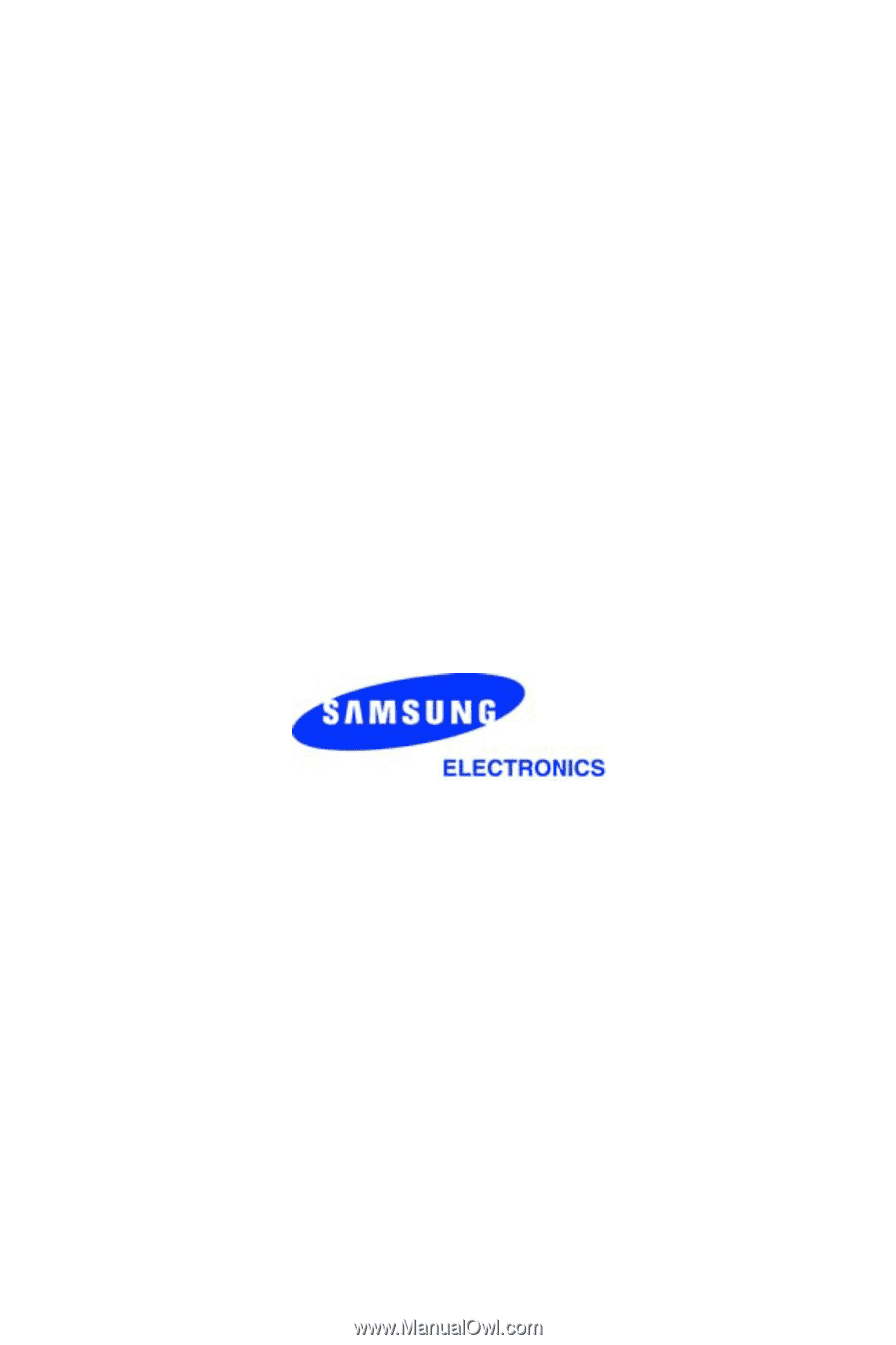
SGH-x426
User Manual
Please read this manual before operating your phone,
and keep it for future reference.
Printed in Korea
Code No.: GH68-04313A
09/2003 Ver. 1.0