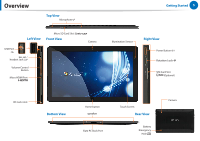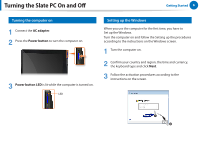Samsung XE700T1A-A02US User Manual - Page 10
Using the Touch Logon function, Power button, Color Ball, Unlocked
 |
View all Samsung XE700T1A-A02US manuals
Add to My Manuals
Save this manual to your list of manuals |
Page 10 highlights
Using the Touch Logon Getting Started 10 Using the Touch Logon function To logon by touch in the Windows logon screen 1 Press the Power button to turn the computer on. 2 When the Windows logon screen appears, touch your account to log on. 3 When the following screen appears, touch the at the bottom of the screen and drag it to the top while your finger maintains contact. 4 Touch each letter of the configured Touch Logon password in sequence. E.g. when the Color Ball theme is set If there is no configured Windows account password, it is immediately Unlocked without requiring the password.

10
Getting Started
Using the Touch Logon function
To logon by touch in the Windows logon screen
1
Press the
Power button
to turn the computer on.
2
When the Windows logon screen appears, touch your
account to log on.
3
When the following screen appears, touch the
at the
bottom of the screen and drag it to the top while your
finger maintains contact.
4
Touch each letter of the configured Touch Logon password
in sequence.
E.g. when the
Color Ball
theme is set
If there is no configured Windows account password, it is
immediately
Unlocked
without requiring the password.
Using the Touch Logon