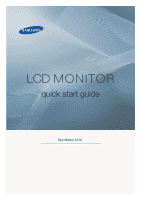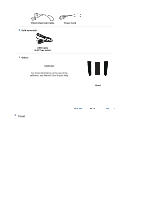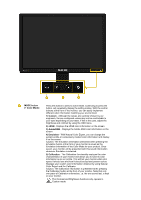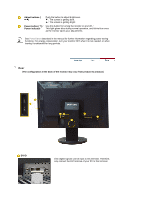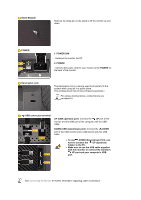Samsung XL30 Quick Guide (KOREAN)
Samsung XL30 - SyncMaster - 30" LCD Monitor Manual
 |
UPC - 729507801759
View all Samsung XL30 manuals
Add to My Manuals
Save this manual to your list of manuals |
Samsung XL30 manual content summary:
- Samsung XL30 | Quick Guide (KOREAN) - Page 1
LCD MONITOR quick start guide SyncMaster XL30 ii - Samsung XL30 | Quick Guide (KOREAN) - Page 2
Model SyncMaster XL30 Please make sure the following items are included with your monitor. If any items are missing, contact your dealer. Contact a local dealer to buy optional items. Unpacking Without Stand Manual With Stand (Monitor & Sliding Stand) Quick Setup Guide Cable Warranty Card (Not - Samsung XL30 | Quick Guide (KOREAN) - Page 3
DVI-D (Dual link) Cable Sold separately Power Cord USB Cable (A-B Type cable) Others Calibrater For more information on the use of the calibrater, see Natural Color Expert Help. Hood Front - Samsung XL30 | Quick Guide (KOREAN) - Page 4
Color Mode. Continuing to press the button, will repeatedly display the setting modes. With the control buttons at the front of the monitor, you can easily implement different color information matching your environment. 1) Custom - Although the values are carefully chosen by our engineers, the pre - Samsung XL30 | Quick Guide (KOREAN) - Page 5
light glows blue during normal operation, and blinks blue once as the monitor saves your adjustments. See PowerSaver described in the manual for further information regarding power saving functions. For energy conservation, turn your monitor OFF when it is not needed, or when leaving it unattended - Samsung XL30 | Quick Guide (KOREAN) - Page 6
terminal UP (USB upstream port): Connect the UP port of the monitor and the USB port of the computer with the USB cable. DOWN (USB downstream port): Connect the DOWN port of the USB monitor and a USB device with the USB cable. z To use DOWN (Downstream Port - Samsung XL30 | Quick Guide (KOREAN) - Page 7
Model SyncMaster XL30 Connecting the Monitor Connecting the Monitor Connect the power cord for your monitor to the power port on the back of the monitor. Plug the power cord for the monitor into a nearby outlet. Use a connection appropriate for your computer. Using the DVI (Digital) connector on the - Samsung XL30 | Quick Guide (KOREAN) - Page 8
disk drive by connecting them to the them to the PC. DOWN port of the monitor without connecting The USB port of the monitor supports High-Speed Certified USB 2.0. High speed Full speed Data Rate 480 Mbps 12 Mbps Power Consumption 2.5W (Max., each port) 2.5W (Max., each port) Low - Samsung XL30 | Quick Guide (KOREAN) - Page 9
a device to the DOWN port of the monitor, connect the device using a cable appropriate to the device. (For the purchase of the cable and external devices, ask the service center of the corresponding product.) z The company is not liable for problems or damages to an external device caused by - Samsung XL30 | Quick Guide (KOREAN) - Page 10
Using ( ),You can swivel the monitor left and right at an angle of 330 ° to set the monitor lengthwise. The rubber under the stand is to avoid the monitor slide. Tilt angle Using ( ), You can adjust the tilt angle forward and backward for the most comfortable viewing angle. Removing the base - Samsung XL30 | Quick Guide (KOREAN) - Page 11
the stand from the LCD monitor. 4. Align the mounting instructions. z To mount the monitor on a wall, you should purchase the wall mounting kit that allows you to mount the monitor at least 10cm away from the wall surface. z Contact the nearest Samsung Service Center for more information. Samsung - Samsung XL30 | Quick Guide (KOREAN) - Page 12
Insert the hooking parts ( ) of both hoods starting from the top and moving downwards into the grooves ( ) near the left and right edges at the back of the monitor. Fit the top part of the monitor into the top of the grooves of both hoods. - Samsung XL30 | Quick Guide (KOREAN) - Page 13
Model SyncMaster XL30 Check List Before calling for service, check the information in this section to see if you can remedy any problems yourself. If you do need assistance, please call the phone number on the Information section or contact your dealer. Symptom No images on the screen. I - Samsung XL30 | Quick Guide (KOREAN) - Page 14
with one that supports that resolution. Check the following items if there is trouble with the monitor. 1. Check if the power cord and the video cables are properly connected to the computer. 2. Check if the computer beeps more than 3 times when booting. (If it does, ask the service center to check
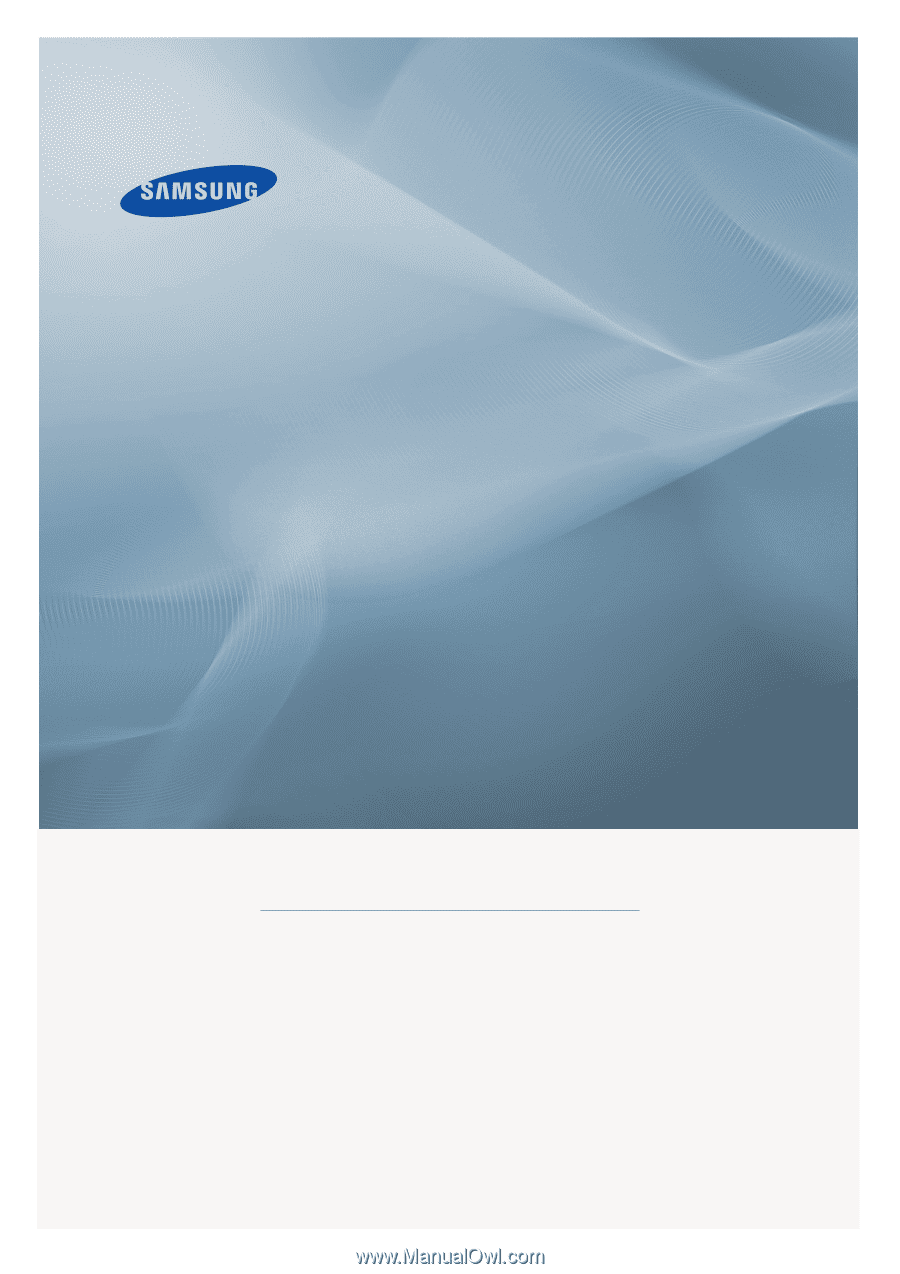
±±
LCD MONITOR
quick start guide
SyncMaster XL30