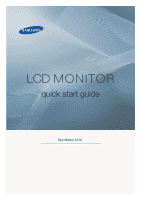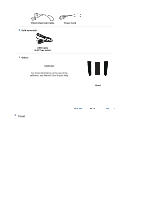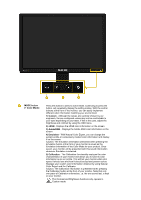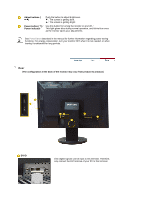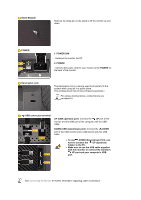Samsung XL30 Quick Guide (KOREAN) - Page 5
Adjust buttons, Power button, Power indicator, The configuration at the back of the monitor may vary - manual
 |
UPC - 729507801759
View all Samsung XL30 manuals
Add to My Manuals
Save this manual to your list of manuals |
Page 5 highlights
Adjust buttons [ ] Push the button to adjust brightness. ▼ : The screen is getting dark. ▲ : The screen is getting bright. Power button [ ] / Use this button for turning the monitor on and off. / Power indicator This light glows blue during normal operation, and blinks blue once as the monitor saves your adjustments. See PowerSaver described in the manual for further information regarding power saving functions. For energy conservation, turn your monitor OFF when it is not needed, or when leaving it unattended for long periods. Rear (The configuration at the back of the monitor may vary from product to product.) DVI-D Only digital signals can be input to this terminal. Therefore, only connect the DVI terminal of your PC to this terminal.

Adjust buttons [
]
Push the button to adjust brightness.
▼
: The screen is getting dark.
▲
: The screen is getting bright.
Power button [
] /
Power indicator
Use this button for turning the monitor on and off. /
This light glows blue during normal operation, and blinks blue once
as the monitor saves your adjustments.
See
PowerSaver
described in the manual for further information regarding power saving
functions. For energy conservation, turn your monitor OFF when it is not needed, or when
leaving it unattended for long periods.
Rear
(The configuration at the back of the monitor may vary from product to product.)
DVI-D
Only digital signals can be input to this terminal. Therefore,
only connect the DVI terminal of your PC to this terminal.