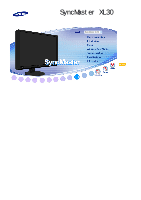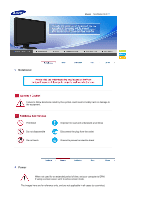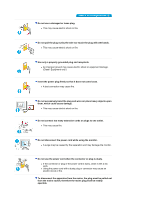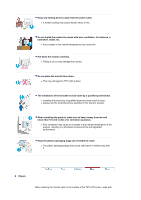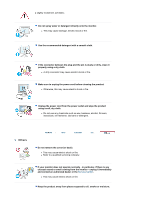Samsung XL30 User Manual (ENGLISH)
Samsung XL30 - SyncMaster - 30" LCD Monitor Manual
 |
UPC - 729507801759
View all Samsung XL30 manuals
Add to My Manuals
Save this manual to your list of manuals |
Samsung XL30 manual content summary:
- Samsung XL30 | User Manual (ENGLISH) - Page 1
SyncMaster XL30 - Samsung XL30 | User Manual (ENGLISH) - Page 2
Model SyncMaster XL30 Notational Failure to follow directions noted by this symbol could result in bodily harm or damage to the equipment. Prohibited Do not disassemble Do not - Samsung XL30 | User Manual (ENGLISH) - Page 3
extension cords or plugs to one outlet. z This may cause fire. Do not disconnect the power cord while using the monitor. z A surge may be caused by the separation and may damage the monitor. Do not use the power cord when the connector or plug is dusty. z If the connector or plug of - Samsung XL30 | User Manual (ENGLISH) - Page 4
z This may cause electric shock or fire. Installation Be sure to contact an authorized Service Center, when installing your monitor in a location with heavy dust, high or low temperatures, high humidity, and exposed to chemical substances and where it operates for 24 hours such as - Samsung XL30 | User Manual (ENGLISH) - Page 5
not place the monitor face down. z This may damage the TFT-LCD surface. The installation of the bracket must be done by a qualified professional. z Installing the bracket by unqualified personnel may result in injury. z Always use the mounting device specified in the owner's manual. When installing - Samsung XL30 | User Manual (ENGLISH) - Page 6
, insecticide, air freshener, lubricant or detergent. Others Do not remove the cover (or back). z This may cause electric shock or fire. z Refer to a qualified servicing company. If your monitor does not operate normally - in particular, if there is any unusual sound or smell coming from the - Samsung XL30 | User Manual (ENGLISH) - Page 7
. z This may cause a malfunction, electric shock or fire. z If a foreign substance enters the monitor, unplug the power cord and contact the Service Center. Keep the product away from combustible chemical sprays or inflammable substances. z This may cause an explosion or fire. Never insert anything - Samsung XL30 | User Manual (ENGLISH) - Page 8
off, unplug the power connector from the wall outlet and contact the Service Center. When viewing a fixed screen for an extended period of time, inappropriate resolution may cause undesirable picture quality. 30 inch (75 cm) - 2560 x 1600 Viewing the monitor continuously at a too close angle may - Samsung XL30 | User Manual (ENGLISH) - Page 9
. Look at the screen from slightly above it, and have the monitor directly in front of you. z Tilt the monitor upwards by 10 ~20 degrees. Adjust the monitor height so that the top of the monitor is slightly below eye level. z Adjust the monitor angle so that there is no reflected light on the screen - Samsung XL30 | User Manual (ENGLISH) - Page 10
Model SyncMaster XL30 Please make sure the following items are included with your monitor. If any items are missing, contact your dealer. Contact a local dealer to buy optional items. Unpacking Without Stand Manual With Stand (Monitor & Sliding Stand) Quick Setup Guide Cable Warranty Card (Not - Samsung XL30 | User Manual (ENGLISH) - Page 11
DVI-D (Dual link) Cable Sold separately Power Cord USB Cable (A-B Type cable) Others Calibrater For more information on the use of the calibrater, see Natural Color Expert Help. Hood Front - Samsung XL30 | User Manual (ENGLISH) - Page 12
Color Mode. Continuing to press the button, will repeatedly display the setting modes. With the control buttons at the front of the monitor, you can easily implement different color information matching your environment. 1) Custom - Although the values are carefully chosen by our engineers, the pre - Samsung XL30 | User Manual (ENGLISH) - Page 13
light glows blue during normal operation, and blinks blue once as the monitor saves your adjustments. See PowerSaver described in the manual for further information regarding power saving functions. For energy conservation, turn your monitor OFF when it is not needed, or when leaving it unattended - Samsung XL30 | User Manual (ENGLISH) - Page 14
terminal UP (USB upstream port): Connect the UP port of the monitor and the USB port of the computer with the USB cable. DOWN (USB downstream port): Connect the DOWN port of the USB monitor and a USB device with the USB cable. z To use DOWN (Downstream Port - Samsung XL30 | User Manual (ENGLISH) - Page 15
Model SyncMaster XL30 Connecting the Monitor Connecting the Monitor Connect the power cord for your monitor to the power port on the back of the monitor. Plug the power cord for the monitor into a nearby outlet. Use a connection appropriate for your computer. Using the DVI (Digital) connector on the - Samsung XL30 | User Manual (ENGLISH) - Page 16
disk drive by connecting them to the them to the PC. DOWN port of the monitor without connecting The USB port of the monitor supports High-Speed Certified USB 2.0. High speed Full speed Data Rate 480 Mbps 12 Mbps Power Consumption 2.5W (Max., each port) 2.5W (Max., each port) Low - Samsung XL30 | User Manual (ENGLISH) - Page 17
a device to the DOWN port of the monitor, connect the device using a cable appropriate to the device. (For the purchase of the cable and external devices, ask the service center of the corresponding product.) z The company is not liable for problems or damages to an external device caused by - Samsung XL30 | User Manual (ENGLISH) - Page 18
Using ( ),You can swivel the monitor left and right at an angle of 330 ° to set the monitor lengthwise. The rubber under the stand is to avoid the monitor slide. Tilt angle Using ( ), You can adjust the tilt angle forward and backward for the most comfortable viewing angle. Removing the base - Samsung XL30 | User Manual (ENGLISH) - Page 19
the stand from the LCD monitor. 4. Align the mounting instructions. z To mount the monitor on a wall, you should purchase the wall mounting kit that allows you to mount the monitor at least 10cm away from the wall surface. z Contact the nearest Samsung Service Center for more information. Samsung - Samsung XL30 | User Manual (ENGLISH) - Page 20
Insert the hooking parts ( ) of both hoods starting from the top and moving downwards into the grooves ( ) near the left and right edges at the back of the monitor. Fit the top part of the monitor into the top of the grooves of both hoods. - Samsung XL30 | User Manual (ENGLISH) - Page 21
Model SyncMaster XL30 Check List Before calling for service, check the information in this section to see if you can remedy any problems yourself. If you do need assistance, please call the phone number on the Information section or contact your dealer. Symptom No images on the screen. I - Samsung XL30 | User Manual (ENGLISH) - Page 22
with one that supports that resolution. Check the following items if there is trouble with the monitor. 1. Check if the power cord and the video cables are properly connected to the computer. 2. Check if the computer beeps more than 3 times when booting. (If it does, ask the service center to check - Samsung XL30 | User Manual (ENGLISH) - Page 23
Model SyncMaster XL30 General General Model Name LCD Panel Size Display area Pixel Pitch SyncMaster XL30 30" inch Wide (75 cm) 641.28(H) x 400.8(V) 0.2505(H) x 0.2505(V) Synchronization Horizontal Vertical 49.3kHz, 98.7kHz +/- 2 kHz 60 Hz +/- 2 Hz Display Color 8 bit color (16. - Samsung XL30 | User Manual (ENGLISH) - Page 24
Power off (Power Switch) Black Less than 1 watts 0 watts This monitor is EPA ENERGY STAR® compliant and ENERGY2000 compliant when used with a computer equipped with VESA DPM functionality. As an ENERGY STAR® Partner, SAMSUNG has determined that this product meets the ENERGY STAR® guidelines - Samsung XL30 | User Manual (ENGLISH) - Page 25
power LED is on. Refer to the video card manual and adjust the screen as follows. Display Mode VESA, 1280 x 800 VESA, 2560 x 1600 Horizontal Frequency (kHz) 49.306 98.713 Vertical Frequency (Hz) 59.91 59.972 Pixel Clock (MHz) 71 268.5 Sync Like a fluorescent lamp, the screen has - Samsung XL30 | User Manual (ENGLISH) - Page 26
Model SyncMaster XL30 Contact SAMSUNG WORLDWIDE If you have any questions or comments relating to Samsung products, please contact the SAMSUNG customer care center. U.S.A CANADA MEXICO North America 1-800-SAMSUNG(726-7864) 1-800-SAMSUNG(726-7864) 01-800-SAMSUNG(726-7864) http://www.samsung.com/ - Samsung XL30 | User Manual (ENGLISH) - Page 27
samsung.com/it http://www.samsung.com/be http://www.samsung.com/nl http://www.samsung.com/no http://www.samsung.com/pl http://www.samsung.com/pt http://www.samsung.com/ie http://www.samsung.com/sk http://www.samsung.com/es http://www.samsung.com/se http://www.samsung.com/ch http://www.samsung.com/uk - Samsung XL30 | User Manual (ENGLISH) - Page 28
sg http://www.samsung.com/th http://www.samsung.com/tw http://www.samsung.com/vn Middle East & Africa 0860-SAMSUNG(726-7864 ) 444 77 11 800-SAMSUNG(726-7864) 8000-4726 http://www.samsung.com/za http://www.samsung.com.tr http://www.samsung.com/mea Terms Dot Pitch The image on a monitor is composed - Samsung XL30 | User Manual (ENGLISH) - Page 29
black pixels may be seen. This is not from bad quality and you can use it without any problelms. { For example, the number of TFT LCD sub pixels contained in this product are 12,288,000. 3. When cleaning the monitor EPA). As an ENERGY STAR® Partner, Samsung Electronics Co., Ltd. has determined that - Samsung XL30 | User Manual (ENGLISH) - Page 30
"Adobe Software Products") which are bundled together with Samsung products (the "Samsung Products") within the Samsung LCD Monitor to which this agreement relates (the "Monitor"). Under the licence agreement entered into between Samsung Electronics Company Limited and Adobe (the "Licence Agreement - Samsung XL30 | User Manual (ENGLISH) - Page 31
or for any claim by any third party. The foregoing limitations and exclusions apply to the extent permitted by applicable law in your jurisdiction. Samsung's aggregate liability related to or in connection with any claims which you able to bring in relation to the Adobe Software Products under the - Samsung XL30 | User Manual (ENGLISH) - Page 32
LCD Monitors and TVs may have image retention when switching from one image to another especially after displaying a stationary image for a long time. This guide is to demonstrate correct usage of LCD with 2 colors every 30 minutes. Avoid using a big difference in luminance (Black & White, Grey) - Samsung XL30 | User Manual (ENGLISH) - Page 33
. When this occurs, the previous image may be seen when the pattern is changed. To prevent this, the accumulated voltage difference must be decreased. Our LCD Monitor satisfies ISO13406-2 Pixel fault Class II - Samsung XL30 | User Manual (ENGLISH) - Page 34
Correct Disposal of This Product (Waste Electrical & Electronic Equipment) - Europe only (Applicable in the European Union and other European countries with separate collection systems) This marking shown on the product or its literature, indicates that it should not be disposed with other household
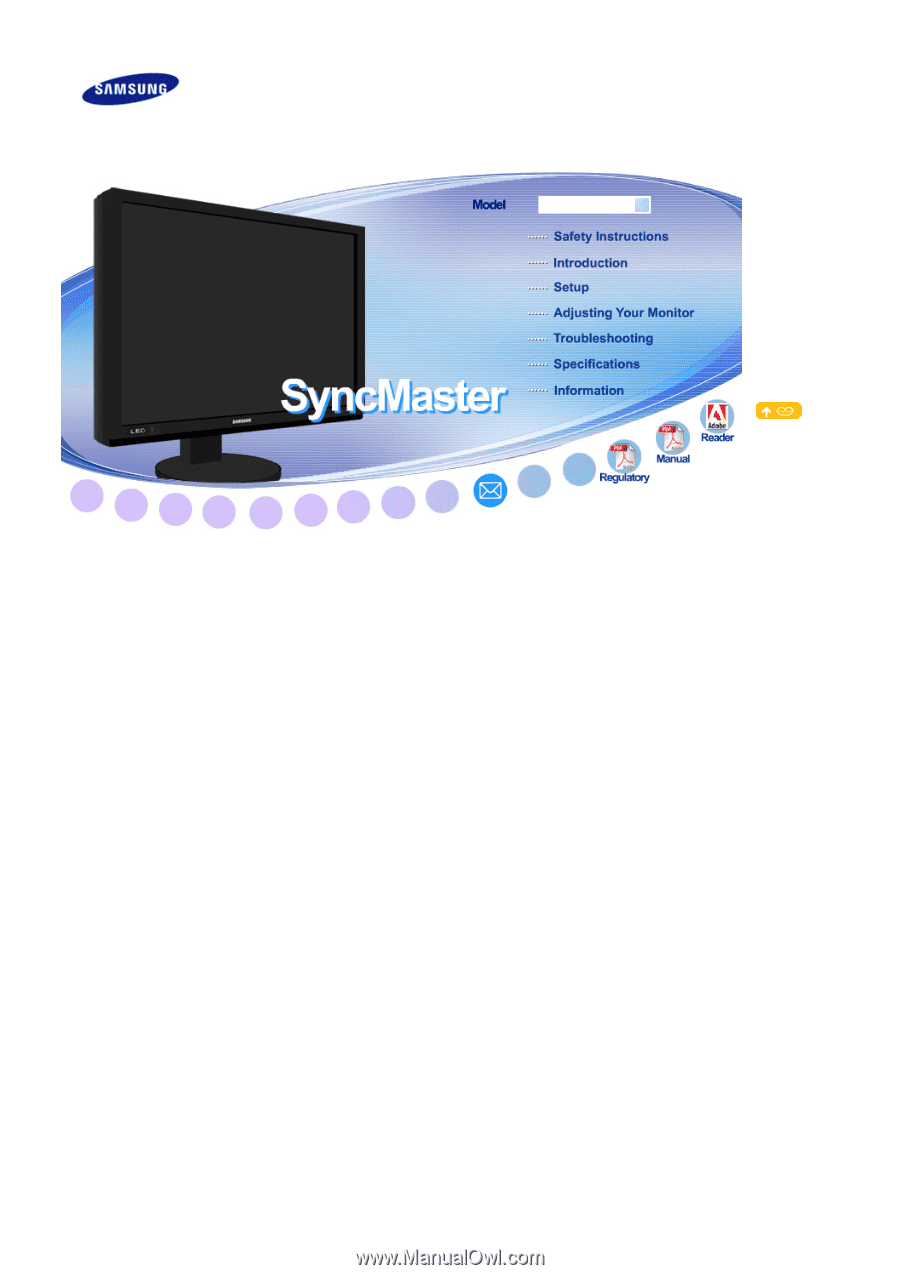
SyncMaster XL30
SyncMaster XL30