Samsung YP-30SH User Manual (user Manual) (ver.1.0) (English) - Page 23
Uploading files (PC), Uploading files (Mac
 |
View all Samsung YP-30SH manuals
Add to My Manuals
Save this manual to your list of manuals |
Page 23 highlights
Uploading files (PC) Before uploading files, connect yepp to PC. When in Sleep mode, press the button to make sure the power is on and then proceed. 1 Run yepp Explorer. 2 Select file to upload and click File Copy to PC. 3 Select the folder in the computer to save the files in. Uploading files (Mac) Before uploading files, connect yepp to Mac. When in Sleep mode, press the button to make sure the power is on and then proceed. 1 Run yepp Explorer. 2 3 Select the file to save in Mac and click File Copy to Mac. Uploading voice files to PC may change the type the files are saved according to options. Notice : Due to the copyright law, mp3 files cannot be transferred to PC. Notice : Uploading voice files are saved as SC4 files. You cannot play SC4 files saved in Mac. (For backup) 43 44















