Samsung YP-C1Z User Manual (user Manual) (ver.1.0) (English)
Samsung YP-C1Z Manual
 |
View all Samsung YP-C1Z manuals
Add to My Manuals
Save this manual to your list of manuals |
Samsung YP-C1Z manual content summary:
- Samsung YP-C1Z | User Manual (user Manual) (ver.1.0) (English) - Page 1
Samsung Electronics America, Inc. 400 Valley Road, Suite 201 Mount Arlington, NJ 07856 1-800-SAMSUNG (1-800-726-7864) www.samsung.com AH68-01694L (Rev 0.0) YP-C1 - Samsung YP-C1Z | User Manual (user Manual) (ver.1.0) (English) - Page 2
I Preparations Safety Instructions...4 Features ...6 Components ...8 Location of Controls ...9 I Connection to Computer Connecting the player to PC ...11 Manual Installation of USB Driver ...15 Downloading/Uploading Files ...18 Disconnecting the USB cable ...19 Formatting the Player on your PC - Samsung YP-C1Z | User Manual (user Manual) (ver.1.0) (English) - Page 3
matter spill into the device. Be careful not to subject the player to excessive pressure when wearing it round your neck. Do not expose to disassemble and repair the device yourself. Safety Instructions I Earphones Follow Traffic Safety Instructions q Do not use the earphones while driving an - Samsung YP-C1Z | User Manual (user Manual) (ver.1.0) (English) - Page 4
to the player using Windows Explorer. Direct MP3 Recording q You can convert music from CDs, cassettes, and radio into MP3 files Support q Maximum data speed transfer of 18 Mbps. Upgradeable Firmware q You can upgrade the player's firmware when available. Please check the home page (www.samsung - Samsung YP-C1Z | User Manual (user Manual) (ver.1.0) (English) - Page 5
Components Earphones AH30-00084D Neck Strap AH61-01414B Installation CD AH80-00102A Player Line In/USB Cable AH39-00792A User manual AH68-01694L Model Built-in memory YP-C1 H 128MB YP-C1 V 256MB YP-C1 X 512MB YP-C1 Z 1GB q The capacity of the useable built-in memory is less than - Samsung YP-C1Z | User Manual (user Manual) (ver.1.0) (English) - Page 6
(double speed or greater) q USB port (2.0) supported q VGA graphic ✍ Note - Install the operating player and upgrade firmware. - If you are using Windows 98, install the USB driver first before connecting the player to your PC. Before connecting the player to PC, make sure to install USB driver - Samsung YP-C1Z | User Manual (user Manual) (ver.1.0) (English) - Page 7
instructions in the window to complete the installation. q When the software installation is complete, connect the player to the computer and use it as the following pages show. 12 Connecting the player to PC I Connecting the player Upon installation of the USB driver "Samsung YP-C1 USB Device" will - Samsung YP-C1Z | User Manual (user Manual) (ver.1.0) (English) - Page 8
Samsung YP-C1 USB Device 5 When the USB driver is not installed automatically, refer to the next page. 14 Manual Installation of USB Driver Go to "Downloading/Uploading files" on page 18 if the USB driver recognize the USB driver, please download and install the latest service pack from - Samsung YP-C1Z | User Manual (user Manual) (ver.1.0) (English) - Page 9
click [Next]. 16 Manual Installation of USB Driver I In Windows 98 Follow the instructions in the window to complete the installation. USB driver location [CD-ROM]\Win98USB\Drivers : You must reboot your computer to complete the installation. ✍ Note - You cannot use the player as a removable disc - Samsung YP-C1Z | User Manual (user Manual) (ver.1.0) (English) - Page 10
Explorer to 001* * *, 002* * *..., the files will be played in the numerical order you set. ✍ Notice - The "WRITING/READING" message will appear on the player's display during file download or upload. Disconnecting the USB cable while "WRITING/READING" is displayed may cause malfunction of the - Samsung YP-C1Z | User Manual (user Manual) (ver.1.0) (English) - Page 11
deletes all files on the MP3 player so maximum memory is available for new file storage. It saves you the trouble of deleting unwanted files one at download music files to the player, and play back music files on your PC. 1 Insert the Installation CD into CD-ROM drive. Select [Install Samsung - Samsung YP-C1Z | User Manual (user Manual) (ver.1.0) (English) - Page 12
3 Follow the instruction in the window to complete the installation. 22 Using Media Studio q Double-click the Media Studio icon on the Desktop. I Downloading Music Files 1 Connect the player to PC. q within the folder appear in the center of the screen. Library window YP-C1 contents window 23 - Samsung YP-C1Z | User Manual (user Manual) (ver.1.0) (English) - Page 13
24 Using Media Studio Formatting deletes all files on the MP3 player so maximum memory is available for new file storage. It saves you the trouble of deleting unwanted files one at a time. I Formatting the Player in Media Studio 1 Connect the player to PC. 2 Press the [Device] ¡ [Format] at the top - Samsung YP-C1Z | User Manual (user Manual) (ver.1.0) (English) - Page 14
the [Rip a CD] button. q The selected file is converted into an MP3 file. q Select [Tools]¡[Audio Source Format Conversion Settings] on the top of Creating a Folder on your Player You can create folders on the player to better organize your music. 1 Connect the player to your computer. 2 Press - Samsung YP-C1Z | User Manual (user Manual) (ver.1.0) (English) - Page 15
Using Media Studio I Deleting Files 1 Connect the player to your computer. 2 Press the [Delete] button at the bottom of the connection window after logotype, and the "Powered by Gracenote CDDB" logo are trademarks of Gracenote. Music Recognition Service and MRS are service marks of Gracenote. 28 29 - Samsung YP-C1Z | User Manual (user Manual) (ver.1.0) (English) - Page 16
Music Press the button to pause playback. q If no buttons are pressed within 10 seconds (changes depending on settings shown on page 57), the player automatically powers off. q While in Pause mode, press the button again to resume playback. I Adjusting the Volume Press , to adjust the volume from 00 - Samsung YP-C1Z | User Manual (user Manual) (ver.1.0) (English) - Page 17
record. 2 Press and hold the REC button to start MP3 recording. q If the button is pressed, recording is paused and if the button cable during recording. - If the battery is not sufficiently charged, the player will not completely record the file. - Adjust the volume of the external - Samsung YP-C1Z | User Manual (user Manual) (ver.1.0) (English) - Page 18
cannot move to and play the previous track even if you press within 5 seconds after playback starts. - Files that were downloaded in MP2 or MP1 and had their file extension changed to MP3 may not play. 34 Setting Bookmark You can bookmark a point in a track to return to later. 1 Press the REC - Samsung YP-C1Z | User Manual (user Manual) (ver.1.0) (English) - Page 19
frequency you want. I Automatic Search for a Frequency q Press and hold , to search for and stop at frequencies with reception. I Manual Storage of a Frequency q After searching manually for the frequency you want, press the A↔B button to display the save screen. q Press , to select the number you - Samsung YP-C1Z | User Manual (user Manual) (ver.1.0) (English) - Page 20
created and the recording stops. q Files are recording in the order F001, F002, F003...and saved as MP3 files in FM_ENC folder. ✍ Notice - If the battery is not sufficiently charged, the player will not completely record the file. Loop Repeating v Starting Point While playing music files, press the - Samsung YP-C1Z | User Manual (user Manual) (ver.1.0) (English) - Page 21
Using Navigation You can easily search for files or switch modes using the Navigation function. 1 Press the "M" button to enter Navigation mode, or press and hold the "M" button to move to Menu and then select Navigation in Menu. 2 Select the file or folder that you want to play. q : To exit a - Samsung YP-C1Z | User Manual (user Manual) (ver.1.0) (English) - Page 22
Using Navigation I Playing/Exiting Folder v Playing Folder 1 Press the "M" button to move to the Navigation mode. 2 Use , to move to the folder you want and press the button. q When " " appears, the files in the selected folder will be played. v Exiting Folder Play 1 Press the "M" button during - Samsung YP-C1Z | User Manual (user Manual) (ver.1.0) (English) - Page 23
Setting the Advanced Functions 1 Select Settings in the MENU. (refer to "MENU Options") 2 In Settings, use , to move to the function you want and press the "M" button to select. q To move to a previous menu, use or select Return. 44 Selecting the Play mode 1 Press and hold the "M" button. Select - Samsung YP-C1Z | User Manual (user Manual) (ver.1.0) (English) - Page 24
Focus and then press the "M" button. High ¡ Middle ¡ Low q Optimum : Optimize the SRS function according to the device connected to the earphone jack of the player. Use , to move to the connected device and then press the "M" button. Earphone ¡ Headphone ¡ Speaker ¡ Car Pack 47 - Samsung YP-C1Z | User Manual (user Manual) (ver.1.0) (English) - Page 25
license from SRS labs, Inc.. - Please adjust the volume to a suitable level, as the volume may increase in the SRS setting. - This unit supports sampling frequencies of 32KHz, 44.1KHz or 48KHz. 48 Display Settings Press and hold the "M" button. Select Settings ¡ Display. I Scroll [ Type ] q Use - Samsung YP-C1Z | User Manual (user Manual) (ver.1.0) (English) - Page 26
Display Settings Press and hold the "M" button. Select Settings ¡ Display. I Backlight [ Jog ] q Use , to set the Light-On time from Off to 60 seconds. q When set to On, the Light stays on continuously. [ LCD ] q Use , to set the LCD Light-Off time from Off to 60 seconds q When set to On, - Samsung YP-C1Z | User Manual (user Manual) (ver.1.0) (English) - Page 27
¡ Vietnamese ¡ Return ✍ Note - What is an ID3 Tag ? This is what is attached to an MP3 to carry information relevant to the file, such as the title, artist, album, year, genre and a comment field. - Supported languages can be changed or added. 52 Setting the System Press and hold the "M" button - Samsung YP-C1Z | User Manual (user Manual) (ver.1.0) (English) - Page 28
: Beep sounds whenever you press the button. q Off: No beep sounds when you press the button. I About q If you select About, you can check the player's software version information, total number of tracks and remaining capacity. ✍ Note - Go to samsung.com for software updates. 55 - Samsung YP-C1Z | User Manual (user Manual) (ver.1.0) (English) - Page 29
Use , to set the recording bit rate. q When recording music into an MP3 file, you can select one of the following bit rates: 32Kbps, 48Kbps, 64Kbps from 0 to 3 minutes. q If no button is pressed after play stops, the player will automatically turn off after the time you set. q When set to Off, the - Samsung YP-C1Z | User Manual (user Manual) (ver.1.0) (English) - Page 30
CD if you have not done so already. The firmware upgrade utility is installed automatically with the USB driver. 1 Connect to http://www.samsung.com, select [SUPPORT] ➝ [DOWNLOAD CENTER] and then select your product. 2 When the product page appears, select [Firmware] below the model name to - Samsung YP-C1Z | User Manual (user Manual) (ver.1.0) (English) - Page 31
"Format data area" and start the update, all the data saved in YP-C1 will be deleted. Please backup your important data on your PC. If Note - If you experience any problems while upgrading firmware, press and hold the Play button while connecting the USB cable to the player and your PC, then repeat - Samsung YP-C1Z | User Manual (user Manual) (ver.1.0) (English) - Page 32
pressing the q Check to see if MP3 or WMA files are saved in the built-in memory. q Check to see if the HOLD button is locked. button Files cannot be downloaded. q Check to see if the driver is installed correctly in the computer. q Check the connection between the player and PC. q Check and/or - Samsung YP-C1Z | User Manual (user Manual) (ver.1.0) (English) - Page 33
YP-C1 H), 256MB(YP-C1 V), 512MB(YP-C1 X), 1GB(YP-C1 Z) Voltage 1.5V X 1 (AA/LR6 size alkaline battery) Playing time lasts up to 42hours (Alkaline battery, MP3 1% FM Useable Sensitiivity 10dB File Support MPEG1/2/2.5 Layer3(8Kbps ~ 320Kbps, accompanying this user manual is licensed under - Samsung YP-C1Z | User Manual (user Manual) (ver.1.0) (English) - Page 34
and, if not installed and used in accordance with the instructions, may cause harmful interference to radio communications, However, declares under its sole responsibility that the product Trade Name: Samsung Electronics Co., Ltd Model Number: YP-C1 has been tested according to the FCC/CISPR22/95 - Samsung YP-C1Z | User Manual (user Manual) (ver.1.0) (English) - Page 35
the terms of this warranty may be fulfilled with functionally equivalent service exchange units. 68 Warranty 5. The warranty is not applicable in accordance with Samsung's instructions usage and maintenance. x Use of the product in conjunction with accessories not approved by Samsung for use with - Samsung YP-C1Z | User Manual (user Manual) (ver.1.0) (English) - Page 36
FIRM OR CORPORATION WITH RESPECT TO THIS PRODUCT SHALL BE BINDING ON SAMSUNG, SAMSUNG SHALL NOT BE LIABLE FOR LOSS OF REVENUE OR PROFITS,FAILURE TO other laws. 70 To obtain warranty service, please contact SAMSUNG at: Samsung Electronics America, Inc. 400 Valley Road, Suite 201 Mount Arlington

YP-C1
Samsung Electronics America, Inc.
400 Valley Road, Suite 201 Mount Arlington, NJ 07856
1-800-SAMSUNG (1-800-726-7864)
www.samsung.com
AH68-01694L (Rev 0.0)









