Samsung YP-C1Z User Manual (user Manual) (ver.1.0) (English) - Page 31
MENU Table - yp c1 firmware
 |
View all Samsung YP-C1Z manuals
Add to My Manuals
Save this manual to your list of manuals |
Page 31 highlights
To Upgrade Firmware 6 Connect the YP-C1 to your PC. 7 Check the current version and click the [Start] button of the Firmware Updater program to upgrade the Firmware. q If you select "Format data area" and start the update, all the data saved in YP-C1 will be deleted. Please backup your important data on your PC. If you do not want your data to be deleted, do not select "Format data area". 8 Confirm the version of the current firmware. 9 Click the [Close] button. ✍ Note - If you experience any problems while upgrading firmware, press and hold the Play button while connecting the USB cable to the player and your PC, then repeat steps 5-9. 60 MENU Table q Use the "M" button to access the menu. Use the , , , buttons to navigate. 61

To Upgrade Firmware
60
61
MENU Table
●
Use the
“M”
button to access the menu.
Use the
,
,
,
buttons to navigate.
7
Check the current version and click the [Start] button of the Firmware Updater
program to upgrade the Firmware.
●
If you select "Format data area" and start the update, all the data saved in
YP-C1 will be deleted. Please backup your important data on your PC.
If you do not want your data to be deleted, do not select "Format data area".
8
Confirm the version of the current firmware.
9
Click the [Close] button.
6
Connect the YP-C1 to your PC.
Note
- If you experience any problems while upgrading firmware, press and hold the Play button while
connecting the USB cable to the player and your PC, then repeat steps 5-9.














