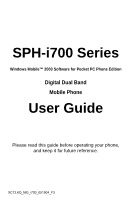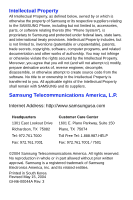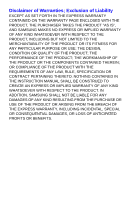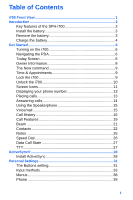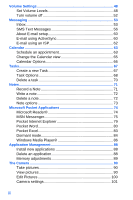Samsung i700 User Manual (ENGLISH)
Samsung i700 - i600 Stereo Headset Earbud Manual
 |
UPC - 011110977700
View all Samsung i700 manuals
Add to My Manuals
Save this manual to your list of manuals |
Samsung i700 manual content summary:
- Samsung i700 | User Manual (ENGLISH) - Page 1
SPH-i700 Series Windows Mobile™ 2003 Software for Pocket PC Phone Edition Digital Dual Band Mobile Phone User Guide Please read this guide before operating your phone, and keep it for future reference. XC12.6Q_MG_I700_051504_F3 - Samsung i700 | User Manual (ENGLISH) - Page 2
below, owned by or which is otherwise the property of Samsung or its respective suppliers relating to the SAMSUNG Phone, including but not limited to, accessories, parts, or software relating thereto (the "Phone System"), is proprietary to Samsung and protected under federal laws, state laws, and - Samsung i700 | User Manual (ENGLISH) - Page 3
ANY LAW, RULE, SPECIFICATION OR CONTRACT PERTAINING THERETO. NOTHING CONTAINED IN THE INSTRUCTION MANUAL SHALL BE CONSTRUED TO CREATE AN EXPRESS OR IMPLIED WARRANTY OF ANY KIND WHATSOEVER WITH RESPECT TO THE PRODUCT. IN ADDITION, SAMSUNG SHALL NOT BE LIABLE FOR ANY DAMAGES OF ANY KIND RESULTING FROM - Samsung i700 | User Manual (ENGLISH) - Page 4
- Samsung i700 | User Manual (ENGLISH) - Page 5
of the SPH-i700 2 Install the battery 3 Remove the battery 3 Charge the battery 4 Get Started 6 Turning on the i700 6 Navigating the PDA 6 Today Screen 6 Owner Information 8 The New command 9 Time & Appointments 9 Lock the i700 9 Unlock the i700 10 Screen Icons 11 Displaying your phone - Samsung i700 | User Manual (ENGLISH) - Page 6
70 Notes 71 Record a Note 71 Write a note 72 Delete a note 72 Note options 73 Microsoft Pocket Applications 74 Microsoft Reader 74 MSN Messenger 75 Pocket Internet Explorer 79 Pocket Word 80 Pocket Excel 83 Dormant mode 84 Windows Media Player 86 Application Management 88 Install new - Samsung i700 | User Manual (ENGLISH) - Page 7
SD I/O Expansion Slot 103 Transfer data to the SD Card from your computer 103 Troubleshooting, Safety, and Warranty 105 Troubleshooting 105 Performance and Safety 107 Limited Warranty 117 Index 123 iii - Samsung i700 | User Manual (ENGLISH) - Page 8
iv - Samsung i700 | User Manual (ENGLISH) - Page 9
i700 Front View Camera Wheel Camera IR Port Earpiece Voice Memo Volume Antenna LED Indicator Phone On/Off Backlight On/Off SD Card I/O SEND Key Calendar Key OK/Navigation Key END Key Contacts Key Microphone Power/Accessory Interface Connector i700 Front View 1 - Samsung i700 | User Manual (ENGLISH) - Page 10
Introduction Congratulations on your purchase of the Samsung SPH-i700. The i700 uses the Microsoft Windows Mobile™ 2003 software for Pocket PC Phone Edition, which supports thousands of applications. Using ActiveSync®, you can keep your PC and i700 synchronized at all times. The features listed - Samsung i700 | User Manual (ENGLISH) - Page 11
Install the battery 1. Place the battery on the back of the phone, making sure the plastic tabs are aligned with the corresponding holes in the phone. 2. Gently push the battery up until it snaps into place. Remove the battery • Push the battery release latch, then slide the battery toward the - Samsung i700 | User Manual (ENGLISH) - Page 12
your phone. Your phone is powered by a rechargeable standard Li-ion battery. Only use Samsung-approved charging devices and batteries. Samsung accessories are designed to maximize battery life. Using other accessories may invalidate your warranty and may cause damage. Use the dual desktop charger - Samsung i700 | User Manual (ENGLISH) - Page 13
down. Long backlight settings, searching for service, vibrate mode and browser use affect the battery's talk and standby times. There is also an internal backup battery that saves all settings in the phone if the regular battery is discharged. An internal backup battery needs an initial charge of 24 - Samsung i700 | User Manual (ENGLISH) - Page 14
the PDA Your i700 provides the power of a personal computer with exceptional portability and integration. Unlocking its power begins with customizing the i700 so that it becomes an extension of your desktop or laptop computer. The i700 is powered by Windows Mobile 2003 Software for Pocket PC - Samsung i700 | User Manual (ENGLISH) - Page 15
the correct date. 6. Tap to save and exit. The time on the i700 handset does not automatically change when you travel to another time zone. To to Visiting and then select the appropriate time zone. Schedule an alarm Your phone has four alarm clocks that can be configured to ring daily at a desired - Samsung i700 | User Manual (ENGLISH) - Page 16
Tap the Name box in the Owner Information screen. 3. Use the stylus to tap the correct letters and spaces using the on-screen keyboard. (To select the keyboard, tap the up arrow located in the lower right corner of the screen and select .) 4. Tap the other desired information boxes and enter - Samsung i700 | User Manual (ENGLISH) - Page 17
the application. Time & Appointments To view the next upcoming appointment and battery indicator without launching the calendar or today screen: 1. Tap the time Lock the i700 When you lock your phone, it requires a password to return to normal operation. When a password is set up, the phone can be - Samsung i700 | User Manual (ENGLISH) - Page 18
digit password • Strong alphanumeric password 8. Tap the Password: box, then enter the password and tap . 9. Tap to confirm. Unlock the i700 To unlock your phone: 1. Tap Start located in the upper left corner of the screen. 2. Tap Settings. 3. Tap the Personal tab. 4. Tap Password. 5. Tap - Samsung i700 | User Manual (ENGLISH) - Page 19
Hint Use the Hint feature to provide a password hint in case you forget your password. 1. Tap the Hint tab. displayed when the Flight Mode is activated, (i.e. the phone is turned Off but the PDA is On). This icon represents the Global Positioning Service (GPS) for 911. Indicates that GPS is active - Samsung i700 | User Manual (ENGLISH) - Page 20
you tap this icon, a window is displayed that allows you to access the Inbox. The roaming icon. Indicates your phone is outside of the home service area. The speaker phone is in use. ActiveSync or a Data Session is currently in use. The charging icon displays when i700 battery is being charged. 12 - Samsung i700 | User Manual (ENGLISH) - Page 21
. 2. Tap Tools, then select Options. 3. The Settings screen is displayed as well as your phone number at the top of the screen. 4. Tap to exit. Placing calls There are several ways to make calls on your new i700. You can use speed dial, voice dial, call history, or simply enter the desired - Samsung i700 | User Manual (ENGLISH) - Page 22
displayed that will automatically display the first entry beginning with that letter. 3. Press the OK/Navigation key to display the entry information and phone number. To return to the Contacts screen, press the OK/Navigation button while the entry is displayed. 4. Press 5. Press to display the - Samsung i700 | User Manual (ENGLISH) - Page 23
the voicemail system. Use of the key is reserved for speed dialing voicemail. To dial voicemail without using speed dial, simply dial your own phone number and when the system answers, press , then enter your password. 3. When the system answers, tap password. and enter your 4. Follow the - Samsung i700 | User Manual (ENGLISH) - Page 24
are: • All Calls - Displays all call received, sent, or missed. • Missed - Displays any missed calls. • Outgoing - Displays all outgoing calls made from your phone. • Incoming - Displays all the incoming comes that were answered. • By Caller - Allows you to select an entry from the contacts and then - Samsung i700 | User Manual (ENGLISH) - Page 25
the upper left corner and select the desired call log list. 3. Tap the phone icon located to the left of the entry to make a call. 4. When log items before they are deleted. To access the call log options: 1. From the phone screen, tap . 2. Tap Tools and select Call Timers. 3. Tap the drop down - Samsung i700 | User Manual (ENGLISH) - Page 26
Deleting Call History entries To delete call history entries: 1. From the phone screen, tap . 2. Tap the drop down arrow and select the be sent to other users that support SMS capabilities. Contact your service provider fro more information on SMS messaging services. To send a new SMS message - Samsung i700 | User Manual (ENGLISH) - Page 27
tap finished. when Make sure that SMS is selected in the Services field or else the message cannot be sent. Call Features Caller ID Caller ID from displaying when you call another user: 1. Tap and then dial the phone number. Call Waiting You can answer an incoming call while on an - Samsung i700 | User Manual (ENGLISH) - Page 28
allows you to forward all your incoming calls to another phone number - even when your phone is turned off. You can still make calls from your phone with Call Forwarding activated. 1. Tap . 2. Enter the area code and phone number where the incoming calls are forwarded. 3. Tap . A confirmation - Samsung i700 | User Manual (ENGLISH) - Page 29
to accept incoming beams before receiving files. You cannot receive incoming IR beams unless you set your i700 to accept all incoming beams. Accepting incoming beams To set your i700 to accept all incoming IR beams, follow these steps: 1. Tap Start located in the upper left corner of the screen - Samsung i700 | User Manual (ENGLISH) - Page 30
to the information available in contacts, you can also record or write a note associated with the contact. All of this information can be synchronized with a PC or Laptop using the Microsoft ActiveSync application. For more information on ActiveSync, see "Microsoft - Samsung i700 | User Manual (ENGLISH) - Page 31
upper left corner of the screen and select Contacts. You can also press the Contacts button front on the lower left corner of the i700. located in the 2. Tap New. 3. Enter the desired information in the spaces provided. When finished, tap . Find a contact To locate a specific contact, you can - Samsung i700 | User Manual (ENGLISH) - Page 32
Tap the desired contact to view the summary screen. 4. Tap Edit. 5. Change or update the desired information. 6. Tap to save and exit. Delete a contact To delete a list. 3. From the summary screen, tap the phone number. 4. The call is dialed automatically. To end the call, tap the End button - Samsung i700 | User Manual (ENGLISH) - Page 33
Beam a contact via IR Your i700 is equipped with an infrared port (IR) which allows you to send and receive information wirelessly between two IR Pocket PC devices. To beam a contact: 1. Press to open Contacts. 2. Tap the desired contact from the list to view the summary screen. 3. Tap Tools - Samsung i700 | User Manual (ENGLISH) - Page 34
Deleting a note To delete a note: 1. Press to open Contacts. 2. Tap the desired contact from the list. 3. Tap the Notes tab. 4. Tap Edit and select Select All. 5. Tap Edit and select Clear. 6. To exit and save, tap . Speed Dial Speed dial can be used to the dial contacts that you talk to - Samsung i700 | User Manual (ENGLISH) - Page 35
USB path. Available choices are: • External Data Call • Active Sync TTY Your i700 is fully TTY compatible. Connect TTY equipment to the headset jack, which is located on the left side of the phone. Before you can use your phone with a TTY device, you'll need to enable TTY functions as outlined in - Samsung i700 | User Manual (ENGLISH) - Page 36
PC and the i700. ActiveSync is already installed on the i700, but needs to be installed on your PC before you can synchronize data. System requirements Your computer needs the following software Click the Install ActiveSync 3.7 menu selection. 4. Click Install and follow the onscreen instructions. 28 - Samsung i700 | User Manual (ENGLISH) - Page 37
you've installed ActiveSync and the necessary drivers, connected the desktop cradle to your PC, and inserted the i700 into the cradle, you're prompted to your i700 and PC. Synchronization ensures that all relevant data is updated, and is the best method for using your i700 along with your PC to keep - Samsung i700 | User Manual (ENGLISH) - Page 38
have a cable, you can use the IR port. 1. On the PC, launch the ActiveSync application. 2. Click File and select Connection Settings. 3. and select Infrared Port (IR). 5. Click OK to close the window. 6. On the i700, tap Start located in the upper left corner of the screen. 7. Tap ActiveSync. 8. - Samsung i700 | User Manual (ENGLISH) - Page 39
allows you to configure the following options, which allow you to control the look and feel of the i700. • Buttons • Input • Menus • Owner Information • Password • Phone • Sounds & Notifications • Today The Buttons setting The Buttons setting allows you to assign your favorite programs to the - Samsung i700 | User Manual (ENGLISH) - Page 40
as above) Location: To the right of the navigation key. (Same list as above) Internet Explorer Jawbreaker Microsoft Reader MSN Messenger Notes Phone Pictures Pocket Excel Pocket Word Record (default) Solitaire Tasks Terminal Services Client Windows Media Calendar (default) Contacts (default) 32 - Samsung i700 | User Manual (ENGLISH) - Page 41
There are four different character input methods available. They are: • Block Recognizer • Keyboard • Letter Recognizer • Transcriber Each of these methods allow you to input alphanumeric characters and symbols into the i700. In addition to the input methods, there is Word Completion and other - Samsung i700 | User Manual (ENGLISH) - Page 42
select larger or smaller keys, simply tap the button next to the desired option. The gestures feature allows you to replace keys used on the keyboard for space, backspace, shift+key, and enter by drawing a gesture or motion. The large key option must be selected for this option to be available - Samsung i700 | User Manual (ENGLISH) - Page 43
, except instead of entering characters into a designated area, you can enter entire words and sentences using your own handwriting. Transcriber supports both printing and cursive writing styles and then automatically types the information on the screen. The following general options are associated - Samsung i700 | User Manual (ENGLISH) - Page 44
of letters or words, simply tap the drop down arrow associated with each option. Options The options settings only apply when writing or recording is supported. In the options tab, you can select: • Voice Recording Format PCM 8,000 Hz, 8 Bit, Mono (8 KB/s) 8,000 Hz, 8 Bit, Stereo (16 KB/s) 8,000 Hz - Samsung i700 | User Manual (ENGLISH) - Page 45
22,050 Hz, 16 Bit, Mono (43 KB/s) 22,050 Hz, 16 Bit, Stereo (86 KB/s) 44,100 Hz, 8 Bit, Mono (43 KB/s) 44,100 Hz, 8 Bit, Stereo (86 KB/s) 44,100 Hz, 16 Bit, Mono (86 KB/s) 44,100 Hz, 16 Bit, Stereo (172 KB/s) GSM 6.10 8,000 Hz, Mono (2 KB/s) • Default zoom level for writing - 75% - 100% - 150% - 200 - Samsung i700 | User Manual (ENGLISH) - Page 46
the applications and settings information, similar to a Windows based PC system. To access the start menu, simply use the stylus menu, all applications and settings can be accessed. There are two menus available in the i700 menu options. They are: • Start Menu • New Menu The Start menu options allow - Samsung i700 | User Manual (ENGLISH) - Page 47
. Also allows the factory default settings on the phone to be restored by tapping Phone Reset. • Etc - Allows you to turn GPS on or off. Set the time to Auto or Manual. Select the desired Voice privacy settings. Display the current hardware and software version of the i700. Personal Settings 39 - Samsung i700 | User Manual (ENGLISH) - Page 48
including: • Changing the Voicemail Dialup Number • System Volume • Notifications • System Sounds PHONE RINGER OPTIONS You can select several different phone ringer sounds for the i700. You can also change the ring tone, keypad sounds, and other sound settings. To access the sound settings: 1. Tap - Samsung i700 | User Manual (ENGLISH) - Page 49
• Short Tones - When the on-screen keypad for the phone is tapped, a short tone is played. • Long Tones - When the on-screen keypad for the phone is tapped, a long tone is played. • Off - No tones are played when the on-screen keyboard for the phone is tapped. 9. Tap to exit. Personal Settings 41 - Samsung i700 | User Manual (ENGLISH) - Page 50
in the Voicemail box. To change the number, tap the box and enter the desired number. This number is automatically setup when you receive your phone. You will probably not need to change it unless otherwise instructed by your carrier. OTHER SOUND SETTINGS The other settings box located in the - Samsung i700 | User Manual (ENGLISH) - Page 51
5. Tap the Phone tab. 6. Tap the Other Settings box. 7. Tap the System Volume tab. 8. The option tab allows you to configure the following settings: • Answer Options - Allows you to set up how the phone is answered. The Talk key or Any key on the keypad can be used to answer an incoming call. • Auto - Samsung i700 | User Manual (ENGLISH) - Page 52
the phone is automatically answered after 3, 5, or 10 seconds. • Data/Fax - The i700 can be used to receive an incoming fax or data power from the battery requiring more frequent charges. ROAMING OPTIONS The following roaming options are available: • Home only - Your phone is available for normal - Samsung i700 | User Manual (ENGLISH) - Page 53
system is acquired. Contact your service provider for information regarding preferred systems. Sound Tab These options allow you to set a notification sound when these events occur: • Minute beep • Connect tone • Disconnect tone. Security Tab The Security tab of the Phone menu allows you to control - Samsung i700 | User Manual (ENGLISH) - Page 54
review the Special Number list, follow these steps: 1. Tap Start located in the upper left corner of the screen. 2. Tap Settings. 3. Tap the Personal tab at the bottom of the display, if necessary. 4. Tap the Phone is set, you can continue to use the i700 until the screen turns off due to inactivity. - Samsung i700 | User Manual (ENGLISH) - Page 55
3. Tap the Personal tab at the bottom of the display. 4. Tap the Phone icon. 5. Tap the Security tab at the bottom of the display. 6. Tap select the amount of time before you are prompted for a password when the i700 is idle. 9. Select either Simple 4 digit password or Strong alphanumeric password, - Samsung i700 | User Manual (ENGLISH) - Page 56
are several different volume levels that can be configured on the i700. They are: • Voice Volume • Record Volume • HFK Volume be set quickly by pressing the up or down volume button located on the side of the phone. 1. Tap Start located in the upper left corner of the screen. 2. Tap Settings. 3. - Samsung i700 | User Manual (ENGLISH) - Page 57
tap the desired level on the slider located under Record Volume. 6. Tap to exit. HFK Volume HFK Volume determines the volume settings for voice and PDA ringers. Volume settings range from Silent to Loud. 1. Tap Start located in the upper left corner of the screen. 2. Tap Settings. 3. Tap the System - Samsung i700 | User Manual (ENGLISH) - Page 58
slider located under System Volume. 6. Tap to exit. Tone Length When dialing a phone number, tones are emitted each time a key is tapped. These tones can be modified to be short, long, or even turned off. In some cases, longer tone lengths may be necessary to access automated systems such as - Samsung i700 | User Manual (ENGLISH) - Page 59
Connection established • Inbox: New e-mail message • Inbox: New SMS message • MSN Messenger: Contact online • MSN Messenger: New message • Phone: Incoming call • Phone: Missed call • Phone: Voice mail • Reminders To set an alert for an event, follow these steps: 1. Tap Start. 2. Tap Settings. 3. Tap - Samsung i700 | User Manual (ENGLISH) - Page 60
and ring, or Vibrate then ring. 1. Tap Start located in the upper left corner of the screen. 2. Tap Settings, then tap the Personal tab. 3. Tap Phone. 4. Tap the drop down arrow next to Ring type and select one of the Vibrate options or select None. 5. Tap to exit. You can also - Samsung i700 | User Manual (ENGLISH) - Page 61
you'll first need to install ActiveSync to your PC, and then create a Standard Partnership. To send e-mail direct, configure the i700 to connect with your existing Internet Service Provider's POP3 server. Send text messages by simply entering the phone number of the recipient in the To: field - Samsung i700 | User Manual (ENGLISH) - Page 62
bottom of the screen. 3. Tap the To: field, then enter the e-mail address or phone number of your recipient. 4. Tap the Subj: field, then enter a subject for your preferred method of text entry. Tap the up arrow next to the keyboard symbol at the bottom right of the screen to choose your method - Samsung i700 | User Manual (ENGLISH) - Page 63
create, rename, or delete a folder. Empty any messages in your Deleted Items folder. Edit any of the canned (pre-composed) messages that came with your phone. Check the status of messages. Set options such as reply format and more. 3. Tap on any of the options to open the folder and perform - Samsung i700 | User Manual (ENGLISH) - Page 64
messaging, also known as SMS (Short Message Service) can be sent from one device to another by addressing the message to the recipient's phone number. Create and send a text message 1. From the phone screen, tap Tools and select Send SMS. 2. Enter the phone number(s) of up to ten recipient(s) in - Samsung i700 | User Manual (ENGLISH) - Page 65
Send to send the message. There is a 160-character limit for SMS text messages. The limit applies only to messages sent using SMS and not Pocket Outlook or other E-mail clients. If you send an SMS message with more than 160 characters, the message truncates after the first 160 characters. Remaining - Samsung i700 | User Manual (ENGLISH) - Page 66
• Yes. • No. • Thanks. • Please call my mobile. • Please call my assistant. • I'll be right there. • I'm running late. • I'll get back to you. • I love my Pocket PC! USE MY TEXT MESSAGES 1. Create a new SMS Message. 2. Tap My Text and select the desired message from the list. 3. Tap Send to send the - Samsung i700 | User Manual (ENGLISH) - Page 67
the folders in the ActiveSync directory, except for Outbox. In ActiveSync, email is stored in the Outbox until you perform an ActiveSync with your PC. In SMS, messages are stored in the Outbox folder until message sending is complete. The following table contains the SMS folders and their function - Samsung i700 | User Manual (ENGLISH) - Page 68
you can also configure the i700 to send e-mail using an ISP account. For wireless sync e-mail, refer to Wireless Sync on the Customer Care CD included in your Gift Box. E-mail using ActiveSync Install ActiveSync on your PC and set - Samsung i700 | User Manual (ENGLISH) - Page 69
older messages to free up space for incoming messages. When you send an e-mail, it is stored in the Outbox until you ActiveSync with your PC. Sent Items keeps a record of all sent e-mail from your device. Access ActiveSync Message Folders 1. Tap Start in the upper left corner of the screen - Samsung i700 | User Manual (ENGLISH) - Page 70
entitled "Tools" on page 54 with the exception of connecting your i700 to the PC via ActiveSync. Setup an ISP Before you can send e-mail directly, you'll need to configure the i700 to work through an existing account with an Internet Service Provider (ISP) or your network at work. To configure the - Samsung i700 | User Manual (ENGLISH) - Page 71
Calendar The calendar allows you to create appointments and reminders for the day, week, month, or year. Schedule an appointment An entry in the calendar is called an appointment or reminder. When you schedule something, a description is displayed on the time line, and the duration is set to 1 hour - Samsung i700 | User Manual (ENGLISH) - Page 72
timed appointments for the current date or for future dates. To schedule a timed appointment for the current date: 1. Press the Calendar button on your phone to open the calendar to the current schedule. 2. Tap New. 3. Enter the Subject of the appointment or tap the drop down arrow and select - Samsung i700 | User Manual (ENGLISH) - Page 73
times and any appointments. • Week - Displays the week. • Month - Displays the month. • Year - Displays the year. 1. Press the Calendar button the calendar. on your phone to open 2. Tap the row of calendar icons located on the bottom of the screen to switch to the desired view. Calendar 65 - Samsung i700 | User Manual (ENGLISH) - Page 74
your calendar starts upon, whether you view a 5-day, 6-day, or 7-day week, options for reminders, and more. 1. Press the Calendar button the calendar. on your phone to open 2. Tap Tools and select Options. 3. Tap 1st day of week: to select the day that you want the calendar to start on, either - Samsung i700 | User Manual (ENGLISH) - Page 75
Tasks A task is something that needs to be done in a certain amount of time and requires a reminder once the deadline has been reached. Once a task is complete, it can be checked off and another task can be started. A task list can be set up to keep track of tasks. Tasks can also be prioritized, so - Samsung i700 | User Manual (ENGLISH) - Page 76
11. Tap the Categories box and select Business, Holiday, or Personal. Tap . 12. Tap the Sensitivity box and select Normal or Private. 13. Tap to save the task. When the task is saved, it is added to the task list. The task list allows you to sort the tasks based on priority level, subject, start - Samsung i700 | User Manual (ENGLISH) - Page 77
Access Task Options 1. Tap Start located in the upper left corner of the screen and select Programs. 2. Select Tasks. 3. Tap Tools and select Options. The Task Entry Bar The task entry bar option automatically places a bar at the top of the screen to allow you to create a new task without navigating - Samsung i700 | User Manual (ENGLISH) - Page 78
Beam a task via IR You can beam a task to another Pocket PC using the IR port. This operation requires that both users have the Pocket PC software. To beam a task: 1. Tap Start located in the upper left corner of the screen and select Programs. 2. Select Tasks. 3. Select the desired task to beam. 4. - Samsung i700 | User Manual (ENGLISH) - Page 79
displayed in the notes list. Record yourself during a call During a call you can record yourself speaking to the caller to get directions or a phone number, without looking at the device. To record: 1. Make a call to the desired person. 2. During the conversation, press and hold recording. to - Samsung i700 | User Manual (ENGLISH) - Page 80
3. When finished, release the 4. End the call. to stop recording. The call needs to be disconnected to listen to the recording. If the caller is still connected, there is no audio. 5. To listen to the recording, tap the entry from the notes list. Write a note 1. Tap New in the lower left hand - Samsung i700 | User Manual (ENGLISH) - Page 81
mode - This option allows you to select a default mode of Writing or Typing. • Default template - Allows you to select Blank Note, Meeting Notes, Memo, Phone Memo, or To Do as the default note. • Save to - Allows you to select Main memory or a SafeStore as the default note storage location. • Record - Samsung i700 | User Manual (ENGLISH) - Page 82
Microsoft Pocket Applications Microsoft Reader® An e-book is a book, magazine, or other text that is available in electronic format. In addition to plain text, some e-books offer multimedia such as pictures and sounds to enhance the reading experience. Microsoft Reader allows you to download e- - Samsung i700 | User Manual (ENGLISH) - Page 83
Messenger and chat with others right from your i700. Using your Internet connection, you can quickly so you can respond without composing a reply. MSN Messenger is a MSN Passport service and requires a Passport, Hotmail®, or MSN account. Login to MSN Messenger 1. . Microsoft Pocket Applications 75 - Samsung i700 | User Manual (ENGLISH) - Page 84
you've added them to your contact list. They are given the opportunity to accept your request or block further requests. A message appears in your Smartphone display that confirms or denies the request. 4. Tap OK when finished. 5. Your buddy's e-mail address appears under Online or Not Online in the - Samsung i700 | User Manual (ENGLISH) - Page 85
Chat Members. The buddy list of members involved in the chat session appear in the display. 3. Tap OK to return to the chat screen. Microsoft Pocket Applications 77 - Samsung i700 | User Manual (ENGLISH) - Page 86
End a chat session 1. While in a chat session, tap OK. 2. You are returned to the buddy screen. Block a contact Once you block a contact, the blocked contact can't see you online. This works both ways; you can't send a message to a blocked contact, although you can see if they are online. 1. At the - Samsung i700 | User Manual (ENGLISH) - Page 87
download new files and programs. If you are using Microsoft Internet Explorer version 4 or later, your favorites can be synchronized to your i700. Launch Internet Explorer 1. Tap Start located in the upper left corner of the screen. 2. Tap Internet Explorer. Microsoft Pocket IE does not support - Samsung i700 | User Manual (ENGLISH) - Page 88
's/laptop's Internet access when connected to it. Using Internet pass through, your i700 displays online content with Pocket Internet Explorer. 1. Connect the i700 to your desktop/laptop machine and perform an ActiveSync operation. 2. Tap Start located in the upper left corner of the screen. 3. Tap - Samsung i700 | User Manual (ENGLISH) - Page 89
you try to open a second document, you are asked to save the first document. You can save a document in any one of the following formats: • Pocket Word Document (*.psw) • Rich Text Document (*.rtf) • Plain Text Document (*.txt). • Word 97/2000 Document (*.doc) • Word 97/2000 Template (*.dot) Attach - Samsung i700 | User Manual (ENGLISH) - Page 90
to select Blank Document, Meeting Notes, Memo, Phone Memo, and To Do as the default document. • Save to - Allows you to select Main memory or a SafeStore as the default document storage location. • Display in list view - Allows you to display Pocket Word only, Pocket Word & Text, and Known types in - Samsung i700 | User Manual (ENGLISH) - Page 91
beam a document to another Pocket PC user: 1. Tap Start located in the upper left corner of the screen. 2. Select Programs. 3. Tap Pocket Word. 4. Select the i700. Synchronize workbooks between your computer and your i700 to insure that you have the most upto-date content in both locations. Pocket - Samsung i700 | User Manual (ENGLISH) - Page 92
left corner of the screen. 2. Select Programs. 3. Tap Pocket Excel. 4. Select the desired workbook from the list. 5. download email, or browse the Web after receiving a call. There are two communication protocols used to exchange data in a wireless network, 1X (3G) and IS95-2G. Your i700 supports - Samsung i700 | User Manual (ENGLISH) - Page 93
your are using your phone uses the 2G data protocol. When you launch MSN Messenger or Pocket Internet Explorer, your i700 establishes a data session key . The following message displays if your are using your phone in an area supporting the 1X data protocol. To cancel Dormant mode and resume - Samsung i700 | User Manual (ENGLISH) - Page 94
Windows Media Player® Use Microsoft Windows Media Player for Pocket PC to play digital audio and video files that are stored on your device or downloaded from the web. You can play files in either Windows Media or MP3 format, including files with extensions .asf, .wma, .wmv, and .mp3. Launch Media - Samsung i700 | User Manual (ENGLISH) - Page 95
Media player files must be copied to the i700 using the ActiveSync application. The files are copied to the Local Content folder on the i700 after the ActiveSync operation. To load a file Tap the check box next to each supported media file to add it to the new playlist. Tap when finished. Microsoft - Samsung i700 | User Manual (ENGLISH) - Page 96
i700 is powered by Windows Mobile™ 2003 Software for Pocket PC Phone Edition, which allows installation and removal any Pocket PC 2003 compatible application on your device. Pocket PC applications can be downloaded into the desktop/laptop PC. 2. Run the Setup program. 3. Connect your i700 to your - Samsung i700 | User Manual (ENGLISH) - Page 97
be used to backup or save data to avoid accidental loss due to battery discharge or other unforeseen device data complications. The memory storage card is the unit. Once installed, the storage card is displayed on the i700. When checking the memory allocation as outlined above, the storage card - Samsung i700 | User Manual (ENGLISH) - Page 98
and rotate to the desired angle. When you take a picture, it is saved into the phone's memory. Pictures can also be saved on or copied from your desktop/laptop PC using ActiveSync. When a picture is saved in the phone's memory it is saved using the default values. Pictures may be saved in the camera - Samsung i700 | User Manual (ENGLISH) - Page 99
Still View Options When you are viewing images in still view, the following options are available: • Actual Size dialog box - Display the image in a full screen format at regular size. • Navigation Map - Allows you to navigate around the image displayed in full view when the image is too large for - Samsung i700 | User Manual (ENGLISH) - Page 100
Goto Previous or Next Image 1. Tap Start located in the upper left corner of the screen. 2. Tap Camera. 3. Tap View and select View Image. 4. Tap . 5. Tap the left or right arrow in the lower right corner of the screen. Zoom 1. Tap Start located in the upper left corner of the screen. 2. - Samsung i700 | User Manual (ENGLISH) - Page 101
A speaker icon is now displayed in the lower right corner of the image to indicate that a voice memo has been attached to the image. Text Memo You can also attach a text memo to the image. To attach a text memo: 1. Tap Start located in the upper left corner of the screen. 2. Tap Camera. 3. Tap - Samsung i700 | User Manual (ENGLISH) - Page 102
DISPLAY IMAGE INFORMATION 1. Tap Start located in the upper left corner of the screen. 2. Tap Camera. 3. Tap View and select View Image. 4. Select the desired image and tap . 5. Tap the Information tab. 6. Tap to exit. View Thumbnail When you are viewing images in thumbnail view, the - Samsung i700 | User Manual (ENGLISH) - Page 103
View Image 1. Tap Start located in the upper left corner of the screen. 2. Tap Camera. 3. Tap View and select View Thumbnails. 4. Press the navigation key left or right to select the desired thumbnail. 5. Tap View and select View Image. You can also tap the thumbnail to view it on screen. Slideshow - Samsung i700 | User Manual (ENGLISH) - Page 104
Rename/Move The rename/move command allows you to rename the image and move it to a different folder. 1. Tap Start located in the upper left corner of the screen. 2. Tap Camera. 3. Tap View and select View Thumbnails. 4. Tap Edit and select Rename/Move. 5. Enter the new name and folder using the - Samsung i700 | User Manual (ENGLISH) - Page 105
SEND AN IMAGE Images can be beamed to other IR capable devices using the built-in IR port. Images can also be sent by attachment using the E-mail function. To access the send menu: 1. Tap Start located in the upper left corner of the screen. 2. Tap Camera. 3. Tap View and select View Thumbnails. 4. - Samsung i700 | User Manual (ENGLISH) - Page 106
REFRESH THUMBNAILS To refresh the thumbnail screen: 1. Tap Start located in the upper left corner of the screen. 2. Tap Camera. 3. Tap View and select View Thumbnails. 4. Tap Tools and select Refresh Thumb. CHANGE FOLDER To change the folder where the thumbnail images are saved: 1. Tap Start located - Samsung i700 | User Manual (ENGLISH) - Page 107
mode. AS Motion Detected - High motion was detected. The captured image will be in normal mode. This option is always active. Beam pictures to your PC 1. Tap Start located in the upper left corner of the screen. 2. Tap Camera. 3. Tap View and select View Image. 4. Select the desired image by - Samsung i700 | User Manual (ENGLISH) - Page 108
can copy jpeg pictures from your PC to your phone using ActiveSync. Continuous Picture Mode Continuous picture crop, zoom, and adjust the brightness and color contrast of the .jpg pictures stored in your phone. 1. Tap Start. 2. Select Programs. 3. Tap Pictures. The pictures in My PIctures display. - Samsung i700 | User Manual (ENGLISH) - Page 109
• Tap to crop a picture by dragging and selecting the crop area. Tap outside of the box to stop cropping. • Tap to display the Zoom panel, from which you can zoom in or out of a picture, or return a picture to full-screen size. • These icons are used to adjust the brightness and contrast - Samsung i700 | User Manual (ENGLISH) - Page 110
Setting Function AS Mode Available Picture Counter Enables the camera to acquire and display images with a wide range of illuminations. When you tap the capture button, a full image with clear visible details both in bright and dark areas of the photo is provided. There is a counter located on - Samsung i700 | User Manual (ENGLISH) - Page 111
i700 is for use with an SD (secure digital) card. SD cards come in a variety of sizes and can hold up to 1 gigabyte of data. Download and use applications, games, and more using the enhanced storage capacity of the SD card. Tip: The SD Slot is an I/O port, which allows Bluetooth, 802.11x, phone - Samsung i700 | User Manual (ENGLISH) - Page 112
your computer to paste the files or folders on your computer's clipboard to the i700 SD Card. Use the SD Card Once you've transferred files from your computer that you wish to play. There is no need to look or browse your phone for the SD Card. The SD Card is recognized when it is installed. Remove - Samsung i700 | User Manual (ENGLISH) - Page 113
phone or battery. • Make sure that the cradle/charger is plugged in to a working receptacle. • Perform a soft or hard reset using the stylus or a paper clip to press the reset install the i700 software. Resetting Your Handheld Under normal circumstances, you will not have to use the reset button. On - Samsung i700 | User Manual (ENGLISH) - Page 114
Remove the stylus or paperclip from the reset hole, then release the handheld power button. A "Tap the screen to set up your Pocket PC" screen is displayed confirming the hard reset. Tap the screen to begin the set up process and follow the on-screen instructions. Data saved in Safestore memory does - Samsung i700 | User Manual (ENGLISH) - Page 115
discharge itself over time. • Use only Samsung-approved batteries and chargers. When a charger is not in use, disconnect it from the power source. Do not leave the battery connected to a charger for more than a 7 days, since overcharging may shorten its life. • Extreme temperatures will affect the - Samsung i700 | User Manual (ENGLISH) - Page 116
. Always recycle. Do not dispose of batteries in a fire. 10 Driver Safety Tips Your wireless telephone gives you the powerful ability to communicate by voice - almost anywhere, anytime. But an important responsibility accompanies the benefits of wireless phones, one that every user must uphold - Samsung i700 | User Manual (ENGLISH) - Page 117
easy reach. Be able to access your wireless phone without removing your eyes from the road. If you get an snow, ice, and even heavy traffic can be hazardous. 5. Do not take notes or look up phone numbers while driving. Jotting down a "To do" list or flipping through your address book takes attention - Samsung i700 | User Manual (ENGLISH) - Page 118
in the case of fire, traffic accident or medical emergencies. Remember, it is a free call on your wireless phone! 9. Use your wireless phone to help . When connecting the phone or any accessory to another device, read its user's guide for detailed safety instructions. Do not connect incompatible - Samsung i700 | User Manual (ENGLISH) - Page 119
with the independent research and recommendations of Wireless Technology Research. Persons with pacemakers: • Should always keep the phone more than 15 cm (6 inches) from their pacemaker when the phone is switched on; • Should not carry the phone in a breast pocket; • Should use the ear opposite the - Samsung i700 | User Manual (ENGLISH) - Page 120
a potentially explosive atmosphere and obey all signs and instructions. Sparks in such areas could cause an explosion or fire resulting in bodily injury or even death. Users are advised to switch off the phone while at a refuelling point (service station). Users are reminded of the need to observe - Samsung i700 | User Manual (ENGLISH) - Page 121
area with adequate signal strength. Emergency calls may not be possible on all wireless phone networks or when certain network services and/or phone features are in use. Check with local service providers. If certain features are in use (call barring, for example), you may first need to deactivate - Samsung i700 | User Manual (ENGLISH) - Page 122
could result. • Switch off your phone before boarding an aircraft. The use of wireless phones in aircraft may be dangerous to the operation of the aircraft, and is illegal. • Failure to observe these instructions may lead to the suspension or denial of telephone services to the offender, or legal - Samsung i700 | User Manual (ENGLISH) - Page 123
Keep the phone and all its parts and accessories out of the reach of small children's. • Keep the phone dry. phone in hot areas. High temperatures can shorten the life of electronic devices, damage batteries, and warp or melt certain plastics. • Do not store the phone in cold areas. When the phone - Samsung i700 | User Manual (ENGLISH) - Page 124
wireless handset. The SAR value of a phone is the result of an extensive testing, measuring and calculation process. It does not represent how much RF the phone emits. All phone As stated above, variations in SAR values between different model phones do not mean variations in safety. SAR values at or - Samsung i700 | User Manual (ENGLISH) - Page 125
SAMSUNG's phones and accessories ("Products") are free from defects in material and workmanship under normal use and service for a period commencing on the date of purchase and continuing for the specified period of time after the date: • Phone - 1 year • Batteries - 1 year • Leather Case/Pouch - Samsung i700 | User Manual (ENGLISH) - Page 126
and address. To obtain information on where to deliver the phone or accessory, call your service provider or Samsung Customer Care at (888) 987-4357. Upon receipt, SAMSUNG will promptly repair the defective product. SAMSUNG may, at SAMSUNG's sole option, use rebuilt, reconditioned, or new parts or - Samsung i700 | User Manual (ENGLISH) - Page 127
WARRANTY CONTAINED HEREIN, PURCHASER TAKES THE PRODUCT "AS IS," AND SAMSUNG MAKES NO WARRANTY OR REPRESENTATION AND THERE ARE NO CONDITIONS, EXPRESS RULE, SPECIFICATION OR CONTRACT PERTAINING THERETO. NOTHING CONTAINED IN THE INSTRUCTION MANUAL SHALL BE CONSTRUED TO CREATE AN EXPRESS WARRANTY OF ANY - Samsung i700 | User Manual (ENGLISH) - Page 128
WARRANTY LASTES, SO THE ABOVE LIMITATION MAY NOT APPLY TO YOU. IN ADDITION SAMSUNG SHALL NOT BE LIABLE FOR ANY DAMAGES OF ANY KIND RESULTING FROM THE FROM ANY TORT (INCLUDING NEGLIGENCE OR GROSS NELIGENCE) OR FAULT COMMITTED BY SAMSUNG, ITS AGENTS OR EMPLOYEES, OR ANY BREACH OF CONTRACT OR FOR - Samsung i700 | User Manual (ENGLISH) - Page 129
UNDERSTAND THE PURCHASER MAY USE THIRD-PARTY SOFTWARE OR EQUIPMENT IN CONJUNCTION WITH THE PRODUCT. SAMSUNG MAKES NO WARRANTIES OR REPRESENTATIONS AND SOFTWARE OR EQUIPMENT LIE SOLELY WITH THE PURCHASER AND THE DIRECT VENDOR, OWNER OR SUPPLIER OF SUCH THIRD-PARTY SOFTWARE OR EQUIPMENT, AS THE CASE - Samsung i700 | User Manual (ENGLISH) - Page 130
oral or written, do not constitute warranties by SAMSUNG and should not be relied upon. Samsung Telecommunications America, L.P. 1301 E. Lookout Drive Richardson, TX 75082 Phone: 1-800-SAMSUNG Phone: 1-888-987-HELP (4357) ©2004 Samsung Telecommunications America. All rights reserved. No reproduction - Samsung i700 | User Manual (ENGLISH) - Page 131
Media Player 86 memory adjustments ........ 89 Pocket Excel 83 Pocket IE 79 Pocket Word 80 B Battery capacity 5 charging 4 checking charge 24 finding contact 23 making calls 24 speed dialing 26 D Display phone number 13 Dormant mode cancelling 85 definition 84 ending data session - Samsung i700 | User Manual (ENGLISH) - Page 132
I i700 buttons setting 31 screen icons 11 turning on 6 M Making Calls one-handed dialing .......... 79 Pocket Word attach recordings 82 beam documents via IR 83 delete documents 82 new document 80 options 82 R Roaming definition 44 options 44 S Samsung address 122 Samsung phone numbers - Samsung i700 | User Manual (ENGLISH) - Page 133
Troubleshooting checklist 105 hard reset 106 Resetting i700 105 soft reset 105 U Usage battery percautions ........ 107 driver safety tips 108 electronic devices .......... voice volume 48 W Warranty 117 Warranty information Samsung liability 119 Samsung obligations ...... 118 Index 125 - Samsung i700 | User Manual (ENGLISH) - Page 134
126
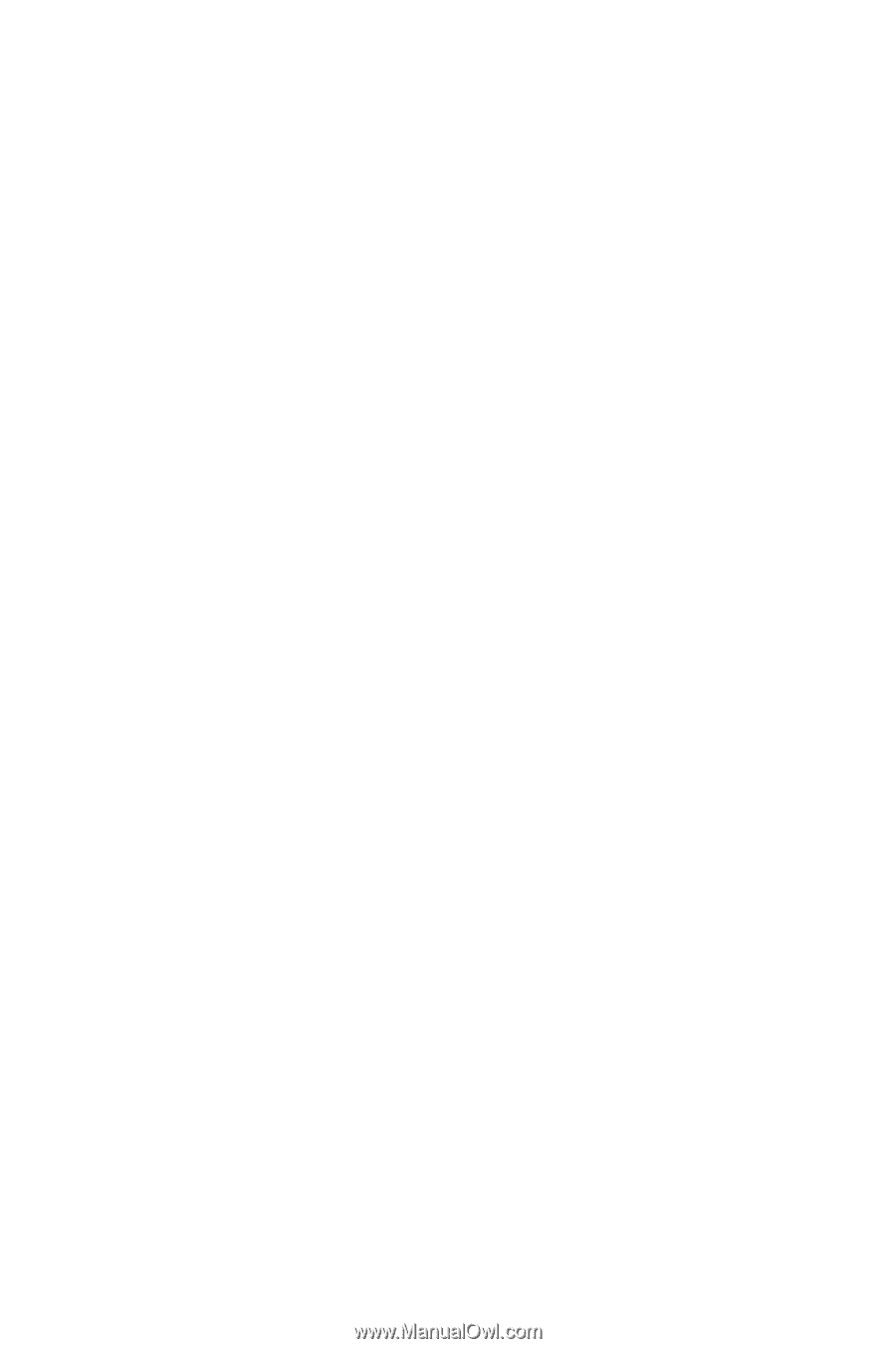
XC12.6Q_MG_
I
700_051504_F3
SPH-i700 Series
Windows Mobile™ 2003 Software for Pocket PC Phone Edition
Digital Dual Band
Mobile Phone
User Guide
Please read this guide before operating your phone,
and keep it for future reference.