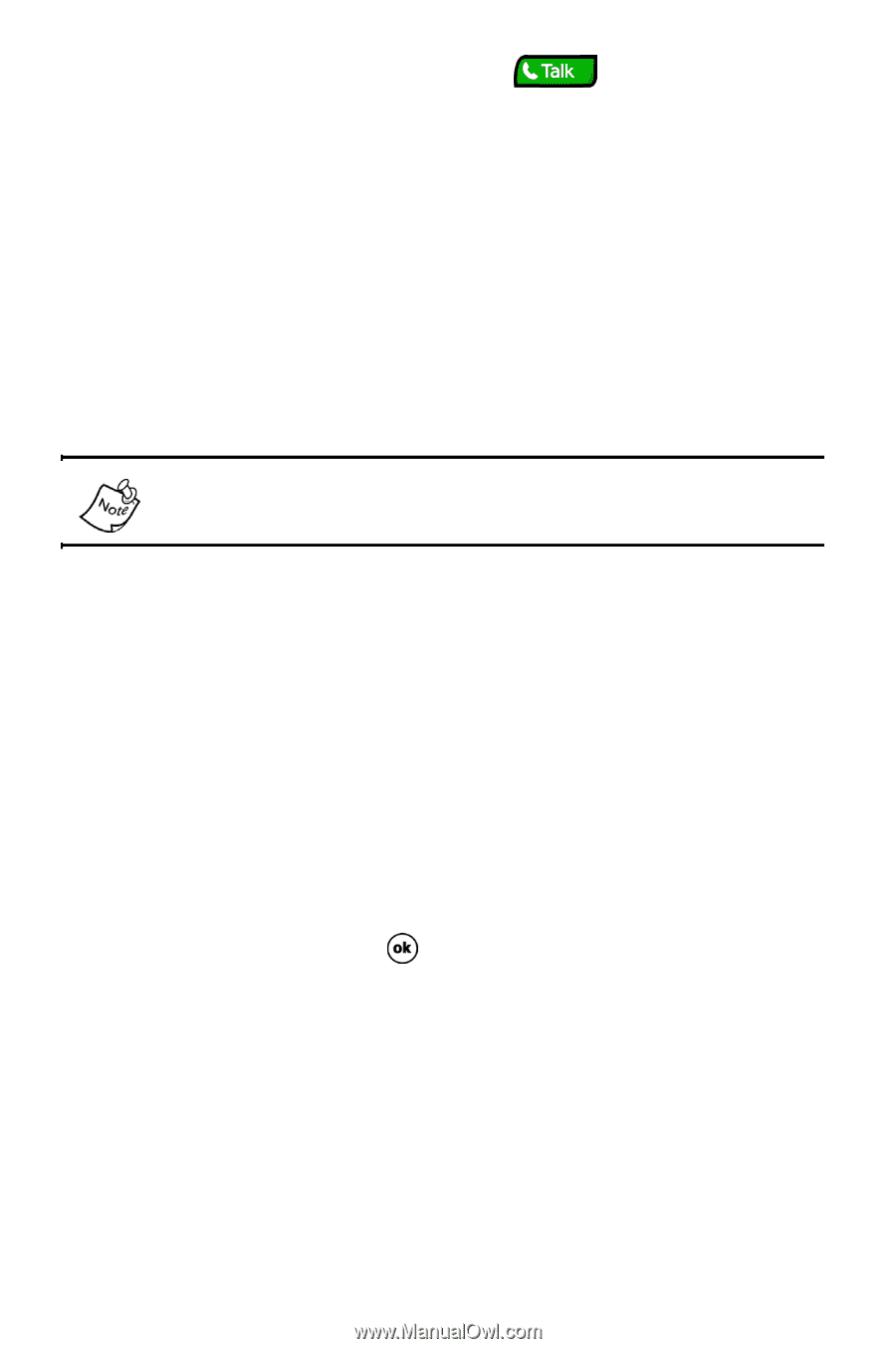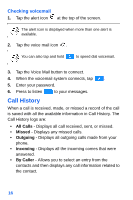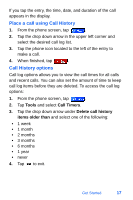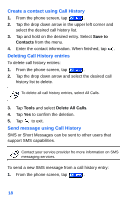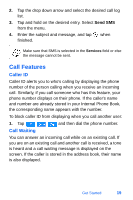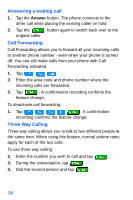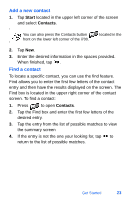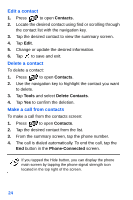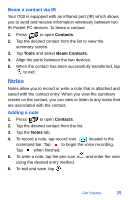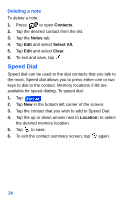Samsung i700 User Manual (ENGLISH) - Page 29
Beam - specifications
 |
UPC - 011110977700
View all Samsung i700 manuals
Add to My Manuals
Save this manual to your list of manuals |
Page 29 highlights
5. When the person answers, tap all three parties. again to connect If one of the people you called hangs up, you and the remaining caller stay connected. If you initiated the call and are the first one to hang up, all three calls are disconnected. Beam Your i700 can receive and transmit files using its built-in infrared (IR) port. However, you must set your i700 to accept incoming beams before receiving files. You cannot receive incoming IR beams unless you set your i700 to accept all incoming beams. Accepting incoming beams To set your i700 to accept all incoming IR beams, follow these steps: 1. Tap Start located in the upper left corner of the screen. 2. Tap Settings. 3. Tap the Connections tab. 4. Tap the Beam icon. 5. Check the box next to "Receive all incoming beams." 6. To exit and save, tap . Sending a beam You can beam contacts, documents, tasks, workbooks, and even pictures to other devices that are IR capable. To send an IR beam to another device, you must align the IR ports of both devices, and then select "Beam . . ." from the appropriate menu. See the appropriate sections that follow for specific details on beaming files to another device. Get Started 21