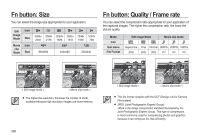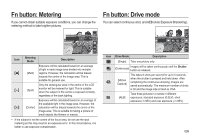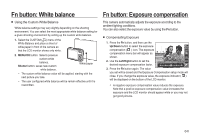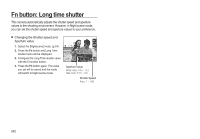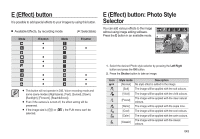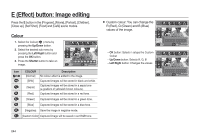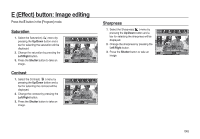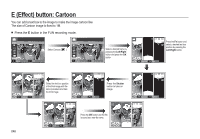Samsung i8 User Manual - Page 44
E Effect button, E Effect button: Photo Style, Selector
 |
UPC - 044701008910
View all Samsung i8 manuals
Add to My Manuals
Save this manual to your list of manuals |
Page 44 highlights
E (Effect) button It is possible to add special effects to your images by using this button. Available Effects, by recording mode Mode E button Mode ( : Selectable) E button E (Effect) button: Photo Style Selector You can add various effects to the image without using image editing software. 4PGU Press the E button in an available mode. .PWF & &YJU This button will not operate in DIS, Voice recording mode and some scene modes ([Nightscene], [Text], [Sunset], [Dawn], [Backlight], [Firework], [Beach&Snow]). Even if the camera is turned off, the effect setting will be preserved. If the image size is ( ) or ( ), the FUN menu can't be selected. 1. Select the desired Photo style selector by pressing the Left/Right button and press the OK button. 2. Press the Shutter button to take an image. Icon Style mode Description [Normal] No style effect is added to the image. [Soft] The image will be applied with the soft colours. [Vivid] [Forest] [Retro] The image will be applied with the vivid colours. The image will be applied with the clear natural colours. The image will be applied with the sepia tone. [Cool] The image will be applied with the cool colours. [Calm] [Classic] The image will be applied with the calm colours. The image will be applied with the classic colours. 043