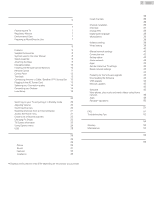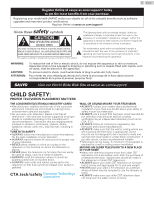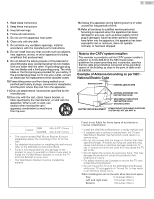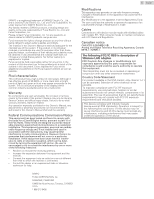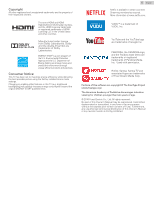Sanyo FW55C46F Owners Manual
Sanyo FW55C46F Manual
 |
View all Sanyo FW55C46F manuals
Add to My Manuals
Save this manual to your list of manuals |
Sanyo FW55C46F manual content summary:
- Sanyo FW55C46F | Owners Manual - Page 1
LCD TV (LED BACKLIGHT) Owner's Manual ES Manual del Propietario FR Manuel du Propriétaire FW55C46F FW43C46F To obtain a more detailed Electronic Copy of this Manual or much further contents, go to ES Para obtener una Copia Electronica detallada de este Manual o mucho mayor contenido, visite FR Pour - Sanyo FW55C46F | Owners Manual - Page 2
39 Wireless setting 39 Wired setting 39 Network settings 40 Manual network settings 40 Connection test 42 Setting status 42 Home Apps 49 PandoraN operations 50 6 Useful tips 51 FAQ 51 Troubleshooting Tips 52 7 Information 54 Glossary 54 Maintenance 54 8 Specifications - Sanyo FW55C46F | Owners Manual - Page 3
the user to the presence of important operating and maintenance (servicing) instructions in the literature accompanying the apparatus. WARNING: CAUTION: jusqu'au fond. Visit our World Wide Web Site at sanyo-av.com/support/ CHILD SAFETY: PROPER TELEVISION PLACEMENT MATTERS THE CONSUMER ELECTRONICS - Sanyo FW55C46F | Owners Manual - Page 4
any ventilation openings. Install in accordance with the manufacturer's instructions. 8. Do not install near any heat sources such as CLAMPS ELECTRIC SERVICE EQUIPMENT POWER SERVICE GROUNDING ELECTRODE SYSTEM (NEC ART 250, PART H) Wall Mount Bracket Kit Brand FW55C46F FW43C46F SANUS Model - Sanyo FW55C46F | Owners Manual - Page 5
any problems as a result of the content in this document. Errors reported to Funai will be adapted and published on the Funai support website as Declaration of Conformity Trade Name : SANYO Responsible Party : FUNAI CORPORATION, Inc. Model : FW55C46F, FW43C46F Address : 19900 Van Ness Avenue - Sanyo FW55C46F | Owners Manual - Page 6
viewing for children younger than two years of age. © 2016 Funai Electric Co., Ltd. All rights reserved. No part of this Owner's Manual may be reproduced, transmitted, disseminated or transcribed, in any form or for any purpose without the express prior written consent of Funai. Furthermore - Sanyo FW55C46F | Owners Manual - Page 7
. Disconnect the AC Power Plug to shut the Unit Off when trouble is found or not in use. The AC Plug shall remain readily information, please visit - sanyo-av.com Click on End of Life Directives SANYO pays a lot of attention instructions. Tipping, shaking or rocking the unit may cause injury / death - Sanyo FW55C46F | Owners Manual - Page 8
lets you enjoy Internet services. Use the remote guide 8 .English Remote Control and Batteries (AAA, 1.5V x 2) AAA AAA TV base and Screws 55" Cable management tie 43" Screws packed with this Unit. Model Quantity FW55C46F 8 2 FW43C46F support line found on the cover of this User Manual. - Sanyo FW55C46F | Owners Manual - Page 9
Stand Assembly (FW55C46F) (FW43C46F) 1 2 1 9 .English M4 x 0.472" (12mm) × 4 M5 x 0.472" (12mm) × 2 . (FW55C46F) 1 2 × 3 M4 x 0.787" (20mm) Note(s) ● Make sure to use a table which can support the weight of this Unit and is larger than this Unit. ● Make sure the table is in a stable location. ● - Sanyo FW55C46F | Owners Manual - Page 10
Managing Cables Route your Antenna cable and all other cables through the cable management tie at the back of the TV. The holder helps keep your cables tidy and easily manageable. 1 Attach the cable management tie as illustrated below. 10 .English Installing the Remote Control Batteries 2 Pass - Sanyo FW55C46F | Owners Manual - Page 11
11 .English Remote Control a B (POWER) Turns the TV On from Standby or Off to Standby mode. b PIC/SOUND MODE a h i Optimizes Picture and Sound quality. c 0 - 9 (NUMBER keys) Used to enter a Channel / Program number. b j k • (DOT) : Use with 0-9 to Select Digital channels. For example, to - Sanyo FW55C46F | Owners Manual - Page 12
Control Panel Terminals 12 .English a b c fgh d e a B (POWER / STANDBY) Turns the TV On from Standby or Off to Standby mode. b SOURCE Selects Connected Devices. c MENU Opens the Main On-screen Menu. d CH H / I Selects a Channel in the Memorized Channel Ring (Low to High or High to Low). In the - Sanyo FW55C46F | Owners Manual - Page 13
Antenna. ● To Turn On your reception source easily between Antenna and Cable, Install an Antenna selector. ● If you are not receiving a Signal from your Cable service, contact the Cable provider. Plugging in the AC Power Cord Make sure that the AC power cord must be plugged to an AC outlet after - Sanyo FW55C46F | Owners Manual - Page 14
and Audio signals are combined in one cable. You must use HDMI for full high-definition Video and to enable HDMI-CEC. Note(s) ● SANYO HDMI supports HDCP (High-bandwidth Digital Contents Protection). HDCP is a form of Digital Rights Management that protects High-Definition content in Blu-ray Discs or - Sanyo FW55C46F | Owners Manual - Page 15
to a connected Audio device, without the need for an additional Digital Audio cable. HDMI 1 IN only HDMI cable OUT Digital home theater amplifier that supports HDMI-ARC Note(s) ● The HDMI 1 connector is HDMI Audio Return Channel (ARC) compliant. Use it to output Digital Audio to an HDMI home - Sanyo FW55C46F | Owners Manual - Page 16
Use a Wireless LAN Access Point (AP) (e.g. Broadband Wireless Router) which supports IEEE 802.11 b/g/n. (n is recommended for stable operation of the wireless network.) ● This unit does not support Ad-hoc mode. ● Other radio devices or obstacles may cause - Sanyo FW55C46F | Owners Manual - Page 17
recognizes only a USB Memory Stick. ● Do Not use a USB hub or an extension cable to connect an External hard disk drive to the Unit. (Not Supported.) ● Always insert a USB Memory Stick directly to this Unit. ● A USB Memory Stick is Not Supplied with this Unit. ● We Do Not guarantee that All USB - Sanyo FW55C46F | Owners Manual - Page 18
the Main Unit's Control Panel. Initial Setup This section will guide you through the Unit's Initial setting which includes selecting a H I to Select Simple Connect, then press OK. 5 Follow the on-screen instructions to complete the installation. ● When you select On in the selection screen for Auto - Sanyo FW55C46F | Owners Manual - Page 19
, A message will appear if there is the latest software on the network server. Note(s) ● If you are not receiving a signal from your Cable service, contact the Cable provider. ● If you press B during autoprogram, this setup of TV channels will be cancelled. ● The Initial Autoprogram function can be - Sanyo FW55C46F | Owners Manual - Page 20
4 Use your TV Switching on your TV and putting it in Standby mode TV Remote Control Switching Channels TV Remote Control 20 .English To Turn the TV On from Standby or Off to Standby ● Press B on the Side panel or the Remote Control. Note(s) ● Energy Consumption contributes to air and water - Sanyo FW55C46F | Owners Manual - Page 21
HDMI1 HDMI2 HDMI3 Video ② Use the Remote Control of the Set-top Box or the Connected Device to Select Channels. Access the Home menu 1 Press Z. Guide to Home menu Watch TV Source Home Network Apps Setup 21 .English Lock or unlock your device from the Home menu This section describes how - Sanyo FW55C46F | Owners Manual - Page 22
Create a list of favorite channels You can create lists of your preferred TV channels so that you can find those channels easily. 1 Press OK while viewing a TV program. 2 Use H I J K to Select the desired channel, then press yellow button. 3 Use H I to Select the desired favorite list (Favorites 1 - - Sanyo FW55C46F | Owners Manual - Page 23
. In the Digital mode, the detailed broadcasting information for the current off-the-air channel such as program title and program guides are displayed. 1 Press INFO. ab c d 11.1KABC A Day of Memories e Resolution: Pix shape: 1080i Unscaled Sound mode: Stereo f Audio language: English - Sanyo FW55C46F | Owners Manual - Page 24
Using Options menu You can access to some TV settings directly by using OPTIONS. 1 Press OPTIONS to display options menu, then press OK. 2 Use H I J K to Select a desired setting, then press OK. Options a b c d a Options Following settings can be configured. Closed captions To choose the - Sanyo FW55C46F | Owners Manual - Page 25
directly. ● We cannot be held responsible if your USB Memory Stick is Not Supported, nor will we accept any liability for damage or loss of stored data. ● A File Name exceeding 256 characters or contains a Dot character is Not Supported on this TV. ● A USB Memory Stick that required its own driver - Sanyo FW55C46F | Owners Manual - Page 26
Viewing photos 1 Use J K to Select Photo, then press OK. 2 Use J K to Select the desired item, then press OK. 3 Press OK or K F to start a Slide show of the files. ● Press OK or K F to pause the Slide show. ● The F icon appears. ● Press JJ or KK to move between images. ● Press BACK or C to stop - Sanyo FW55C46F | Owners Manual - Page 27
Playing movies 1 Use J K to Select Movie, then press OK. 2 Use J K to Select the desired item, then press OK. 3 Press OK or K F to play the selected files. ● Press OK or K F to pause, then press OK or K F again to resume. ● Press KK to fast-forward search. ● Press JJ to fast-backward search. ● - Sanyo FW55C46F | Owners Manual - Page 28
setup TV settings Search for channels Channel settings Connect to network Network settings Update software Software settings 28 .English Picture setup L p. 29 Guides you to get the best picture and sound settings. TV settings L p. 29 Accesses menus that allow you to change picture, sound - Sanyo FW55C46F | Owners Manual - Page 29
Picture setup Before you begin: You must set Home in Location. L p. 34 Otherwise, personalized Picture and Sound settings will not be memorized after the Unit goes into Standby Mode. 1 Press Z and use J K to Select Setup then press OK. 2 Use H I J K to Select Picture setup, then press OK. 3 Follow - Sanyo FW55C46F | Owners Manual - Page 30
You can set a Particular Picture Quality using Advanced settings. Auto picture Backlight Contrast Brightness Color Tint Sharpness Advanced settings Pix shape Mode selection Color alignment Mode Noise reduction Red gain Light sensor Green gain Black stretch Blue gain Dynamic contrast Red - Sanyo FW55C46F | Owners Manual - Page 31
Sound Before you begin: You must set Home in Location. L p. 34 Otherwise, personalized Picture and Sound settings will not be memorized after the Unit goes into Standby Mode. 1 Press Z and use J K to Select Setup then press OK. 2 Use H I J K to Select TV settings, then press OK. 3 Use H I to Select - Sanyo FW55C46F | Owners Manual - Page 32
corner of the displayed setting box (not All selections show the differences selected). Cable / NTSC (Analog) TV Operation Caption service The primary Closed Captions and Text Services. The Closed CC-1 and T-1 Captions or Text is Displayed in the same Language as the Program's Dialog (up to - Sanyo FW55C46F | Owners Manual - Page 33
the TV channels and times of Closed Caption shows. The captioned programs are usually noted in the TV listings with service marks such as CC. ● Not all captioning services are used by a TV channel during the transmission of a Closed Caption program. ● Closed Caption will NOT be displayed when you - Sanyo FW55C46F | Owners Manual - Page 34
Language You can set the language for the On-screen display. 1 Use H I to Select Language, then press OK. Picture Sound Features Installation Language English Preferences Français Restore default settings Español 2 Use H I to Select English, Español or Français, then press OK. Note(s) ● If - Sanyo FW55C46F | Owners Manual - Page 35
HDMI connector. One-touch play When you connect your TV to devices that support one-touch play, you can control your TV and the devices with one device using an HDMI cable attached to both HDMI-ARC connectors. Note(s) ● SANYO does not guarantee 100% interoperability with all HDMI CEC devices. ● The - Sanyo FW55C46F | Owners Manual - Page 36
Memorized Channel will be Displayed. Follow the On-screen Instructions to Complete the Installation. System searching. Please wait... particular Digital channel is being broadcast, please contact your local service provider. Installing Digital channels using Weak channel installation might not - Sanyo FW55C46F | Owners Manual - Page 37
Child lock You can prevent your children from watching certain Programs or certain Channels by locking the TV Controls and by using Ratings. 1 Use H I to Select Child lock, then press OK. Channel installation Child lock Change PIN Digital audio language Mono/Stereo TV ratings lock Movie ratings - Sanyo FW55C46F | Owners Manual - Page 38
Types of Programming": / Emergency Bulletins (Such as EAS messages, Weather Warnings and Others) / Locally originated Programming / News / Political / Public Service Announcements / Religious / Sports / Weather. 38 .English Change PIN Although the default PIN code (0000) is supplied with the Unit - Sanyo FW55C46F | Owners Manual - Page 39
to Select the desired Setting, then press OK, and follow the On-screen Instructions. Simple Connect Select this Setting if your Router has an easy connect button. If Connection Test fails, refer to the Router's Manual for more details. Scan Search for Wireless Networks automatically and select - Sanyo FW55C46F | Owners Manual - Page 40
Simple Connect again.*1 If it fails then refer to the Router's Manual for more details. Select this Setting if your Router has an easy key appears as asterisks on the confirmation screen. ● The wireless LAN supports following specifications. - Wireless standards: IEEE 802.11 a/b/g/n/ac - Frequency - Sanyo FW55C46F | Owners Manual - Page 41
. Auto XXXXXXXXXXXXXX Manually enter your SSID None WEP Others 41 .English IP configuration In following cases, select IP configuration to set each setting as necessary. - When Connection Test failed with the setting of Connection test. - When instructed by your Internet service provider to - Sanyo FW55C46F | Owners Manual - Page 42
default settings. ● If you need to change the proxy setting as instructed by your Internet service provider to set the designated proxy address and port, select Use. or entered Network Settings such as IP Address, DNS Settings, etc. manually. 1 Use H I to Select Connection test, then press OK. - Sanyo FW55C46F | Owners Manual - Page 43
to Select Apps, then press OK. 2 Use H I to Select Netflix ESN, then press OK. ● Displays the ESN (Electronic Serial Number) to get any services from Netflix. Netflix software version Displays the Netflix version. 1 Use H I to Select Apps, then press OK. 2 Use H I to Select Netflix software version - Sanyo FW55C46F | Owners Manual - Page 44
. New software can be downloaded from our website at sanyo-av.com/support/download using the model number of your TV to find . 6 Use J K to Select Yes, then press OK. ● Read the on-screen instructions and confirm that you want to continue with the installation. Software update is in progress. Please - Sanyo FW55C46F | Owners Manual - Page 45
the same even if you update the software version. ● The version of Net service will also be updated if newer version of Net service is available when updating the firmware. ● When you start up the TV or a net service after executing the software update, a message may appear on the screen prompting - Sanyo FW55C46F | Owners Manual - Page 46
Start Home network media servers in your home network. ● For details, refer to the instruction book of the Home network 2 certified device. Press Z on the remote control. . Select a home server you want to access, then press OK. Guide to Home network b c Server 1 a Server 2 Server 3 Audio - Sanyo FW55C46F | Owners Manual - Page 47
View your pictures using Home network 1 Press H I to Select a file or a folder. 2 Press OK or K F to start a Slide show of the files. ● Press OK or K F to pause the Slide show. The F icon appears. ● Press E or D to move between images. ● Press BACK or C to stop the Slide show. ● Press OPTIONS to - Sanyo FW55C46F | Owners Manual - Page 48
Watch videos using Home network 1 Press H I to Select a file or a folder. 2 Press OK or K F to play the selected files. ● Press OK or K F to pause, press OK or K F again to resume. ● Press D to fast-forward search. ● Press E to fast-backward search. ● Press C to stop playback. ● Press K F to - Sanyo FW55C46F | Owners Manual - Page 49
H I to Select Agree, then press OK. Guide to Apps Menu Screen Apps Start Screen Apps Now Services, please visit the Service Providers Website: Netflix : http://www.netflix.com VUDU : http://www.vudu.com For additional help, refer to the Frequently Asked Questions FAQs at sanyo-av.com/support - Sanyo FW55C46F | Owners Manual - Page 50
playback. F Pauses the playback. K K Skips to the next track. Note(s) ● On the Tool Menu, you can delete or rename the currently selected station. Guide to the Player Screen On the player screen, you can set various options to the currently playing track. a b American Oldies Radio ABC by - Sanyo FW55C46F | Owners Manual - Page 51
Output use IR Signal Check. L p. 54 If okay, then possible Infrared Sensor trouble. ● Aim the Remote Control directly at the infrared sensor window on the front I start up the TV or a net service, a message ● When you start up the TV or a net service after executing the software update, a message - Sanyo FW55C46F | Owners Manual - Page 52
instructed in this User Manual, Please check the following Troubleshooting Tips and All Connections Once before calling for Service to the user manual of the universal remote control for the SANYO code. Picture . ● View other TV channels. The problem might be limited to the Broadcasting Station - Sanyo FW55C46F | Owners Manual - Page 53
in the Closed Captions-Supported Program. ● Interference Wireless Router and TV. - If the problems continue even after checking the above, try your Internet service provider to troubleshoot your Internet your home media server. (Refer to the user manual of the home media server.) ● Check the network - Sanyo FW55C46F | Owners Manual - Page 54
Should your unit become inoperative, do not try to correct the problem yourself. There are no user serviceable parts inside. Call our toll free customer support line found on the cover of this User Manual to locate an authorized service center. IR Signal Check If the Remote Control is not working - Sanyo FW55C46F | Owners Manual - Page 55
Headphone Output Power Power Requirements Temperature Operating Temperature FW55C46F FW43C46F FHD (Full HD) (1920 x 1080 pixels , HDMI and HDMI-DVI + Analog Audio L/R 1 Supporting wireless standards : IEEE 802.1 1 b/g/n (2.4GHz) 1 1 Supporting Dolby Digital and Dolby Digital Plus 1 1/8 inch (3.5mm - Sanyo FW55C46F | Owners Manual - Page 56
-supplied product, (b) to damage caused by service performed by anyone other than company approved Authorized Service Location, (c) to a product or a provided. • Failure to operate per Owner's Manual. TO OBTAIN ASSISTANCE... Contact the Customer Care Center at: sanyo-av.com 1 866 212 0436 REPAIR OR - Sanyo FW55C46F | Owners Manual - Page 57
A5DREUH / A5DVEUH
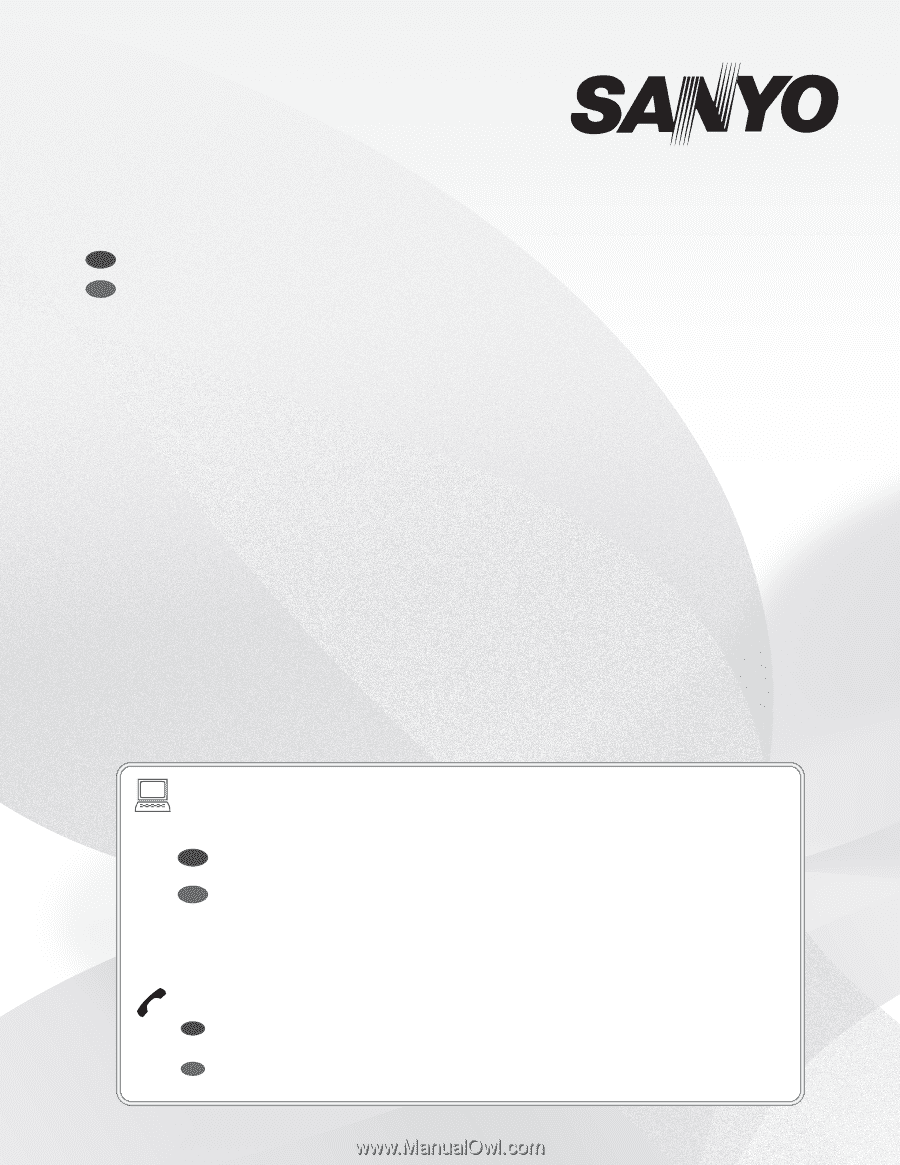
Owner's Manual
LCD TV
(LED BACKLIGHT)
Manual del Propietario
ES
FR
Manuel du Propriétaire
Need help?
Please Call Toll Free
1 866 212 0436
or visit our Web Site above:
To obtain a more detailed Electronic Copy of this
Manual or much further contents, go to
Para obtener una Copia Electronica detallada de este Manual o
mucho mayor contenido, visite
ES
¿
Necesita ayuda?
Llame por favor sin costo al
1 866 212 0436
ó visite nuestro
Sitio Web en:
ES
Besoin d’aide?
Appelez notre numéro gratuit à
1 866 212 0436
ou visitez notre
Site Web à l’adresse:
FR
FR
Pour obtenir une Copie Electronique plus detaillee de ce Manuel ou
pour aller encore plus loin, visitez
sanyo-av.com
FW55C46F
FW43C46F