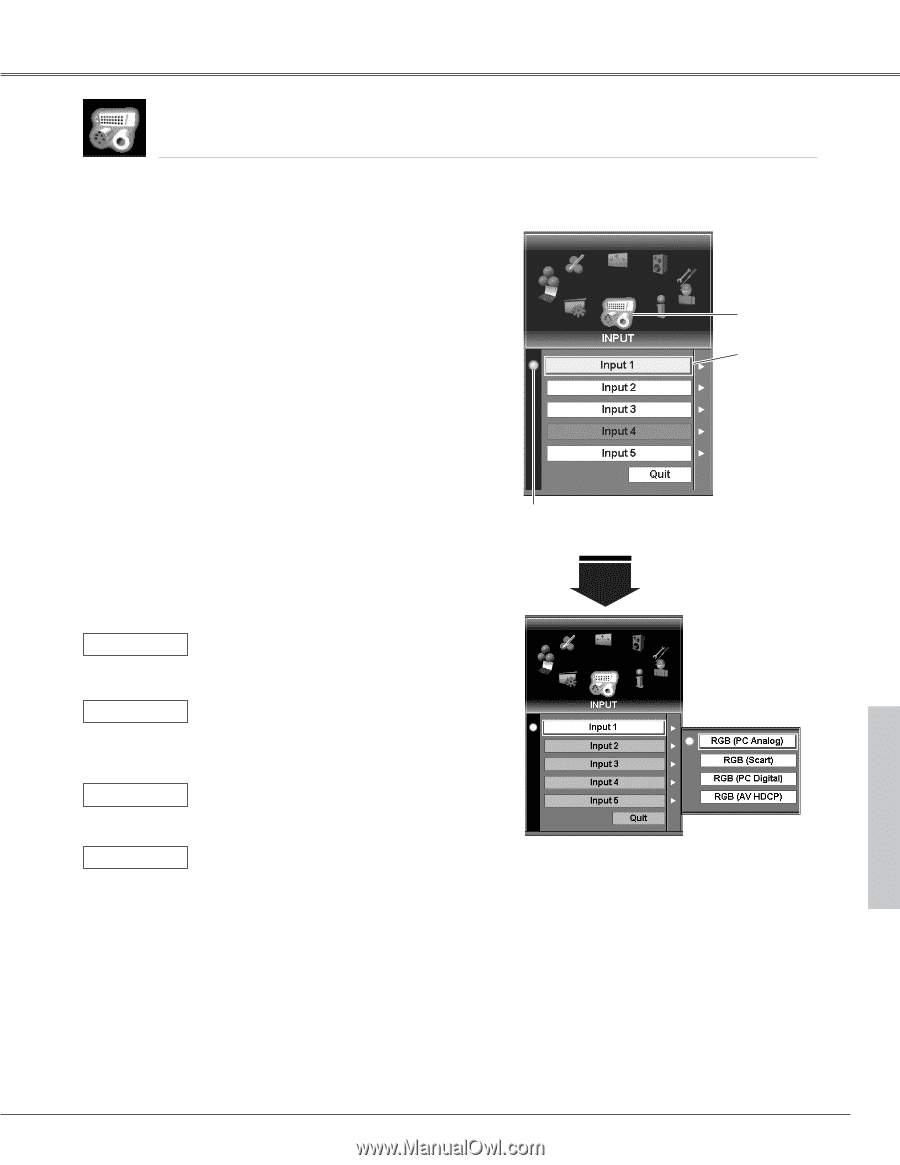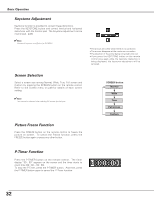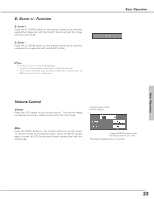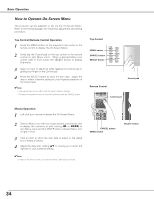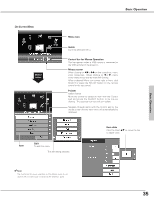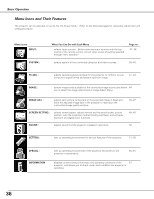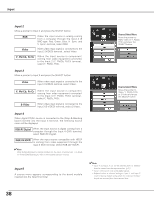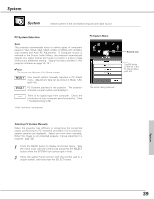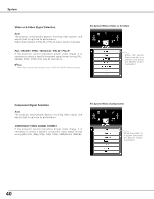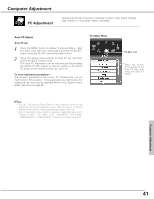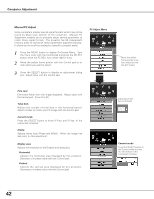Sanyo PLC-EF60 Owners Manual - Page 37
Input, RGB PC Analog, RGB PC Digital, RGB Scart, RGB AV HDCP
 |
View all Sanyo PLC-EF60 manuals
Add to My Manuals
Save this manual to your list of manuals |
Page 37 highlights
Input Input selects computer and video input sources. 1 Press the MENU button to display the On-Screen Menu. Spin the menu icons with the Control pad and press the SELECT button when the INPUT icon comes right in front. 2 Move the yellow frame pointer with the Control pad to a input which you want to select. 3 Press the SELECT button to display Source Select Menu for the input selected. Select a source from the Source Select Menu. Input Menu Input icon Move the pointer (yellow frame) to an input that you want to select and press the SELECT button. Input The item being selected. Input 1 Move a pointer to Input 1 and press the SELECT button. RGB (PC Analog) When the input source is analog coming from a computer through the Input 1 (ANALOG IN) terminal, select RGB (PC Analog). RGB (Scart) When the input source is coming from video equipment connected to the Input 1 (ANALOG IN) terminal with a Scart-VGA Cable, select RGB (Scart). RGB (PC Digital) When the input source is digital coming from a computer through the Input 1 (DVI) terminal, select RGB (PC Digital) RGB (AV HDCP) When the input source compatible with HDCP is coming from video equipment through the Input 1 (DVI) terminal, select RGB (AV HDCP). Input 1 Source Select Menu Move the pointer to RGB(PC Analog), RGB (Scart), RGB(PC Digital), or RGB(AV HDCP) and press the SELECT button. ✔Note: HDCP (High-bandwidth Digital Content Protection) is a system for protecting digital entertainment content delivered by DVI (Digital Visual Interface) from being copied. The specification of HDCP is decided and controlled by Digital Content Protection, LLC. Should the specification be changed, this projector may not display the digital content protected by HDCP. 37