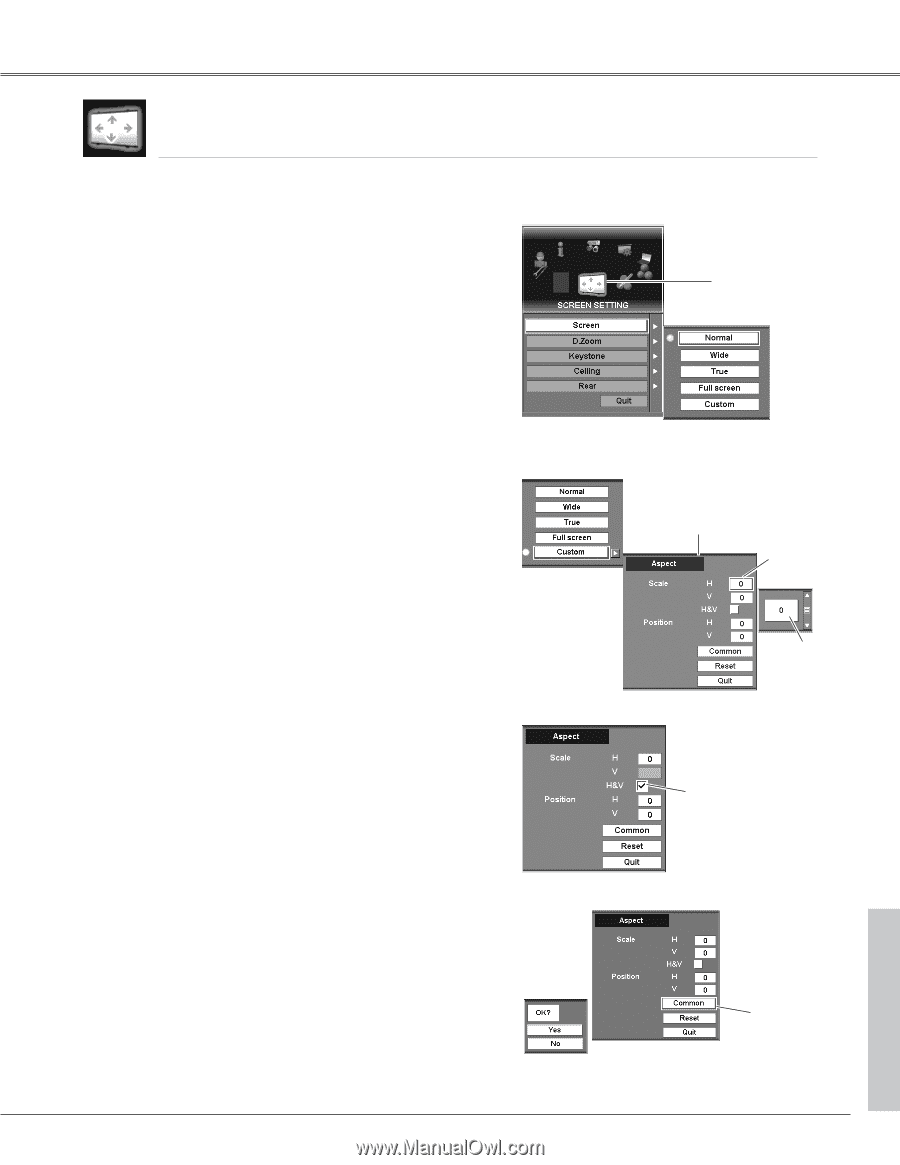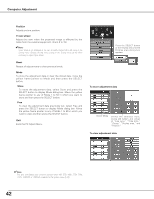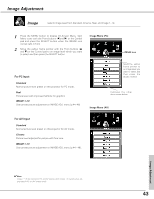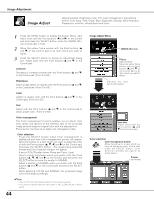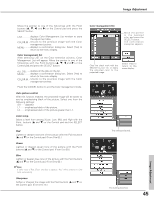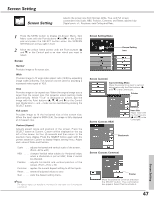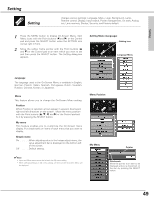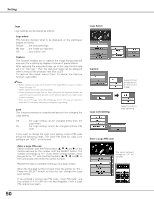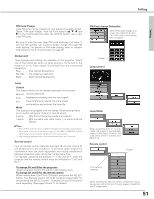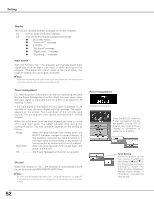Sanyo PLC-EF60A User Manual - Page 47
Screen Setting
 |
View all Sanyo PLC-EF60A manuals
Add to My Manuals
Save this manual to your list of manuals |
Page 47 highlights
Screen Setting Screen Setting selects the screen size from Normal, Wide, True, and Full screen; customizes it by Scale, H&V, Position, Common, and Reset; adjusts it by Digital zoom +/-, Keystone; sets Ceiling and Rear. 1 Press the MENU button to display On-Screen Menu. Spin Menu icons with the Point buttons (7 and 8) or the Control pad and press the SELECT button when the SCREEN SETTING icon comes right in front. 2 Move the yellow frame pointer with the Point buttons (e and d) or the Control pad to an item which you want to select. Screen Normal Provides image to fit screen size. Wide Provides image to fit wide video aspect ratio (16:9) by expanding image width uniformly. This function can be used for providing a squeezed video signal at 16:9. True Provides image in its original size. When the original image size is larger than the screen size, this projector enters panning mode automatically. While "True" is displayed on screen, pan the image with the Point buttons (e, d, 7, and 8) or the Control pad. Digital zoom + and - mode can be switched by pressing the SELECT button. Full screen Provides image to fit the horizontal size of the screen size. When the input signal is SXGA (5:4), the image is fully displayed at 4:3 aspect ratio. Custom (Aspect) Adjusts aspect (scale and position) of the screen. Press the SELECT button at Custom. Custom will be displayed on the top left of the screen for four (4) seconds and then return to the previous menu display. Press the SELECT button again with the pointer stayed on Custom to display Aspect setting menu. Adjust each value of Scale and Position. Scale . . . . .adjusts horizontal and vertical scale of the screen. (From -32 to +32) H&V . . . . .changes Vertical value subject to Horizontal value; when a checkmark is put on H&V, Scale V cannot be adjusted. Position . .adjusts horizontal and vertical position of the screen. (From -15 to +15) Common . .applies the current Aspect setting to all the Inputs. Reset . . . . .resets all adjusted values to zero. Quit . . . . . .exits the Aspect setting menu. ✔Note: The adjusted aspect can basically be memorized for each input even if the projector is turned off. Screen Setting Menu Screen Setting icon Screen (Custom) Aspect Setting Menu Move the pointer to an item to set and adjust value with the Point buttons (e and d) or the Control pad. Pointer Screen (Custom: H&V) Item data Adjust value with the Point buttons (e and d) or the Control pad. Checkmark Screen (Custom: Common) Pointer Move the pointer to Common and press the SELECT button. The confirmation box appears. Select [Yes] to activate it. 47 Screen Setting