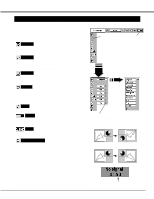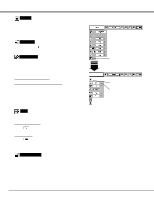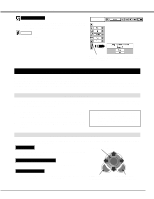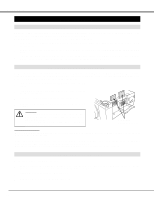Sanyo PLC XP46 Owners Manual - Page 37
Setting/appendix - lamp counter
 |
View all Sanyo PLC XP46 manuals
Add to My Manuals
Save this manual to your list of manuals |
Page 37 highlights
SETTING/APPENDIX Lamp counter reset This function is used to reset Lamp Replace Counter. When replacing Projection Lamp, reset Lamp Replace Counter by using this function. Refer to page 39 for operation. Quit Closes SETTING MENU. Lamp counter reset Move pointer to Lamp counter reset and then press SELECT button. Message "Lamp replace counter reset?" is displayed. OPERATING WIRELESS MOUSE Wireless Remote Control Unit is not only able to operate this projector but also usable as a wireless mouse for most Personal Computers. POINT buttons and two CLICK buttons are used for wireless mouse operation. This Wireless Mouse function is available only when PC mouse pointer is displayed on a projected screen. When ONSCREEN MENU or any message / dialog box is displayed on screen instead of PC mouse pointer, this Wireless Mouse function cannot be used. INSTALLATION To use Wireless Remote Control Unit as Wireless Mouse for a Personal Computer, installation of mouse driver (not supplied) is required. Make sure that mouse driver is properly installed in your computer. And make sure that mouse port (or USB port) of a Personal Computer is activated. 1 Connect mouse port (or USB port) of your computer to Control Port (or USB connector) of this projector with Control Cable (or USB cable). (Refer to page 11, 12 for connection.) 2 Turn a projector on first, and then turn on your computer. When computer is switched on first, Wireless Mouse may not work properly. Note : When your computer has no mouse port, connect Serial Port of your computer to Control Port of a projector with Control Cable for Serial Port (not supplied). OPERATING WIRELESS MOUSE When controlling a PC mouse pointer, operate Wireless Mouse with POINT button, SELECT button, and RIGHT CLICK button on Wireless Remote Control Unit. POINT button POINT button (Move pointer) Used to move PC mouse pointer. Pointer is moved corresponding with direction you are pressing. SELECT (LEFT CLICK) button This button has same function as left button in a PC mouse. RIGHT CLICK button This button has same function as right button in a PC mouse. This button is not available for controlling this projector. SELECT button (left button of mouse) RIGHT CLICK button (right button of mouse) 37