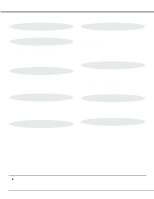Sanyo PLC-XR70N Owners Manual
Sanyo PLC-XR70N - 70" Rear Projection TV Manual
 |
View all Sanyo PLC-XR70N manuals
Add to My Manuals
Save this manual to your list of manuals |
Sanyo PLC-XR70N manual content summary:
- Sanyo PLC-XR70N | Owners Manual - Page 1
Multimedia Rear-Projection Display MODEL PLC-XR70N ,,,,,,,,,,,, Owner's Manual - Sanyo PLC-XR70N | Owners Manual - Page 2
service requests were not caused by problems with our projectors. They were caused by problems that could have been prevented, if the owner had followed the instructions in the manual. You can often correct operating problems yourself. If your projector fails to work properly, see "TROUBLESHOOTING - Sanyo PLC-XR70N | Owners Manual - Page 3
parts that could result in a fire or electric shock. Never spill liquid of any kind on the projector. Do not attempt to service this projector type plug. Follow all warnings and instructions marked on the projectors. For added protection to the projector during a lightning storm, or when it - Sanyo PLC-XR70N | Owners Manual - Page 4
39 TURNING ON / OFF THE PROJECTOR 24 MOUSE / KEYBOARD CONNECTION 40 SOUND ADJUSTMENT 25 MAINTENANCE 41 PICTURE FREEZE FUNCTION 25 TROUBLESHOOTING 43 TECHNICAL SPECIFICATIONS 44 l Each name of corporations or products in the owner's manual is a trademark or a registered trademark - Sanyo PLC-XR70N | Owners Manual - Page 5
TV tuners or other AV equipment using any of the world wide video standards, including NTSC, NTSC4.43, PAL, SECAM, PAL-M and PAL-N. u Image Resolution Picture Image is projected in the resolution of 1024 x 768. The projector provides computer images just as they appear on your computer's monitor - Sanyo PLC-XR70N | Owners Manual - Page 6
do drop any part or tool like screw into the appliance. If it should, contact a service center. l Never touch the Projection Screen, Lens and Mirror directly. They may effect the projection image quality. l Place the projector where is indicated on this Owner's Manual. This projector never be placed - Sanyo PLC-XR70N | Owners Manual - Page 7
or service station for the cleaning. l Air blown from the exhaust bent is hot. Do not put a flammable objects near this part. Keep heatsensitive objects away from the exhaust part. And do not touch this part especially screws and metallic parts. This part will become hot while the projector is - Sanyo PLC-XR70N | Owners Manual - Page 8
INSTALLATION PREPARING THE REMOTE CONTROLS Remote Control Battery Installation WIRELESS REMOTE CONTROL UNIT 1 Remove the battery compartment lid. Press the lid downward and slide it. 2 Slide the batteries into the compartment. Two AA size batteries 3 Replace the compartment lid. For correct - Sanyo PLC-XR70N | Owners Manual - Page 9
INSTALLATION Caution for handling Remote Control Units When operating the Remote Control Units, please observe the following precautions: l Avoid contact with water. l Do not expose the Remote Control Units to moisture, or heat. l Do not drop the Remote Control Units. Caution for handling batteries - Sanyo PLC-XR70N | Owners Manual - Page 10
INSTALLATION NAME OF EACH PART OF THE PROJECTOR Front of the Projector PROJECTION SCREEN Do not touch the surface details. CASTER STORAGE SPACES Press the Door and pull the handle. LOCK BOLT Settle the projector by rotating 4 Lock Bolts. POWER CORD CONNECTOR Connect the AC Power Cord to this terminal - Sanyo PLC-XR70N | Owners Manual - Page 11
not plug into any other type of power system. Consult a sales dealer or service station if you are not sure of the type of power supply being in use. Connect the projector with the peripheral equipment before turning the projector on. (Refer to page 14 ~ 17 for connection.) 1 Connect the AC Power - Sanyo PLC-XR70N | Owners Manual - Page 12
from the computer to this terminal. (Refer to page 14 and 15.) CONTROL PORT 1 When controlling the computer with the Wireless Remote Control of this projector, connect the mouse port to this terminal. (Refer to page 14 and 15.) S-VIDEO Connect the S-VIDEO output from the video equipment to this - Sanyo PLC-XR70N | Owners Manual - Page 13
when the audio input of the audio equipment is monaural, connect it to the left jack. CAUTION When connecting the peripheral equipment to the projector, please observe the following precautions: l Be sure that the each equipment is turned off. l Connect the cable securely to the respective terminal - Sanyo PLC-XR70N | Owners Manual - Page 14
CONNECTING THE PROJECTOR CONNECTING TO THE COMPUTER CONNECTING THE IBM-COMPATIBLE COMPUTER To connect with the IBM-compatible computer, refer to the figure below. Use Cables and Adapter - Sanyo PLC-XR70N | Owners Manual - Page 15
ADAPTER Set the switches as shown in the table below depending on the RESOLUTION MODE that you want to use before your turn on the projector and computer MOUSE CABLE FOR ADB PORT (Supplied) The Switches of the ON MAC/VGA Adapter OFF ON 12 3 45 6 MODE SWITCHES 1 2 3 4 5 6 13"MODE (640 - Sanyo PLC-XR70N | Owners Manual - Page 16
CONNECTING THE PROJECTOR CONNECTING TO THE VIDEO EQUIPMENT CONNECTING THE VIDEO EQUIPMENT Refer to the figure below for connecting the video equipment like VCR, video disc player, video camera, satellite TV tuner or other video equipment. VIDEO AUDIO R L Video/Audio cable (not supplied) S- - Sanyo PLC-XR70N | Owners Manual - Page 17
CONNECTING THE PROJECTOR CONNECTING THE COMPONENT VIDEO EQUIPMENT Refer to the figure below to connect the component video output equipment like DVD player. VIDEO Y C/Cb Cr AUDIO R L Video/ - Sanyo PLC-XR70N | Owners Manual - Page 18
and 34.) MENU BUTTON Used to activate or terminate the MENU operation. (Refer to page 22 and 23.) ON-OFF BUTTON Used to turn the projection lamp on or off. + + FINE SYNC VOLUME MODE MENU - - NORMAL SYSTEM SELECT ON-OFF MAIN SWITCH VOLUME BUTTON Used to adjust volume. (Refer to page 25 - Sanyo PLC-XR70N | Owners Manual - Page 19
to yellow when the life of a projection lamp draws to an end. (Refer to Page 42.) TEMPERATURE WARNING INDICATOR Flashes red when internal projector temperature is too high. LAMP INDICATOR Light is dim when the projector is on. And light is brightened when the projector is in stand-by mode. READY - Sanyo PLC-XR70N | Owners Manual - Page 20
Control Unit This remote control unit is not only able to operate the projector but also usable as a wireless mouse for a PC. One pointing pad SYNC BUTTON Use to adjust fine sync. ON-OFF BUTTON Used to turn the projection on or off. VOLUME BUTTON Used to adjust volume. FREEZE BUTTON Used to freeze - Sanyo PLC-XR70N | Owners Manual - Page 21
Receiver, connect the Wired/Wireless Remote Control Unit to the projector with the Remote Control Cable(supplied). WIRED REMOTE JACK MUTE VIDEO SYSTEM MENU FREEZE SELECT NORMAL ON-OFF BUTTON Used to turn the projection lamp on or off. PC BUTTON Used to select source among Computer 1 ~ 3. - Sanyo PLC-XR70N | Owners Manual - Page 22
BEFORE OPERATION OPERATING ON-SCREEN MENU HOW TO OPERATE ON-SCREEN MENU You can control and adjust this projector through ONSCREEN MENU. Refer to P18 ~35 to operate ONSCREEN MENU. 1 MOVING THE POINTER Move the pointer (see the NOTE below) by pressing POINT button(S) - Sanyo PLC-XR70N | Owners Manual - Page 23
to adjust the parameters to match with the input signal format. (Refer to P28) SETTING MENU Used to set the Display Menu and to reset Lamp Replacement Monitor Timer. (Refer to P38) LANGUAGE MENU Used to select the language used in the Menu. (Refer to P38) MODE MENU Used to select a input - Sanyo PLC-XR70N | Owners Manual - Page 24
on the projector to ON. The LAMP POWER indicator projector. The LAMP POWER indicator lights bright and the projector on. To power down completely, turn the MAIN ON/OFF switch to the OFF position. THIS PROJECTOR USES AN UHP LAMP. TO MAINTAIN THE LIFE OF THE LAMP Press the LAMP POWER ON/OFF button to - Sanyo PLC-XR70N | Owners Manual - Page 25
BASIC OPERATION SOUND ADJUSTMENT Direct Operation Sound Volume Adjustment Press the VOLUME (+/-) buttons (located on the Front Control or on the Remote Control Units) to adjust the volume. The Volume dialog box appears on the screen for a few seconds. (+) button to increase the volume, and (-) - Sanyo PLC-XR70N | Owners Manual - Page 26
(REAR CLICK) button. PC button Computer 1 Computer 2 Computer 3 36 5 60 0 + + Providing the information of the computer detected by the projector. CURRENT MODE DISPLAY When selecting the "Computer 1," "Computer 2," or "Computer 3" Mode, the Current Mode display appears. It shows the information - Sanyo PLC-XR70N | Owners Manual - Page 27
Terminal or the Front Terminal). Make sure the connection of the computer and the projector is set correctly. (Refer to TROUBLESHOOTING on page 43.) Selecting Computer System Manually To set the Computer system manually, select the Mode from the COMPUTER SYSTEM Menu on the ON-SCREEN MENU. 1 Press - Sanyo PLC-XR70N | Owners Manual - Page 28
ones and may not be detected by this projector. If this happens, the projector cannot reproduce a proper image and the image is button. "OK?" dialog box is displayed for confirmation. 5 To select the Mode manually adjusted in PC ADJUSTMENT Menu, select the mode at the SYSTEM SELECT Menu. (Refer - Sanyo PLC-XR70N | Owners Manual - Page 29
COMPATIBLE COMPUTER SPECIFICATIONS Basically this projector can accept the signal 70.07 74.92 ON-SCREEN DISPLAY RESOLUTION XGA 6 1024 ´ 768 XGA 7 1024 ´ 768 XGA 8 XGA 9 XGA 10 1024 ´ 768 1024 ´ 768 (Interlace) 1024 ´ 768 XGA 11 XGA 12 XGA 13 1024 ´ 768 1024 ´ 768 (Interlace) 1024 ´ 768 XGA - Sanyo PLC-XR70N | Owners Manual - Page 30
COMPUTER MODE PICTURE IMAGE ADJUSTMENT Adjust Picture Image Manually 1 Press the MENU button and the ON-SCREEN MENU will appear. Press the POINT LEFT/RIGHT buttons to select IMAGE and press the SELECT (REAR - Sanyo PLC-XR70N | Owners Manual - Page 31
not be fully adjusted with the Auto Image Function. In that case, manually adjustments is required to make fine image. (Refer to PICTURE IMAGE ADJUSTMENT Menu. Normal Function The normal picture level is preset on this projector by the factory and can be restored anytime by pressing the NORMAL - Sanyo PLC-XR70N | Owners Manual - Page 32
press the SELECT (REAR CLICK) button. PICTURE SCREEN ADJUSTMENT This projector has a picture screen resize function, which enables you to display image size to its original size. This function is available for VGA, SVGA, or XGA size. Expand It expands the image in VGA (640 ´ 480) or SVGA (1024 - Sanyo PLC-XR70N | Owners Manual - Page 33
Expand Mode Compress Mode Expand SVGA image (800 ´ 600) Original Size Expand XGA image (1024 ´ 768) Original Size SXGA image (1280 ´ 1024) buttons or the SELECT button, the "Panning" mode is terminated and the projector starts to work the function of the button you pressed. To resize the - Sanyo PLC-XR70N | Owners Manual - Page 34
VIDEO MODE SELECTING VIDEO MODE Direct Operation Press the MODE button on the Front Control or the VIDEO button on the Remote Control Units. Select the Mode among Video 1 to Video 3 corresponding with the input source. The display of "Video 1," "Video 2," "Video 3," "Computer 1," "Computer 2," or " - Sanyo PLC-XR70N | Owners Manual - Page 35
, and adjusts itself to optimize its performance. When the Video System is PAL-M or PAL-N, select the system manually. PAL / SECAM / NTSC / NTSC4.43 / PAL-M / PAL-N If the projector cannot reproduce the proper video image, it is required to select a specific broadcast signal format among PAL, SECAM - Sanyo PLC-XR70N | Owners Manual - Page 36
or and press the SELECT (REAR CLICK) button. It terminates the PICTURE IMAGE ADJUSTMENT Menu. Normal Function The normal picture level is preset on this projector by the factory and can be restored anytime by pressing the NORMAL button (located on the Front Control or on the Remote Control). The - Sanyo PLC-XR70N | Owners Manual - Page 37
PICTURE SCREEN ADJUSTMENT This projector has a picture screen resize function, which enables you to display the image in desirable size. 1 Press the MENU button and the ON-SCREEN MENU will - Sanyo PLC-XR70N | Owners Manual - Page 38
Off". Blue back When this function is in the "On" position, this projector will produce a blue image without video noise on the screen when the video Lamp age The Lamp age function is designed to reset the lamp replacement monitor timer. When replacing the lamp, reset the lamp replacement monitor - Sanyo PLC-XR70N | Owners Manual - Page 39
used for wireless mouse operation. Wireless mouse is usable when PC mouse pointer is displayed on the screen. When the menu or indicator of the projector is displayed on the screen instead of the PC mouse pointer, the wireless mouse cannot be used. installation To use the Wireless Remote Control - Sanyo PLC-XR70N | Owners Manual - Page 40
terminals enable you to control the computer easily. Connecting Mouse/Keyboard to the Projector 1 Connect the Mouse/Keyboard Cable(s) in the Storage Cabinet (left side) Output terminal MAC/VGA Adapter (supplied) To a Monitor Output terminal * Adapter is used for Macintosh computer. Refer to the - Sanyo PLC-XR70N | Owners Manual - Page 41
following instruction in service from an authorized dealer or service station. AIR FILTER CARE AND CLEANING The Removable Air Filters prevent dust from accumulating on the surface of the Projection Lens and the Projection projector. Be sure to meet the Center Panel and the projector at the upper part - Sanyo PLC-XR70N | Owners Manual - Page 42
AC Power Cord to the projector and turn the projector on. 8 Reset the Lamp Replacement Monitor Timer (refer to the section "Lamp Replacement Monitor Timer" below.) Remove a screw and the Lamp Cover. Pull the lower part first and remove. Remove 2 screws and the Lamp Assembly by grasping the handle - Sanyo PLC-XR70N | Owners Manual - Page 43
flashes red, the projector cannot be turned on. (See "TURNING ON/OFF THE PROJECTOR" section on page 24.) l Check the Projection Lamp. (Refer to projector. Do not attempt to open the cabinet. Sanyo Service is easily obtained. If after following all operating instructions, you find that service is - Sanyo PLC-XR70N | Owners Manual - Page 44
Lamp Projection Image Size Scanning Frequency Color System Computer System Terminals (Computer) Terminals (Video) LCD Rear-Projection Display 1.3" TFT Active Matrix type ´ 3 1,024 ´ 768 dots 2,359,296 ( 786,432 {1,024 ´ 768} ´ 3 ) 800 TV lines F = 2.5 / f = 23.7 mm UHP, 120watt type 70 - Sanyo PLC-XR70N | Owners Manual - Page 45
Front / Side View of the Projector Front 1532mm(60.3") Side 747mm(29.4") 217mm(8.5") APPENDIX 1968mm (77.5") 870mm (34.3") 547mm(21.5") Remote Control Transmitters WIRED REMOTE CONTROL Power Source Operating Range Dimensions (W ´ H ´ D) - Sanyo PLC-XR70N | Owners Manual - Page 46
malfunction, defect or failure caused by or resulting from unauthorized service or parts, improper maintenance, operation contrary to furnished instructions, shipping or transit accidents, modification or repair by the user, abuse, misuse, neglect, accident, incorrect power line voltage, fire, flood

Owner's Manual
PLC-XR70N
Multimedia Rear-Projection Display
MODEL