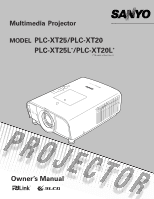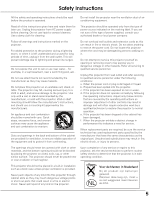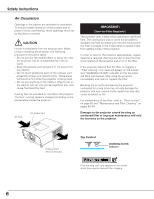Sanyo PLC-XT25L User Manual
Sanyo PLC-XT25L Manual
 |
View all Sanyo PLC-XT25L manuals
Add to My Manuals
Save this manual to your list of manuals |
Sanyo PLC-XT25L manual content summary:
- Sanyo PLC-XT25L | User Manual - Page 1
Multimedia Projector MODEL PLC-XT25/PLC-XT20 PLC-XT25L*/PLC-XT20L* (*Models without lens.) Owner's Manual - Sanyo PLC-XT25L | User Manual - Page 2
◆ Multiple Interface Terminals The projector has several interface terminals that can support various types of equipment and signals (pp.11-12). ◆ Lamp Control Brightness of the projection lamp can be selected (p.54). ✔Notes: •The On-Screen Menu and figures in this manual may differ slightly from - Sanyo PLC-XT25L | User Manual - Page 3
54 Maintenance and Filter Cleaning . . . . .63 Cleaning the Filter 64 Resetting the Filter Counter 64 Lamp Replacement 65 Resetting the Lamp Counter 66 Warning Indicator 67 Cleaning the Projection Lens 68 Cleaning the Projector Cabinet 68 Appendix 69 Troubleshooting 69 Menu Tree - Sanyo PLC-XT25L | User Manual - Page 4
the problem still persists, contact the dealer where you purchased the projector or the service center. CAUTION RISK OF ELECTRIC SHOCK DO NOT OPEN CAUTION: TO REDUCE THE RISK OF ELECTRIC SHOCK, DO NOT REMOVE COVER (OR BACK). NO USER-SERVICEABLE PARTS INSIDE EXCEPT LAMP REPLACEMENT. REFER SERVICING - Sanyo PLC-XT25L | User Manual - Page 5
Follow all warnings and instructions marked on the projector. For added protection to the projector during a lightning storm projector exhibits a distinct change in performance-this indicates a need for service. When replacement parts are required, be sure the service technician has used replacement - Sanyo PLC-XT25L | User Manual - Page 6
Instructions the projector. Air flow Air Intake Vent IMPORTANT! Clean the Filter Regularly!! The projector uses a lamp which generates projector immediately and clean or replace the filter. Blocking the air vents and leaving the projector uncleaned for a long time may not only damage the projector - Sanyo PLC-XT25L | User Manual - Page 7
Safety Instructions Installing the Projector in Proper Directions Use the projector properly in specified positions. Improper positioning may reduce the lamp life and result in severe accident or fire hazard. This projector can project the picture upward, downward, or backward, perpendicular to - Sanyo PLC-XT25L | User Manual - Page 8
Instructions Moving the Projector Use the hand grip when moving the projector. Replace the lens cap and retract the adjustable feet to prevent damage to the lens and cabinet when carrying. When the projector is not in use for an extended period, put it into a suitable case to protect the projector - Sanyo PLC-XT25L | User Manual - Page 9
unless otherwise specified in the instructions. If such changes or modifications should be made, you could be required to stop operation of the equipment. Model Number(s) Trade Name Responsible party Address : PLC-XT25, PLC-XT20, PLC-XT25L, PLC-XT20L : Sanyo : SANYO FISHER COMPANY : 21605 Plummer - Sanyo PLC-XT25L | User Manual - Page 10
rt e yu i o Back !1 !2 !0 ✽ !3 !4 !5 !6 Bottom !7 o q Filter w Speaker e Lens Release Button r Top Controls and Indicators t Maintenance Cover WARNING: FOR MAINTENANCE USE ONLY. DO NOT OPEN. y Lens Cap CAUTION Do not turn on the projector with the lens cap attached. High temperature from - Sanyo PLC-XT25L | User Manual - Page 11
from video equipment to this jack (p.23). t USB CONNECTOR (Series B) Use this connector when controlling a computer with the remote control of the projector. Connect the USB terminal of your computer to this connector with the supplied USB cable (p.22). o AUDIO 1 JACK Connect the audio output - Sanyo PLC-XT25L | User Manual - Page 12
) This terminal outputs the video signal from computer to external video equipment (pp.22, 24). !3 CONTROL PORT CONNECTOR When controlling the projector from a computer, connect the computer to this connector with a control cable. !4 INFRARED REMOTE RECEIVER (Back) The infrared remote receiver is - Sanyo PLC-XT25L | User Manual - Page 13
exceeds the operating range (pp.67, 73). w LAMP REPLACE indicator Lights yellow when the projection lamp reaches its end of life (pp.65, 74). e ON/STAND-BY button Turn the projector on or off (pp.25-26). r INPUT button Select an input source (pp.34-35). t LENS button Enter the focus, zoom, and - Sanyo PLC-XT25L | User Manual - Page 14
image in Digital zoom + mode (p.51). - Adjust the volume level (with Point 7 8 buttons) (p.30). !0 PRESENTATION POINTER button Move a pointer of the projector or a pointer for wireless mouse operation (pp.16-17). !1 INFO. button Display the input source information (p.29). !2 L-CLICK button Acts as - Sanyo PLC-XT25L | User Manual - Page 15
31). @1 NO SHOW button Temporarily turn off the image on the screen (p.32). @2 KEYSTONE button Correct keystone distortion (p.32). @3 LENS SHIFT button Select the Lens Shift function (p.31). @4 SCREEN button Select the screen size (p.31). @5 R-CLICK button Acts as the right mouse button for wireless - Sanyo PLC-XT25L | User Manual - Page 16
the abovementioned procedure until the LASER button lights green. 3 To clear the Spotlight or Pointer out the screen, press the LASER button pointing toward the projector and see if the LASER button lighting is turned off. To switch to the Laser pointer again, press and hold the NO SHOW and MENU - Sanyo PLC-XT25L | User Manual - Page 17
Operation The remote control can be used as a wireless mouse for your computer. Before operating the wireless mouse, connect your computer and the projector with the supplied USB cable. (See page 22 for connection.) When the Pointer function is used, the wireless mouse is not available. L-CLICK - Sanyo PLC-XT25L | User Manual - Page 18
new batteries. ● Risk of an explosion if battery is replaced by an incorrect type. ● Dispose of used batteries according to the instructions. Remote Control Receivers and Operating Range Point the remote control toward the projector (to Infrared Remote Receivers) when pressing the buttons. Maximum - Sanyo PLC-XT25L | User Manual - Page 19
When replacing the lens or using an optional lens, install the lens by following the instructions below. Ask the sales dealer for detailed information of the optional lens specifications. Attaching the lens to the projector 1 Remove the lens mount cover. 2 Fit the lens to the projector by - Sanyo PLC-XT25L | User Manual - Page 20
the Projector (for PLC-XT25/XT20) For projector positioning, see the figures below. The projector should be Lens For details about the Lens shift function, refer to "Lens Shift Adjustment" on page 29. The amount of lens shift range varies depending on the lens. The figures below are for PLC-XT25 - Sanyo PLC-XT25L | User Manual - Page 21
power being supplied, consult your authorized dealer or service station. Connect the projector with all peripheral equipment before turning the projector on. CAUTION For safety, unplug the AC power cord when the projector is not in use. When the projector is connected to an outlet with the AC power - Sanyo PLC-XT25L | User Manual - Page 22
• DVI-Digital Cable • Audio Cables (Mini Plug [stereo] x 2) • BNC Cable (*One cable is supplied; other cables are not supplied with the projector.) Monitor Audio Monitor Output Output Monitor Output Output Monitor Output USB port External Audio Equipment VGA cable Audio cable (stereo) BNC - Sanyo PLC-XT25L | User Manual - Page 23
Input VIDEO AUDIO IN AUDIO IN VIDEO S-VIDEO Audio cable (stereo) ✔Notes: •When connecting the AUDIO OUT to external audio equipment, the projector's built-in speaker is disconnected. •The S-VIDEO jack connection overrides the VIDEO jack connection when selecting AUTO in the Input Menu (p.35 - Sanyo PLC-XT25L | User Manual - Page 24
Cables used for connection • Audio Cables (Mini Plug [stereo] x 2) • Scart-VGA Cable • BNC Cable • DVI-Digital Cable (Cables are not supplied with the projector.) RGB Scart 21-pin Input Audio Output Component Video Output (Y, Cb/Pb, Cr/Pr) RGB Scart 21-pin Output Digital Output (HDCP compatible - Sanyo PLC-XT25L | User Manual - Page 25
will disappear after 30 seconds. Selected Input Source and Lamp Control Lamp control status See page 54 for the Lamp control status. ✔Note: •The Filter warning and Lamp replacement icons may appear on the screen depending on the usage state of the projector. PIN Code Input Dialog Box After the OK - Sanyo PLC-XT25L | User Manual - Page 26
ON/STAND-BY button or the STAND-BY button on the remote control again to turn off the projector. The LAMP indicator turns off and the POWER indicator starts to blink green. After the projector is turned off, the cooling fans operates for 90 seconds. During the POWER indicator is blinking, you cannot - Sanyo PLC-XT25L | User Manual - Page 27
How to Operate the On-Screen Menu The projector can be adjusted or set via the On-Screen Menu. For each adjustment and setting procedure, refer to the respective sections in this manual. 1 Press the MENU button on the top control or the remote control to display the On-Screen Menu. 2 Use the - Sanyo PLC-XT25L | User Manual - Page 28
the input signals. Guide Window Show the projector's operating configurations (pp.53-62). - Language - Logo - Background - Lamp control - Pointer - Remote Control - RC sensor - Display - Power management - On start - Fan control - Security - Test pattern - Warning log - Lamp counter - Filter - Sanyo PLC-XT25L | User Manual - Page 29
with Projector Control Lens Operation The following lens operation can be made with the Lens button on the top control. Press the Lens button to enter each lens operation mode. The selected adjustment display appears on the screen. Top Control LENS button Lens Shift Adjustment Display "Lens shift - Sanyo PLC-XT25L | User Manual - Page 30
Basic Operation Sound Adjustment Direct Operation Volume Press the VOLUME+/- buttons on the top control or on the remote control to adjust the volume. The volume dialog box appears on the screen for a few seconds. Mute Press the MUTE button on the remote control to temporarily turn off the sound. - Sanyo PLC-XT25L | User Manual - Page 31
remote control to select the desired screen size. The selected screen size symbol appears on the screen for 4 seconds. See pages 51-52 for details. LENS SHIFT button See page 29 for details. Remote Control AUTO PC button D.ZOOM button ZOOM buttons FOCUS buttons FREEZE button INFO. button POINT ed - Sanyo PLC-XT25L | User Manual - Page 32
Basic Operation NO SHOW button Press the NO SHOW button on the remote control to black out the image. To restore to normal, press the NO SHOW button again or press any other button. "No show" disappears after 4 seconds. P-TIMER button Press the P-TIMER button on the remote control. The PTimer - Sanyo PLC-XT25L | User Manual - Page 33
Input Selection Select the input signal of equipment connected to the projector. This projector has three input options (INPUT 1, INPUT 2, and INPUT 3) and they are categorized by different signal type. Select an input source with the INPUT button on - Sanyo PLC-XT25L | User Manual - Page 34
Input Selection Input Remote Control Remote Control button operation INPUT buttons Remote Control Operation Press the INPUT 1, INPUT 2, or INPUT 3 buttons on the remote control. The input source appears on the screen as you press each button. Select the connected input source. RGB (Scart) RGB (PC - Sanyo PLC-XT25L | User Manual - Page 35
When the RGB PC signal is connected. Video When the RGB video signal is connected. Component* When the component signal is connected. *If the projector cannot reproduce proper video image, select a system manually (see "Video System Selection" on page 36). INPUT 3 Auto When selecting Auto, the - Sanyo PLC-XT25L | User Manual - Page 36
system, and adjusts itself to optimize its performance. When Video System is PAL-M or PAL-N, select the system manually. PAL/SECAM/NTSC/NTSC4.43/PAL-M/PAL-N If the projector cannot reproduce proper video image, select a specific broadcast signal format from among PAL, SECAM, NTSC, NTSC 4.43, PAL - Sanyo PLC-XT25L | User Manual - Page 37
. If you need to adjust the computer screen, adjust the setting by following this chapter. You can also store the adjusted parameters in the projector and call them up later when needed. Maximum 10 memory areas (Mode 1-10) are available. *Some adjustments may not available with the digital video - Sanyo PLC-XT25L | User Manual - Page 38
XGA, SXGA, WXGA, or UXGA with its Multi-scan system and Auto PC Adjustment. If a computer is selected as a signal source, this projector the connection between your computer and the projector. (See "Troubleshooting" on page 69.) Mode 1 The preset system is manually adjusted in the PC Adjust Menu. - Sanyo PLC-XT25L | User Manual - Page 39
The adjusted parameters from the Auto PC Adjustment can be stored in the projector. Once the parameters are stored, the setting can be done just by function. When the image is not provided properly with this operation, manual adjustments are required (pp.40-41). •The Auto PC Adjustment cannot - Sanyo PLC-XT25L | User Manual - Page 40
PC Adjustment enables you to precisely adjust several parameters to match those signal formats. The projector has 10 independent memory areas to store those parameters manually adjusted. It allows you to recall the setting for a specific computer. 1 Press the MENU button to display the On-Screen - Sanyo PLC-XT25L | User Manual - Page 41
Display area H Use the Point 7 8 buttons to adjust the horizontal area displayed by this projector. Display area V Use the Point 7 8 buttons to adjust the vertical area displayed by this projector. Reset To reset the adjusted data, select Reset and press the SELECT button. A confirmation box - Sanyo PLC-XT25L | User Manual - Page 42
Computer Adjustment MEMO 42 - Sanyo PLC-XT25L | User Manual - Page 43
Image Mode Selection You can choose an image mode in accordance with each projected image such as presentation screen, movies, etc. You can also adjust image parameters in the Image Adjust Menu and save them as Image 1-4. The four image modes with respect to each input source are stored. Select - Sanyo PLC-XT25L | User Manual - Page 44
pictures in a bright room. Standard Normal picture mode preset on the projector. Real Picture mode with improved halftone for graphics. (This icon is This icon is displayed with the video signal.) Image 1-4 For viewing with the user preset image mode in the Image Adjust Menu (see page 48). This Image - Sanyo PLC-XT25L | User Manual - Page 45
signal can be displayed in progressive mode reproducing highly detailed images. The adjusted parameters are stored and called up later when needed. Maximum of four user image modes (Image 1-Image 4) are available and they can be called up in the Image Menu (see "Image Mode Selection" on pages 43-44 - Sanyo PLC-XT25L | User Manual - Page 46
Image Adjustment Image Adjustment 1 Press the MENU button to display the On-Screen Menu. Use the Point 7 8 buttons to move the red frame pointer to the Image Adjust Menu icon. 2 Use the Point ed buttons to move the red frame pointer to the desired item and then press the SELECT button to display the - Sanyo PLC-XT25L | User Manual - Page 47
Disabled. L1........... For an active picture. L2........... For a still picture. Film ........ For watching a film. With this function, the projector reproduces pictures faithful to the original film quality. Image Adjustment ✔Notes: •Noise reduction and Progressive cannot be selected when 480p - Sanyo PLC-XT25L | User Manual - Page 48
Image Adjustment Reset To reset the adjusted data, select Reset and press the SELECT button. A confirmation box appears and then select [Yes]. All adjustments will return to their previous figures. Store To store the adjusted data, select Store and press the SELECT button. Use the Point ed buttons - Sanyo PLC-XT25L | User Manual - Page 49
Screen Adjustment You can change or adjust the appearance of the image as well as the image orientation with the following options. Screen size Select a screen size conforming to the input signal source. Digital zoom Zoom up and down the images. (Only available with the computer signals.) Keystone - Sanyo PLC-XT25L | User Manual - Page 50
function is set to "On," the picture is top/bottom and left/right reversed. This function is used to project the image from a ceiling-mounted projector. Ceiling Rear When this function is set to "On," the picture is left/right reversed. This function is used to project the image from the - Sanyo PLC-XT25L | User Manual - Page 51
the screen size. True Provide the image in its original size. When the original image size is larger than the screen size (1024 x 768), the projector enters to the panning mode automatically. Use the Point ed7 8 buttons to pan the image. When adjusted, the arrows will turn red. When reached to - Sanyo PLC-XT25L | User Manual - Page 52
Screen Adjustment Screen Size Adjustment (Video, Component Signals) 1 Press the MENU button to display the On-Screen Menu. Use the Point 7 8 buttons to move the red frame pointer to the Screen Menu icon. 2 Use the Point ed buttons to move the red frame pointer to the desired function and then - Sanyo PLC-XT25L | User Manual - Page 53
Set the Power management function Fan control Set the cooling fans' operation Lamp counter Check the lamp time and reset the lamp counter Filter counter Set the filter cleaning timing On start Turn on the projector automatically when the AC cord is connected. Test-pattern Convenient test - Sanyo PLC-XT25L | User Manual - Page 54
Setting Setting This projector has a Setting menu that allows you to set up the other various ...... Project a black background ✔Note: •When no captured image is set, the "User" options is not available. Lamp control This function allows you to change brightness of the screen. Auto 1 ........ The - Sanyo PLC-XT25L | User Manual - Page 55
the projected image. After capturing the projected image, go to the Logo select function and set it to "User". Then the captured image will be displayed the next time you turn on the projector or when you press the NO SHOW button (see page 32). To cancel the Capture function, select [No - Sanyo PLC-XT25L | User Manual - Page 56
-digit number. After entering the four-digit number, move the pointer to "Set." Press the SELECT button so that you can start to operate the projector. If you entered an incorrect Logo PIN code, "Logo PIN code" and the number will turn red for a moment. Enter the correct Logo PIN code - Sanyo PLC-XT25L | User Manual - Page 57
in this option. Countdown Off ........ Show the input image instead of the countdown when turning on the projector. Use this function when you want to project the image as early as possible even when the lamp is not bright enough. Off Hide the On-Screen Displays except; ●On-Screen Menu ●"Power off - Sanyo PLC-XT25L | User Manual - Page 58
Setting Power management For reducing power consumption as well as maintaining the lamp life, the Power management function turns off the projection lamp when the projector is not used for a certain period. If the input signal is interrupted and no button is pressed for more than 30 seconds, the - Sanyo PLC-XT25L | User Manual - Page 59
projector and decreases the lamp life. Slant Select the projector's installation condition from the following options: Off When using the projector with your remote control, contact the dealer where you purchased the projector or the service center. Key lock Select Key lock. Use the Point ed - Sanyo PLC-XT25L | User Manual - Page 60
"Set." Press the SELECT button so that you can start to operate the projector. If you entered an incorrect PIN code, "PIN code" and the number Press the SELECT button to close the dialog box. PIN code lock When the projector is locked with a PIN code, the PIN code lock symbol appears on the menu - Sanyo PLC-XT25L | User Manual - Page 61
available for use when setting up the projector. CAUTION: WHEN YOU HAVE CHANGED THE lamp counter. When the lamp life is left less than 100 hours, the Lamp replacement icon appears on the screen, indicating that the end of lamp life is approaching. When replacing the projection lamp, reset the lamp - Sanyo PLC-XT25L | User Manual - Page 62
environment. Factory default This function returns all setting values except for the user logo, PIN code lock, Logo PIN code lock, lamp counter, and filter counter to the factory default settings. Quit Exit the Setting Menu. Filter warning icon (yellow) appears on the screen at a set time. ✔Note - Sanyo PLC-XT25L | User Manual - Page 63
Maintenance and Filter Cleaning In order to care for the projector appropriately, regular maintenance is required. The instructions described here will help minimize the need for optical cleaning, reduce the likelihood of costly repairs, and maximize lamp life. The projector uses a lamp which - Sanyo PLC-XT25L | User Manual - Page 64
air vents. Doing so may result in malfunction of the projector. Press and hold the filter cover and pull out the filter. NOTE: If the filter is heavily clogged and unable to clean, replace it with a new one. Consult your dealer for details. Replacement Filter Part No.: 910-330-7184 Resetting the - Sanyo PLC-XT25L | User Manual - Page 65
Screw Handle Screws ORDER REPLACEMENT LAMP Replacement lamp can be ordered through your dealer. When ordering, give the following information to the dealer. ● Model No. of your projector : PLC-XT25, PLC-XT20, PLC-XT25L, PLC-XT20L ● Replacement Lamp Type No. : POA-LMP105 (Service Parts No. 610 330 - Sanyo PLC-XT25L | User Manual - Page 66
the lamp should be replaced, i.e., if the LAMP REPLACE indicator lights up, replace the lamp with a new one IMMEDIATELY after the projector has cooled down. (Follow carefully the instructions in the Lamp Replacement section of this manual.) Continuous use of the lamp with the LAMP REPLACE indicator - Sanyo PLC-XT25L | User Manual - Page 67
projector away from the duct or vent. - Is the filter clean? Clean the filter periodically or replace it with a new one. The projector is shut down and all five indicators are blinking. When the projector cord and contact the service station. CAUTION DO NOT LEAVE THE PROJECTOR WITH THE AC POWER - Sanyo PLC-XT25L | User Manual - Page 68
, solvents, or other harsh chemicals might scratch the surface of the lens. When the projector is not in use, replace the lens cap. Cleaning the Projector Cabinet Unplug the AC power cord before cleaning. Gently wipe the projector body with a soft dry cleaning cloth. When the cabinet is heavily - Sanyo PLC-XT25L | User Manual - Page 69
Troubleshooting Before calling your dealer or service center for assistance, check the items below once again. -Make sure you have properly connected the projector monitor output when connecting to the projector See your computer's instruction manual for the setting. - It takes about 30 seconds to - Sanyo PLC-XT25L | User Manual - Page 70
cord. WARNING : High voltages are used to operate this projector. Do not attempt to open the cabinet. If problems still persist after following all operating instructions, contact the dealer where you purchased the projector or the service center. Specify the model number and explain about the - Sanyo PLC-XT25L | User Manual - Page 71
Tree Input Input 1 Input 2 Input 3 SYSTEM (1) Mode 1 Mode 2 XGA 1 - - - - RGB (PC Analog) RGB (Scart) RGB (PC Quit 0-63 On/Off Information Input H-sync freq. V-sync freq. Screen Language Lamp status Power management Security Key lock PIN code lock Remote control code Image Dynamic - Sanyo PLC-XT25L | User Manual - Page 72
Quit Quit Background Blue/User/Black Lamp control Auto 1/Auto 2/ Projector (part) Remote control (all) Remote control (part) PIN code lock Off/On 1/On 2 PIN code change Quit Test pattern 8 test patterns provided Quit Warning log Lamp counter Hour(s) Reset Yes/No Quit Filter - Sanyo PLC-XT25L | User Manual - Page 73
to turn on the projector. POWER, LAMP, WARNING TEMP., WARNING FILTER, and LAMP REPLACE indicators are blinking all together. The projector is operating normally. The temperature inside the projector is abnormally high. The projector cannot be turned on. When the projector is cooled down enough - Sanyo PLC-XT25L | User Manual - Page 74
when the projector detects filter clogging. ✔Note: •The Filter warning icon (red) will not appear during "Freeze" (p.31), or "Now show" (p.32). LAMP REPLACE indicator Indicators POWER green LAMP red LAMP REPLACE yellow Projector Condition The lamp cannot light up. (The projector is preparing - Sanyo PLC-XT25L | User Manual - Page 75
Compatible Computer Specifications Basically this projector can accept the signal from SVGA 5 SVGA 6 SVGA 7 SVGA 8 SVGA 9 SVGA 10 SVGA 11 MAC 16 XGA 1 XGA 2 XGA 3 XGA 4 XGA 5 XGA 6 XGA 7 XGA 8 XGA 9 XGA 10 XGA 11 XGA 12 XGA 13 XGA 14 XGA 15 MAC 19 RESOLUTION 640 x 480 720 x 400 640 x 400 640 x 480 - Sanyo PLC-XT25L | User Manual - Page 76
PC Adjust Menu cannot be selected when Input 1 [RGB (PC digital)] is selected in the Input Menu. ON-SCREEN DISPLAY D-VGA D-480p D-575p D-SVGA D-XGA D-WXGA 1 D-WXGA 2 D-WXGA 3 D-WXGA 4 D-WXGA 5 D-WXGA 6 D-WXGA 7 D-WXGA 8 RESOLUTION 640 x 480 640 x 480 768 x 575 800 x 600 1024 x 768 1366 x 768 1360 - Sanyo PLC-XT25L | User Manual - Page 77
Dimensions (W x H x D) Net Weight Feet Adjustment Multi-media Projector 13.7" x 6.46" x.17.48" (348.1 mm x Optical Information Projection Image Size (Diagonal) Throw Distance Projection Lens Projection Lamp Adjustable from 30" to 300" (PLC-XT25/PLC-XT20) 3.9'-32.8' (1.2 m-10.0 m) F=1.7 to 2.1, - Sanyo PLC-XT25L | User Manual - Page 78
Appendix Accessories Owner's Manual (CD-ROM) Quick Reference Guide AC Power Cord Remote Control and Batteries VGA Cable USB Cable Lens Cap (for PLC-XT25/XT20) Lens Mount Cover (for PLC-XT25L/XT20L) PIN Code Label ● The specifications are subject to change without notice. ● LCD panels are - Sanyo PLC-XT25L | User Manual - Page 79
Standard Class 1 of JBMIA (Japan Business Machine and Information System Industries Association). The projector supports all commands defined by PJLink Class 1 and is verified conformance with PJLink Standard Class 1. Projector Input Input 1 RGB (PC Analog) RGB (Scart) RGB (PC Digital) RGB (AV - Sanyo PLC-XT25L | User Manual - Page 80
Appendix Configurations of Terminals INPUT 1/ANALOG OUT Terminal: Analog RGB (Mini D-sub 15 pin) 54 32 1 10 9 8 7 6 15 14 13 12 11 1 Red (R/Cr) Input/Output 2 Green (G/Y) Input/Output 3 Blue (B/Cb) Input/Output 4 ----- 5 Ground (Horiz.sync.) 6 Ground (Red) 7 Ground (Green) 8 Ground (Blue - Sanyo PLC-XT25L | User Manual - Page 81
Number Memo Write down the PIN code number in the column below and keep it with this manual securely. If you forgot or lost the number and unable to operate the projector, contact the service station. PIN Code Lock No. Factory default set No: 1 2 3 4* Logo PIN Code Lock No. Factory default set - Sanyo PLC-XT25L | User Manual - Page 82
Appendix Dimensions Unit: inch (mm) 13.7 (348.1) 3.40 (86.4) 6.46 (164) 5º MAX 1.65 (41.9) 21.09 (535.7) 17.48 (444) 82 10.85 (275.5) 11.10 (282) 7.87 (200) Screw Holes for Ceiling Mount Screw: M6 Depth: 0.393 (10.0) - Sanyo PLC-XT25L | User Manual - Page 83
SANYO Electric Co., Ltd.

Multimedia Projector
MODEL
PLC-XT25/PLC-XT20
PLC-XT25L
*
/PLC-XT20L
*
(*Models without lens.)
Owner’s Manual