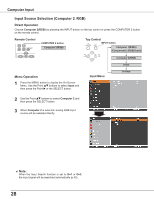Sanyo PLC-XU300 Instruction Manual, PLC-XU300 - Page 30
Auto PC Adjustment, Menu Operation
 |
UPC - 086483073830
View all Sanyo PLC-XU300 manuals
Add to My Manuals
Save this manual to your list of manuals |
Page 30 highlights
Computer Input Auto PC Adjustment Auto PC Adjustment function is provided to automatically adjust Fine sync., Total dots, Horizontal , Vertical , Clamp, Display area H and Display area V positions to conform to your computer. Menu Operation Auto PC Adj. 1 Press the MENU button to display the On-Screen Menu. Use the Point ed buttons to select PC Adjust and then press the Point 8 button. 2 Use the Point ed buttons to select Auto PC Adj. and then press the SELECT button. PC Adjust Menu To store adjustment parameters The adjusted parameters from the Auto PC Adjustment can be stored in the projector. Once the parameters are stored, the setting can be done just by selecting a Mode (1-5) in the PC System Menu (see page 29). See also "Store" on page 32. ✔ Note: • Fine sync., Total dots, Horizontal and Vertical position of some computers cannot be fully adjusted with the Auto PC Adjustment function. When the image is not provided properly with this operation, manual adjustments are required (pp.31-32). • The Auto PC Adjustment cannot be operated when 480i, 575i, 480p, 575p, 720p,1035i, or 1080i is selected in the PC System Menu (p.29). Use Point ed buttons to select Auto PC Adj. and press the SELECT button. Please wait... appears while the Auto PC adjustment is in process. 30