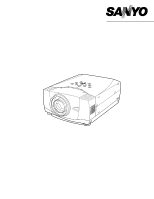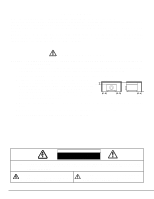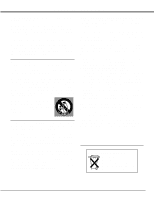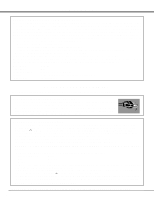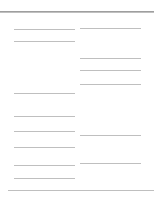Sanyo PLV 70 Owners Manual
Sanyo PLV 70 - LCD Projector - 2200 ANSI Lumens Manual
 |
View all Sanyo PLV 70 manuals
Add to My Manuals
Save this manual to your list of manuals |
Sanyo PLV 70 manual content summary:
- Sanyo PLV 70 | Owners Manual - Page 1
Multimedia Projector MODEL PLV-70 Owner's Manual - Sanyo PLV 70 | Owners Manual - Page 2
projector from the power outlet. READ AND KEEP THIS OWNER'S MANUAL FOR LATER USE. CAUTION RISK OF ELECTRIC SHOCK DO NOT OPEN CAUTION : TO REDUCE THE RISK OF ELECTRIC SHOCK, DO NOT REMOVE COVER (OR BACK). NO USERSERVICEABLE PARTS INSIDE EXCEPT LAMP REPLACEMENT. REFER SERVICING TO QUALIFIED SERVICE - Sanyo PLV 70 | Owners Manual - Page 3
, be sure the service technician has used replacement parts specified by the manufacturer that have the same characteristics as the original part. Unauthorized substitutions may result in fire, electric shock, or injury to persons. Upon completion of any service or repairs to this projector, ask the - Sanyo PLV 70 | Owners Manual - Page 4
. Model Number Trade Name Responsible party Address Telephone No. : PLV-70 : Sanyo : SANYO FISHER COMPANY : 21605 Plummer Street, Chatsworth, California 91311 : (818)998-7322 AC POWER CORD REQUIREMENT The AC Power Cord supplied with this projector meets the requirement for use in the country you - Sanyo PLV 70 | Owners Manual - Page 5
39 MENU BAR 18 MAINTENANCE 39 BASIC OPERATION 19 WARNING TEMP. INDICATOR 39 AIR FILTER CARE AND CLEANING 39 CLEANING PROJECTION LENS 39 TURNING ON / OFF PROJECTOR 19 LAMP REPLACEMENT 40 ADJUSTING SCREEN 20 LAMP REPLACE COUNTER 41 ZOOM ADJUSTMENT 20 TROUBLESHOOTING 42 - Sanyo PLV 70 | Owners Manual - Page 6
technology for portability, durability, and ease of use. This projector utilizes built-in multimedia features, a palette of 16.77 million colors, and matrix liquid crystal display (LCD) technology. x Compact Design x Power Management This projector is extremely compact in size and weight. It is - Sanyo PLV 70 | Owners Manual - Page 7
detects internal temperature and automatically controls operating power of Cooling Fans. LAMP COVER CARRYING HANDLE BOTTOM OF CABINET When attached the PJ-Net organizer (optional part) to the projector, remove the these parts. Refer to the owner's manual in the optional PJ-Net organizer. AIR - Sanyo PLV 70 | Owners Manual - Page 8
shock, do not plug into any other type of power system. Consult your authorized dealer or service station if you are not sure of type of power supply being in use. Connect a projector with a peripheral equipment before turning a projector on. (Refer to pages 11 ~ 13 for connection.) CAUTION - Sanyo PLV 70 | Owners Manual - Page 9
makes it easy to provide projected image where you want. Refer to P 20 for operation. Highest Lens Shift Lowest Lens Shift H3 H1 H2 H1 : H2 = 6 : 1 H4 H3 : H4 = 1 : 1 NOTE Screen size and lens shift ratio on the above charts are standard values and they may change by positioning conditions. 9 - Sanyo PLV 70 | Owners Manual - Page 10
image can be adjusted using Menu Operation. (Refer to P 20 and 37.) NOTE : THIS PROJECTOR SHOULD BE SET IN THE WAY INDICATED. PROJECTION LAMP MAY MALFUNCTION. ADJUSTABLE FEET MOVING PROJECTOR Use Carry Handle when moving a Projector. When moving a projector, replace lens cover and retract feet to - Sanyo PLV 70 | Owners Manual - Page 11
terminals. (Refer to P12.) ANALOG INPUT 1 DIGITAL(DVI-D) R/C JACK R/C JACK When using Wired/Wireless Remote Control Unit as Wired Remote Control, Connect Wired Remote Control Unit to this jack with Remote Control Cable (supplied). RESET BUTTON This projector uses a micro processor to control - Sanyo PLV 70 | Owners Manual - Page 12
supplied with this projector.) • VGA Cable (HDB 15 pin) ✽ • MAC Adapter (When connecting to Macintosh computer) ✽ • DVI-Digital : When connecting cable, power cords of both a projector and external equipment should be disconnected from AC outlet. Turn a projector and peripheral equipment on - Sanyo PLV 70 | Owners Manual - Page 13
= Cable is not supplied with this projector.) • Video Cable (RCA INPUT 1 DIGITAL(DVI-D) R/C JACK AUDIO 1 RESET CONTROL PORT AUDIO 2 G B R H/V V VIDEO/Y Cb/Pb Cr/Pr INPUT 2 VIDEO/Y Cb/Pb Cr/Pr R-AUDIO-L S-VIDEO (MONO) INPUT 3 NOTE : When connecting cable, power cords of both a projector - Sanyo PLV 70 | Owners Manual - Page 14
P23) INPUT IMAGE INPUT 1 IMAGE 1 2 2 3 4 3 MUTE Z ZOOM Z F FOCUS F NO SHOW FREEZE AUTO PC ADJ. AUTO COLOR.M D D.ZOOM D POWER ON-OFF BUTTON Used to turn projector on or off. (P19) POINT (VOLUME + / - ) BUTTONS SELECT BUTTON Used to select an item or adjust value in ON-SCREEN MENU. They - Sanyo PLV 70 | Owners Manual - Page 15
BUTTON Used to correct keystone distortion. (P20, 37) LENS SHIFT ON-OFF LENS KEYSTONE KEYS MENU SCREEN SELECT SCREEN BUTTON Used to select screen. (P30, 36) Operating Range Point Remote Control Unit toward projector (Receiver Window) whenever pressing any button. Maximum operating range - Sanyo PLV 70 | Owners Manual - Page 16
POWER ON-OFF BUTTON Used to turn a projector on or off. (P19) INPUT BUTTON Used to select input source. (P22) FOCUS BUTTON Used to adjust focus. (P20) LENS SHIFT BUTTON Used to select LENS SHIFT function. (P20) POINT (VOLUME + / - ) BUTTONS Used to select an item or adjust value in ON-SCREEN MENU - Sanyo PLV 70 | Owners Manual - Page 17
OPERATING ON-SCREEN MENU HOW TO OPERATE ON-SCREEN MENU You can control and adjust this projector through ON-SCREEN MENU. Refer to following pages to operate each adjustment on ON-SCREEN MENU. 1 DISPLAY MENU Press MENU button to display ON-SCREEN MENU. WIRELESS REMOTE CONTROL POINT BUTTON - Sanyo PLV 70 | Owners Manual - Page 18
[Normal / Full / True / Digital zoom +/-] (Refer to P30) SETTING MENU Used to change settings of projector or reset Lamp Replace Counter. (Refer to P37, 38) INPUT MENU Used to select input source (Input 1, Input 2 or Input 3). (Refer to P22) PC ADJUST MENU Used to adjust parameters to match with - Sanyo PLV 70 | Owners Manual - Page 19
-OFF button on Top Control or on Remote Control Unit, and a message "Power off?" appears on a screen. 2 Press POWER ON-OFF button again to turn off projector. LAMP Indicator lights bright and READY Indicator turns off. After projector is turned off, Cooling Fans operate (for 90 seconds). During this - Sanyo PLV 70 | Owners Manual - Page 20
may not function properly if the image is corrected by KEYSTONE adjustment. Message disappears after 4 seconds. LENS SHIFT ADJUSTMENT 1 Press LENS SHIFT button on Top Control or on Remote Control Unit. Message "Lens shift" is displayed. 2 Press POINT UP button to move image up, press POINT DOWN - Sanyo PLV 70 | Owners Manual - Page 21
except POINT / SELECT button. NO SHOW FUNCTION Press NO SHOW button on Remote Control Unit to black out image. To restore to normal, press NO POINT LEFT button for decreasing. SOUND MENU SOUND Menu icon Indicates roughly level of volume. Close SOUND Menu. Mute Press POINT LEFT/RIGHT button(s) - Sanyo PLV 70 | Owners Manual - Page 22
Input by pressing INPUT button on Top Control. Choose Input by pressing INPUT, INPUT 1, INPUT 2 or INPUT 3 button on Remote Control Unit. If projector cannot reproduce proper image, select correct input source through MENU OPERATION (see below). MENU OPERATION 1 Press MENU button and ON-SCREEN MENU - Sanyo PLV 70 | Owners Manual - Page 23
image is not provided properly, manual adjustment is required. (Refer to P24 and 25.) There is no signal input from computer. Make sure connection of computer and a projector is set correctly. (Refer to TROUBLESHOOTING on page 42.) PC SYSTEM MENU PC SYSTEM Menu icon Displays system being selected - Sanyo PLV 70 | Owners Manual - Page 24
special signal formats. This projector has 5 independent memory areas to memorize those parameters manually adjusted. This enables you to recall setting for a specific computer whenever you use it. Note : This PC ADJUST Menu cannot be operated when in digital signal input on DVI terminal and "RGB - Sanyo PLV 70 | Owners Manual - Page 25
V Adjustment of vertical area displayed with this projector. Press POINT LEFT/RIGHT button(s) to decrease/increase value and then press value and then press SELECT button. NOTE : Display area (H/V) and Full screen cannot be adjusted when "1035i (HDTV)" or "1080i (HDTV)" is selected on PC SYSTEM Menu - Sanyo PLV 70 | Owners Manual - Page 26
INPUT COMPATIBLE COMPUTER SPECIFICATIONS Basically this projector (Hz) 59.88 70.09 70.09 74.38 72 16 SXGA 17 SXGA 18 SXGA 19 MAC MAC 720p (HDTV) 1035i (HDTV) 1080i (HDTV) RESOLUTION 1024 x 768 1024 x 768 1024 x 30.00 30.00 When a input signal is digital from DVI terminal, refer to chart below. - Sanyo PLV 70 | Owners Manual - Page 27
Image 1-4 by pressing IMAGE 1-4 buttons on Remote Control Unit. IMAGE button Standard Real Standard Normal picture level preset on this projector. Real Picture level with improved halftone for graphics. IMAGE 1~4 User preset picture adjustment in IMAGE ADJUST Menu (P28-29). Image 1 Image 2 Image - Sanyo PLV 70 | Owners Manual - Page 28
Press POINT LEFT/RIGHT buttons Mid to adjust value. 32 32 32 L1 8 Store icon Press SELECT button at this icon to store adjustment. POINTER MODE COLOR MANAGEMENT POINTER NOTE; Press the COLOR M. button on the remote control to display the COLOR MANAGEMENT menu. If you would like to check or re - Sanyo PLV 70 | Owners Manual - Page 29
the MENU key on the projector or the remote control). (You will need to reselect and re-adjust the color in this case.) QUIT The COLOR MANAGEMENT menu will be cleared and the effect of the setting adjustment for that line on the projected images will be momentarily canceled. COLOR PALETTE The mode - Sanyo PLV 70 | Owners Manual - Page 30
zoom +/- cannot be operated when "RGB", "1035i (HDTV)" or "1080i (HDTV)" is selected on PC SYSTEM Menu (P23). q Full cannot be selected when "720p (HDTV)", "1035i (HDTV)" or "1080i (HDTV)" is selected on PC SYSTEM Menu (P23). q This projector cannot display any resolution higher than 1280 X 1024. If - Sanyo PLV 70 | Owners Manual - Page 31
JACKS ) When connecting to those equipment, select a type of Video INPUT MENU source in SOURCE SELECT Menu. 1 Press MENU button and ON-SCREEN MENU will appear. Press POINT LEFT/RIGHT button to move a red frame pointer to INPUT Menu icon. 2 Press POINT DOWN button to move a red arrow pointer to - Sanyo PLV 70 | Owners Manual - Page 32
PAL-M or PAL-N, select system manually first. PAL / SECAM / NTSC / NTSC4.43 / PAL-M / PAL-N If projector cannot reproduce proper video image, it is necessary to select a specific broadcast signal format among PAL, SECAM, NTSC, NTSC 4.43, PAL-M, and PAL-N. AV SYSTEM MENU (VIDEO OR S-VIDEO) AV SYSTEM - Sanyo PLV 70 | Owners Manual - Page 33
Select Image 1-4 by pressing IMAGE 1-4 buttons on Remote Control Unit. Standard Normal picture level preset on this projector. Cinema Picture level adjusted for picture with fine tone. IMAGE 1~4 User preset picture adjustment in IMAGE ADJUST Menu (P34-36). IMAGE button Standard Cinema Image 1 Image - Sanyo PLV 70 | Owners Manual - Page 34
display colors on the screen, and to replace these colors with other colors if required. The projector lets you replace up to eight colors for each image. return to the pointer mode (even if you press the MENU key on the projector or the remote control). (You will need to reselect and re-adjust the - Sanyo PLV 70 | Owners Manual - Page 35
in that line. This parts) of image. Press POINT LEFT/RIGHT button(s) again, to change noise reduction mode to off. ALL DEL MENU COLOR M. NOTE; If you press the COLOR M. button on the remote control, the COLOR MANAGEMENT menu value. 15 8 On On Press SELECT button at this icon to store value - Sanyo PLV 70 | Owners Manual - Page 36
VIDEO INPUT Store To store adjustment data, move a red frame pointer to Store icon and press SELECT button. Image Level Menu will appear. Move pressing SCREEN button on Remote Control Unit. SCREEN button Full Zoom Normal Wide zoom PICTURE SCREEN SELECT (MENU) This projector has a picture - Sanyo PLV 70 | Owners Manual - Page 37
Language Language used in ON-SCREEN MENU is selectable from among English, Lamp can be turned on again (Power Management mode). In this Power Management mode, Projection Lamp is automatically turned on when input signal connected or projector is operated with any button on Top Control or on Remote - Sanyo PLV 70 | Owners Manual - Page 38
is automatically turned on just by connecting AC Power cord to a wall outlet. Note ; Be sure to turn projector off properly (refer to section "TURNING OFF PROJECTOR" on P19). If projector is turned off in wrong steps, On Start function does not operate properly. Remote control This projector has two - Sanyo PLV 70 | Owners Manual - Page 39
Lens and Projection Mirror. Should Air Filter become clogged with dust particles, it will reduce Cooling Fans' effectiveness and may result in internal heat build up and adversely affect life of a projector. Clean Air Filter following steps below: 1 Turn off a projector, and disconnect AC power - Sanyo PLV 70 | Owners Manual - Page 40
replaced. LAMP ASSEMBLY LAMP COVER HANDLE ORDER REPLACEMENT LAMP Replacement Lamp can be ordered through your dealer. When ordering a Projection Lamp, give the following information to the dealer. q Model No. of your projector : q Replacement Lamp Type No. : PLV-70 POA-LMP38 (Service Parts - Sanyo PLV 70 | Owners Manual - Page 41
be replaced, i.e., if the LAMP REPLACE INDICATOR lights up, replace the lamp with a new one IMMEDIATELY after the projector has cooled down. ( Follow carefully the instructions in the LAMP REPLACEMENT section of this manual. ) Continuous use of the lamp with the LAMP REPLACE INDICATOR lighted may - Sanyo PLV 70 | Owners Manual - Page 42
. Problem: No power. Try these Solutions q Plug a projector into your AC outlet. q Make sure READY Indicator lights. q Wait 90 seconds after a projector is turned OFF when turning a projector back on. NOTE : After pressing Power ON-OFF button to OFF, make sure a projector works as follows: 1. LAMP - Sanyo PLV 70 | Owners Manual - Page 43
You can often correct operating problems yourself. If a projector fails to work properly, see "TROUBLESHOOTING" section on page 42, 43. To correct failure, try "Solutions". If after following all operating instructions, you find that service is necessary, contact Sanyo Service Station or store where - Sanyo PLV 70 | Owners Manual - Page 44
distance Motorized Lens Shift Projection Image Size (Diagonal) Horizontal Resolution Projection Lamp Input 1 Jacks Input 2 Jacks Input 3 Jacks Other Jacks Built-in Speakers Feet Adjustment Voltage and Power Consumption Operating Temperature Storage Temperature Accessories Multi-media Projector 12 - Sanyo PLV 70 | Owners Manual - Page 45
computer to this terminal with VGA Cable (not supplied). When connecting Macintosh computer, MAC Adapter (not supplied) is required. Pin Configuration 54 32 1 10 9 8 7 6 15 14 13 12 11 1 Red Input 9 +5V Power 2 Green Input 10 Ground (Vert.sync.) 3 Blue Input 11 Sense 0 4 Sense 2 12 DDC Data - Sanyo PLV 70 | Owners Manual - Page 46
46 - Sanyo PLV 70 | Owners Manual - Page 47
47 - Sanyo PLV 70 | Owners Manual - Page 48
Printed in Japan Part No. 610 298 6891 (1AA6P1P3226-- M4LA) SANYO Electric Co., Ltd

Owner’s Manual
PLV-70
Multimedia Projector
MODEL