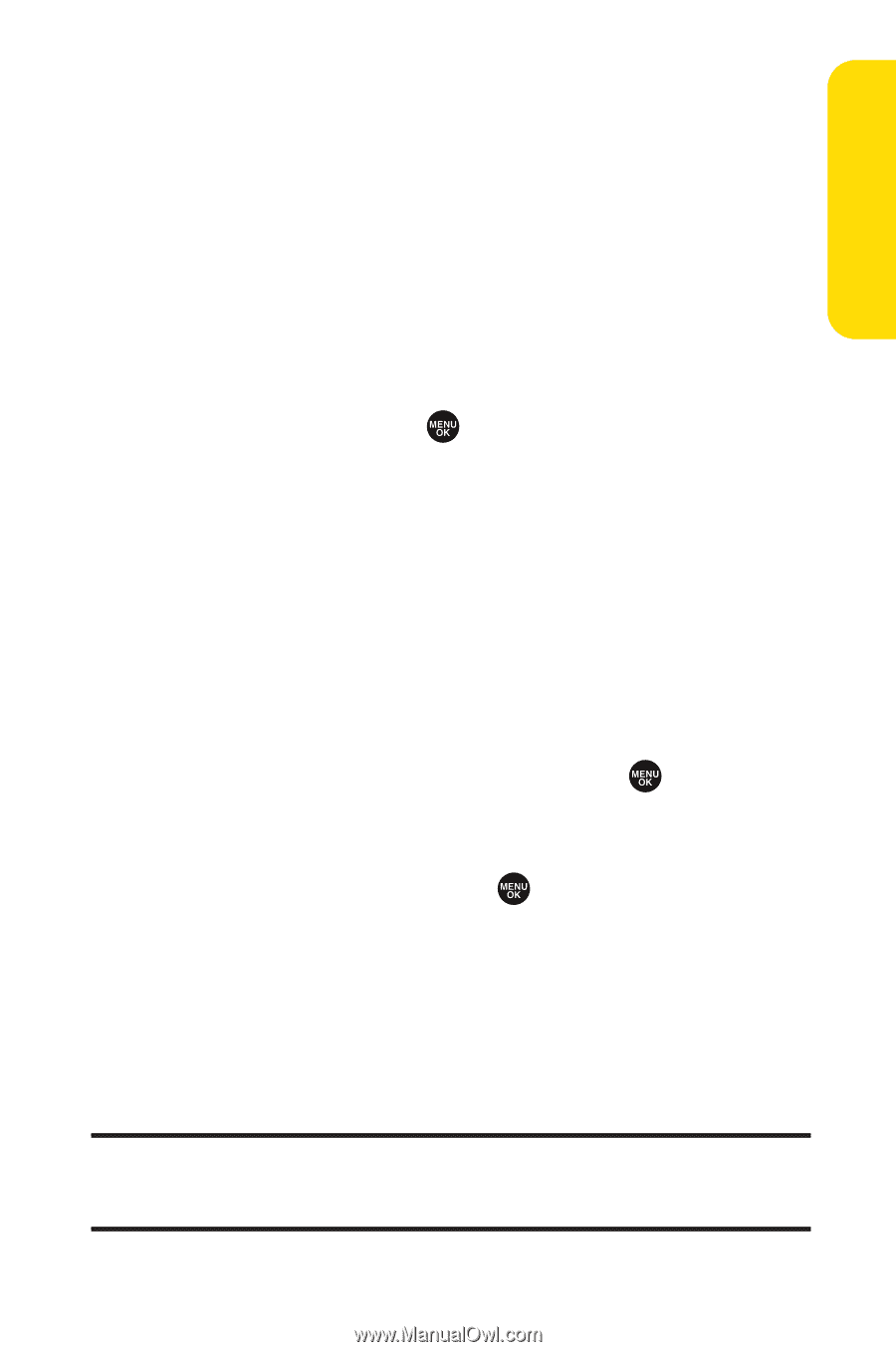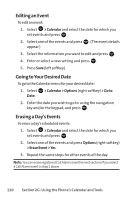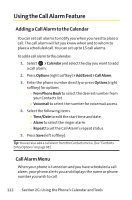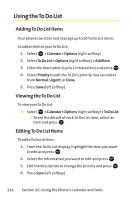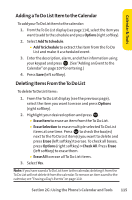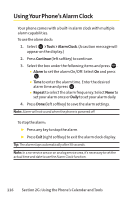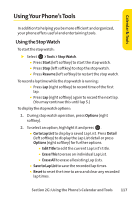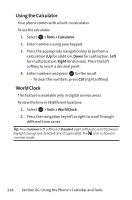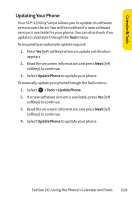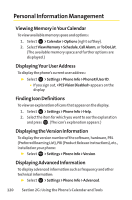Sanyo SCP 3100 User Guide - Page 131
Adding a To Do List Item to the Calendar, Deleting Items From the To Do List
 |
UPC - 086483060540
View all Sanyo SCP 3100 manuals
Add to My Manuals
Save this manual to your list of manuals |
Page 131 highlights
Calendar & Tools Adding aTo Do List Item to the Calendar To add yourTo Do List item to the calendar: 1. From the To Do List display (see page 114), select the item you want to add to the schedule and press Options (right softkey). 2. Select AddTo Schedule. Ⅲ AddTo Schedule to extract the item from the To Do List and make it a scheduled event. 3. Enter the description, alarm, and other information using your keypad and press . (See "Adding an Event to the Calendar"on page 107 for entering.) 4. Press Save (left softkey). Deleting Items From the To Do List To deleteTo Do List items: 1. From the To Do List display (see the previous page), select the item you want to erase and press Options (right softkey). 2. Highlight your desired option and press . Ⅲ Erase Item to erase an item from the To Do List. Ⅲ Erase Selection to erase multiple selected To Do List items at one time. Press to check the box(es) next to the To Do List item(s) you want to delete and press Erase (left softkey) to erase. To check all boxes, press Options (right softkey) > Check All. Press Erase (left softkey) to erase them. Ⅲ Erase All to erase all To Do List items. 3. Select Yes. Note: If you have saved aTo Do List item to the calendar, deleting it from the To Do List will not delete it from the calendar.To remove an item saved to the calendar, see "Erasing a Day's Events"on page 110. Section 2G: Using the Phone's Calendar and Tools 115