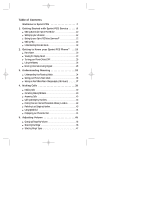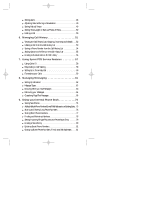Sanyo SCP 5000 User Guide
Sanyo SCP 5000 - Cell Phone - Sprint Nextel Manual
 |
View all Sanyo SCP 5000 manuals
Add to My Manuals
Save this manual to your list of manuals |
Sanyo SCP 5000 manual content summary:
- Sanyo SCP 5000 | User Guide - Page 1
SCP-5000(E)/001_102 01.1.18 11:58 Page 1 Sprint PCS® The clear alternative to cellular.SM - Sanyo SCP 5000 | User Guide - Page 2
SCP-5000(E)/001_102 01.1.18 11:58 Page 2 © 2001 Sprint Spectrum L.P. All rights reserved. No reproduction in whole or in part without prior written approval. Sprint, Sprint PCS, Sprint Personal Communication Services, Sprint PCS Phone, Sprint PCS Wireless Web and the diamond logo are trademarks of - Sanyo SCP 5000 | User Guide - Page 3
Voice CommandSM 12 ᮣ Getting Help 13 ᮣ Understanding this User Guide 18 2. Getting to Know your Sprint PCS PhoneTM . . .19 ᮣ Parts Name 20 ᮣ Viewing the Display Screen 22 ᮣ Turning your Phone ON and OFF 25 ᮣ Using the Battery 26 ᮣ Entering Information Using Keypad 28 3. Understanding Roaming - Sanyo SCP 5000 | User Guide - Page 4
SCP-5000(E)/001_102 01.1.18 11:58 Page 4 ᮣ Setting Alerts 48 ᮣ Adjusting Volume 53 ᮣ Saving a Phone Number from the Call History List 54 ᮣ Adding Options to the Entry in the Call History List 55 ᮣ Erasing Individual Calls or All Call History 56 7. Using Sprint PCS Service Features 57 ᮣ Using - Sanyo SCP 5000 | User Guide - Page 5
SCP-5000(E)/001_102 01.1.18 11:58 Page 5 ᮣ Storing Special Numbers in the Phone Book 82 ᮣ Using Different Dialing Methods 83 10. Changing your Phone's Display 87 ᮣ Changing the Menu Language 88 ᮣ Changing the Backlight Time Length 88 ᮣ Changing your Standby Mode Display Banner 89 ᮣ Setting - Sanyo SCP 5000 | User Guide - Page 6
SCP-5000(E)/001_102 01.1.18 11:58 Page 6 ᮣ Playing Game 122 ᮣ Using the Calculator 123 ᮣ Using the Downloaded Data 124 13. Experiencing Sprint PCS Wireless WebSM . . . .127 ᮣ The Sprint PCS Wireless Web Browser 128 ᮣ Launching the Sprint your Phone 170 ᮣ Caring for the Battery 174 ᮣ Acknowledging Special - Sanyo SCP 5000 | User Guide - Page 7
connected. This guide will introduce you to our technology and your new Sprint PCS Phone through simple, easy-to-follow instructions. Since you're probably anxious to start using your phone, we encourage you to immediately flip to Section One - Getting Started With Sprint PCS Service. This section - Sanyo SCP 5000 | User Guide - Page 8
SCP-5000(E)/001_102 01.1.18 11:58 Page 8 8 Basic Functions - Sanyo SCP 5000 | User Guide - Page 9
1 Getting Started SCP-5000(E)/001_102 01.1.18 11:58 Page 9 1 Getting Started with Sprint PCS Service In This Section ᮣ Getting Started with Sprint PCS Service ᮣ Setting Up your Voicemail ᮣ Setting Up your Sprint PCS Voice CommandSM ᮣ Getting Help ᮣ Understanding this User Guide This section walks - Sanyo SCP 5000 | User Guide - Page 10
SCP-5000(E)/001_102 01.1.18 11:58 Page 10 Getting Started with Sprint PCS Service Determine if your Phone is Already Activated If you received your phone in the mail or purchased it at a Sprint PCS Center, your phone is probably already activated. All you need to do is unlock your phone. Tip: If - Sanyo SCP 5000 | User Guide - Page 11
1 Getting Started SCP-5000(E)/001_102 01.1.18 11:58 Page 11 ᮣ The other way is to call Sprint PCS Customer Care from any phone other than your new Sprint PCS Phone (which isn't yet activated). 1. Call us toll-free at 1-888-715-4588. During this call you will be guided through the activation - Sanyo SCP 5000 | User Guide - Page 12
SCP-5000(E)/001_102 01.1.18 11:58 Page 12 Note: The voicemail setup process may vary in certain Affiliate areas. Setting Up your Voicemail All unanswered calls to your Sprint PCS Phone are automatically transferred to voicemail, even if your phone is off or in use. To avoid missing any important - Sanyo SCP 5000 | User Guide - Page 13
SCP-5000(E)/001_102 01.1.18 11:58 Page 13 1 Getting Started Getting Help Visit our Web Site Stop by www.sprintpcs.com to get up-to-date information on Sprint PCS. You can also: ᮣ Review coverage maps ᮣ Learn how to use voicemail ᮣ Access your customer account ᮣ Purchase accessories ᮣ Add - Sanyo SCP 5000 | User Guide - Page 14
SCP-5000(E)/001_102 01.1.18 11:58 Page 14 Once you dial Sprint PCS Customer Care, you can access a number of helpful account services through our automated Customer Care line. By following the voice prompts, you'll be able to learn more about Sprint PCS Products and Services, get Sprint PCS - Sanyo SCP 5000 | User Guide - Page 15
1 Getting Started SCP-5000(E)/001_102 01.1.18 11:58 Page 15 Prepaid Calls Prepaid customers can access the Prepaid Options Menu to receive account balance notification, replenish their account or speak with Sprint PCS Customer Care. There are two ways to access the Prepaid Options Menu, free of - Sanyo SCP 5000 | User Guide - Page 16
SCP-5000(E)/001_102 01.1.18 11:58 Page 16 Dialing Sprint PCS Roadside Rescue If you need emergency service on the road, you can get help from Sprint PCS Roadside Rescue. Follow these steps: 1. Press Space . OR 1. From the Standby mode, press to display the main menu . 2. Highlight Phone Book . 3. - Sanyo SCP 5000 | User Guide - Page 17
Started SCP-5000(E)/001_102 01.1.18 11:58 Page 17 1. From the Standby mode, press to display the main menu . 2. Highlight Phone Book . 3. Press . 4. Highlight Services . 5. Press . 6. Highlight Account Info. . 7. Press . 8. Press or Press to display the options, highlight Call and press . Sprint - Sanyo SCP 5000 | User Guide - Page 18
SCP-5000(E)/001_102 01.1.18 11:58 Page 18 Understanding this User Guide This user guide introduces you to Sprint PCS technology and all the features of your new Sprint PCS Phone - through easy-to-follow instructions. ᮣ Sections breakdown categories of information to progressively take you all the - Sanyo SCP 5000 | User Guide - Page 19
SCP-5000(E)/001_102 01.1.18 11:58 Page 19 Getting to Know 2 your Phone 2 Getting to Know your Sprint PCS PhoneTM In This Section ᮣ Parts Name ᮣ Viewing the Display Screen ᮣ Turning your Phone ON and OFF ᮣ Using the Battery ᮣ Entering Information Using Keypad Your Sprint PCS Phone is packed with - Sanyo SCP 5000 | User Guide - Page 20
SCP-5000(E)/001_102 01.1.18 11:58 Page 20 Parts Name 1. Antenna 2. Headset Jack 3. Memo 4. Volume key 5. LED (green/red light) 6. Sub LCD 7. Earpiece 8. Main LCD Sprint PCS Mar 12, 01(Mon) 10:30pm Email 9. Soft key (left) 10. Web 11. Navigation key 12. OK 13. TALK 18. Menu 17. Soft key ( - Sanyo SCP 5000 | User Guide - Page 21
SCP-5000(E)/001_102 01.1.18 11:58 Page 21 Getting to Know 2 your Phone 1. Antenna: The voice on the other end sounds clearest when the antenna is all the way up. 2. Headset Jack: Insert the plug of the headset Menu: Lets you display the menus and options. Getting to Know your Sprint PCS Phone 21 - Sanyo SCP 5000 | User Guide - Page 22
SCP-5000(E)/ service provider's network. If this icon is not displayed, you are on the digital Sprint PCS Nationwide Network. ᮣ indicates you have new messages (Voice, Page Text or Web Alert) waiting. ᮣ indicates the phone is roaming on an analog cellular network. ᮣ shows the level of your battery - Sanyo SCP 5000 | User Guide - Page 23
SCP-5000(E)/001_102 01.1.18 11:58 Page 23 Getting to Know 2 your Phone is set to ON. ᮣ shows the level of your battery charge. The more black you see, the more power you user that there are incoming calls, new messages, Call Alarm, etc. ᮣ If the caller's number matches the Phone Sprint PCS Phone 23 - Sanyo SCP 5000 | User Guide - Page 24
SCP-5000(E)/001_102 01.1.18 11:58 Page 24 Soft Keys You can select the menus or options, which are described at the bottom line of the Main LCD, by pressing the corresponding soft key (left/right). In this User Manual, the explanation for selecting such menus/options is as shown below: Press Email . - Sanyo SCP 5000 | User Guide - Page 25
SCP-5000(E)/001_102 01.1.18 11:58 Page 25 Getting to Know 2 your Phone Turning your Phone ON and OFF Turning your Phone ON: 1. Fully extend the antenna to receive the best reception. 2. Press for approximately one second. Once your phone is ON, the red LED light turns on for approximately 5 - Sanyo SCP 5000 | User Guide - Page 26
SCP-5000(E)/001_102 01.1.18 11:58 Page 26 Using the Battery Tip: Be sure to charge your phone's battery and watch your indicator to ensure your levels are OK. Installing the Battery Your Sprint PCS Phone comes with a Lithium Ion battery. Follow these steps to install it: 1. Place the battery into - Sanyo SCP 5000 | User Guide - Page 27
SCP-5000(E)/001_102 01.1.18 11:58 Page 27 Getting to Know 2 your Phone If the battery charge gets too low, the phone will beep and the blank battery icon (Main: -black, Sub: ) appears. When the remaining talk time is not enough, the Main LCD battery icon turns in red. The warning message also - Sanyo SCP 5000 | User Guide - Page 28
SCP-5000(E)/001_102 01.1.18 11:58 Page 28 Entering the bottom center of the display. Entering Text Using T9 Mode T9 mode uses an intelligent software protocol that allows you to enter text with fewer key presses than the multi-tap method. necessary keys. 28 Getting to Know your Sprint PCS Phone - Sanyo SCP 5000 | User Guide - Page 29
SCP-5000(E)/001_102 01.1.18 11:58 Page 29 Getting to Know 2 your Phone ᮣ Press Next to display alternate word choices. Short words are more likely to share the same key sequences. Cycle and will appear as a word choice in T9 the next time you use it. Getting to Know your Sprint PCS Phone 29 - Sanyo SCP 5000 | User Guide - Page 30
SCP-5000(E)/001_102 01.1.18 11:58 Page 30 Tip: The beginning of the word after the space is changed to upper/lower case 2. Highlight Alphabet . 3. Press . 4. Press a key several times until the desired letter appears. Letters scroll in the following order: 30 Getting to Know your Sprint PCS Phone - Sanyo SCP 5000 | User Guide - Page 31
SCP-5000(E)/001_102 01.1.18 11:58 Page 31 Getting to Know 2 your Phone For example, to enter the letter "J", press once in rapid succession. To enter the letter "Z", press four you entered. To clear the whole text, press and hold for about one second. Getting to Know your Sprint PCS Phone 31 - Sanyo SCP 5000 | User Guide - Page 32
SCP-5000(E)/001_102 01.1.18 11:58 Page 32 Tip: For the Shortcut to the Symbol mode from the other entering mode, press and hold Shift . you to enter numbers. To change to Number mode in a text entry field: 1. Press Mode . 2. Highlight NUMBER . 3. Press . 32 Getting to Know your Sprint PCS Phone - Sanyo SCP 5000 | User Guide - Page 33
SCP-5000(E)/001_102 01.1.18 11:58 Page 33 3 Understanding Roaming In This Section ᮣ Understanding How Roaming Works ᮣ Setting your Phone's Roam Mode ᮣ Setting an Alert When Roam Charges Apply (Call Guard) Roaming is the ability to make or receive calls while you're off the Sprint PCS Nationwide - Sanyo SCP 5000 | User Guide - Page 34
SCP-5000(E)/001_102 01.1.18 11:58 Page 34 Tip: Remember, when you're using your phone off the Sprint PCS Network, always dial numbers using 11 digits (1 + area code + number). Tip: You will pay a higher per-minute rate for roaming calls. Understanding How Roaming Works Your phone's display screen - Sanyo SCP 5000 | User Guide - Page 35
risks (eavesdropping and cloning) that exist with conventional analog cellular services today. ᮣ Your battery needs recharging sooner when you use your phone for analog cellular roaming. Tip: If you're on a call when you leave the Sprint PCS Network and enter an area where roaming is available - Sanyo SCP 5000 | User Guide - Page 36
SCP-5000(E)/001_102 01.1.18 11:58 Page 36 Setting your Phone's Roam Mode Your Sprint PCS Phone allows you to control your ability to roam. By using the menu option Roaming, you determine which signals your phone accepts. Set Mode Choose from three different settings on your dual-band phone to - Sanyo SCP 5000 | User Guide - Page 37
SCP-5000(E)/001_102 01.1.18 11:58 Page 37 Setting an Alert When Roam Charges answering a roaming call. These additional steps are not required when you make or receive calls while on the Sprint PCS Nationwide Network. To Turn the Call Guard Feature On/Off: 1. From the Standby mode press to display - Sanyo SCP 5000 | User Guide - Page 38
SCP-5000(E)/001_102 01.1.18 11:58 Page 38 To Place Roaming Calls with Call Guard On: 1. From the Standby mode, dial 1 + area code + the seven-digit number. 2. Press (or press and press ). , highlight Call 3. Press to proceed. or Press , highlight Roam Call and press . To Answer Incoming - Sanyo SCP 5000 | User Guide - Page 39
SCP-5000(E)/001_102 01.1.18 11:58 Page 39 4 Making Calls In This Section ᮣ Making Calls ᮣ Correcting Dialing Mistakes ᮣ Answering Calls ᮣ Calling Emergency Numbers ᮣ Dialing from an Internal Phone Book Memory Location ᮣ Redialing Last Outgoing Number ᮣ Using Speed Dial ᮣ Displaying your Phone Number - Sanyo SCP 5000 | User Guide - Page 40
SCP-5000(E)/001_102 01.1.18 11:58 Page 40 Tip: Making Calls When making calls off the Sprint PCS Network, always dial using 11 digits (1 + area code + number) 1. Make sure your phone is on. 2. Enter a phone number. 3. Press or Press , highlight Call and press . Note: 4. When you're finished, - Sanyo SCP 5000 | User Guide - Page 41
SCP-5000(E)/001_102 01.1.18 11:58 Page 41 Any Key Answer This feature allows you to answer incoming calls by pressing any key (not including the , , - Sanyo SCP 5000 | User Guide - Page 42
SCP-5000(E)/001_102 01.1.18 11:58 Page 42 Note: While your phone is connecting to the Headset, Car Kit or Data/Fax, you can not end the call by closing the clamshell. Auto Answer This feature sets the phone to automatically pick up after 5 or 15 seconds. This feature only works with the hands - Sanyo SCP 5000 | User Guide - Page 43
SCP-5000(E)/001_102 01.1.18 11:58 Page 43 Calling Emergency Numbers You can place calls to 911, (dial and press ) even if your keypad is locked or your account is restricted, just as long as you are in a Sprint PCS Service Area. Dialing from an Internal Phone Book Memory Location Tip: While - Sanyo SCP 5000 | User Guide - Page 44
SCP-5000(E)/001_102 01.1.18 11:58 Page 44 Using Speed Dial Speed dial lets you dial numbers saved in your internal Phone Book by pressing a few keys. See page 84 for the details. To speed dial: 1. Press and hold the appropriate key (2-9) that corresponds to the memory - Sanyo SCP 5000 | User Guide - Page 45
SCP-5000(E)/001_102 01.1.18 11:58 Page 45 5 Adjusting Volume In This Section ᮣ Changing fast paced world, it's important to tune in to what really matters. Your Sprint PCS PhoneTM gives you the ability to control your phone's volume with the touch of a button. Not only can you control what you - Sanyo SCP 5000 | User Guide - Page 46
SCP-5000(E)/001_102 01.1.18 11:58 Page 46 Tip: You can change the ringer Screen Call. Silencing the Ringer You can silence the ringer on incoming calls. Follow these steps: 1. When the phone rings, press the any of the following keys shortly to off the ringer (stop vibration) temporarily: , , or - Sanyo SCP 5000 | User Guide - Page 47
SCP-5000(E)/001_102 01.1.18 11:58 Page 47 1. When the phone rings, press to display the options. 2. Highlight Quiet Ringer . 3. Press . 4. Press (or press Answer and press call. , highlight ) to answer the Selecting Ringer Types Your phone While the phone is connecting to chargers or hands- - Sanyo SCP 5000 | User Guide - Page 48
SCP-5000(E)/001_102 01.1.18 11:58 Page 48 Setting Alerts Your phone comes with several different options to keep you aware of what's going on by sounding the alert tone. ᮣ Service sets alert On or Off for network services parameter changes. ᮣ Voicemail sets alert for Voicemail receiving. ᮣ - Sanyo SCP 5000 | User Guide - Page 49
SCP-5000(E)/001_102 01.1.18 11:58 Page 49 Adjusting Volume During a Conversation When you need to hear more or less of a conversation, adjust the volume keys on the side of your phone. You can do this during a call or in between calls. To adjust volume: 1. Usethesidevolumekey or while talking. (It - Sanyo SCP 5000 | User Guide - Page 50
SCP-5000(E)/001_102 01.1.18 11:58 Page 50 Setting Tone Length or Start-up/Power-off Tone You can determine the length of your key beep (you hear this when you press any key) or type of Start-up/Power-off tone (sounds when you turn the phone . 3. Press . ᮣ When the phone is muted, "MUTE:" blinks on - Sanyo SCP 5000 | User Guide - Page 51
SCP-5000(E)/001_102 01.1.18 11:58 Page 51 6 Managing Call History In This Section ᮣ Viewing the Call History List (Outgoing, Incoming and Missed) ᮣ Making a Call from the Call History List ᮣ Saving a Phone from your Sprint PCS PhoneTMand calls that you missed. This section guides you through - Sanyo SCP 5000 | User Guide - Page 52
SCP-5000(E)/001_102 01.1.18 11:58 Page 52 Viewing the Call History List (Outgoing, Incoming and Missed) You'll find your recent call history list invaluable. This is a list of the last 10 phone of call) may only appear once on the list. When reviewing your entries, you'll see the type of call as - Sanyo SCP 5000 | User Guide - Page 53
Managing Call History 6 SCP-5000(E)/001_102 01.1.18 11:58 Page 53 Making a Call from the Call History List To place a call from the recent call history list, follow these steps: 1. From the Standby mode, press to display the main menu. Note: You will be unable to make Sprint PCS Wireless Web - Sanyo SCP 5000 | User Guide - Page 54
SCP-5000(E)/001_102 01.1.18 11:58 Page 54 Saving a Phone Number from the Note: Call History List Sprint PCS Wireless Web calls cannot be saved in the call history list. Your Sprint PCS Phone can store up to 300 names and 500 phone numbers. Each entry can contain up to 32 digits, with an - Sanyo SCP 5000 | User Guide - Page 55
Managing Call History 6 SCP-5000(E)/001_102 01.1.18 11:58 Page 55 Adding Options to the a call. ᮣ Alternate to store other numbers into the same entry in the Phone Book or Save Phone# to store the number in the Internal Phone Book. ᮣ Prepend to add additional numbers. ᮣ Erase to erase the entry. - Sanyo SCP 5000 | User Guide - Page 56
SCP-5000(E)/001_102 01.1.18 11:58 Page 56 Erasing Individual Calls or All Call History To erase an individual call: 1. From the Standby mode, press to - Sanyo SCP 5000 | User Guide - Page 57
SCP-5000(E)/001_102 01.1.18 11:58 Page 57 7 Using Sprint PCS Service Features In This Section ᮣ Using Caller ID ᮣ Responding to Call Waiting ᮣ Setting Up a Three-Way Call ᮣ Forwarding your Calls Now that you've mastered the basics, you can begin to focus on where you want to go. This section guides - Sanyo SCP 5000 | User Guide - Page 58
. If you want to block your phone number from being displayed for a specific outgoing call, follow these steps: 1. Press Shift . 2. Dial the number you want to call. 3. Press . To permanently block your number, call Sprint PCS Customer Care (see page 13 for number). Tip: For those calls where - Sanyo SCP 5000 | User Guide - Page 59
SCP-5000(E)/001_102 01.1.18 11:58 Page 59 Service Features 7 ᮣ These steps put the first caller on hold and answer the second call. To switch back to the first caller: 1. Press again. OR 1. Press - Sanyo SCP 5000 | User Guide - Page 60
SCP-5000(E)/001_102 01.1.18 11:58 Page 60 Forwarding your Calls Call Forwarding lets you forward all your incoming calls to another phone number - even when your phone is turned off. You can continue to make calls from your phone 2. Enter the area code and phone number to which your calls should - Sanyo SCP 5000 | User Guide - Page 61
SCP-5000(E)/001_102 01.1.18 11:58 Page 61 8 Managing Messaging In This Section ᮣ Setting Up Voicemail ᮣ Message Types ᮣ Knowing When you Have Messages ᮣ Retrieving your Messages ᮣ Classifying Page/Text Messages Y our Sprint your phone including Sprint PCS Wireless WebSM Messaging. Managing Messaging - Sanyo SCP 5000 | User Guide - Page 62
SCP-5000(E)/001_102 01.1.18 11:58 Page 62 Tip: When you are roaming off the Sprint PCS Network, you may not receive notification of new voicemail messages. It is recommended that you periodically check your voicemail by dialing 1 + area code + your Sprint PCS Phone Number. Setting Up Voicemail The - Sanyo SCP 5000 | User Guide - Page 63
SCP-5000(E)/001_102 01.1.18 11:58 Page 63 Managing Messaging There are three ways to send a text message to a Sprint PCS Phone: 1. E-mail (your phone number @ messaging.sprintpcs.com). 2. Through the Sprint PCS Web site - www.sprintpcs.com. Select the wireless web messaging link. Note: Sprint PCS - Sanyo SCP 5000 | User Guide - Page 64
SCP-5000(E)/001_102 01.1.18 11:58 Page 64 Tip: Your phone accepts messages even when it is turned off. However, you are only notified of new messages when your phone can review your messages directly from your Sprint PCS Phone or from any other touch-tone phone. To dial from your Sprint PCS Phone, - Sanyo SCP 5000 | User Guide - Page 65
SCP-5000(E)/001_102 01.1.18 11:58 Page 65 Using the Menu Keys on your Sprint PCS Phone to Access your Messages: 1. From the Standby mode, press to display the main menu. 2. Highlight Voicemail . 3. Press . 4. Highlight Call Voicemail . 5. Press or . To see the - Sanyo SCP 5000 | User Guide - Page 66
SCP-5000(E)/001_102 01.1.18 11:58 Page 66 To clear the voice message count: 1. From the Standby mode, press to display the main menu. 2. Highlight Voicemail . 3. - Sanyo SCP 5000 | User Guide - Page 67
SCP-5000(E)/001_102 01.1.18 11:58 Page 67 Managing Messaging ᮣ An icon appears at the left side of each header of the message. The icons are as follows: New message Read message ᮣ If the sender's information has already been stored in the phone book, the corresponding name, phone number or e-mail - Sanyo SCP 5000 | User Guide - Page 68
SCP-5000(E)/001_102 01.1.18 11:58 Page 68 Note: If 10 user defined folders exist, "Add Folder" menu disappears. Classifying Page/Text Messages Your Sprint PCS Phone allows you to classify received messages into 10 User-defined Folders. If new messages contain the keyword, set by you, they are - Sanyo SCP 5000 | User Guide - Page 69
SCP-5000(E)/001_102 01.1.18 11:58 Page 69 Creating a Folder: 1. Press of the Navigation key. 2. Press press . 2. Highlighttheitemyouwant,andpress . 3. Press Save (left soft key). Note: If 10 user defined folders exist, "Create Folder" menu disappears. Managing Messaging 8 Managing Messaging 69 - Sanyo SCP 5000 | User Guide - Page 70
SCP-5000(E)/001_102 01.1.18 11:58 Page 70 Note: The messages within the folder are also erased. Editing the Folder 1. Press of the Navigation key. 2. Highlight - Sanyo SCP 5000 | User Guide - Page 71
SCP-5000(E)/001_102 01.1.18 11:59 Page 71 Managing Messaging Moving a Page/Text 4. Press . 5. Highlight the desired folder, and press . Managing your Page/Text Messages Your Sprint PCS Phone can store up to 200 incoming text messages and numeric pages. Deleting old messages keeps memory space - Sanyo SCP 5000 | User Guide - Page 72
SCP-5000(E)/001_102 01.1.18 11:59 Page 72 Tip: Remember, it's time to delete old messages when available memory falls below 10% of the total memory. A - Sanyo SCP 5000 | User Guide - Page 73
SCP-5000(E)/001_102 01.1.18 11:59 Page 73 9 Using your Internal Phone Book In This Section ᮣ Saving New Entries ᮣ Adding Multiple Phone Numbers/E-mail/Web Addresses to an Existing Entry ᮣ Storing and Viewing Long Phone Numbers ᮣ Storing Short Phone Numbers ᮣ Finding and Retrieving Numbers ᮣ Setting - Sanyo SCP 5000 | User Guide - Page 74
SCP-5000(E)/001_102 01.1.18 11:59 Page 74 Saving New Entries Your Sptint PCS Phone can store up to 300 names, 500 phone numbers, 300 e-mail addresses and 300 web addresses. Each entry can contain up to 32 digits, with an associated name of up to 16 characters. Your phone automatically stores the - Sanyo SCP 5000 | User Guide - Page 75
SCP-5000(E)/001_102 01.1.18 11:59 Page 75 1. From the Standby mode, press to display the main menu. 2. Highlight Phone Book , andpress . 3. Highlight Add and press . 7. Press Save . Tip: Your Sprint PCS Phone can store up to 300 names, 500 phone numbers, 300 e-mail and 300 Web addresses. When - Sanyo SCP 5000 | User Guide - Page 76
SCP-5000(E)/001_102 01.1.18 11:59 Page 76 Storing and Viewing Long Phone Numbers Your Sprint PCS Phone can also store five 48digit phone numbers within its 500 phone " T 2-Second Pause" (See page 82 for these instructions). 4. Enter the rest of the 15 digit number. 5. Press to display the menu - Sanyo SCP 5000 | User Guide - Page 77
SCP-5000(E)/001_102 01.1.18 11:59 Page 77 Viewing Long Phone Numbers 1. From the Standby mode, press to display the main menu. 2. Highlight Phone Book , andpress . 3. Highlight Long Phone#s . 4. Press . 5. The Long Phone number's list appears, highlight your desired entry. 6. Press to see the - Sanyo SCP 5000 | User Guide - Page 78
SCP-5000(E)/001_102 01.1.18 11:59 Page 78 Tip: If you have more than two label categories per entry, you can scroll through the other label by using from the Phone Book list. Tip: After selecting the entry, you can scroll through the other name entries by using of the Navigation key. Finding - Sanyo SCP 5000 | User Guide - Page 79
SCP-5000(E)/001_102 01.1.18 11:59 Page 79 Finding a Number When you Know at Least Four Digits You can search for a number in the Internal Phone Book even if all you can remember is four to seven consecutive numbers from the phone number. 1. Enter the 4 to 7 digits. 2. Press . 3. Highlight Find , - Sanyo SCP 5000 | User Guide - Page 80
SCP-5000(E)/001_102 01.1.18 11:59 Page 80 Erasing a Stored Entry To erase an entry from your Internal Phone Book: 1. Press oftheNavigationkey. 2. Scroll to the Internal Phone Book entry you want to erase. 3. Press to display the menu options. 4. Highlight Erase Entry . 5. Press to confirm that you - Sanyo SCP 5000 | User Guide - Page 81
SCP-5000(E)/001_102 01.1.18 11:59 Page 81 Entering Secret Phone Numbers In order to enter an Internal Phone Book entry that is tagged Secret: 1. Press oftheNavigationkey. 2. Scroll to the Internal Phone Book entry you want to tag Secret. 3. Press to display the menu options. 4. Highlight Set Secret - Sanyo SCP 5000 | User Guide - Page 82
SCP-5000(E)/001_102 01.1.18 11:59 Page 82 Storing Special Numbers in the Phone Book Using the Pause Feature Generally, when you call an automated system like voicemail boxes or credit card companies, you are required to enter a password or account number. Rather than entering the numbers manually - Sanyo SCP 5000 | User Guide - Page 83
SCP-5000(E)/001_102 01.1.18 11:59 Page 83 Using Hyphens You can add hyphens to your Internal Phone Book numbers, however they are mainly for show. You can insert hyphens manually where you like, or choose automatic hyphenation which inserts hyphens according to the North American Numbering Plan. - Sanyo SCP 5000 | User Guide - Page 84
SCP-5000(E)/001_102 01.1.18 11:59 Page 84 Tip: Save your memory locations 2-9 for speed dialing or your most commonly used phone numbers. Using Speed Dial With this feature you can dial Internal Phone Book entries with one key press for locations 2-9. Speed dial numbers must be stored in your - Sanyo SCP 5000 | User Guide - Page 85
SCP-5000(E)/001_102 01.1.18 11:59 Page 85 To use speed dial: 1. From the Standby mode, press and hold for approximately two , press the appropriate key, and then press . ᮣ The display confirms that the number has been dialed when it shows "Connecting". Internal 9 PHone Book Using your Internal - Sanyo SCP 5000 | User Guide - Page 86
SCP-5000(E)/001_102 01.1.18 11:59 Page 86 Note: If you entered less than 6 digits, the display shows a warning message. Abbreviated Dialing Abbreviated Dialing is another form of speed dialing. If the last four digits you entered do not match any entry's phone number in your phone book, the four - Sanyo SCP 5000 | User Guide - Page 87
SCP-5000(E)/001_102 01.1.18 11:59 Page 87 10 Changing your Phone's Display In This Section ᮣ Changing the Menu Language ᮣ Changing the Backlight Time Length ᮣ Changing your Standby Mode Display Banner ᮣ Setting Font Size ᮣ Changing the Display Color ᮣ Changing the Contrast Setting ᮣ Setting the - Sanyo SCP 5000 | User Guide - Page 88
SCP-5000(E)/001_102 01.1.18 11:59 Page 88 Changing the Menu Language When you first turn your phone on, the menus are displayed in English. To change the menu . 5. Press . 6. Highlight Backlight . 7. Press . 8. Highlight your desired time length, and press . 88 Changing your Phone's Display - Sanyo SCP 5000 | User Guide - Page 89
SCP-5000(E)/001_102 01.1.18 11:59 Page 89 Changing your Standby Mode Display Banner The banner lets you customize the 15 characters of text displayed on the first line of your phone's display screen in Standby mode. You can create or change your banner by: 1. Press of the Navigation key. 2. - Sanyo SCP 5000 | User Guide - Page 90
SCP-5000(E)/001_102 01.1.18 11:59 Page 90 Changing the Display Color There are four different display color settings available. To change the display color setting: 1. Press of the Navigation key. 2. Highlight Display , andpress . 3. Highlight Color . 4. Press . 5. Select your desired color. - Sanyo SCP 5000 | User Guide - Page 91
SCP-5000(E)/001_102 . Setting the Display for Incoming Calls You can set the color or graphic (if you have download data) to be shown on the Incoming Call display. Follow ,select Off . Tip: If you have downloaded data, you can select from them. See page 125. Changing your - Sanyo SCP 5000 | User Guide - Page 92
SCP-5000(E)/001_102 01.1.18 11:59 Page 92 Setting the Display for the Standby Mode Tip: " " icon is shown in the summer time. Tip: In Analog mode or No Service area, "World Clock", "Time (Large)", "Calendar" or "Count next page). ᮣ Off sets this feature to Off. 92 Changing your Phone's Display - Sanyo SCP 5000 | User Guide - Page 93
SCP-5000(E)/001_102 01 After editing the 1st and 2nd line messages, you can also select the letter color (Black or White). 5. Confirm the preview display, and press to save the you have downloaded wallpapers, you can select from them. See page 125. Changing your Phone's 10 Display Changing your - Sanyo SCP 5000 | User Guide - Page 94
SCP-5000(E)/001_102 01.1.18 11:59 Page 94 Setting Sleep Mode This feature helps conserve your battery power by restricting the display. It number of the software, hardware, PRL (Preferred Roaming List), PRI (Product Release Instructions) and Browser installed on your Sprint PCS Phone. 1. Press of - Sanyo SCP 5000 | User Guide - Page 95
SCP-5000(E)/001_102 01.1.18 11:59 Page 95 11 Setting your Phone's Security In This Section ᮣ Locking the Side Key ᮣ Locking your Phone ᮣ Unlocking your Phone ᮣ Changing your Lock Code ᮣ Restricting your Calls ᮣ Storing Special Numbers ᮣ Erasing the Entire Internal Phone Book ᮣ Resetting your Phone - Sanyo SCP 5000 | User Guide - Page 96
SCP-5000(E)/001_102 01.1.18 11:59 Page 96 Locking the Side Key The side key guard feature disables the keys ( and / ) on the side of the phone so that your phone is protected against accidental operation while the clamshell is closed. To activate this feature: 1. From the Standby mode, press to - Sanyo SCP 5000 | User Guide - Page 97
Your Phone's 11 Security SCP-5000(E)/001_102 01.1.18 11:59 Page 97 Locking your Phone When your phone is locked, you can only make emergency calls (9-1-1, and your user-specified Special Numbers) or receive incoming calls. All other functions of the phone are disabled. To lock your phone: 1. Press - Sanyo SCP 5000 | User Guide - Page 98
SCP-5000(E)/001_102 01.1.18 11:59 Page 98 Changing your Lock Code You can enter a personal lock code and then 9. Re- enter your new lock code. If you've changed your lock code and forgotten what you changed it to, call Sprint Customer Care for assistance. (See page 13 for number). 98 Setting your - Sanyo SCP 5000 | User Guide - Page 99
SCP-5000(E)/001_102 01.1.18 11:59 Page 99 Your Phone's 11 Security Restricting your Calls You can limit your outgoing and incoming calls. Even while limiting outgoing calls, emergency numbers and Sprint PCS Customer Care are available to call. To restrict your calls: 1. Press of the Navigation key - Sanyo SCP 5000 | User Guide - Page 100
SCP-5000(E)/001_102 01.1.18 11:59 Page 100 Storing Special Numbers This feature allows you to store three important phone numbers that you would like to access even if your phone is locked. To add a phone number to your Special Numbers: 1. Press of the Navigation key. 2. Highlight Security , - Sanyo SCP 5000 | User Guide - Page 101
SCP-5000(E)/001_102 01.1.18 11:59 Page 101 Your Phone's 11 Security Resetting your Phone Resetting your Sprint PCS Phone will restore all the factory defaults, including ringer types, display settings, etc. However, your Call History, Internal Phone Book and Messages will not be affected. 1. Press - Sanyo SCP 5000 | User Guide - Page 102
SCP-5000(E)/001_102 01.1.18 11:59 Page 102 Tip: There is a help menu for "Found Me" instruction. Select "Help" at the step 8. To Enable . 11. Press . ᮣ To unlock a phone that has been locked through SMS, bring the phone to a Sprint PCS Retail Store. Changing the Passcode To change the passcode - Sanyo SCP 5000 | User Guide - Page 103
SCP-5000(E)/103_184 01.1.18 11:59 Page 103 12 Personal Information Management In This Section ᮣ Managing Phone Book ᮣ Checking My Profile ᮣ Managing Schedules ᮣ Using Voice Memo ᮣ Setting Up Screen Call ᮣ Using Voice-Activated Dialing ᮣ Playing Game ᮣ Using the Calculator ᮣ Using the Downloaded - Sanyo SCP 5000 | User Guide - Page 104
SCP-5000(E)/103_184 01.1.18 11:59 Page 104 Managing Phone Book See "Internal Phone Book" on page 73. . These are including My Name, My PCS#, Birthday, Blood Type, Address, H Phone#(home), H Email(home), W Phone#(work)and W Email(work). Editing My Profile To edit or select your personal data - Sanyo SCP 5000 | User Guide - Page 105
SCP-5000(E)/103_184 01.1.18 11:59 Page 105 Personal 12 Information Managing Schedules Calendar Use the Calendar to remind you of events or important calls you need to make. You can schedule up to 100 events, 15 Call Alarms and 20 To-Do Items. Tip: In Analog mode or No Service areas, it - Sanyo SCP 5000 | User Guide - Page 106
SCP-5000(E)/103_184 01.1.18 11:59 Page 106 Tip: If you have To-Do memory, you can extract the description from them. Press Mode , highlight From - Sanyo SCP 5000 | User Guide - Page 107
SCP-5000(E)/103_184 01.1.18 11:59 Page 107 Notifying Events When an event alarm , even if it is a repeating event. Tip: Event Alarm cannot sound if your phone is turned off, in Analog mode/No Service area or while the phone is in use. Missed Alarm notification is displayed at the time when the - Sanyo SCP 5000 | User Guide - Page 108
SCP-5000(E)/103_184 01.1.18 11:59 Page 108 Tip: You can also add a Call Alarm from the Phone Book menu. Highlight the entry's phone number, and press to select Call Alarm . Adding Call Alarms Scheduling a Call Alarm lets you remind yourself to make an important call by displaying a notice. - Sanyo SCP 5000 | User Guide - Page 109
SCP-5000(E)/103_184 01.1.18 11:59 Page 109 Personal 12 Information Notifying Call Call Alarm cannot sound if your phone is turned off, in Analog mode/No Service area or while the phone is in use. Missed Alarm notification is displayed at the time when the phone returns to each appropriate mode. - Sanyo SCP 5000 | User Guide - Page 110
SCP-5000(E)/103_184 01.1.18 11:59 Page 110 Tip: Event list (including events and Call Alarm) are displayed in chronological order. Navigation key leads to the - Sanyo SCP 5000 | User Guide - Page 111
SCP-5000(E)/103_184 01.1.18 11:59 Page 111 Personal 12 Information Adding To-Do's To add an item to your To-Do List, follow these steps: 1. - Sanyo SCP 5000 | User Guide - Page 112
SCP-5000(E)/103_184 01.1.18 11:59 Page 112 Editing To-Do Items 1. Follow the previous steps 1-6. 2. Press to display the options. 3. Highlight an option and press . - Sanyo SCP 5000 | User Guide - Page 113
SCP-5000 in Standby mode, instead of taking notes. Your Sprint PCS Phone is capable of storing up to 8 memos (including Recording Memos 1. Press and hold (side key of the phone) while opening the clamshell. After the beep, starts the call. Tip: When your phone is in analog mode, this function is not - Sanyo SCP 5000 | User Guide - Page 114
SCP-5000(E)/103_184 01.1.18 11:59 Page 114 Tip: When your phone is in use, playing memos is not available. Tip: Voice Memo is stored with the date and time stamp in reverse chronological order except when it's recorded in Analog or No Service areas. Playing Memos You will be notified that you have - Sanyo SCP 5000 | User Guide - Page 115
SCP-5000(E)/103_184 01.1.18 12:00 Page 115 Personal 12 Information Setting Up Screen Call This feature enables you to answer incoming calls by using pre-recorded announcements, either one that came with the phone or one that you record. You can also record the caller's voice into the Voice Memo - Sanyo SCP 5000 | User Guide - Page 116
SCP-5000(E)/103_184 01.1.18 12:00 Page 116 Selecting Announcement for Screen Call 1. From the Standby mode, press to display the main menu. 2. Highlight Screen Call . 3. Press . 4. Highlight Announcement . 5. Press . 6. Depending on your preference of setting "already stored" or "user setting" - Sanyo SCP 5000 | User Guide - Page 117
SCP-5000(E)/103_184 01.1.18 12:00 Page 117 Personal 12 Information 7. Press to start recording. ᮣ When 's available for both 1st and 2nd recording.) Tip: You should record the announcement twice because the phone needs to adjust to the base station programs. Personal Information Management 117 - Sanyo SCP 5000 | User Guide - Page 118
SCP-5000(E)/103_184 01.1.18 12:00 Page 118 Erasing Announcement To erase your own recorded announcement: 1. Follow the previous steps 1-4. 2. Highlight Erase . 3. Press . 4. Highlight Yes . 5. Press . Using Voice-Activated Dialing When on the Sprint PCS Network, you can call up to 30 stored entries - Sanyo SCP 5000 | User Guide - Page 119
Information SCP-5000(E)/103_184 01.1.18 12:00 Page 119 Programming the Phone for Voice-Activated Dialing Programming your Sprint PCS Phone for Voice-Activated Dialing is easy. The phone provides voice prompts and screen displays to guide you through the recording process. To program the phone for - Sanyo SCP 5000 | User Guide - Page 120
SCP-5000(E)/103_184 01.1.18 12:00 Page 120 Placing a Call Using Voice-Activated Dialing 1. From the Standby mode, press shortly. 2. At the prompt, say the name into the phone in four seconds. ᮣ The phone places the call if it recognizes the name. ᮣ If the phone . 4. Highlight Review . 5. Press - Sanyo SCP 5000 | User Guide - Page 121
Personal 12 Information SCP-5000(E)/103_184 01.1.18 12:00 Page 121 Erasing Voice-Activated Dialing Entries To erase an individual Voice-Activated Dialing entry: 1. Highlight the desired entry (See previous "Reviewing Voice-Activated Dialing Entries"). 2. Press to display the menu options. 3. - Sanyo SCP 5000 | User Guide - Page 122
SCP-5000(E)/103_184 01.1.18 12:00 Page 122 Playing Game Crab Catcher Game: 1. FromtheStandbymode,press to display the main menu. 2. Highlight Game/Tools . 3. Press . 4. Highlight Game . 5. - Sanyo SCP 5000 | User Guide - Page 123
SCP-5000(E)/103_184 01.1.18 12:00 Page 123 Using the Calculator Your phone comes with a built-in calculator function. To use this function, follow these easy steps: 1. FromtheStandbymode,press to display the main menu. 2. Highlight Game/Tools . 3. Press . 4. - Sanyo SCP 5000 | User Guide - Page 124
(E)/103_184 01.1.18 12:00 Page 124 Tip: See the SANYO Multimedia Master User Guide included in the SCP-5000 for downloading. Tip: If you have no downloaded data, "No Data Downloaded" is shown on the display. Tip: It's better to erase the downloaded data that you have set to Ringer or Start-up/Power - Sanyo SCP 5000 | User Guide - Page 125
Personal 12 Information SCP-5000(E)/103_184 01.1.18 12:00 Page 125 Setting a Downloaded Pictures to the Wallpaper or Incoming Call Display 1. Follow the previous steps 1-5. 2. Highlight your desired downloaded picture name and press . The selected picture is displayed. 3. Press or wait a second. - Sanyo SCP 5000 | User Guide - Page 126
SCP-5000(E)/103_184 01.1.18 12:00 Page 126 Tip: Erasing downloaded data cannot erase the data that had already been set to Ringer, Wallpaper, etc. Erasing Individual or All Downloaded Data To erase an individual downloaded melody or picture data: 1. Highlight one of the downloaded melody titles or - Sanyo SCP 5000 | User Guide - Page 127
SCP-5000(E)/103_184 01.1.18 12:00 Page 127 13 Experiencing Sprint PCS Wireless WebSM In this Section ᮣ The Sprint PCS Wireless Web Browser ᮣ Launching the Sprint PCS Wireless Web Browser Session ᮣ Navigating the Sprint PCS Wireless Web ᮣ Using Special Features within the Sprint PCS Wireless Web ᮣ - Sanyo SCP 5000 | User Guide - Page 128
SCP-5000(E)/103_184 01.1.18 12:00 Page 128 Note: Sprint PCS Wireless Web service will not work when roaming off the Sprint PCS Nationwide Network and may not be available in select Affiliate areas. The Sprint PCS Wireless Web Browser Your phone comes equipped with a MiniBrowser, which allows you - Sanyo SCP 5000 | User Guide - Page 129
SCP-5000(E)/103_184 01.1.18 12:00 Page 129 The Sprint PCS Wireless Web Browser ends a connection display the main menu. Tip: Remember, anytime you see on your display, your phone is connected to the Sprint PCS Nationwide Network and you are billed accordingly. 2. Highlight Wireless Web . 3. Press - Sanyo SCP 5000 | User Guide - Page 130
SCP-5000(E)/103_184 01.1.18 12:00 Page 130 Launching the Sprint PCS Wireless Web Browser Session There is a security setup process that you will go through the first time you launch the Sprint Sprint PCS Wireless Web Browser: 1. Press and hold (or press ). Tip: OR To send e-mail from your phone - Sanyo SCP 5000 | User Guide - Page 131
SCP-5000(E)/103_184 01.1.18 12:00 Page 131 Here is an example of a home page:* WIRELESS WEB 1 @Sprint PCS 2 My Wireless Web 3 AOL 4 Amazon.com 5 Yahoo! 6 MSN Mobile 7 Fidelity OK MENU * Subject to change Ending the Sprint PCS Wireless Web Browser Session To end a Sprint PCS Wireless - Sanyo SCP 5000 | User Guide - Page 132
SCP-5000(E)/103_184 01.1.18 12:00 Page 132 Navigating the Sprint PCS Wireless Web While using the Sprint PCS Wireless Web Browser, you will find that on-screen items may be presented in one of to the menus displayed on the bottom line of the display. 132 Experiencing the Sprint PCS Wireless Web - Sanyo SCP 5000 | User Guide - Page 133
SCP-5000(E)/103_184 01.1.18 12:00 Page 133 Sprint PCS Wireless 13 Web Knowing your Navigation Keys The following keys allow you to navigate the Sprint PCS Wireless Web: ᮣ Scrolling up/down by item You can use to scroll through contents when a page does not fit on one screen and to - Sanyo SCP 5000 | User Guide - Page 134
SCP-5000(E)/103_184 01.1.18 12:00 Page 134 Tip: You can shift the method of entering letters to upper/lower case by pressing Shift (if available). Soft keys help you navigate to different screens or select special functions. They appear on the bottom screen of your phone the Sprint PCS Wireless Web - Sanyo SCP 5000 | User Guide - Page 135
SCP-5000(E)/103_184 01.1.18 12:00 Page 135 Using Special Features within the Sprint PCS Wireless Web Using Links Links allow you to jump to a different page or a different site. They even allow you to initiate a phone call from some sites. Links are represented by [Link]. You can normally use the - Sanyo SCP 5000 | User Guide - Page 136
SCP-5000(E)/103_184 01.1.18 12:00 Page 136 Creating a Bookmark Bookmarks tag individual pages for Select OK to return to the screen that you marked and resume navigation within the Sprint PCS Wireless Web Browser. ᮣ The new bookmark is added to the bottom of your bookmark list. 136 Experiencing - Sanyo SCP 5000 | User Guide - Page 137
SCP-5000(E)/103_184 01.1.18 12:00 Page 137 Finding a Bookmark 1. From the home page, select My Wireless Web then select soft key). 3. Select "Delete" from the options. A message displays prompting you to confirm. 4. Select "Yes" to delete the bookmark. Sprint PCS Wireless 13 Web Experiencing the - Sanyo SCP 5000 | User Guide - Page 138
SCP-5000. See Sprint PCS Dialer Software User Guide for details. Tip: You will not need to install the Sprint PCS Dialer for Palm or HPC/Wince. Setting up the Sprint PCS Wireless Web Connection Wireless Modem - Data and Fax Calls Getting Started Your wireless Internet-ready Sprint PCS Phone allows - Sanyo SCP 5000 | User Guide - Page 139
SCP-5000(E)/103_184 01.1.18 12:00 Page 139 Sprint PCS Wireless 13 Web Placing a Call To place a call while you're connected to the Sprint PCS Wireless Web: 1. First, make sure the cable is connected properly. 2. Open the Sprint PCS Dialer software or application on your computer and place the call - Sanyo SCP 5000 | User Guide - Page 140
SCP-5000(E)/103_184 01.1.18 12:00 Page 140 Tip: Caller ID is not available on Sprint PCS Wireless Web Browser calls. Using Special Features During a Sprint PCS Wireless Web Call Your phone to the Sprint PCS Wireless Web, your phone behaves like it is turned OFF. Depending on your service, callers - Sanyo SCP 5000 | User Guide - Page 141
SCP-5000(E)/103_184 01.1.18 12:00 Page 141 Ending a Sprint PCS Wireless Web Call It's important to note that some of the normal ways to end a call won't work with the Sprint PCS Wireless Web Connection calls. You should always close the connection through the application on your computer. Your phone - Sanyo SCP 5000 | User Guide - Page 142
SCP-5000(E)/103_184 01.1.18 12:00 Page 142 Accessing Sprint PCS Wireless Web Updates With Sprint PCS Wireless Web Updates, you'll automatically receive the information that's important to you. Internet updates are sent at the times you choose with the Sprint PCS Wireless WebSM Messaging capability. - Sanyo SCP 5000 | User Guide - Page 143
SCP-5000(E)/103_184 01.1.18 12:00 Page 143 Receiving a Sprint PCS Wireless Web Update Alert (Messages) If your phone is on and you receive a message alert, your phone's alert may sound/vibrate and an icon appears. To view the alert (message), follow the steps listed below: 1. From the Standby mode, - Sanyo SCP 5000 | User Guide - Page 144
SCP-5000(E)/103_184 01.1.18 12:00 Page 144 144 Experiencing the Sprint PCS Wireless Web - Sanyo SCP 5000 | User Guide - Page 145
SCP-5000(E)/103_184 01.1.18 12:00 Page 145 14 Learning the Settings on your Sprint PCS Phone In this Section ᮣ Viewing the Menus ᮣ Working within the Menu Structure ᮣ Defining the Menu Categories This section is the road map to using your Sprint PCS PhoneTM. Every function and feature you've learned - Sanyo SCP 5000 | User Guide - Page 146
Web Phone Book Calendar Roaming Voicemail Settings Game/Tools Voice Dial Find Name Add New Entry Speed Dial #s Long Phone #s Services Call History Wireless Web Phone Book Calendar Roaming Voicemail Settings Game/Tools Voice Dial Calendar 146 Learning the Settings on your Sprint PCS Phone - Sanyo SCP 5000 | User Guide - Page 147
Wireless Webb Phone Book Calendar Roaming Voicemail Settings Game/Tools Voice Dial Set Mode Call Guard Call Voicemail Details Clear Count Sounds Display Security Others Game Calculator World Clock Downloads Program Review Erase All Learning the Settings on your Sprint PCS Phone 147 Learning - Sanyo SCP 5000 | User Guide - Page 148
SCP-5000(E)/103_184 01.1.18 12:00 Page 148 Wireless Webb Phone Book Calendar Roaming Voicemail Settings Game/Tools Voice Dial Screen Call Phone Book Calendar Roaming Voicemail My PCS# Birthday Blood Type Address H Phone# H Email W Phone# W Email 148 Learning the Settings on your Sprint PCS Phone - Sanyo SCP 5000 | User Guide - Page 149
SCP-5000(E)/103_184 01.1.18 12:00 Page 149 Working within the Menu Structure Entering the Menu Structure To open a menu: 1. From return to the previous step (display) one by one. or Press to return to the Standby display. Learning the Settings on your Sprint PCS Phone 149 Learning the 14 Settings - Sanyo SCP 5000 | User Guide - Page 150
SCP-5000(E)/103_184 01.1.18 12:00 Page 150 *: Message count Defining the Menu Categories The main menu in Standby mode contains 12 primary options, most of which contain sub-menus with context-specific options. Call to send and receive Data/Fax. 150 Learning the Settings on your Sprint PCS Phone - Sanyo SCP 5000 | User Guide - Page 151
as a Speed Dial. You can dial the entry number by pressing only one key (2-9). ᮣ Long Phone#s let you see the long phone number that you entered. ᮣ Services let your phone connect to the Sprint PCS service from the menu. Customer Care, Dir Assist, Prepaid, Road Assist and Account Info. are available - Sanyo SCP 5000 | User Guide - Page 152
SCP-5000(E)/103_184 01.1.18 12:00 Page 152 Calendar The calendar menu allows you to track and prioritize some events and important calls you need know the details of your voicemail. ᮣ Clear Count resets the icon when the network does not clear it. 152 Learning the Settings on your Sprint PCS Phone - Sanyo SCP 5000 | User Guide - Page 153
. If you have downloaded melody data, you can also select it. Ⅵ Alerts give you access to the feature listed below. ⅷ Service sounds an audible alert when a network service parameter changes. For instance, if you leave the Sprint PCS Nationwide Network and start roaming, the phone beeps to notify - Sanyo SCP 5000 | User Guide - Page 154
SCP-5000(E)/103_184 01.1.18 12:00 Page 154 ⅷ Voicemail sounds an alert once or every two minutes (with reminder) whenever you receive a voicemail. ⅷ Short length emits a short beep. Long length emits a beep for as long as you hold down a key. 154 Learning the Settings on your Sprint PCS Phone - Sanyo SCP 5000 | User Guide - Page 155
SCP-5000(E)/103_184 01.1.18 12:00 Page 155 ⅷ Start-up Tone selects a tone, which sounds when you turn the phone on (except when Key Beep volume is off). You can choose a tone from 4 preset tones and any downloaded data. ⅷ Power-off Tone selects a tone, which sounds when you turn the phone off. ᮣ - Sanyo SCP 5000 | User Guide - Page 156
SCP-5000(E)/103_184 01.1.18 12:00 Page 156 Tip: Some of these items will not be shown in Analog mode or No Service Ⅵ Incoming Calls let you set the color or graphic (downloaded data) to be shown on a Green ⅷ Celadon Green ⅷ Navy Blue ⅷ Claret ⅷ Downloaded Data (If you have) ⅷ Off Ⅵ Standby Display - Sanyo SCP 5000 | User Guide - Page 157
SCP-5000(E)/103_184 01.1.18 12:00 Page 157 Ⅵ Sleep Mode conserves the battery power by restricting the contents of the display screen shows on Standby, Power Save, Missed Calls, Message Alert, Missed Alarm, etc. Ⅵ Version displays the version number of the software, hardware, PRL (Preferred Roaming - Sanyo SCP 5000 | User Guide - Page 158
SCP-5000(E)/103_184 01.1.18 12:00 Page 158 ⅷ Special#s allows you to store three important phone numbers that you would like to access even if your phone is locked. ⅷ FoundMe resets or locks your phone by sending text messages when the phone Car/HS sets the phone to automatically pick up phone is - Sanyo SCP 5000 | User Guide - Page 159
SCP-5000 your phone is in Analog mode or No Service area). ᮣ Downloads allow you to set the downloaded Melodies 30 entry names for Voice-Activated Dialing. ᮣ Review displays the Voice-Activated Dialing entry list and has see page 115. ᮣ Auto lets your phone answer a call and works screen call - Sanyo SCP 5000 | User Guide - Page 160
Master software that are included in the set of SCP-5000 are required. While connecting to PC, your phone cannot answer incoming calls and those calls don't remain as "Missed Call" in the call history list. See SANYO Multimedia Master User Guide. 160 Learning the Settings on your Sprint PCS Phone - Sanyo SCP 5000 | User Guide - Page 161
SCP-5000(E)/103_184 01.1.18 12:00 Page 161 15 Selecting your Accessories In this section ᮣ Overview of Available Accessories for this Phone ᮣ How to Order Avariety of accessories is available for your new Sprint PCS PhoneTM. Choose from chargers, batteries, etc. - all designed to give you more - Sanyo SCP 5000 | User Guide - Page 162
SCP-5000(E)/103_184 01.1.18 12:00 Page 162 Overview of Available Accessories for this Phone Standard Battery The standard battery provides up to 2 hours of talk time and up to 120 hours of standby time in digital mode. Up to 45 minutes of talk time - Sanyo SCP 5000 | User Guide - Page 163
SCP-5000(E)/103_184 01.1.18 12:00 Page 163 Cigarette Lighter Adapter You can charge your phone (even during a call) in your vehicle using the cigarette lighter adapter. The cigarette lighter adapter charges the standard battery in approximately 2 hours and the extended battery in 4 hours. Model - Sanyo SCP 5000 | User Guide - Page 164
SCP-5000(E)/103_184 01.1.18 12:00 Page 164 Travel Charger Compact and lightweight, this is a convenient way to charge your phone while on the road. The Travel Charger charges the standard battery in approximately 2 hours and the extended battery in approximately 4 hours. Model Number: SPY5CH001 How - Sanyo SCP 5000 | User Guide - Page 165
16 Safety SCP-5000(E)/103_184 01.1.18 12:00 Page 165 16 Knowing Performance and Safety Guidelines In this section ᮣ Getting the Most Out of your Reception ᮣ Safety Information: FCC RF Exposure Information ᮣ Maintaining Safe Use of and Access to your Phone ᮣ Caring for the Battery ᮣ Acknowledging - Sanyo SCP 5000 | User Guide - Page 166
SCP-5000(E)/103_184 01.1.18 12:00 Page 166 Getting the Most Out of your Reception Keeping Tabs on Signal Strength The call quality of your phone is always at its best when the antenna is fully raised. If you're inside a building, being near a window may give you better reception. The quality of - Sanyo SCP 5000 | User Guide - Page 167
Performance and 16 Safety SCP-5000(E)/103_184 01.1.18 12:00 Page 167 Safety Information: FCC RF Exposure Information WARNING! Read this information before using your phone In August 1996 the Federal Communications Commission (FCC) of the United States with its action in Report and Order FCC 96-326 - Sanyo SCP 5000 | User Guide - Page 168
SCP-5000(E)/103_184 01.1.18 12:00 Page 168 Body-worn Operation This device was tested for typical body-worn operations with the back of the phone the user's body and the back of the phone, including the antenna, whether .fcc.gov Specific Absorption Rate (SAR) for Wireless Phones The SAR is a value - Sanyo SCP 5000 | User Guide - Page 169
values of SCP-5000 are: AMPS mode (Part 22) - Head: 1.40 W/kg; Body-worn: 1.35 W/kg PCS mode (Part 24) - head: 0.66 W/kg; Body-worn: 1.38 W/kg. Maintaining your Phone's Peak Performance There are several simple guidelines to operating your phone properly and maintaining safe, satisfactory service - Sanyo SCP 5000 | User Guide - Page 170
SCP-5000(E)/103_184 01.1.18 12:00 Page 170 Tip: If you really need to use your phone while you're driving, use speed dialing. Maintaining Safe Use of and Access to your Phone FAILURE TO FOLLOW THE INSTRUCTIONS OUTLINED IN THIS SECTION MAY LEAD TO SERIOUS PERSONAL INJURY AND POSSIBLE PROPERTY - Sanyo SCP 5000 | User Guide - Page 171
Performance and 16 Safety SCP-5000(E)/103_184 01.1.18 12:00 Page 171 ᮣ Dial to report serious emergencies. It's free from your wireless phone. ᮣ Use your phone to help others in emergencies. ᮣ Call roadside assistance or a special non-emergency wireless number when necessary. Following - Sanyo SCP 5000 | User Guide - Page 172
SCP-5000(E)/103_184 01.1.18 12:00 Page 172 Tip: Always turn off the phone in healthcare facilities and request permission before using the phone near medical equipment. Using your Phone Near Other Electronic Devices Most modern electronic equipment is shielded from radio frequency (RF) signals. - Sanyo SCP 5000 | User Guide - Page 173
SCP-5000(E)/103_184 01.1.18 12:00 Page 173 Performance and 16 Safety Turning Off your Phone in Dangerous Areas To avoid interfering with blasting operations, turn off your phone that contains your phone or accessories. Restricting Children's Access to your Phone Your Sprint PCS Phone is not a - Sanyo SCP 5000 | User Guide - Page 174
SCP-5000(E)/103_184 01.1.18 12:00 Page 174 Caring for the Battery Protecting your Battery The guidelines listed below help you get the most out of your battery's performance. ᮣ Use only Sprint-approved batteries and travel charger, cigarette lighter adapter, and desktop chargers. These chargers are - Sanyo SCP 5000 | User Guide - Page 175
SCP-5000(E)/103_184 01.1.18 12:00 Page 175 Performance and 16 Safety Disposal of Lithium Ion (Lilon) Batteries For safe disposal options of your Lilon batteries, contact your nearest Sanyo authorized service center. Special note: Be sure to dispose of your battery stop using the phone if such - Sanyo SCP 5000 | User Guide - Page 176
your authority to operate this equipment. Only use approved batteries, antennas and chargers. The use of any unauthorized accessories may be dangerous and voids the phone warranty if said accessories cause damage or a defect to the phone. Although your phone is quite sturdy, it is a complex piece of - Sanyo SCP 5000 | User Guide - Page 177
SCP-5000(E)/103_184 01.1.18 12:00 Page 177 17 Index A Abbreviated Dialing, 86 accessories, 161-164 activation, 10-11 aircraft, phone use prohibited by, 172 Alerts (Sounds menu), 48, 153-154 Alphabet mode, 30-31 analog networks, 35 Animation, 91, 156 answering calls, 40 antenna, 20, 21, 167-168 Any - Sanyo SCP 5000 | User Guide - Page 178
SCP-5000(E)/103_184 01.1.18 12:00 Page 178 Reviewing your Recent Call History, 52-53, 55 See also dialing Call waiting, 58 CDMA networks, other PCS, 34, 35 charge indicator, 22, 23, 27 charging battery, 26-27, 162, 163, 164, 174 charging times, 162-164 chemical storage areas, phone not used in, 173 - Sanyo SCP 5000 | User Guide - Page 179
SCP-5000(E)/103_184 01.1.18 12:00 Page 179 folder, 70 message, 70, 72 individual/all call history, 56 multiple events, call alarm or To-Do's, 112, 113 phone book, 80, 100 Voice-Activated Dialing, 121 Voice Memo, 114 events (Calendar menu), 105-107, 110, 112-113 explosive atmospheres, phone not used - Sanyo SCP 5000 | User Guide - Page 180
SCP-5000(E)/103_184 01.1.18 12:00 Page 180 Memo, 20, 21, 113-114, 115 Menu, 20, 21, 149 Navigation, 20, 21, 133 OK, 20, 21 Soft (left/right), 20, 21, 24, 134 TALK, 20, 21, 40 Volume, 20, 21, 133 L Language, 88, 158 LiIon battery My Profile, 160 PC Sync, 160 Phone Book, 151 Roaming, 152 Screen Call, - Sanyo SCP 5000 | User Guide - Page 181
SCP-5000(E)/103_184 01.1.18 12:00 Page 181 Mute, 50 My PCS#, 44 My Profile, 104, 160 N names entering, 74-75, 78, 119 searching for, 78 National Fire Protection Standard (NFPA-58), 175 networks dialing outside Sprint PCS Network, 33-38 See also roaming. Number mode, 32 Numeric page, 62 O outside - Sanyo SCP 5000 | User Guide - Page 182
-113 Screen Call, 115-118, 159 Screen Saver, 91, 156 searching, 78, 79 Secret Phone Book Entries, 81 Security menu, 97-102, 157-158 security outside Sprint PCS Network, 35 service areas, 22, 34, 35 Service (Sounds menu), 48, 153 Set Analog menu, 36 setting up your voicemail, 12 shopping information - Sanyo SCP 5000 | User Guide - Page 183
SCP-5000(E)/103_184 01.1.18 12:00 Page 183 standby mode returning to, 149 Start-up Tone (Sounds menu), 50, 155 Sub LCD, 21, 23 Symbol mode, 32 T T9 mode, 28-30 technical support. See customer service Three-Way Calling, 59 To Do (Calendar menu), 105, 111, 112, 113 Tone Length (Sounds menu), 50, 154 - Sanyo SCP 5000 | User Guide - Page 184
SCP-5000(E)/103_184 01.1.18 12:00 Page 184 PATENT INFORMATION Licensed by QUALCOMM Incorporated under one or more of the following United States Patents and/or
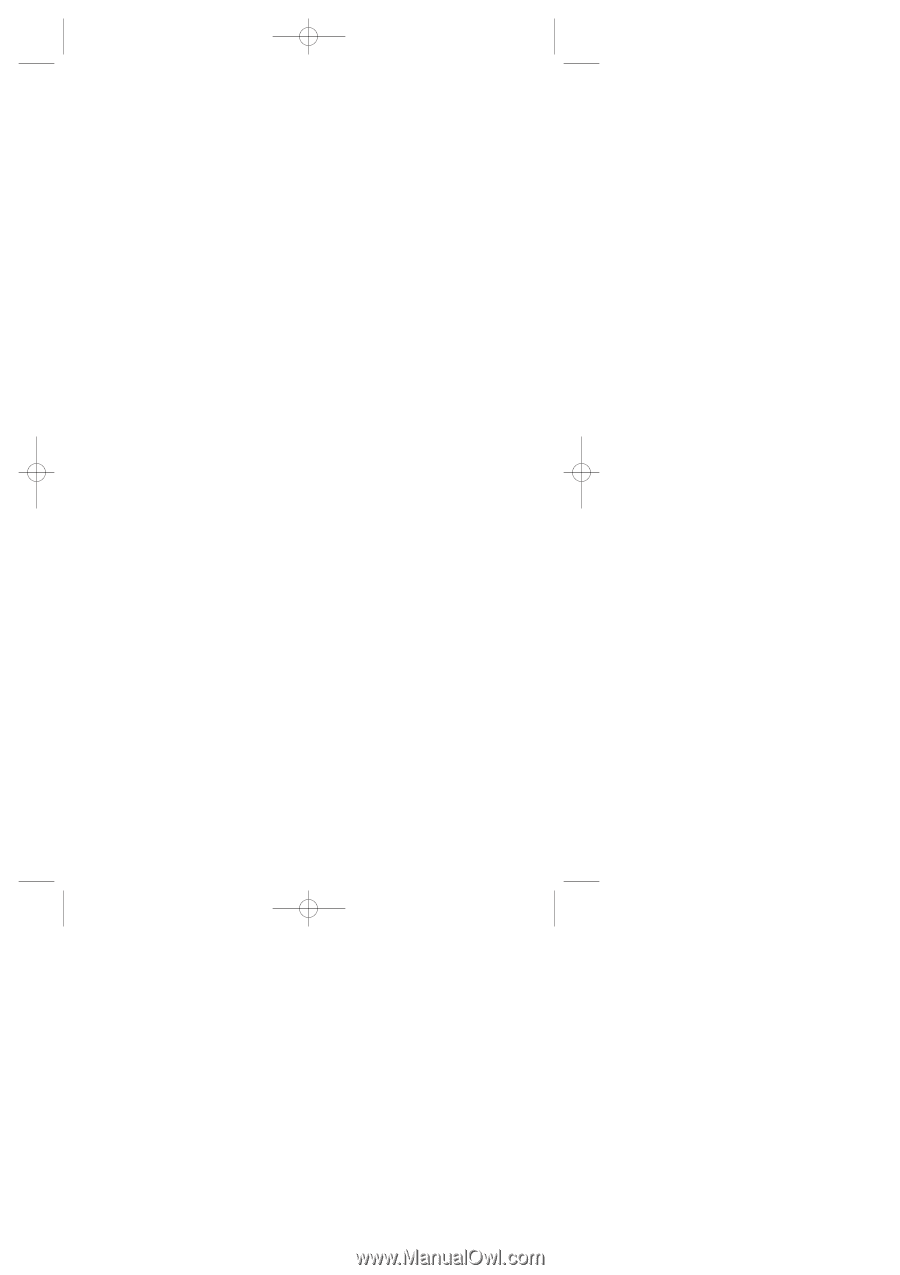
Sprint PCS
®
The clear alternative to cellular.
SM
SCP-5000(E)/001_102
01.1.18 11:58
Page 1