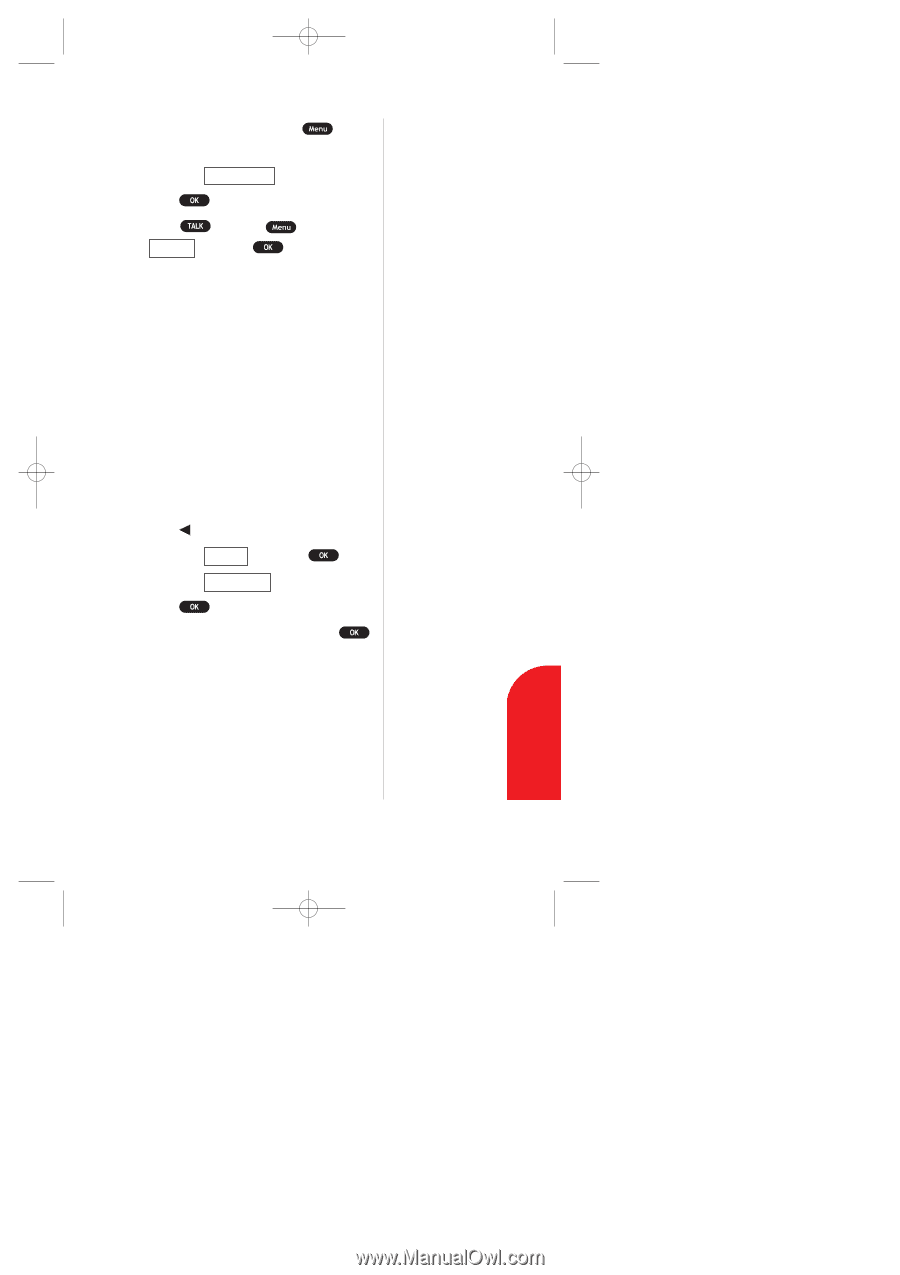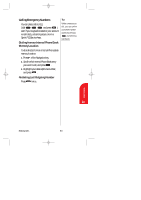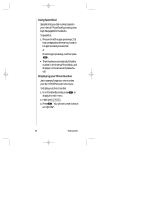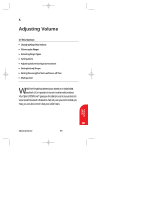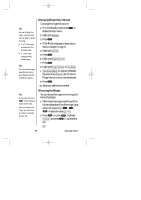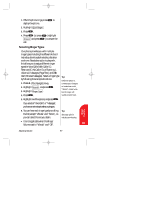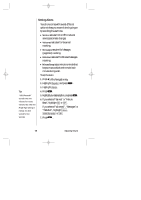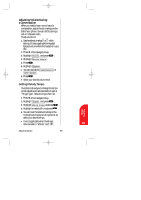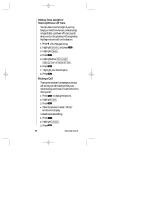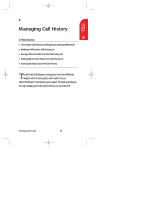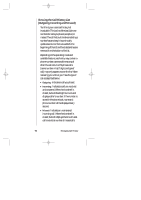Sanyo SCP 5000 User Guide - Page 47
Selecting Ringer Types - charger
 |
View all Sanyo SCP 5000 manuals
Add to My Manuals
Save this manual to your list of manuals |
Page 47 highlights
SCP-5000(E)/001_102 01.1.18 11:58 Page 47 1. When the phone rings, press to display the options. 2. Highlight Quiet Ringer . 3. Press . 4. Press (or press Answer and press call. , highlight ) to answer the Selecting Ringer Types Your phone provides you with multiple ringer types including the different 4 chord melodies, downloaded melodies, vibration and none. Besides being fun to play with, this allows you to assign different ringer types for Voice Calls (With Caller ID, Restricted ID, No Caller ID, or Roaming.), Voicemail, Messages (Page/Text) and Web Alert (Browser Messages). Select a ringer type by following these simple directions: 1. Press of the Navigation key. 2. Highlight Sounds , and press . 3. Highlight Ringer Type . 4. Press . 5. Highlightoneoftheoptions,andpress . If you selected "Voice Calls" or "Messages", you have an extra step to select a category. 6. You can hear each ringer type by scrolling the list (except "Vibrate" and "None"), so you can select the one you desire. ᮣ It is not applicable when the Ringer Volume is set to "Vibrate" and "Off". Tip: While the phone is connecting to chargers or hands-free car kit, "Vibrate" cannot work, but the ringer will sound at lower level. Tip: See page 124 for melody downloading. Adjusting Volume 47 Adjusting Volume 5