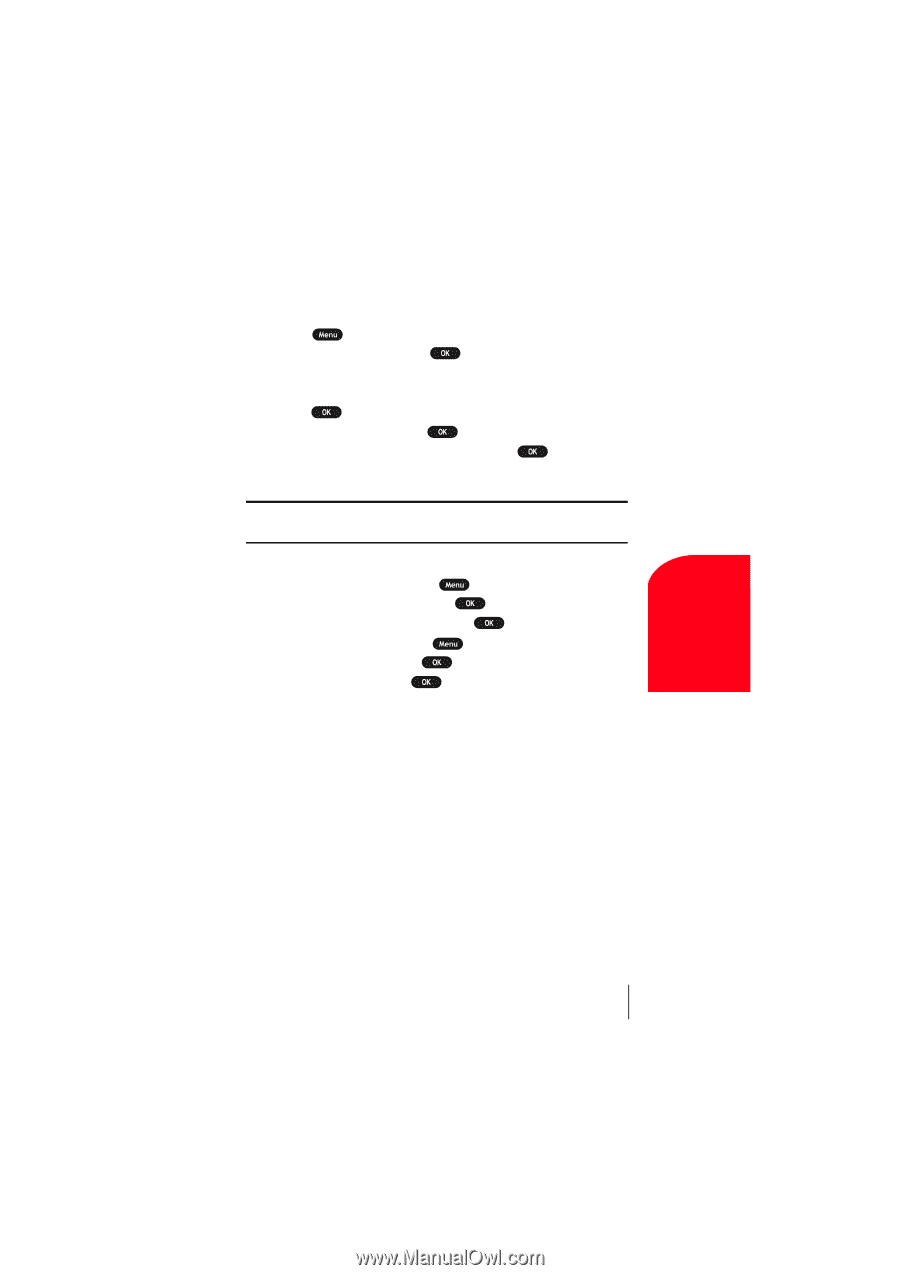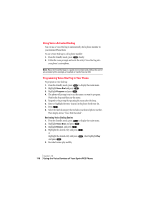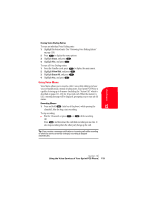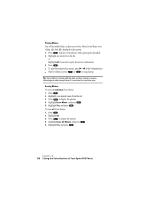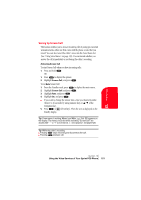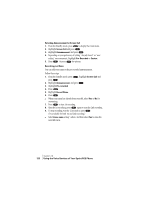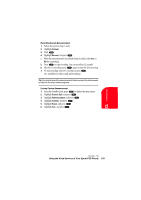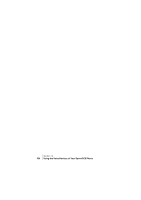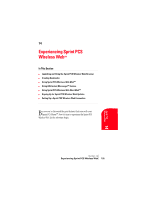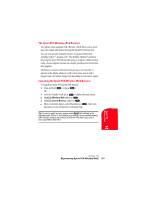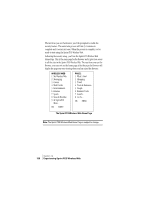Sanyo SCP 5150 User Guide - Page 131
Using the Voice Services of Your Sprint PCS Phone
 |
View all Sanyo SCP 5150 manuals
Add to My Manuals
Save this manual to your list of manuals |
Page 131 highlights
Voice 13 Services Recording Custom Announcement 1. Follow the previous steps 1 and 2. 2. Highlight Custom. 3. Press . 4. Highlight Record, and press . ᮣ When the announcement has already been recorded, select Yes or No for overwriting. 5. Press to start recording. You can record for 12 seconds. 6. After the 1st recording, press again to start the 2nd recording. 7. To stop recording, wait for 12 seconds or press . (It's available for both 1st and 2nd recording.) Tip: You should record the announcement twice because the phone needs to adjust to the base station programs. Erasing Custom Announcement 1. From the Standby mode, press to display the main menu. 2. Highlight Screen Call, and press . 3. Highlight Announcement, and press . 4. Highlight Custom, and press . 5. Highlight Erase, and press . 6. Highlight Yes, and press . Section 13 Using the Voice Services of Your Sprint PCS Phone 123