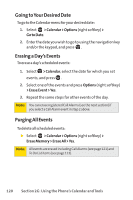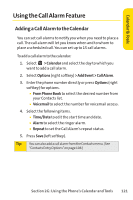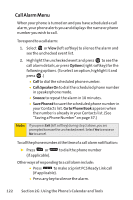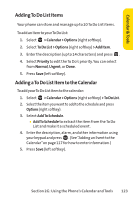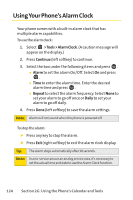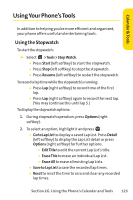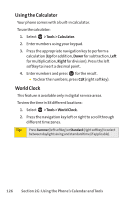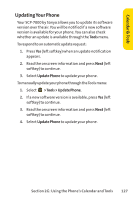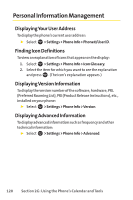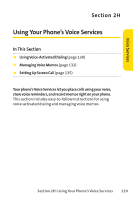Sanyo SCP 7000 User Guide - Page 140
Using Your Phone’s Alarm Clock
 |
View all Sanyo SCP 7000 manuals
Add to My Manuals
Save this manual to your list of manuals |
Page 140 highlights
Using Your Phone's Alarm Clock Your phone comes with a built-in alarm clock that has multiple alarm capabilities. To use the alarm clock: 1. Select >Tools > Alarm Clock. (A caution message will appear on the display.) 2. Press Continue (left softkey) to continue. 3. Select the box under the following items and press . Ⅲ Alarm to set the alarm On/Off. Select On and press . Ⅲ Time to enter the alarm time. Enter the desired alarm time and press . Ⅲ Repeat to select the alarm frequency. Select None to set your alarm to go off once or Daily to set your alarm to go off daily. 4. Press Done (left softkey) to save the alarm settings. Note: Alarm will not sound when the phone is powered off. To stop the alarm: ᮣ Press any key to stop the alarm. ᮣ Press Exit (right softkey) to exit the alarm clock display. Tip: The alarm stops automatically after 30 seconds. Note: In a no-service area or an analog service area, it's necessary to set the actual time and date to use the Alarm Clock function. 124 Section 2G: Using the Phone's Calendar and Tools