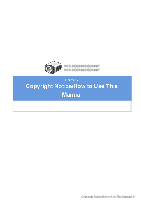Sanyo VCC-HD2100 VCC-HD2300 Manual
Sanyo VCC-HD2100 - Full HD 1080p Network Camera Manual
 |
UPC - 086483075032
View all Sanyo VCC-HD2100 manuals
Add to My Manuals
Save this manual to your list of manuals |
Sanyo VCC-HD2100 manual content summary:
- Sanyo VCC-HD2100 | VCC-HD2300 Manual - Page 1
VCC-HD2300/HD2300P VCC-HD2100/HD2100P Features of This Camera Specifications Name and Function of Each Component Connections Lens Installation Lens Adjustment Viewing Firmware Version Introduction1/17 - Sanyo VCC-HD2100 | VCC-HD2300 Manual - Page 2
VCC-HD2300/HD2300P VCC-HD2100/HD2100P Copyright Notice How to use this manual Copyright Notice/How to Use This Manual1/8 - Sanyo VCC-HD2100 | VCC-HD2300 Manual - Page 3
This instruction manual is copyrighted by SANYO Electric Co., Ltd. No materials contained in this manual may be reproduced Project" must not be used to * endorse or promote products derived from this software without * prior written permission. For written permission, please contact * openssl-core@ - Sanyo VCC-HD2100 | VCC-HD2300 Manual - Page 4
must retain the following * acknowledgment: * "This product includes software developed by the OpenSSL Project * for use in the OpenSSL Toolkit (INCLUDING, BUT * NOT LIMITED TO, PROCUREMENT OF SUBSTITUTE GOODS OR SERVICES; * LOSS OF USE, DATA, OR PROFITS; OR BUSINESS INTERRUPTION Use This Manual 3/8 - Sanyo VCC-HD2100 | VCC-HD2300 Manual - Page 5
(INCLUDING, BUT NOT LIMITED TO, PROCUREMENT OF SUBSTITUTE GOODS * OR SERVICES; LOSS OF USE, DATA, OR PROFITS; OR BUSINESS INTERRUPTION) * OR OTHERWISE) ARISING IN ANY WAY * OUT OF THE USE OF THIS SOFTWARE, EVEN IF ADVISED OF THE POSSIBILITY OF * SUCH DAMAGE. * * The How to Use This Manual 4/8 - Sanyo VCC-HD2100 | VCC-HD2300 Manual - Page 6
This window shows a table of contents. The headline of the topic currently opened at the main window is highlighted, so the current location among the manual can be easily confirmed. 2 TITLE window This window shows the headline of the current topic. This TITLE window never scrolls not to hide the - Sanyo VCC-HD2100 | VCC-HD2300 Manual - Page 7
linked to the top of the page. Click on this mark to jump to the top of the page. Copyright Notice/How to Use This Manual 6/8 - Sanyo VCC-HD2100 | VCC-HD2300 Manual - Page 8
restricted operating and setting instructions. This manual uses the following notations to present user-interface related information: Information such as the screen title is represented in all uppercase alphabetic letters, as displayed on the screen (Example: NETWORK - Sanyo VCC-HD2100 | VCC-HD2300 Manual - Page 9
of this screenshot is to show you the factory default value for each setting item provided on the screen. Copyright Notice/How to Use This Manual 8/8 - Sanyo VCC-HD2100 | VCC-HD2300 Manual - Page 10
VCC-HD2300/HD2300P VCC-HD2100/HD2100P Accessing the Camera Control Panel/Tool Panel CAMERA SETTINGS Displaying LIVE video Transmitting Image Data Others Q&A1/10 - Sanyo VCC-HD2100 | VCC-HD2300 Manual - Page 11
to access is not a local address. Enter a local address to access a camera located in the same network. You cannot access a camera by entering a URL (or router global address and camera port number) registered with the dynamic DNS service or a URL that is compliant with the global address. I cannot - Sanyo VCC-HD2100 | VCC-HD2300 Manual - Page 12
refer to your router's instruction manual. 5 The IP address you entered is a local address (the one you use at your home). When accessing via Internet, enter the global address (or the URL registered with the DDNS service) and port number of the camera as its IP address. The camera has been suddenly - Sanyo VCC-HD2100 | VCC-HD2300 Manual - Page 13
Buttons on the control panel/tool panel do not respond. 1 You do not have the required operation privilege. Some buttons on the control panel/tool panel are operable only when you have an adequate operation privilege. Log in as a user with an adequate operation privilege. 2 You have not configured - Sanyo VCC-HD2100 | VCC-HD2300 Manual - Page 14
UP] in [IRIS] to "OFF". I cannot turn off the AGC. 1 If [DAY/NIGHT] is set to "AUTO", you cannot set [AGC] to "OFF". (When using VCC-HD2300P/VCC -HD2300) Set [DAY/NIGHT] to "COLOR" or "B/W". 2 You cannot set [AGC] to "OFF" when [SENSE UP] in [IRIS] is set to "ON". Set [SENSE - Sanyo VCC-HD2100 | VCC-HD2300 Manual - Page 15
ActiveX control for network cameras is installed, video may not be video is displayed. 1 The configured IP address or domain name is wrong. Configure the IP address or domain name correctly. 2 If the address or domain name is correct, then the network connection has timed out. Use the network - Sanyo VCC-HD2100 | VCC-HD2300 Manual - Page 16
more. Frame rate is low, or the moving image stops temporarily. 1 Among the multiple accesses to the camera, some are from narrowband networks. Change the minimum bit rate for video streaming to a large value. 2 There are multiple accesses or accesses with request for multiple resolutions. The frame - Sanyo VCC-HD2100 | VCC-HD2300 Manual - Page 17
The live video display is entirely discolored (A white subject appears to be colored.) Adjust the white balance. Click [WHITE BALANCE] on the CAMERA SETTINGS screen , on the CAMERA SETTINGS screen, select [AUTO] for [DAY/NIGHT] and enable the [DAY/NIGHT] mode. (When using VCC-HD2300P/VCC-HD2300) 2 - Sanyo VCC-HD2100 | VCC-HD2300 Manual - Page 18
transmission function does not work when the SMTP server requires authentification. Contact your network administrator and change the authentication setting according to the SMTP server setting. This camera supports the two authentication methods, "SMTP" and "POP3 (POP before SMTP)". 4 Transfer is - Sanyo VCC-HD2100 | VCC-HD2300 Manual - Page 19
. Upgrade has been interrupted due to power off, network fault, or other problem during the process. Redo the upgrade by proceeding as follows. 1 Turn on the camera again. 2 Access the camera again. 3 Check the firmware version on [FIRMWARE UPDATE] in OPTION SETTINGS screen. * If the version - Sanyo VCC-HD2100 | VCC-HD2300 Manual - Page 20
VCC-HD2300/HD2300P VCC-HD2100/HD2100P NETWORK SETTINGS CLOCK SETTINGS USER SETTINGS CODEC/STREAMING SETTINGS CAMERA SETTINGS ALARM SETTINGS E-MAIL SETTINGS FTP SETTINGS SECURITY SETTINGS OPTION SETTINGS Working with Administrator Configuration Screens1/50 - Sanyo VCC-HD2100 | VCC-HD2300 Manual - Page 21
administrator. Configure the environment required to connect to the camera via the network by specifying the IP address, subnet mask, and other information. 1 In [IP ADDRESS], select "FIX" and type the IP address of the camera below it. 2 In [SUBNET MASK] and [GATEWAY], type your subnet mask and - Sanyo VCC-HD2100 | VCC-HD2300 Manual - Page 22
name, instead of the IP address of the camera. To use the DDNS service, configure the following settings. Specify your DNS server address under [DNS SETTINGS] on this screen. Configure the port forwarding on your router. (For details, refer to your router's instruction manual.) 1 In [DDNS], select - Sanyo VCC-HD2100 | VCC-HD2300 Manual - Page 23
1 On the LOG IN screen, enter the user name and password you wrote down and click Login . The Domain Name registration/change screen appears. SANYO DDNS service site URL: https://www.ddns-sanyosecurity.com 2 Enter the domain name you want to use and click Submit . The domain name is registered with - Sanyo VCC-HD2100 | VCC-HD2300 Manual - Page 24
Return to the NETWORK SETTINGS screen ([DDNS security warning dialog box when attempting to access the camera. However, this is not a problem and you can continue the operation by clicking [ the resolution setting. In [RTSP PORT], [RTP PORT (VIDEO)], and [RTP PORT (AUDIO)], type the desired port numbers - Sanyo VCC-HD2100 | VCC-HD2300 Manual - Page 25
between 3874 and 5000, between 9874 and 10000, between 38087 and 38214, and between 49026 and 49152). If you intend to access the camera from video viewer or similar software, you may name each stream (access name) as you like for easy identification. In [ACCESS NAME], type the access name (up to 32 - Sanyo VCC-HD2100 | VCC-HD2300 Manual - Page 26
Click CLOCK in the configuration menu to display the CLOCK SETTINGS screen. Before you start network operation, you need to configure the clock settings on this screen. A Configuring camera title B Configuring clock date/time and display style C Configuring time zone and daylight saving mode D - Sanyo VCC-HD2100 | VCC-HD2300 Manual - Page 27
selected according to the [TIME ZONE] setting, you can change it manually. NO USE: Disables the daylight saving mode. USE: Enables the daylight the camera is connected to the Internet. If the camera is not connected to the Internet, select "LOGIN (PC)" or, using the supplied monitoring software - Sanyo VCC-HD2100 | VCC-HD2300 Manual - Page 28
REFRESH . 3 In [NTP SERVER ADDRESS], type the IP address or domain name of the NTP server from which the clock in the following timings. When the camera is turned on At the time selected in DNS server address in [DNS SERVER ADDRESS] on the NETWORK SETTINGS screen. 1 In [CLOCK ADJUST], select "ALARM - Sanyo VCC-HD2100 | VCC-HD2300 Manual - Page 29
The clock time will not be adjusted if the difference between the set time and the current time exceeds the range of -29 to +30 minutes. If you set [CLOCK ADJUST] to "ALARM IN1", the ALARM IN1 terminal will serve dedicatedly as a time adjustment terminal, so you can see only the item [POLARITY] in [ - Sanyo VCC-HD2100 | VCC-HD2300 Manual - Page 30
user authentication check at login. Required operation privilege: admin, operator Disabling the authentication check at login allows all users to log into the camera without authentication. In [ANONYMOUS USER LOG IN], select "ON" and click SET . In this case, all login users are regarded as guest - Sanyo VCC-HD2100 | VCC-HD2300 Manual - Page 31
FINE 3 Configure the live video frame rate (LIVE FRAME RATE) for each operation privilege and click SET . The available options vary depending on the model used. VCC-HD2300/VCC-HD2100: 0.1ips, 0.2ips, 0.5ips, 1ips, 3ips, 5ips, 10ips, 15ips, 30ips VCC-HD2300P/VCC-HD2100P: 0.1ips, 0.2ips, 0.5ips, 1ips - Sanyo VCC-HD2100 | VCC-HD2300 Manual - Page 32
/VCC-HD2100: 15ips, 30ips VCC-HD2300P/VCC-HD2100P: 12.5ips, 25ips Depending on the configured resolution, the available options for image quality and frame rate may be limited. 4 Select the H.264 video streaming method (PROTOCOL) and click SET . UDP (Unicast), RTSP, HTTP, MULTICAST Working with - Sanyo VCC-HD2100 | VCC-HD2300 Manual - Page 33
this button to reset all the settings you configured for the selected view (CAM1/CAM2) to the defaults (factory settings). This area shows a series of camera settings. You can use the vertical scroll bar and scroll buttons to scroll the settings up and down. For each - Sanyo VCC-HD2100 | VCC-HD2300 Manual - Page 34
/NIGHT 7 Configure the Day/Night function that automatically switches the camera between color and black-and-white video modes depending on the luminance of the target. (This function is supported only by VCC-HD2300P/VCC-HD2300) VIEW 8 APERTURE Configure the contour compensation function. VIEW - Sanyo VCC-HD2100 | VCC-HD2300 Manual - Page 35
boosting function causes the following: The exposure time of the camera's image sensing device will be increased automatically in dark situations. electronic sensitivity boosting function will work only for black/white video images. (For VCC-HD2300P/VCC-HD2300) [SHUTTER] is set to "OFF", preventing - Sanyo VCC-HD2100 | VCC-HD2300 Manual - Page 36
) FLUORESCENT: Fixed white balance (for fluorescent lighting) MWB: Manual white balance The configured settings will be applied to "CAM1" "ATW". 2 In [SMART ATW], select "ON" and click SET . The camera now adjusts the white balance automatically based on the color information on the subject. Do - Sanyo VCC-HD2100 | VCC-HD2300 Manual - Page 37
2 Drag the mouse over the live video image to select the area you want to mask. The the white balance by simply clicking SET with the camera lens directed toward a white wall, white paper and the like. 1 In [WHITE BALANCE], select "AWC". 2 Direct the camera lens toward a white wall, white paper and - Sanyo VCC-HD2100 | VCC-HD2300 Manual - Page 38
fluorescent lighting (Fixes the color temperature to 4200K.) Use the following procedure to manually adjust the gain values for the red and blue signals. 1 In [WHITE ]. Multi-spot evaluative metering compensates for the backlighting problem by evaluating the photometry of the entire screen. Working - Sanyo VCC-HD2100 | VCC-HD2300 Manual - Page 39
backlighting and click SET . 0 (low brightness compensation) to 15 (high brightness compensation) Center-weighted average metering compensates for the backlighting problem by measuring the photometry of the specified area intensively. Configure the position and size of the center metering area. 1 In - Sanyo VCC-HD2100 | VCC-HD2300 Manual - Page 40
does not affect the actual live video image from the camera. 5 Click SET and then problems with human or other objects in the subject, by masking the light source in a bright background. 1 In [BLC], select "MASKING" and click SET . The BLC masking screen appears. 2 Drag the mouse over the live video - Sanyo VCC-HD2100 | VCC-HD2300 Manual - Page 41
options vary depending on the model used. VCC-HD2300P/VCC-HD2100P: 25, 50, 120, 250, 500, 1000, 2000, 4000, 10000 VCC-HD2300/VCC-HD2100 : 30, 60, 100, 250, 500 time. The long exposure shutter mode increases the sensitivity of the camera to make the subject brighter. You cannot select "LONG" to - Sanyo VCC-HD2100 | VCC-HD2300 Manual - Page 42
signal gain value automatically or manually. Automatically configuring gain value using AGC Manually configuring gain value Auto Gain Control (AGC) is a function that automatically adjusts the gain value of the camera's video signal amplifying circuit according to the brightness of the subject to - Sanyo VCC-HD2100 | VCC-HD2300 Manual - Page 43
]) is enabled. (For VCC-HD2300P/VCC-HD2300) 1 In [AGC camera to the color or black-and-white video mode without using the Day/Night function. Automatically switching camera between color and black-and-white video modes using Day/Night function Switching camera between color and black-and-white video - Sanyo VCC-HD2100 | VCC-HD2300 Manual - Page 44
to color or black-and-white video mode This function is supported only by VCC-HD2300P/VCC-HD2300. The configured settings will be applied to "CAM1" or "CAM2", whichever you selected under [VIEW]. In AUTO mode, turning off the camera in the black-and-white mode and then turning it back on again - Sanyo VCC-HD2100 | VCC-HD2300 Manual - Page 45
IN1 terminal as the Day/Night switching terminal. ALARM IN2: Sets the ALARM IN2 terminal as the Day/Night switching terminal. OFF: Fixing Camera to Color Video Mode You need to enable the ALARM IN1/2 terminal and configure the signal polarity in [POLARITY] on the ALARM SETTINGS screen. Depending - Sanyo VCC-HD2100 | VCC-HD2300 Manual - Page 46
Fixing Camera to Black-and-White Video Mode In [DAY/NIGHT], select "B/W" and click SET . You can use the contour compensation function to make the whole video image clearer. Select "ON" in [APERTURE] and an appropriate correction level in [LEVEL] and click SET . The higher the correction level, the - Sanyo VCC-HD2100 | VCC-HD2300 Manual - Page 47
ASSIST] screen. If you have already completed focus adjustment on the camera, you do not need to follow the adjustment procedures described here. the back focus position when switching between the color and black-and-white video modes. The configured settings will be applied commonly to "CAM1" and - Sanyo VCC-HD2100 | VCC-HD2300 Manual - Page 48
turns from black to orange. If the camera fails to focus on the subject, the status indicator ( A ) will show "ERROR". In this case, manually adjust the focus (in Step 3 loss of camera focus that may occur when the Day/Night function is enabled. This procedure is only for VCC-HD2300P/VCC-HD2300 In - Sanyo VCC-HD2100 | VCC-HD2300 Manual - Page 49
position each time switching to the color/black-and-white video mode occurs. FIX (for lens that supports infrared Fixes the camera to the last-set back focus position regardless of focusing): switching to the color/black-and-white video mode. Use the mirror function to electronically flip the - Sanyo VCC-HD2100 | VCC-HD2300 Manual - Page 50
the angle of view that you see on the live screen. 2 Drag the mouse over the live video image to select the area you want to mask. A mask pattern appears over the selected area. You can set up to eight mask patterns on - Sanyo VCC-HD2100 | VCC-HD2300 Manual - Page 51
display the ALARM SETTINGS screen. If you want the camera to record surveillance video or transmit a warning signal by detecting an alarm "CLOCK IN" in, allowing you to select a value in [POLARITY] only. With VCC-HD2300P/VCC-HD2300: if you set [DAY/NIGHT] to "COLOR" and [EXT ALARM] to "ALARM IN1" - Sanyo VCC-HD2100 | VCC-HD2300 Manual - Page 52
alarm condition, select "ON" in [ALARM IN2] and specify the input conditions for it in the same way as for the ALARM IN1 terminal. This camera offers the built-in motion sensor function that automatically detects motion in the subject. The motion sensor detects an alarm condition in three ways as - Sanyo VCC-HD2100 | VCC-HD2300 Manual - Page 53
To switch the alarm detection method, in [MOTION ALARM], click the desired radio button. 3 Drag the mouse over live video/image to select the area you want to mask. The masked area is indicated by blue-bordered grid cells each containing the letter "M". You can - Sanyo VCC-HD2100 | VCC-HD2300 Manual - Page 54
while an alarm state is retained. To switch the alarm detection method, in [MOTION ALARM], click the desired radio button. 3 Drag the mouse over live video/image to select the detection area. You can set up to five detection areas. Each detection area will be given a number (1 to 5) as you add - Sanyo VCC-HD2100 | VCC-HD2300 Manual - Page 55
5 In [SENSITIVITY], select the detection sensitivity. You can adjust the detection sensitivity to prevent unwanted detection. The higher the value, the lower the sensitivity. 1 to 9 Checking how the motion sensor works Click TEST ( 2 ). If any motion is detected in a grid cell in the detection area, - Sanyo VCC-HD2100 | VCC-HD2300 Manual - Page 56
1 In [ALARM OUT1], select "ON". 2 In [POLARITY], select the signal polarity of the alarm output terminal. NO (Normally Open): The terminal is normally open and closes when an alarm signal is output. NC (Normally Closed): The terminal is normally closed and opens when an alarm signal is output. 3 In - Sanyo VCC-HD2100 | VCC-HD2300 Manual - Page 57
1 In [ALARM OUT1], select "REMOTE". Selecting "REMOTE" does not cause the terminal to output an alarm signal automatically even if an alarm condition is detected. 2 In [POLARITY], select the signal polarity of the alarm output terminal. NO (Normally Open): The terminal is normally open and closes - Sanyo VCC-HD2100 | VCC-HD2300 Manual - Page 58
-related settings, consult your network administrator. 1 In [E-MAIL], select "ON" to enable the e-mail transmission function. 2 In [SSL], select "ON" to use SSL communication. If your e-mail server supports SSL, you can encrypt e-mail transmission. 3 Configure your e-mail server. Type the following - Sanyo VCC-HD2100 | VCC-HD2300 Manual - Page 59
the corresponding recipient address and click SET . The attached image file will have the following file name: CAMERA ID +_yymmddhhmmss.jpg CAMERA ID is the leading four characters of the camera title. However, any of the following symbols, if included, will be replaced by a "-" (hyphen): / (slash - Sanyo VCC-HD2100 | VCC-HD2300 Manual - Page 60
you selected "POP3" in [AUTHENTICATION], type the IP address or domain name of your POP3 server (up camera detects a network failure during network recording. A If you selected "NETWORK FAILURE" ... In [NETWORK FAILURE TIME], select the time from the occurrence of a network failure until the camera - Sanyo VCC-HD2100 | VCC-HD2300 Manual - Page 61
An e-mail consists of the following portions. Subject Camera Title Data and time Camera's IP address Message (TEXT) The camera title, date and time, IP address will be included automatically. 1 In [SUBJECT], type the subject (title) of the e-mail. You can type up to 32 alphanumeric characters. 2 In - Sanyo VCC-HD2100 | VCC-HD2300 Manual - Page 62
Click FTP in the configuration menu to display the FTP SETTINGS screen. If you want to record images from the camera to an FTP server via the network, configure the FTP server settings and the image transmission conditions on this screen. A Configuring FTP server settings B Configuring transmission - Sanyo VCC-HD2100 | VCC-HD2300 Manual - Page 63
jpg] If no file name is specified, the system will enter "sanyo" for the [FILE NAME]. * To use a temporary file, name. Temporary file name: sanyo_ftp_temp_[IP address].temp Although the temporary file NETWORK FAILURE: Sends a still image when the camera detects a network failure during network - Sanyo VCC-HD2100 | VCC-HD2300 Manual - Page 64
The setting values are interlocked among E-MAIL SETTINGS, and FTP SETTINGS screens. (Note that the setting configured most recently will take precedence.) B If you selected "ALARM IN1/2", "MOTION", or "ALARM OUT1/2" ... In [DURATION], select the image transmission duration. 5SEC, 10SEC, 20SEC, 40SEC - Sanyo VCC-HD2100 | VCC-HD2300 Manual - Page 65
ADDRESS/SUBNET] ( 3 ). AUTHORIZED: Permits access to the camera. REJECTED: Rejects access to the camera. 3 In [NETWORK ADDRESS/SUBNET], configure the access settings for individual PCs. Type the IP address and the subnet mask of each PC and specify whether or not to grant - Sanyo VCC-HD2100 | VCC-HD2300 Manual - Page 66
4 Click SET . The settings are saved. Working with Administrator Configuration Screens 47/50 - Sanyo VCC-HD2100 | VCC-HD2300 Manual - Page 67
Required operation privilege: admin, operator1 If the camera stops functioning for some reason or other, in [CAMERA REBOOT], click SET to reboot the camera system. You can update the camera's firmware to the latest version. 1 Click SET . The FIRMWARE UPDATE screen appears. 2 Click BROWSE and select - Sanyo VCC-HD2100 | VCC-HD2300 Manual - Page 68
the screen or turn off the camera until the firmware update process is completed. While the firmware is being updated, all camera functions stop working temporarily. You can restore all the settings you have configured to the factory default settings. In [NETWORK SETTINGS], select whether or not to - Sanyo VCC-HD2100 | VCC-HD2300 Manual - Page 69
A ACCESS LOG Shows the history of access to the camera in chronological order (up to 100 entries). Date and time, user name, authentication check result (OK/NG), connection destination IP address B SYSTEM LOG Shows a history of system operation in chronological order (up to 200 entries). Working - Sanyo VCC-HD2100 | VCC-HD2300 Manual - Page 70
VCC-HD2300/HD2300P VCC-HD2100/HD2100P Access the camera from your Web browser Live Screen Components Control panel Tool panel Working with Live Screen1/10 - Sanyo VCC-HD2100 | VCC-HD2300 Manual - Page 71
https://" (instead of "http://"). Attempts to access the camera using the default IP address will fail if that address is already being used by another device in the network. If so, change the IP address of the existing device before accessing the camera. 3 Type your user name and password and click - Sanyo VCC-HD2100 | VCC-HD2300 Manual - Page 72
PC the capability to simultaneously access two or more cameras and monitor live video from all connected cameras on a multi-view screen. Recording software "VA-SW3050Server/Client" (Optional) This software is higher-grade software than "VA-SW3050Lite" that adds recording and playback capabilities - Sanyo VCC-HD2100 | VCC-HD2300 Manual - Page 73
When you access and log into the camera successfully, the live screen appears. For details, refer to the linked information. Video display area ( A ) Control Panel ( B ) Tool Panel ( C ) 1 Current date and time Shows the current date and time based on the clock settings configured on the CLOCK - Sanyo VCC-HD2100 | VCC-HD2300 Manual - Page 74
use these buttons to configure necessary settings according to the installation environment and application of your camera. Required operation privilege: admin, operator ("admin" only for NETWORK SETTINGS screen) Without the required operation privilege, you will be presented with an authentication - Sanyo VCC-HD2100 | VCC-HD2300 Manual - Page 75
) Operation 1 NETWORK NETWORK SETTINGS Configure the network settings of the camera. CLOCK 2 CLOCK the conditions of the video/image transmission. CAMERA 5 CAMERA SETTINGS Configure the camera from up to 10 PCs. OPTION 10 OPTION SETTINGS Perform operations such as updating the firmware, - Sanyo VCC-HD2100 | VCC-HD2300 Manual - Page 76
opens the panel. : Clicking the button closes the panel. SIZE The available options vary depending on your selection in [ASPECT RATIO] and your image/video compression format (JPEG/H.264). JPEG (16:9): 1920×1080, 1280×720, 1024×576, 640×360 JPEG (4:3): 2288×1712, 1600×1200, 1280×960, 1024×768, 800 - Sanyo VCC-HD2100 | VCC-HD2300 Manual - Page 77
in [TITLE] on the CLOCK SETTINGS screen. The default camera title is "Network Camera". The color of the camera title changes depending on the alarm state as follows: Gray: Normal state Red: Alarm condition is being detected. When the camera title is shown in red, no other alarm signal will - Sanyo VCC-HD2100 | VCC-HD2300 Manual - Page 78
are monitoring H.264 video. When a captured still image is shown, the live screen continues to display moving images in the video display area. 2 provided on the live screen to send alarm signals from the camera's alarm output terminals. Required operation privilege: admin, operator1, operator2 - Sanyo VCC-HD2100 | VCC-HD2300 Manual - Page 79
specified an alarm output duration in [ALARM OUT TIME]. When the set output duration has elapsed, the camera stops sending the alarm signal automatically and the button returns to white. Manual Stop The manual stop method is applied if you have selected "CC" in [ALARM OUT TIME]. Click one of the - Sanyo VCC-HD2100 | VCC-HD2300 Manual - Page 80
VCC-HD2300/HD2300P VCC-HD2100/HD2100P Preparing Your Computer for Network Operation Setting Up IP Addresses Automatically (Auto IP Setup) Checking the operating environment Configue the network information on your PC Operation Privileges and Login Users Before You Begin Network Operation1/13 - Sanyo VCC-HD2100 | VCC-HD2300 Manual - Page 81
to the linked information. 1 Assign a unique IP address to each camera. If you have newly installed two or more cameras on your network, you can accomplish this by using the supplied "Auto IP Setup" software. 2 Check your operating environment 3 Connect the camera to the network to which your PC is - Sanyo VCC-HD2100 | VCC-HD2300 Manual - Page 82
3 Camera details "Model name", "IP Address", "Port", "SSL", "Camera Title", and "Firmware Version" are not shown if the network board or other hardware is not supported. "IP Address", "Port", "SSL", and "Camera Title" are editable. (Refer to the "Manually Setting Up IP Addresses of Existing Cameras - Sanyo VCC-HD2100 | VCC-HD2300 Manual - Page 83
It skips any IP address that is already used. If you find that the searched cameras have overlapping IP addresses (indicated by a status of "CAUTION") or if you need to change a camera title, you can edit the displayed camera data manually as described below. Before You Begin Network Operation 4/13 - Sanyo VCC-HD2100 | VCC-HD2300 Manual - Page 84
camera and click Manual setting . The camera information dialog box opens. 2 Make changes to the camera data and click EXECUTE . This transmits your changes to the camera. You can see the problem of IP is enabled for the selected camera, you cannot edit the camera data. Change the SSL and port - Sanyo VCC-HD2100 | VCC-HD2300 Manual - Page 85
to-date. Note, however, that Internet Explorer 8 is not supported. In the cases below, configure the Internet Explorer's settings by clicking [Tool] and then [Internet Options]. When accessing the camera using SSL encryption for video signal transmission 1 Click the [Advanced] tab. 2 Make sure that - Sanyo VCC-HD2100 | VCC-HD2300 Manual - Page 86
1 In [Control Panel], click [Network and Internet Connections]. The [Network and Internet Connections] dialog box opens. 2 Click [Network Connections]. The [Network Connections] dialog box opens. Under [LAN or High-Speed Internet], the icon representing your LAN interface (Ethernet adapter) - Sanyo VCC-HD2100 | VCC-HD2300 Manual - Page 87
[Internet Protocol (TCP/IP)] check box. Confirm that the [Internet Protocol (TCP/IP)] check box is selected. If deselected, select the check box. 5 Click [Properties]. The [Internet Protocol (TCP/IP) Properties] dialog box opens, with the [General] tab shown. Before You Begin Network Operation 8/13 - Sanyo VCC-HD2100 | VCC-HD2300 Manual - Page 88
subnet mask, and the default gateway. 7 Check the configured settings and click OK . You are now done with the TCP/IP configuration. Close all the dialog boxes that are open. 1 In [Control Panel], click [Network and Sharing Center]. The [Network and Sharing Center] dialog box opens. Before You Begin - Sanyo VCC-HD2100 | VCC-HD2300 Manual - Page 89
2 Click [Manage network connections]. The [Network Connections] dialog box opens. 3 Double-click [Local Area Connection]. The [Local Area Connection Status] dialog box opens. Version 4 (TCP/IPv4)] check box is selected. If deselected, select the check box. Before You Begin Network Operation 10/13 - Sanyo VCC-HD2100 | VCC-HD2300 Manual - Page 90
[Properties]. The [Internet Protocol Version 4 (TCP/IPv4) Properties] dialog box opens, with the [General] tab shown. 7 Select the [Use the following IP address:] radio button and specify the IP address and the subnet mask. 8 Check the configured settings and click OK . You are now done with the TCP - Sanyo VCC-HD2100 | VCC-HD2300 Manual - Page 91
who perform network operation are divided into 3 levels (admin, operator, and guest). Each user who attempts to access the camera will be authenticated by the user name and password at login and granted an appropriate operation privilege. Operation admin Monitor live video. ○ Switching between - Sanyo VCC-HD2100 | VCC-HD2300 Manual - Page 92
take precedence. If you need to limit the PCs allowed (or disallowed) to access the camera for security reasons, you can register the IP addresses of those PCs on the SECURITY SETTINGS screen. Updating of live video may become slower depending on your system environment as the number of login users - Sanyo VCC-HD2100 | VCC-HD2300 Manual - Page 93
VCC-HD2300/HD2300P VCC-HD2100/HD2100P From Connection to Network Operation Live Video Monitoring Alarm Detection and Output Software Information Configuration menu quick reference tables Quick Operation Guide1/10 - Sanyo VCC-HD2100 | VCC-HD2300 Manual - Page 94
standard features of the camera, in addition to normal live video monitoring. 1 Install the lens to the camera. 2 Connect the power cable to the power terminals. Use a 24-VAC or 12-VDC power supply. Do not turn on the camera until you complete all connections. 3 Connect the network (LAN) socket to - Sanyo VCC-HD2100 | VCC-HD2300 Manual - Page 95
7 Access the camera from your PC's Web browser. Live video appears on the live screen. Now, you can perform all network operations from your PC. Quick Operation Guide 3/10 - Sanyo VCC-HD2100 | VCC-HD2300 Manual - Page 96
If you are operating the camera for the first time, check the factory default video/image conditions on the CODEC/STREAMING SETTINGS screen. 16:9 (Default) → 4:3 You can switch between JPEG image and H.264 video using the buttons on the live screen control panel. The screenshot above shows the - Sanyo VCC-HD2100 | VCC-HD2300 Manual - Page 97
configure the camera to detect alarm conditions to configure the camera to detect alarm enables the camera to detect alarm video 10SEC to 5MIN, CC (Retains the alarm state as long for 5 sec.) as the alarm signal persists.) The camera Ex.: Records alarm duration) video for 5 sec.) Optional - Sanyo VCC-HD2100 | VCC-HD2300 Manual - Page 98
screen. You can configure the camera to "automatically output alarm signals" or "remotely (manually) output alarm signals". You can configure the camera to automatically output an alarm signal . ) provided on the live screen to send alarm signals from the camera's Quick Operation Guide 6/10 - Sanyo VCC-HD2100 | VCC-HD2300 Manual - Page 99
TIME (Alarm output 5SEC (Ex.: Beeps a warning 10SEC to 5MIN, CC (Stops alarm output when time) for 5 sec.) Remote Alarm button is clicked.) Quick Operation Guide 7/10 - Sanyo VCC-HD2100 | VCC-HD2300 Manual - Page 100
software is required to display H.264 video on the live screen. Be sure to install it on each computer from which you access the camera via network operation. B VA-SW3050Lite (Application for monitoring live video from more than one camera) This monitoring application is designed for use with SANYO - Sanyo VCC-HD2100 | VCC-HD2300 Manual - Page 101
application of your camera. Configuration Related to Network Connection Operation Changing the camera's IP address. Using SANYO's DDNS service. Using SSL communication. Streaming H.264 video in multicast Configuration Screen (Menu) NETWORK SETTINGS Clock and Camera Title Configuration Operation - Sanyo VCC-HD2100 | VCC-HD2300 Manual - Page 102
Optional Configuration Operation Updating the camera's firmware to the latest version. Restoring the factory default settings Backing up or uploading settings Viewing the access log, system log, and operation log Configuration Screen (Menu) OPTION SETTINGS (FIRMWARE UPDATE) OPTION SETTINGS (FACTORY - Sanyo VCC-HD2100 | VCC-HD2300 Manual - Page 103
produces clear images at ultra-high resolution. The camera can deliver full HD H.264 video throughout the network. Connecting a high-definition monitor to your PC enables full high-definition video monitoring. The camera supports both H.264 video and JPEG image compression formats, which you can - Sanyo VCC-HD2100 | VCC-HD2300 Manual - Page 104
/VCC-HD2100P: 1/25, 1/50, 1/120, 1/250, 1/500, 1/1000, 1/2000, 1/4000, 1/10000 VCC-HD2300/VCC-2100: 1/30, 1/60, 1/100, 1/250, 1/500, 1/1000, 1/2000, 1/4000, 1/10000 Long exposure shutter (1×, 2×, 4×, 8×, 16×, 32×) ON/OFF (Set [SHUTTER] to "EI".) DC iris lens supported Selectable between 2 camera - Sanyo VCC-HD2100 | VCC-HD2300 Manual - Page 105
Image/video compression Video size (H.264) Video size (JPEG) Picture quality Interface Protocol Simultaneous access Security H. FINE BITRATE mode: User-specified bit rate 10BASE-T/100BASE-TX TCP/IP, UDP, HTTP, HTTPS, SMTP, NTP, DHCP, FTP, DDNS, RTP, RTSP, RTCP 20 BASIC authentication (ID - Sanyo VCC-HD2100 | VCC-HD2300 Manual - Page 106
while the firmware is being updated. Use these terminals to connect a 24 VAC or 12 VDC power supply. The power indicator lights up when the camera is powered on. For details, refer to the "Basic Connections" section. Use this socket to connect the camera to your PC to enable network operation. For - Sanyo VCC-HD2100 | VCC-HD2300 Manual - Page 107
Day/Night switching Normally, switching the camera between the color and black-and-white video modes is automatically accomplished by the Day and black-and-white video modes using an external control signal. (This function is supported only by VCC-HD2300P/VCC-HD2300) Using network operation, under [ - Sanyo VCC-HD2100 | VCC-HD2300 Manual - Page 108
"Lens Adjustment" section. For details, refer to the "Viewing Firmware Version" section. Equivalent network operation screen OPTION SETTINGS (CAMERA REBOOT) OPTION SETTINGS (FACTORY DEFAULT) CAMERA SETTINGS (FOCUS ASSIST) USER SETTINGS CAMERA SETTINGS (FOCUS ASSIST/IRIS SETTINGS) OPTION SETTINGS - Sanyo VCC-HD2100 | VCC-HD2300 Manual - Page 109
. Before attempting to connect each system component, carefully read the instruction manual that comes with it to familiarize yourself with the correct connection procedure. Connect the power terminals (24 VAC/12 VDC) of the camera to a power supply. A Connection to 24 VAC power supply Although - Sanyo VCC-HD2100 | VCC-HD2300 Manual - Page 110
to set port forwarding, please refer to your router's Instruction manual. To connect two or more cameras, on the NETWORK SETTINGS screen, assign them with port numbers that are different from that of the first camera. Using PoE This camera supports PoE (Power over Ethernet). This means that you can - Sanyo VCC-HD2100 | VCC-HD2300 Manual - Page 111
, connect the supplied cable to the MONITOR OUT socket of the camera, and connect a monitor to the camera using a video cable. After adjustment, be sure to remove the monitor cable. To connect a cable, while pushing the protrusion of the terminal, insert the cable into the - Sanyo VCC-HD2100 | VCC-HD2300 Manual - Page 112
network operation on the ALARM SETTINGS screen. To use the alarm input terminals as Day/Night switching terminals, follow the steps below. (This function is supported only by VCC-HD2300P/VCC switch to adjust the camera's internal clock. To do so, via network operation, configure the [CLOCK IN - Sanyo VCC-HD2100 | VCC-HD2300 Manual - Page 113
the lens cable plug to the auto iris lens socket provided on the left-side face of the camera. It is recommended that you use a CS-mount DC auto iris megapixel lens (optional). Keep from which you purchased the product (or the agent that provides the installation service). Introduction 12/17 - Sanyo VCC-HD2100 | VCC-HD2300 Manual - Page 114
Using network operation, you can use the focus assist function to adjust the focus. You may also configure the back focus position switching mode to automatically adjust the back focus position when switching between the color and black-and-white video modes. (This function is supported only by VCC - Sanyo VCC-HD2100 | VCC-HD2300 Manual - Page 115
of the status indicator ( B ) "FOCUSING" turns from black to orange. If the camera failes to focus on the subject, the FA bar ( A ) will not operate normally with the status indicator ( B ) showing "ERROR". In this case, manually adjust the focus (in Step 3 ). 3 Press the NEAR/FAR button to adjust - Sanyo VCC-HD2100 | VCC-HD2300 Manual - Page 116
If video is out of focus in either color or black-and-white mode, perform the following steps to adjust the focus. 1 Confirm that [COLOR/B/W] is set to "AUTO" under [FOCUS ASSIST] on the CAMERA SETTINGS screen. 2 Adjust the focus in color and black-and-white mode, respectively. If you are using an - Sanyo VCC-HD2100 | VCC-HD2300 Manual - Page 117
screen will close. The focus adjustment screen will also close automatically if left idle for 5 minutes or more. If the camera produces too dark, too bright, or other incorrect video images, adjust the lens iris. 1 Press the SET button for 2 seconds or more. The monitor now shows the SELECT MENU - Sanyo VCC-HD2100 | VCC-HD2300 Manual - Page 118
VERSION screen, you can check the firmware version, IP address, and other information on the camera. The firmware version can also be checked via network operation on the OPTION SETTINGS screen. 1 Press the SET button for 2 seconds or more. The monitor now shows the SELECT MENU screen. On the

VCC-HD2300/HD2300P
VCC-HD2100/HD2100P
Features of This Camera
Specifications
Name and Function of Each Component
Connections
Lens Installation
Lens Adjustment
Viewing Firmware Version
Introduction1/17