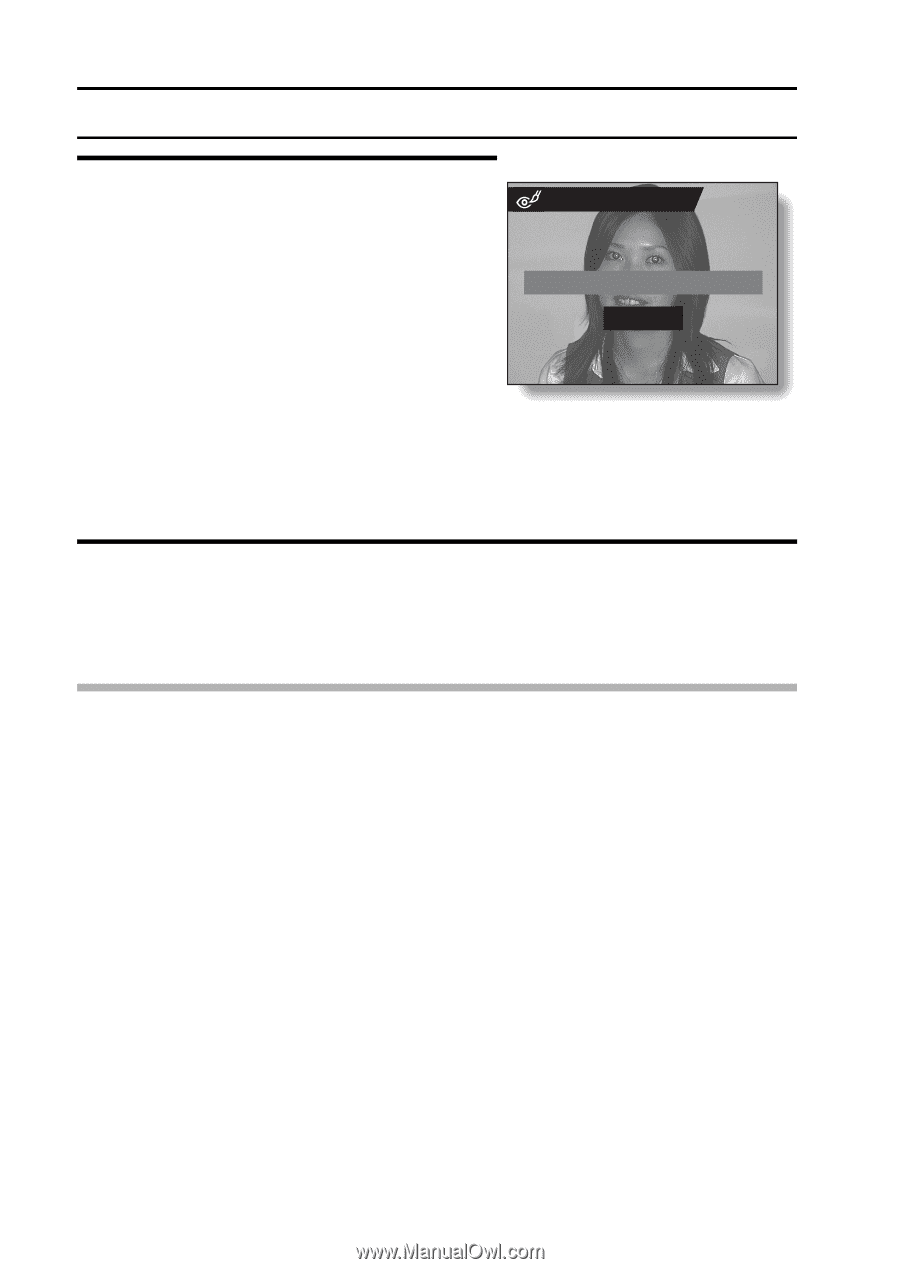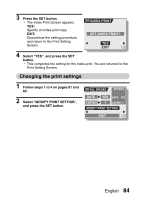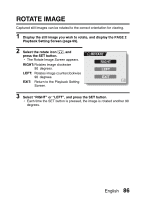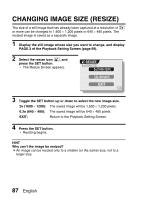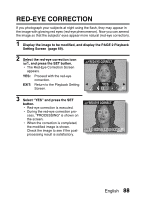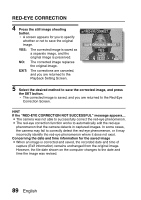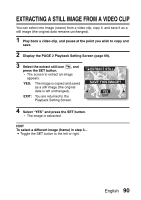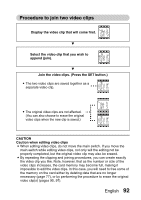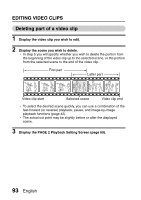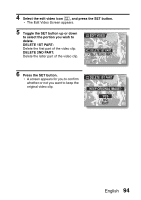Sanyo VPC C40 Owners Manual - Page 95
Red-eye Correct., Save Original Image ?
 |
UPC - 086483059384
View all Sanyo VPC C40 manuals
Add to My Manuals
Save this manual to your list of manuals |
Page 95 highlights
RED-EYE CORRECTION 4 Press the still image shooting button. h A screen appears for you to specify whether or not to save the original image. YES: The corrected image is saved as a separate image, and the original image is preserved. NO: The corrected image replaces the original image. EXIT: The corrections are canceled, and you are returned to the Playback Setting Screen. RED-EYE CORRECT. SAVE ORIGINAL IMAGE ? YES NO EXIT 5 Select the desired method to save the corrected image, and press the SET button. h The corrected image is saved, and you are returned to the Red-Eye Correction Screen. HINT If the "RED-EYE CORRECTION NOT SUCCESSFUL" message appears... i The camera was not able to successfully correct the red-eye phenomenon. i The red-eye correction function works to automatically edit the red-eye phenomenon that the camera detects in captured images. In some cases, the camera may fail to correctly detect the red-eye phenomenon, or it may incorrectly identify the red-eye phenomenon where it does not exist. Concerning the date and time information for the saved image i When an image is corrected and saved, the recorded date and time of capture (Exif information) remains unchanged from the original image. However, the file date shown on the computer changes to the date and time the image was revised. 89 English