Sanyo VPC CA9 Instruction Manual, VPC-CA9EX
Sanyo VPC CA9 - Xacti Camcorder - 720p Manual
 |
UPC - 086483073656
View all Sanyo VPC CA9 manuals
Add to My Manuals
Save this manual to your list of manuals |
Sanyo VPC CA9 manual content summary:
- Sanyo VPC CA9 | Instruction Manual, VPC-CA9EX - Page 1
INSTRUCTION MANUAL Dual Camera VPC-CA9EX VPC-CA9 VPC-CA9GX Important note This manual explains how to safely operate the VPC-CA9EX, VPC-CA9 and VPC-CA9GX. Any information regarding only one of these products will be labeled as such. Please read these instructions carefully before using the camera. - Sanyo VPC CA9 | Instruction Manual, VPC-CA9EX - Page 2
laws of the State of California (USA): WARNING: This product contains chemicals hands after handling. i This equipment has been tested and found to comply with the limits for a in accordance with the instructions, may cause harmful number: VPC-CA9 Trade Name: SANYO Responsible party: SANYO FISHER - Sanyo VPC CA9 | Instruction Manual, VPC-CA9EX - Page 3
for used electrical and electronic equipment, batteries and accumulators. Please, dispose of them correctly at your local community waste collection/ recycling centre. Please, help us to conserve the environment we live in! SANYO FISHER Sales (Europe) GmbH Stahlgruberring 4, D-81829 München, Germany - Sanyo VPC CA9 | Instruction Manual, VPC-CA9EX - Page 4
data to a DVD, please read the "Xacti Software CD INSTRUCTION MANUAL". You may find the answers to questions or problems concerning camera operation in the sections "COMMONLY ASKED QUESTIONS" (page 143) and "TROUBLESHOOTING" (page 150). Symbols used in this manual HINT Points giving some extended - Sanyo VPC CA9 | Instruction Manual, VPC-CA9EX - Page 5
pack and card 1 Insert the battery pack. Lever Battery pack slot 1 Press the latch 1 Push 2 Open Bottom side 2 Insert 2 Insert the SD Memory Card. h An SD Memory Card is not included with your camera. Please purchase a commercially sold card. h In this manual, the SD Memory Card is referred - Sanyo VPC CA9 | Instruction Manual, VPC-CA9EX - Page 6
monitor unit, and press the ON/OFF button for at least 1 second. h The camera turns on. h If the screen to set the date and time appears, press the end the recording. To take a photo: h Press the [ ] button. h A still image is captured. [ ] button ON/OFF button Monitor unit 9M-S 1031 [ ] button - Sanyo VPC CA9 | Instruction Manual, VPC-CA9EX - Page 7
Screen. SET button REC/PLAY button 2 Select the image to play back. h Press the [G] or [H] button to move the orange frame to the image you wish to play back. h The image information for the framed image is shown at the bottom of the screen. Arrow buttons HD-SHQ 10.2MB OK 100-0006 00:00:08 - Sanyo VPC CA9 | Instruction Manual, VPC-CA9EX - Page 8
begins. h Press the REC/PLAY button. When you are finished using the camera... Press the ON/OFF button for at least 1 second to turn the camera off. To continue to the next operation... Please confirm that your computer is connected to the Internet. vii English - Sanyo VPC CA9 | Instruction Manual, VPC-CA9EX - Page 9
4 in the Xacti Software CD INSTRUCTION MANUAL. Install application program 1 Set the supplied CD-ROM in your computer's DVD drive. h The installation window opens. 2 Click on [TotalMedia Extreme for SANYO]. h After clicking on the application program, follow the instructions shown on the monitor - Sanyo VPC CA9 | Instruction Manual, VPC-CA9EX - Page 10
dedicated USB interface cable to connect your camera to the computer. h Connect the cable between the camera's USB/AV terminal and the computer's USB connector. 2 Turn on the camera (page 30). h The USB Connection Screen appears on the camera's monitor. SET button Supplied dedicated USB interface - Sanyo VPC CA9 | Instruction Manual, VPC-CA9EX - Page 11
3 Select "COMPUTER", and press the SET button. h The screen to select the computer connection mode appears. USB CONNECTION CARD READER MTP SCREEN CAPTURE PC CAMERA CANCEL OK 4 Select "CARD READER", and press the SET button. 5 Copy data from your camera to a computer. English x - Sanyo VPC CA9 | Instruction Manual, VPC-CA9EX - Page 12
SHOOT, PLAY BACK AND SAVE Burn video clips onto a DVD (For Windows Vista users) Here's how to write your recorded data onto a DVD in the mpeg2 format. For information on other operations, please see the Help file for TotalMedia Extreme. To access the TotalMedia Extreme Help file, click the [?] Help - Sanyo VPC CA9 | Instruction Manual, VPC-CA9EX - Page 13
3 Click the [Create video] icon. h The "Create DVD" window appears. [Video] button 4 Click the [Video] button in the "Insert" field. h The screen to select the video clip file to write to a DVD appears. h Click the file you wish to write to a DVD. h To select multiple files, keep the [Ctrl] key - Sanyo VPC CA9 | Instruction Manual, VPC-CA9EX - Page 14
SHOOT, PLAY BACK AND SAVE 5 Click on the [Open] button. h The file(s) selected in step 4 and the DVD file capacity appear in the "Create DVD" window. [Design] tab xiii English - Sanyo VPC CA9 | Instruction Manual, VPC-CA9EX - Page 15
6 Click the [Design] tab. h The window appears to design the title menu for when the DVD is played back. h Select the desired design. [Preview/Produce] tab English xiv - Sanyo VPC CA9 | Instruction Manual, VPC-CA9EX - Page 16
SHOOT, PLAY BACK AND SAVE 7 Click the [Preview/Produce] tab. h A warning regarding the image quality of the preview image appears. 8 Click the [OK] button. h The screen to begin burning to disk appears. [Burn] button 9 Double-click the [Burn] button. h The "save project" confirmation window - Sanyo VPC CA9 | Instruction Manual, VPC-CA9EX - Page 17
10 Click the [Yes] button. h Enter a name for the project file. 11 Click the [Save] button. h The "Burn disk" window appears. [OK] button 12 Click the [OK] button. h Burning begins. h Depending on your computer's capacity, it may take some time to burn a large file. h When burning is completed, the - Sanyo VPC CA9 | Instruction Manual, VPC-CA9EX - Page 18
SHOOT, PLAY BACK AND SAVE 13 Click the [OK] button. 14 Click the [×] button to close the "Create DVD" window. h The TotalMedia Extreme top page appears. 15 Click the [×] button to close the startup page. h TotalMedia Extreme is exited. xvii English - Sanyo VPC CA9 | Instruction Manual, VPC-CA9EX - Page 19
5 Double-click the icon for the downloaded program. h Follow the instructions to activate the MPEG-2 Codec. h DVD burning via the TotalMedia Extreme to burn to DVD. United States/Canada Tel: +1-510-979-5599 Web: http://www.arcsoft.com/support/ E-mail Support: http://www.arcsoft.com/public/ - Sanyo VPC CA9 | Instruction Manual, VPC-CA9EX - Page 20
applicable) Language: English, French, Italian, German, Spanish and Dutch China Tel: +86 (0) 571-88210575 Web: http://www.arcsoft.com.cn/support E-Mail Support: [email protected] Hours: M-F 8:30am-5:30pm (Beijing local time) (excluding holidays observed by ArcSoft) Language: Chinese xix English - Sanyo VPC CA9 | Instruction Manual, VPC-CA9EX - Page 21
was that? The convenient accessories not only let you immediately view images captured with the camera, but you can also upload images to your computer and create your original DVDs. Read the following explanations to find out how you can fully enjoy your camera's digital video feature. English xx - Sanyo VPC CA9 | Instruction Manual, VPC-CA9EX - Page 22
following precautions may result in damage or injury that is not covered by the warranty. Please take the time to carefully read and heed the following cautions. NOTE k Before using the camera i When closing the battery/card compartment cover, make sure that no foreign object such as sand, hair - Sanyo VPC CA9 | Instruction Manual, VPC-CA9EX - Page 23
note that there is a fee for replacing the waterproof seal. k Other cautions i Do not subject the camera to severe jolts, as doing so may deform the battery/card compartment cover or camera body, thus compromising its waterproof capability. If the camera has been subjected to a strong jolt, please - Sanyo VPC CA9 | Instruction Manual, VPC-CA9EX - Page 24
in this manual 15 SPECIAL FEATURES 16 Waterproof capability 16 Movable monitor for any shooting angle 17 Capture still shots while recording a video clip 18 Lots of accessories for optimal use of your captured images ....... 19 SYSTEM MAP 20 „ SETUP PARTS NAMES 21 CHARGING THE BATTERY PACK - Sanyo VPC CA9 | Instruction Manual, VPC-CA9EX - Page 25
WHILE RECORDING A VIDEO CLIP ..........64 MACRO-PHOTOGRAPHY (ZOOM 66 AFTER USING THE CAMERA IN WATER 67 PLAYBACK PLAYING BACK VIDEO CLIPS AND STILL IMAGES 69 How to save one frame from a video clip as a still image 71 SLIDESHOW PLAYBACK 72 PLAYBACK VOLUME 73 DELETING FILES 74 Delete single - Sanyo VPC CA9 | Instruction Manual, VPC-CA9EX - Page 26
„ NORMAL SHOOTING RECORDING MENU 1 80 Video setting 80 Still image setting 83 Scene select setting 84 Filter setting 84 Self-timer 97 Resize 99 Rotate 99 PLAYBACK MENU 2 100 Correcting the image 100 Editing video clips 101 Printing instructions 112 FILE INFO DISPLAY 115 3 English - Sanyo VPC CA9 | Instruction Manual, VPC-CA9EX - Page 27
129 Formatting (initializing 131 CHECKING THE REMAINING CARD MEMORY 132 Checking the remaining number of images and video recording time 132 For audio recordings 133 CHECKING THE REMAINING BATTERY PACK CHARGE 134 „ OTHER DEVICES AND CONNECTIONS CONNECTING TO A TV CONNECTING TO A TV 136 - Sanyo VPC CA9 | Instruction Manual, VPC-CA9EX - Page 28
No. of Images/Possible Shooting Time/ Possible Recording Time 165 Concerning the multi-indicator 166 Supplied battery pack charger 167 Supplied Li-ion battery pack 167 Others 168 Before capturing those important shots, be sure to first take a test shot to confirm that your camera is set up - Sanyo VPC CA9 | Instruction Manual, VPC-CA9EX - Page 29
mode) on page 57 For more accurate focus • "How to use the manual focus" (manual focus) on page 87 Set the focus to a narrow range • "Focus pages 46 and 80 • "Still image setting" on pages 46 and 83 Set the camera's color/contrast characteristics • "Image quality setting" on page 120 Capture - Sanyo VPC CA9 | Instruction Manual, VPC-CA9EX - Page 30
setting" on pages 48 and 88 Adjust the camera's sensitivity • "ISO sensitivity setting" pages 48 and 89 For a more precise exposure setting • "Exposure setting" (manual exposure control) on pages 50 and 91 Change the color of the images • "Filter setting" (monochrome filter/sepia filter) on pages - Sanyo VPC CA9 | Instruction Manual, VPC-CA9EX - Page 31
69 Adjust the speaker volume • "PLAYBACK VOLUME" pages 44 and 73 Search for image/ audio files • "Multi-image display" on page 77 • "Selecting the playback folder" on pages 52 and 78 Magnify an image • "Magnifying (zooming in) the image" on page 79 Change the angle of view • "Rotate" on pages 51 - Sanyo VPC CA9 | Instruction Manual, VPC-CA9EX - Page 32
and join video clips • "Editing video clips" on pages 52 and 101 Specify the number of prints, index print, and date imprint • "Printing instructions" on pages 52 and 112 View the settings that were in effect when the image/audio files were recorded • "FILE INFO DISPLAY" on page 115 9 English - Sanyo VPC CA9 | Instruction Manual, VPC-CA9EX - Page 33
page 9 in the Xacti Software CD INSTRUCTION MANUAL Playback • "About video clip files recorded with this camera" on page 8 in the Xacti Software CD INSTRUCTION MANUAL Using as a webcam • "USING AS A PC CAMERA" on page 14 in the Xacti Software CD INSTRUCTION MANUAL Record an image of the computer - Sanyo VPC CA9 | Instruction Manual, VPC-CA9EX - Page 34
ACCESSORIES i Handstrap and soft case (pages 13 and 14): 1 set i Xacti Software CD (CD-ROM) (page 4 in the Xacti Software CD INSTRUCTION MANUAL): 1 i Li-ion battery pack (pages 23 and 25): 1 i Lithium-ion battery pack charger (page 23): 1 i Dedicated USB interface cable (page 140, page 9 in - Sanyo VPC CA9 | Instruction Manual, VPC-CA9EX - Page 35
i QUICK GUIDE i SAFETY MANUAL (safety precautions booklet) Please read this booklet carefully before using the camera. English 12 - Sanyo VPC CA9 | Instruction Manual, VPC-CA9EX - Page 36
CHECKING THE INCLUDED ACCESSORIES How to use the accessories k Handstrap 13 English - Sanyo VPC CA9 | Instruction Manual, VPC-CA9EX - Page 37
k Soft case English 14 - Sanyo VPC CA9 | Instruction Manual, VPC-CA9EX - Page 38
CHECKING THE INCLUDED ACCESSORIES Media cards that can be used with this camera The types of card that can be inserted into and used with this camera are: i SD Memory Card i SDHC Memory Card What "card" means in this manual i In this manual, SD Memory Cards and SDHC Memory Cards that can be used in - Sanyo VPC CA9 | Instruction Manual, VPC-CA9EX - Page 39
clips, you can also take still photos and make audio recordings. For example, you can snap a still image while recording a video clip, or make just an audio recording. Waterproof capability The camera is equipped to safely be used in water at a temperature of less than 40 °C (104°F), at a depth - Sanyo VPC CA9 | Instruction Manual, VPC-CA9EX - Page 40
any shooting angle The movable monitor lets you shoot from any angle. Hold the camera high to get a great view of a parade, or swivel the monitor around to snap a photo of yourself. If you swivel the monitor unit to its farthest position, the image on the monitor will be inverted. 17 English - Sanyo VPC CA9 | Instruction Manual, VPC-CA9EX - Page 41
shots while recording a video clip (page 64) Suppose that while you're recording a video clip, there's a scene you'd like to keep as a still photo. Your camera makes it possible to record the still photo without interrupting the video clip recording. 9M-S 1031 HD-SHQ 00:55:58 English 18 - Sanyo VPC CA9 | Instruction Manual, VPC-CA9EX - Page 42
of accessories for optimal use of your captured images (page 20) Use the accessory cables to view images on a TV or computer. Or connect the camera directly to a printer to make prints of your photos. And with the software in the supplied CD-ROM (Xacti Software CD), you can create your original DVDs - Sanyo VPC CA9 | Instruction Manual, VPC-CA9EX - Page 43
SYSTEM MAP You can connect the camera to various devices to expand its capabilities. Internet Computer Dedicated USB interface cable Printer Dedicated AV interface cable TV DC adaptor (Optional) AC adaptor (Optional) - Sanyo VPC CA9 | Instruction Manual, VPC-CA9EX - Page 44
PARTS NAMES Front Flash Lens Speaker Stereo microphone REC/PLAY button Monitor unit To open ON/OFF button Strap holder There are places in the camera where water might accumulate, but this will not affect its waterproof properties. Concerning the drainage holes, see page 67. 21 English - Sanyo VPC CA9 | Instruction Manual, VPC-CA9EX - Page 45
i When the camera is set to the HD mode, black bars appear along the top and bottom borders of the monitor, and the screen display changes to the 16:9 aspect ratio. In the Instruction Manual, however, these black bars are not shown in the illustration of the screen. Battery/card compartment cover - Sanyo VPC CA9 | Instruction Manual, VPC-CA9EX - Page 46
. h Insert it in the direction indicated by the [o] mark on the battery pack. CHARGE indicator [o] mark Battery pack Socket 2 Connect the supplied power cord to the socket on the battery pack charger. h Insert the connector straight and securely. 3 Plug the power plug into a power outlet (AC - Sanyo VPC CA9 | Instruction Manual, VPC-CA9EX - Page 47
pack Be sure to fully charge the supplied or separately sold battery pack before using it in your camera. For charging the battery pack, use the supplied charger. Charge the battery pack if it is being used for the first time, and recharge it whenever the remaining charge is low (see "CHECKING - Sanyo VPC CA9 | Instruction Manual, VPC-CA9EX - Page 48
card compartment cover. h While gently pressing the lever, open the battery/card compartment cover. Lever 1 Push 2 Open 2 Insert the battery pack. h Press the latch, insert the battery pack, and firmly push it all the way in. Battery pack slot 1 Press the latch Bottom side 2 Insert 25 English - Sanyo VPC CA9 | Instruction Manual, VPC-CA9EX - Page 49
/card compartment cover. h Press the PUSH LOCK part to close the cover securely. h At the time of purchase the battery pack is not charged. Be sure to fully charge the battery pack (page 23). Press the PUSH LOCK part to securely close the cover. Installing the DC adaptor (sold separately: VAR - Sanyo VPC CA9 | Instruction Manual, VPC-CA9EX - Page 50
PACK AND CARD CAUTION Close the battery/card compartment cover securely i If the battery/card compartment cover is not closed or is not closed completely, the camera will no longer be waterproof. When closing the battery/card compartment cover, make sure that no foreign object such as sand, hair - Sanyo VPC CA9 | Instruction Manual, VPC-CA9EX - Page 51
can be used after it has been formatted with the camera (page 131). 1 Open the battery/card compartment cover. Card slot 2 Insert the card. h Firmly insert the card until it clicks into place. 1 Open 2 Insert 3 Close the battery/card compartment cover. 1 Open h To - Sanyo VPC CA9 | Instruction Manual, VPC-CA9EX - Page 52
internal memory icon is shown on the monitor to let you know that the images you capture will be saved to the camera's internal memory. About the temperature alert icon \ During camera use, if the temperature of the battery or inside the camera (excluding the battery) rises, a temperature alert icon - Sanyo VPC CA9 | Instruction Manual, VPC-CA9EX - Page 53
power save mode. Monitor unit SETUP ON/OFF button Turning on the camera when the power save (sleep) function is active In order to preserve battery pack power, the power save (sleep) function will automatically turn off the camera after about 1 minute of no use during shooting, or about 5 minutes - Sanyo VPC CA9 | Instruction Manual, VPC-CA9EX - Page 54
recorded with it. If the date and time settings have not been completed (page 32), the date and time cannot be recorded with the captured images. For this reason, immediately after the camera is turned on, the "Set date and time" screen appears. To have the date and time recorded with the - Sanyo VPC CA9 | Instruction Manual, VPC-CA9EX - Page 55
SETUP DATE AND TIME SETTING The camera will record the date and time an image or audio recording is taken so that you can display them during playback. Therefore, before capturing images, make sure the correct date and time are set. * To correct the date and time setting, please see under HINT on - Sanyo VPC CA9 | Instruction Manual, VPC-CA9EX - Page 56
DATE AND TIME SETTING 2 Set the date. 1 Select "DATE". 2 Press the SET button. h The Set Date Screen appears. 3 Set the date to "2009/12/24". h The date is set in the following order: Set the year → Set the month → Set the day. h Press the [G] or [H] button to select year, month or day. Press the - Sanyo VPC CA9 | Instruction Manual, VPC-CA9EX - Page 57
to check that the date and time settings are still correct after replacing the battery pack and before shooting or recording of any type (follow step 1). To correct the date and time settings 1 Turn on the camera. 2 Display the Option Menu [E1] (page 116). 3 Select "CLOCK SET" and press the SET - Sanyo VPC CA9 | Instruction Manual, VPC-CA9EX - Page 58
mode (for viewing your recorded images). 1 Turn on the camera (page 30). 2 Press the REC/PLAY button. h The mode changes. h The mode changes each time the REC/PLAY button is pressed. 9M-S 1031 HD-SHQ 00:55:58 REC/PLAY button HD - Sanyo VPC CA9 | Instruction Manual, VPC-CA9EX - Page 59
's many functions. Select the mode that is suitable for your purposes. Switching between the SIMPLE and NORMAL modes 1 Turn on the camera (page 30). h The previous mode is active. 2 Press the MENU button. h The Menu Screen for the active mode appears. 3 Select the operating mode icon, and - Sanyo VPC CA9 | Instruction Manual, VPC-CA9EX - Page 60
SWITCHING THE OPERATING MODE Accessing/exiting the SIMPLE/NORMAL Mode Menu Screen 1 Set the camera to the recording or playback mode (page 35). 2 Select the desired operating mode (page 36). 3 If the Menu Screen is not displayed, press the MENU - Sanyo VPC CA9 | Instruction Manual, VPC-CA9EX - Page 61
. Press Select an item to change Description of selected item Select video and photo size Press SN EXIT OK Press To keep in HDTV size 9 2 HD HDTV size 9M [4:3] EXIT OK English 38 - Sanyo VPC CA9 | Instruction Manual, VPC-CA9EX - Page 62
Menu 4 Press the [T/]] or [W/P] button to select a tab. h The Menu Screen for the selected tab appears. Press Tab RECORDING MENU1 1 2 3 VIDEO PHOTO HD-SHQ 9M-S SCENE SELECT 1 FILTER 2 FLASH 3 SELF-TIMER S N EXIT OK Press 5 Press the [H] button. Press RECORDING MENU1 1 VIDEO 2 3 PHOTO - Sanyo VPC CA9 | Instruction Manual, VPC-CA9EX - Page 63
Press Select an item to change RECORDING MENU1 1 VIDEO 2 3 PHOTO SCENE SELECT HD-SHQ 9M-S 1 FILTER 2 FLASH 3 SELF-TIMER EXIT OK Press Press Applicable mode is effective. : This setting is effective during still image shooting. : This setting is effective during video clip recording. - Sanyo VPC CA9 | Instruction Manual, VPC-CA9EX - Page 64
SWITCHING THE OPERATING MODE Overview of the SIMPLE Mode Setting Screen SIMPLE Mode Recording Menu Select video and photo size 1 2 3 4 SN EXIT OK 5 41 English - Sanyo VPC CA9 | Instruction Manual, VPC-CA9EX - Page 65
The camera detects the subject brightness and uses the flash only when necessary. :: The flash operates with every image captured regardless of the conditions. ;: The flash does not operate even in dark situations. 4 S N (page 36) h Set to the NORMAL mode. 5 Remaining battery - Sanyo VPC CA9 | Instruction Manual, VPC-CA9EX - Page 66
SWITCHING THE OPERATING MODE SIMPLE Mode Playback Menu 1 2 3 Start slideshow OK 5 4 43 English - Sanyo VPC CA9 | Instruction Manual, VPC-CA9EX - Page 67
(page 73) h Adjust the volume for video clip and audio file playback. 3 Delete (page 74) h Delete files. 4 S N (page 36) h Set to the NORMAL mode. 5 Remaining battery power indication (page 134) SETUP English 44 - Sanyo VPC CA9 | Instruction Manual, VPC-CA9EX - Page 68
SWITCHING THE OPERATING MODE Overview of the NORMAL Mode Setting Screen NORMAL Mode Recording Menu RECORDING MENU1 1 2 3 VIDEO PHOTO SCENE SELECT 1 FILTER 2 FLASH 3 SELF-TIMER EXIT OK HD-SHQ 1 9M-S 2 3 4 5 6 7 45 English - Sanyo VPC CA9 | Instruction Manual, VPC-CA9EX - Page 69
filter 5 Flash k: The camera will detect the subject brightness and use the flash only when necessary. m: The flash will operate with every image captured regardless of the conditions. Shooting begins 10 seconds after the [ ] or [ ] button is pressed. 7 Remaining battery power (page 134) English 46 - Sanyo VPC CA9 | Instruction Manual, VPC-CA9EX - Page 70
SWITCHING THE OPERATING MODE 1 RECORDING MENU2 VIDEO STABILIZER 1 2 3 FOCUS 2 FOCUS MODE 3 1 EXP MEASURE 4 2 ISO 5 3 EXIT OK 6 47 English - Sanyo VPC CA9 | Instruction Manual, VPC-CA9EX - Page 71
without image stabilizer. 2 Focus range (page 87) h Select the focus range that corresponds to the distance to the subject. *: The camera automatically focuses on the subject within a range of 50 cm (19.69 in.) to infinity (normal). -: Set the focus distance manually (manual). +: The camera focuses - Sanyo VPC CA9 | Instruction Manual, VPC-CA9EX - Page 72
SWITCHING THE OPERATING MODE 1 RECORDING MENU3 2 WHITE BALANCE 3 EXPOSURE FACE CHASER 1 HIGH SENSITIVITY 2 DIGITAL ZOOM 3 EXIT OK 1 P2 3 4 5 6 49 English - Sanyo VPC CA9 | Instruction Manual, VPC-CA9EX - Page 73
and shutter speed manually. 3 Face chaser (page 92) -: Enable face chaser. .: Disable face chaser. 4 High sensitivity mode (page 93) 1: Increased sensitivity 2: Normal sensitivity 5 Digital zoom Q: Enable the digital zoom. B: Disable the digital zoom. 6 Remaining battery power indication (page - Sanyo VPC CA9 | Instruction Manual, VPC-CA9EX - Page 74
for video clip and audio files playback. 3 Protect (page 97) h File protect setting (delete prohibited) 4 Delete (page 74) h Delete files. 5 Rotate (page 99) h Rotate a still image. 6 Resize (page 99) h Reduce the resolution of a still image. 7 Remaining battery power (page 134) 51 English - Sanyo VPC CA9 | Instruction Manual, VPC-CA9EX - Page 75
"red-eye" caused by the flash, reduce the blur from camera shake, or enhance the contrast (still images only). 2 Video clip edit (page 101) h Edit video clips. 3 Printing instructions (page 112) h Specify the printing instructions (DPOF settings). 4 Select folder (page 78) h Select a folder to play - Sanyo VPC CA9 | Instruction Manual, VPC-CA9EX - Page 76
the fingers of the right hand, from the little finger to the middle finger, around the camera, and hook the index finger above the lens. A finger is blocking the lens or flash. Example 2: Grip the camera by wrapping the fingers of the right hand, from the little finger to the index finger - Sanyo VPC CA9 | Instruction Manual, VPC-CA9EX - Page 77
may not work. i Subjects with low contrast, very bright subjects at the center of the image or dark subjects or locations Use the focus-lock function to lock the focus on an object while framing the subject vertically, then re-orient the camera to compose a horizontally framed image. English 54 - Sanyo VPC CA9 | Instruction Manual, VPC-CA9EX - Page 78
object at the same distance as the desired subject, then reposition the camera to compose the picture. i Fast-moving subjects Use the focus- distance as the desired subject, then reposition the camera to compose the picture. HINT i Still images can be rotated when they are played back (page 99). - Sanyo VPC CA9 | Instruction Manual, VPC-CA9EX - Page 79
(page 37), select the recording size setting, and press the SET button. To keep in HDTV size 9 2 HD HDTV size 9M [4:3] EXIT OK w: The video clip size will be 1280 × 720 pixels, and the still image size will be 3456 × 2592 pixels. i: The video clip size will be 640 × 480 pixels, and - Sanyo VPC CA9 | Instruction Manual, VPC-CA9EX - Page 80
focus setting, and press the SET button. All ranges Automatic focus (people, landscape, etc.) EXIT OK 7: The camera automatically focuses on the subject within a range of 50 cm (19.69 in.) to infinity (normal). 8: The camera focuses on a subject within a range of 1 cm (0.39 in.) to 80 cm (31.50 in - Sanyo VPC CA9 | Instruction Manual, VPC-CA9EX - Page 81
The audio guidance that sounds when you operate the camera can be muted (page 118). Where are the image and audio files saved? i All the image and sound files are recorded on the card installed in the camera or in the camera's internal memory. Taking pictures in backlight conditions... i When taking - Sanyo VPC CA9 | Instruction Manual, VPC-CA9EX - Page 82
VIDEO CLIP RECORDING 1 Turn on the camera (page 30), and set it to the recording mode (page 35). 2 Press the [ ] button. h Recording begins. h It is not necessary to keep the [ ] button pressed - Sanyo VPC CA9 | Instruction Manual, VPC-CA9EX - Page 83
SIMPLE/SHOOTING SHOOTING SINGLE SHOTS Capture a still image (single-shot). 1 Turn on the camera (page 30), and set it to the recording mode (page 35). 2 Press the [ ] button. 1 Press the [ ] button halfway. h The autofocus operates, and the image is focused (focus lock). 2 Continue to gently - Sanyo VPC CA9 | Instruction Manual, VPC-CA9EX - Page 84
mode) i In the NORMAL mode, the shutter speed and aperture settings are shown on the Recording Screen. You can use them as a reference when shooting. If the camera shake icon > appears... (NORMAL mode) i During still image shooting, if the shutter speed is slow and the possibility that the - Sanyo VPC CA9 | Instruction Manual, VPC-CA9EX - Page 85
The screen to select the flash operation appears. Auto Flash automatically EXIT OK 9: The camera detects the subject brightness and uses the flash only when necessary. :: The flash operates with every image captured regardless of the conditions. ;: The flash does not operate even in dark situations - Sanyo VPC CA9 | Instruction Manual, VPC-CA9EX - Page 86
unit becomes very hot and may cause a burn. Avoid touching the flash unit when shooting. HINT i The flash works only when shooting single-shot still images. i The flash cannot be used during video clip recording. i By assigning an operation shortcut to an arrow button (pages 120 and 123), you can - Sanyo VPC CA9 | Instruction Manual, VPC-CA9EX - Page 87
(a single-shot) while recording a video clip. 1 Turn on the camera (page 30), and set it to the recording mode (page 35). 2 Press the [ ] button. [ ] button [ ] button 3 When you see a scene you'd like to capture as a still image. press the [ ] button. 4 Press the [ ] button to end the video - Sanyo VPC CA9 | Instruction Manual, VPC-CA9EX - Page 88
flash does not operate. i When the remaining video recording time becomes approximately 50 seconds, it will no longer be possible to capture a still image while recording a video clip. The exact remaining recording time at which this occurs will differ depending on the subject and on the video clip - Sanyo VPC CA9 | Instruction Manual, VPC-CA9EX - Page 89
zoom functions: optical zoom and digital zoom. 1 Point the camera lens at the subject. 2 Press the [T/]] or [W/P] button to compose the desired image. [T/]]: Zoom in on the subject. [W/P]: Zoom out. enabled Optical zoom Digital zoom (yellow) When optical zoom only is enabled Pointer English 66 - Sanyo VPC CA9 | Instruction Manual, VPC-CA9EX - Page 90
wash it with fresh water and dry it completely. 1 Turn off the camera, and close the battery/card compartment cover securely. 2 Wash the camera with fresh water. h Fill a shallow basin with fresh water, and immerse the closed camera for about 5 minutes. Rotate the monitor unit several times to clean - Sanyo VPC CA9 | Instruction Manual, VPC-CA9EX - Page 91
the drainage holes if the camera is not completely dry inside. Take special care not to let water get inside the battery/card compartment. h Do not use a hair dryer or the like to dry the camera. Exposing the camera to high temperatures may cause the camera and/or waterproof seal to become deformed - Sanyo VPC CA9 | Instruction Manual, VPC-CA9EX - Page 92
PLAYBACK SIMPLE/PLAYBACK PLAYING BACK VIDEO CLIPS AND STILL IMAGES 1 Set the camera to the playback mode (page 35). 2 Press the [G] or [H] button to display the image you wish to play back. Arrow buttons SET button HD-SHQ 10.2MB OK 100-0006 00:00:08 Orange frame 3 Press the SET button. h The - Sanyo VPC CA9 | Instruction Manual, VPC-CA9EX - Page 93
SIMPLE/PLAYBACK To do this... Normal forward playback Stop playback Pause To play back one image at a time (singleframe step) Slow playback Forward playback Reverse playback Forward playback Reverse playback To accelerate playback Forward playback Reverse playback Return to normal playback - Sanyo VPC CA9 | Instruction Manual, VPC-CA9EX - Page 94
the video clip. Pause the playback at the point you wish to "snap" a photo. 2 Press the [ ] button. h The currently displayed frame is saved as a still image. HINT The size of a video clip file is very large i Therefore, be aware that if the video clip is uploaded to a computer to be played - Sanyo VPC CA9 | Instruction Manual, VPC-CA9EX - Page 95
37), select the slideshow setting, and press the SET button. =: Play back all files. 3: Play back video clips and audio files. c: Play back still image files. SLIDESHOW ALL VIDEO PHOTO START 2 Select the type of file to play back, and press the SET button. h Slideshow playback begins. h To stop - Sanyo VPC CA9 | Instruction Manual, VPC-CA9EX - Page 96
PLAYBACK VOLUME Adjust the playback volume for video clips and audio files. 1 Display the SIMPLE Mode Playback Menu (page 37), select the playback volume setting, and press the SET button. h The volume control bar appears. PLAY VOLUME 2 Press the [G] or [H] button to set the volume, and press - Sanyo VPC CA9 | Instruction Manual, VPC-CA9EX - Page 97
[G] or [H] button to select the file you wish to delete. h There is no confirmation screen when deleting single files. Please make sure that the displayed image is one you wish to delete. h Press the [G] or [H] button to confirm the files to delete. English 74 - Sanyo VPC CA9 | Instruction Manual, VPC-CA9EX - Page 98
and press the SET button. When file delete is completed, "No image" is shown. Delete selected Delete selected files. 1 Display the SIMPLE Mode Playback Menu files to delete appears. 2009.12.24 20:28 HD-SHQ 10.1MB / DELETE OK 100-0006 00:00:08 3 Select an image you wish to delete. h Press the [G] - Sanyo VPC CA9 | Instruction Manual, VPC-CA9EX - Page 99
SIMPLE/PLAYBACK 4 Press the SET button. h The selected file is marked with the delete icon [ ]. h Up to 100 files can be selected. h To cancel a delete selection and remove the delete icon from a file, move the orange frame to the marked file and press the SET button. 5 Press the [ / ] button. h - Sanyo VPC CA9 | Instruction Manual, VPC-CA9EX - Page 100
, and press the SET button to switch to normal (full-screen) playback of the selected image. h If the [W/P] button is pressed while the 21-image display is shown, the display changes to the screen to select a folder (page 78). h It is not possible to perform the file delete or file protect settings - Sanyo VPC CA9 | Instruction Manual, VPC-CA9EX - Page 101
Screen. 2 Press the [W/P] button 2 times. h The screen to select the playback folder appears. h If the [T/]] button is pressed, the camera changes to the 21-image display (page 77). SELECT FOLDER 100SANYO 101SANYO 102SANYO 3 Press the [T/]] and [W/P] OK buttons to select the desired folder to - Sanyo VPC CA9 | Instruction Manual, VPC-CA9EX - Page 102
[W/P] button is pressed. h You can press the SET button to switch to the scan operation. Use the arrow buttons to see different parts of the image. h Press the SET button again to switch to the magnify/reduce operation. h Press the MENU button to return to the normal (100%) view. HINT The - Sanyo VPC CA9 | Instruction Manual, VPC-CA9EX - Page 103
NORMAL/SHOOTING RECORDING MENU 1 Video setting You can record video clips in either the HD mode (16:9 horizontal to vertical aspect ratio) or the SD mode (4:3 aspect ratio). In addition, the higher the frame rate number, the smoother playback will be. However, as with the recording size, the file - Sanyo VPC CA9 | Instruction Manual, VPC-CA9EX - Page 104
06 3 End the recording. h Press the [ ] button again to stop recording. HINT You can capture a still image during an audio recording i Press the [ ] button during audio recording to capture a [ still image. About files saved in segments i When the video setting is set to a voice memo < that exceeds - Sanyo VPC CA9 | Instruction Manual, VPC-CA9EX - Page 105
NORMAL/SHOOTING Audio playback 1 Display the desired audio file. 2 Play back the recording. To do this... Do this Start playback Press the SET button. Normal playback Pause Press the SET button. Press the [T/]] button. Stop playback Press the [W/P] button. Fast forward During playback, - Sanyo VPC CA9 | Instruction Manual, VPC-CA9EX - Page 106
the SET button. h The camera changes to the sequential shots mode. 2 Press the [ ] button. h Shooting begins. Shooting continues as long as the [ kept pressed. ] button is HINT What is the maximum number of images in a sequential shots sequence? t: 15 images v: 13 images i If - Sanyo VPC CA9 | Instruction Manual, VPC-CA9EX - Page 107
photography, select = from the scene select menu, and press the SET button. i When capturing images using the lamp Q, fireworks + or night view portrait / setting, use a tripod or other method to stabilize the camera. i In the sequential shots mode, it is not possible to select night view portrait - Sanyo VPC CA9 | Instruction Manual, VPC-CA9EX - Page 108
self-timer menu, and press the SET button. i The self-timer is automatically reset to off N after the power save mode is activated and the camera turned off. When x is selected... i When the [ ] button or [ ] button is pressed, the multi-indicator will blink for about 10 seconds, and then the - Sanyo VPC CA9 | Instruction Manual, VPC-CA9EX - Page 109
i Due to the mechanical characteristics of this function, it may not be possible for the camera to compensate for violent motion. i If the digital zoom (page 66) is being used, compensation is enabled, i The following icons are shown on the monitor: HD-SHQ 00:04:30 Image stabilizer icon English 86 - Sanyo VPC CA9 | Instruction Manual, VPC-CA9EX - Page 110
and you are returned to the Recording Screen. HD-SHQ 00:54:35 HINT About the focus range set in the manual focus mode and the actual distance. About zoom movement when using the manual focus i If will function only within the range at which the image is focused. About the super macro mode i When - Sanyo VPC CA9 | Instruction Manual, VPC-CA9EX - Page 111
Focus mode setting When the spot focus setting is selected, the focus mark + appears in the center of the monitor. 1006 00:54:35 Focus mark Light-measuring mode setting When spot light-measuring is selected, the light-measuring spot mark appears in the center of the monitor. 1006 00:54: - Sanyo VPC CA9 | Instruction Manual, VPC-CA9EX - Page 112
an operation shortcut to an arrow button (pages 120 and 123), you can change the ISO setting from the Recording Screen. CAUTION Does the image appear to flicker when recording a video clip? i If recording a video clip under fluorescent lights with the ISO sensitivity set to w or higher, a noticeable - Sanyo VPC CA9 | Instruction Manual, VPC-CA9EX - Page 113
NORMAL/SHOOTING RECORDING MENU 3 White balance setting This camera automatically adjusts the white balance under most lighting conditions. However, if you want to specify the lighting conditions or change the overall tone of the image, the white balance can be manually set. How to use the one push - Sanyo VPC CA9 | Instruction Manual, VPC-CA9EX - Page 114
is recommended to use a tripod or other method to stabilize the camera. i A slow shutter speed may be useful for photographing in a darker environment, but noise in the image may be increased. i To minimize noise in the image, complete the noise reduction setting (page 120). i The exposure setting - Sanyo VPC CA9 | Instruction Manual, VPC-CA9EX - Page 115
changes to =. i The light measuring mode changes to multi-section light measuring. i When you play back an image that was captured using the face chaser function and magnify it, the magnified image will be centered on the face(s) that were focused on. CAUTION i The face chaser function does not work - Sanyo VPC CA9 | Instruction Manual, VPC-CA9EX - Page 116
sensitivity and exposure compensation settings. CAUTION Limitations of the high sensitivity mode i When the shutter speed is reduced to create a bright image, video clip motion will appear uneven during playback. i When shooting in a dark environment, the autofocus and auto exposure may not function - Sanyo VPC CA9 | Instruction Manual, VPC-CA9EX - Page 117
button (pages 120 and 123), you can make the image lighter or darker when capturing images. 1 Assign the operation shortcut to the SET button button to adjust the exposure. h The exposure compensation numerical value is shown at the left end of the exposure compensation bar. h The exposure - Sanyo VPC CA9 | Instruction Manual, VPC-CA9EX - Page 118
RECORDING MENU 3 HINT The exposure compensation setting is canceled in the following cases: i When the pointer is set to the center position. i When the camera is set to the playback mode. i After the power is turned off. i When the camera is set to the standby mode. 95 English - Sanyo VPC CA9 | Instruction Manual, VPC-CA9EX - Page 119
NORMAL/PLAYBACK PLAYBACK MENU 1 Slideshow settings Specify the settings for playing back files continuously in a "slideshow" format. In a slideshow of still images, you can set the transition time, transition effects and BGM. Changing a setting 1 Select the item you wish to change, and press the - Sanyo VPC CA9 | Instruction Manual, VPC-CA9EX - Page 120
PLAYBACK MENU 1 File protect setting Prevent accidental erasure of image and audio files. Protect files one by one 1 Display the file that you want to protect from accidental erasure, and display the NORMAL Mode Playback - Sanyo VPC CA9 | Instruction Manual, VPC-CA9EX - Page 121
NORMAL/PLAYBACK HINT To select a different image in step 3... i Press the [G] or [H] button. To cancel the protect mode for a file... i Display the desired file and repeat steps 1 to 4. The protect mark B will disappear and the protect mode is canceled. English 98 - Sanyo VPC CA9 | Instruction Manual, VPC-CA9EX - Page 122
from a file, move the orange frame to the marked file and press the SET button. Resize A captured image can be resized to a smaller size and saved as a separate image. HINT Why can't the image be resized? i An image can be resized only to a smaller (or the same) size, not to a larger size. Rotate - Sanyo VPC CA9 | Instruction Manual, VPC-CA9EX - Page 123
In some cases, the camera may fail to correct a flaw. Concerning the date and time information for the saved image i When an image is corrected and saved, the recorded date and time of capture (Exif information) remains unchanged from the original image. However, the file date shown on the computer - Sanyo VPC CA9 | Instruction Manual, VPC-CA9EX - Page 124
PLAYBACK MENU 2 Editing video clips You can trim away unwanted portions from a video clip and save it as a new video clip (video clip cutting [extracting]). You can also join video clips together and save them as one separate clip ("joining"). Procedure to cut (extract) a portion of a video clip - Sanyo VPC CA9 | Instruction Manual, VPC-CA9EX - Page 125
NORMAL/PLAYBACK Procedure to join video clips Specify the video clip that will come first. J Specify the video clip that you wish to append (join). J Join the video clips. i The video clips are joined. i The original video clips are not affected. (You can also choose to erase the original video - Sanyo VPC CA9 | Instruction Manual, VPC-CA9EX - Page 126
by deleting files that are no longer necessary (pages 44 and 74). Regarding the capture date of the saved files i The capture date of edited images changes to the date that the files are saved. 103 English - Sanyo VPC CA9 | Instruction Manual, VPC-CA9EX - Page 127
Video clip cutting (extracting) 1 Display the video clip from which you wish to extract a segment. 2 Display the NORMAL Mode Playback Menu (page 37), select "EDIT VIDEO", and press the SET button. EDIT VIDEO CUT JOIN OK 3 Select "CUT" and press the SET button. h The Cutting Screen appears. - Sanyo VPC CA9 | Instruction Manual, VPC-CA9EX - Page 128
PLAYBACK MENU 2 4 Specify the start point of the extract. h Use the procedure below to specify the frame from which the video clip extract will start. h Play the video clip until approximately the desired point, pause the video clip, then play the video clip one frame at a time, stopping at the - Sanyo VPC CA9 | Instruction Manual, VPC-CA9EX - Page 129
5 Press the [T/]] button. h The start point of the video clip extract is set, and the screen to specify the end point appears. h Specify the end point of the extract by following the same procedure as in step 4. 1 Press the [W/P] button. h Each time the - Sanyo VPC CA9 | Instruction Manual, VPC-CA9EX - Page 130
as a new file. The original video clip remains unchanged. OVERWRITE: The original video clip will be deleted. Only the edited video clip will be saved. REVIEW CLIP: Play back the edited video clip before saving it. CUT SAVE AS NEW OVERWRITE - Sanyo VPC CA9 | Instruction Manual, VPC-CA9EX - Page 131
the large amount of data can become quite long. To avoid problems caused by the battery pack becoming depleted in the middle of video clip editing, before starting to edit be sure that a sufficiently charged battery pack is installed in the camera, or connect the AC adaptor. i It is recommended that - Sanyo VPC CA9 | Instruction Manual, VPC-CA9EX - Page 132
37), select "EDIT VIDEO", and press the SET button. EDIT VIDEO CUT JOIN OK 2 Select "JOIN" and press the SET button. h The 8-image playback display for video clips appears. HD-SHQ / SAVE 100-0003 00:00:05 OK 3 Move the orange frame to the video clip you wish to join, and press - Sanyo VPC CA9 | Instruction Manual, VPC-CA9EX - Page 133
. OVERWRITE: The original video clips will be deleted. Only the joined video clip will be saved. REVIEW CLIP: Play back the joined video clip before saving it. CUT SAVE AS NEW OVERWRITE REVIEW CLIP OK 5 Select the desired option, and press the SET button. h Editing starts. h When editing ends - Sanyo VPC CA9 | Instruction Manual, VPC-CA9EX - Page 134
the large amount of data can become quite long. To avoid problems caused by the battery pack becoming depleted in the middle of video clip editing, before starting to edit be sure that a sufficiently charged battery pack is installed in the camera, or connect the AC adaptor. i It is recommended that - Sanyo VPC CA9 | Instruction Manual, VPC-CA9EX - Page 135
NORMAL/PLAYBACK NORMAL/PLAYBACK Printing instructions In addition to using your printer to print out still images captured with your camera, as with conventional film, you can have prints made at shops offering digital print services. Moreover, this camera is DPOF-compatible, so you can use the - Sanyo VPC CA9 | Instruction Manual, VPC-CA9EX - Page 136
button to display the desired image to print. h The printing instructions that are COPIES 1 currently active for the displayed OK image are shown. You can press the [G] or [H] button to confirm the Printing printing instructions for each image. instructions ALL IMAGES : 2009/12/24 : 2 copy - Sanyo VPC CA9 | Instruction Manual, VPC-CA9EX - Page 137
indicate your selection. Specify date imprint? YES NO OK 5 Press the SET button. h The printing instructions for the requested print quantities and dated prints are stored. Index print Printing out many small images on one sheet is called an "index print". This is convenient for use as a list of - Sanyo VPC CA9 | Instruction Manual, VPC-CA9EX - Page 138
the settings were when a file was recorded with your camera. 1 Display the desired file on the camera monitor. 2 Press the MENU button for at least 1 speed 9 Remaining battery charge 0 Date and time of image A Still image resolution settings B ISO sensitivity setting INFO 100-0001 2 HD-SHQ 3 1 - Sanyo VPC CA9 | Instruction Manual, VPC-CA9EX - Page 139
SETTINGS DISPLAY THE OPTION SETTING MENU The camera settings are executed via the Option Setting Menu. 1 Set the operating mode to the NORMAL mode (page 36). 2 Press the MENU button to display the Menu Screen. RECORDING MENU1 1 2 3 VIDEO PHOTO HD-SHQ 9M-S SCENE SELECT 1 FILTER 2 FLASH - Sanyo VPC CA9 | Instruction Manual, VPC-CA9EX - Page 140
INTRODUCTION TO THE OPTION SETTING MENU Tab 1 OPTION MENU1 1 2 3 CLOCK SET INFO DISPLAY 1 2 STARTUP DISPLAY 3 1 OPERATION BEEP 4 2 POST VIEW 5 3 REC FOLDER 6 EXIT OK 7 117 English - Sanyo VPC CA9 | Instruction Manual, VPC-CA9EX - Page 141
or enable the camera's audio help guide. OPERATION VOL: Adjust the volume of the operation sounds. 5 POST VIEW setting h Specify the duration that the captured image is shown on the monitor (post-view) after the [ ] button is pressed. 6 REC FOLDER setting 7 Remaining battery charge display (page - Sanyo VPC CA9 | Instruction Manual, VPC-CA9EX - Page 142
INTRODUCTION TO THE OPTION SETTING MENU Tab 2 OPTION MENU2 1 2 3 SHORTCUTS NOISE REDUCTION 1 2 1 IMAGE SETTINGS BRIGHTNESS 3 4 2 LANGUAGE 5 3 TV OUTPUT 6 EXIT OK 7 119 English - Sanyo VPC CA9 | Instruction Manual, VPC-CA9EX - Page 143
during video clip/audio shooting. 3 Image quality setting h Set the vividness and sharpness of the images. 4 BRIGHTNESS setting h Adjust the brightness of the camera's monitor display. 5 LANGUAGE setting 6 TV OUTPUT setting (page 125) 7 Remaining battery charge display (page 134) English 120 - Sanyo VPC CA9 | Instruction Manual, VPC-CA9EX - Page 144
INTRODUCTION TO THE OPTION SETTING MENU Tab 3 OPTION MENU3 1 2 3 POWER SAVE FILE NO. CONT'D 1 2 1 2 FORMAT RESET SETTINGS 3 4 3 EXIT OK 5 121 English - Sanyo VPC CA9 | Instruction Manual, VPC-CA9EX - Page 145
30) h Specify the elapsed period of inactivity before the power save mode (to conserve battery power) is activated. 2 FILE NO. CONT'D setting (page 129) 3 FORMAT (page 131) 4 RESET SETTINGS h Reset the camera settings to the factory-preset settings. h The following settings do not change with this - Sanyo VPC CA9 | Instruction Manual, VPC-CA9EX - Page 146
INTRODUCTION TO THE OPTION SETTING MENU Setting up the shortcuts Assign functions (operation shortcuts) to the [G] and [H] buttons when they are pressed when the Recording Screen is displayed. 1 Display the Option Setting Menu [2] (page 116). 2 Select "SHORTCUTS", and press the SET button. h The - Sanyo VPC CA9 | Instruction Manual, VPC-CA9EX - Page 147
4 Press the [T/]] or [W/P] button. h Select the function you wish to assign to the button. 5 Press the SET button. h The selected function is assigned to the button, and you are returned to the Shortcuts Screen. h To assign functions to the other button, repeat steps 3 through 5. SHORTCUTS FLASH - Sanyo VPC CA9 | Instruction Manual, VPC-CA9EX - Page 148
INTRODUCTION TO THE OPTION SETTING MENU TV output setting Specify the type of image signal that is output from your camera's USB/AV terminal. 1 Select "TV OUTPUT", and press the SET button. TV SYSTEM: Set the type of TV signal that is output from the USB/ - Sanyo VPC CA9 | Instruction Manual, VPC-CA9EX - Page 149
not work with 480i connector. h Select the setting that matches the mode in which the video clip was recorded. However, your TV may not support the recorded mode, so please refer to the specifications for the TV type indicated in parentheses. 3 Press the [T/]] or [W/P] button to select the desired - Sanyo VPC CA9 | Instruction Manual, VPC-CA9EX - Page 150
, the output may not conform to the table, or the TV display may not change at all. "TV TYPE" TV type to be setting connected Image file to be displayed TV display Still image (4:3) 4:3 4:3 Video clip in SD mode Video clip in - Sanyo VPC CA9 | Instruction Manual, VPC-CA9EX - Page 151
is not correct, you can either change the camera's "TV TYPE" setting, or change the screen size setting on your TV. To change the screen size setting on your TV, please refer to the instruction manual for your TV. The aspect ratio of the output still image does not change to 16:9? i The still - Sanyo VPC CA9 | Instruction Manual, VPC-CA9EX - Page 152
with another card, the consecutive numbering of file names continues from the last number recorded by the camera. File name (image number) Card A 0001, 0002 ...... 0012, 0013 Replace card Card B 0001, 0002 ...... 0012, 0013 - Sanyo VPC CA9 | Instruction Manual, VPC-CA9EX - Page 153
the highest file number on Card B (before replacing) is higher than the highest file number on Card A: the file name of the next recorded image continues from last file name recorded on Card B. Card A 0001, 0002 ..... 0012, 0013 Replace card Card B 0020, 0021, 0022, 0023 ..... 0025, 0026 Previously - Sanyo VPC CA9 | Instruction Manual, VPC-CA9EX - Page 154
card is reformatted or the data is erased from the card using the camera or a computer, the card's control data may be merely modified and from a reformatted card using special software for that purpose. However, if the camera is used to execute a full format, it will be impossible to recover the - Sanyo VPC CA9 | Instruction Manual, VPC-CA9EX - Page 155
/Possible Shooting Time/Possible Recording Time" on page 165. Checking the remaining number of images and video recording time 1 Set the camera to the recording mode (page 35). h The remaining number of images appears in the upper left of the monitor. h The remaining video recording time appears - Sanyo VPC CA9 | Instruction Manual, VPC-CA9EX - Page 156
CHECKING THE REMAINING CARD MEMORY For audio recordings 1 Set the camera to the audio recording mode (page 80). h The remaining audio recording time is shown. 1031 Remaining time 63:06:25 HINT i When the remaining number of images or the remaining video recording time is "0", you cannot - Sanyo VPC CA9 | Instruction Manual, VPC-CA9EX - Page 157
PHOTO SCENE SELECT HD-SHQ 9M-S 1 FILTER 2 FLASH 3 SELF-TIMER ambient temperature is low, EXIT OK may appear early for an incorrect indication of the remaining charge. Battery pack remaining charge indicator Also, depending on the conditions of use of the camera or the ambient conditions - Sanyo VPC CA9 | Instruction Manual, VPC-CA9EX - Page 158
pressed, images cannot be captured. Recharge the battery pack. HINT i If any file is present, you can also check the remaining battery pack charge on the Information Screen (page 115). i Battery life may differ even among battery packs of the same type. i Depending on the usage of the camera (such - Sanyo VPC CA9 | Instruction Manual, VPC-CA9EX - Page 159
pins in the terminal socket. i Do not use excessive force when connecting and disconnecting cables. About image output: The image output destination differs depending on the camera status. Connection cable Image output destination Recording mode Playback Standby Recording mode Dedicated AV - Sanyo VPC CA9 | Instruction Manual, VPC-CA9EX - Page 160
AV interface cable Yellow plug: To the VIDEO input terminal White plug: To the AUDIO input (L) terminal Red plug: To the AUDIO input (R) terminal Switch input to VIDEO HINT Copying (dubbing) images to a DVD recorder i Please refer to the section on "Dubbing" in the instruction manual for your DVD - Sanyo VPC CA9 | Instruction Manual, VPC-CA9EX - Page 161
: To AUDIO input (L) terminal Red plug: To AUDIO input (R) terminal TO USB/AV terminal on the camera Set the input to "VIDEO". To 480p/720p input terminals CAUTION If your TV does not have 480p/720p video input capability i The images will not appear on the TV. CONNECTING TO A TV English 138 - Sanyo VPC CA9 | Instruction Manual, VPC-CA9EX - Page 162
, switch the TV input to the terminal to which the camera is connected. i The playback method is the same as when viewing images on the camera's monitor (use the TV to adjust the volume). i The same playback procedure as when playing back with the camera is used to play back audio recordings as well - Sanyo VPC CA9 | Instruction Manual, VPC-CA9EX - Page 163
CONNECTING TO A PRINTER CONNECTING TO A PRINTER PRINTING Your camera supports the PictBridge function. By connecting the camera directly to a PictBridge-enabled printer, the camera's monitor can be used to select images and initiate printing (PictBridge printing). Use the dedicated USB interface - Sanyo VPC CA9 | Instruction Manual, VPC-CA9EX - Page 164
to print. PRINT ALL IMAGES: Print all the still images. INDEX: Print all the still images as thumbnail images, many images per print. DPOF: Print images according to the print order settings. PRINTER SETTINGS: Print images according to settings specified by the camera, such as paper size - Sanyo VPC CA9 | Instruction Manual, VPC-CA9EX - Page 165
, disconnect the USB interface cable, turn off the camera, and then reconnect the cable. i During PictBridge printing, the camera's button operation response is slower. i If the camera is powered by the battery pack for printing, make sure that the remaining battery charge is sufficient. English 142 - Sanyo VPC CA9 | Instruction Manual, VPC-CA9EX - Page 166
pack temporarily lost its power. The ambient temperature is very low. The battery pack life has expired. The remaining battery pack power is low. A recorded file is being saved on the card. The camera has determined that the image is bright enough and the flash is not necessary. Action Place the - Sanyo VPC CA9 | Instruction Manual, VPC-CA9EX - Page 167
the self-timer and the exposure compensation are retained even after the camera is turned off. Select the resolution setting according to the intended use of part of a photo (trimming). G, t: For printing standard photo (photo service) sizes. u, [: For photos displayed on a web page, or sent as e- - Sanyo VPC CA9 | Instruction Manual, VPC-CA9EX - Page 168
digital zoom, on the other hand, works by magnifying a portion of the image that hits the image sensor and may produce a coarser image. Set the scene select function to the landscape + mode when photographing. Or, set the focus range setting to manual focus -, and set the distance to ∞. 145 English - Sanyo VPC CA9 | Instruction Manual, VPC-CA9EX - Page 169
the monitor only appear in the monitor and will not be recorded with the images. When capturing an image, devise a way to compensate for a bright subject, for example, by changing the shooting angle. Hold the camera correctly and slowly press the [ ] button halfway to lock the focus. Then press the - Sanyo VPC CA9 | Instruction Manual, VPC-CA9EX - Page 170
image (z is shown)? Why is the playback image distorted? Viewing images Why isn't the magnified image clear? Why isn't the captured image clear? Can I play back image set to the minimum. Action Play back images that were recorded on a card using this camera. Not a malfunction. This is a - Sanyo VPC CA9 | Instruction Manual, VPC-CA9EX - Page 171
A temporary internal circuitry problem may be the cause. Action Please refer to the instruction manual for your printer. Select video clips that have the same resolution and frame rate. Move the AC adaptor further away from the TV or radio when recharging the battery pack. Delete unnecessary files - Sanyo VPC CA9 | Instruction Manual, VPC-CA9EX - Page 172
other than this camera. - A problem has occurred within the camera or card. Action After saving your files to a different medium, format the card. When the camera is connected to a TV, you can switch the camera's video output to NTSC or PAL. If you have questions about using the charger and power - Sanyo VPC CA9 | Instruction Manual, VPC-CA9EX - Page 173
TROUBLESHOOTING Before taking your camera to the repair shop, check the following table for a possible solution to the problem. Camera Power Problem No power. A blinking temperature warning icon \ is shown, and the camera does not turn on. The camera turns off by itself. Cause Action The - Sanyo VPC CA9 | Instruction Manual, VPC-CA9EX - Page 174
TROUBLESHOOTING Shooting Problem An image is not captured when the [ ] button or [ ] button is pressed. The flash does not operate. Cause The power is not turned on. The maximum number of images that can be captured or the maximum video clip recording time has been reached. The flash off mode is - Sanyo VPC CA9 | Instruction Manual, VPC-CA9EX - Page 175
sensitivity setting is too high. The camera's internal temperature is high. The camera is not set to the playback mode. Action Set the still image to J or lower. Set the digital zoom setting to "ON". Recharge the battery pack, or replace with a fully charged battery pack. Or connect the AC adaptor - Sanyo VPC CA9 | Instruction Manual, VPC-CA9EX - Page 176
TROUBLESHOOTING Problem The image is too dark. Viewing images The image is too bright. Viewing images Cause The flash was blocked sensitivity setting is incorrect. Action Hold the camera correctly, and make sure the flash is not obstructed. Capture the image in the range of operation of the flash - Sanyo VPC CA9 | Instruction Manual, VPC-CA9EX - Page 177
Problem The image is not in focus. Viewing images Cause The subject is too close to the camera. The focus setting is not correct. The camera moved when the [ ] button was pressed. (camera shake) The focus is not locked properly. The lens is dirty. Action Capture the image with the subject within - Sanyo VPC CA9 | Instruction Manual, VPC-CA9EX - Page 178
TROUBLESHOOTING Problem The colors of the images captured indoors are not correct. Viewing images A part of the image is missing. "No image" is shown. During audio playback, there is no sound. Connecting to a TV There is no color in the image. The image is distorted. Cause This is due to - Sanyo VPC CA9 | Instruction Manual, VPC-CA9EX - Page 179
Problem No image or sound. Connecting to a TV Image editing Charging The edge of the image is cut off. You cannot edit or rotate an image. The battery pack is not charging. Misc. The "Image is protected" message appears and the file cannot be deleted. Cause Action The camera is not correctly - Sanyo VPC CA9 | Instruction Manual, VPC-CA9EX - Page 180
TROUBLESHOOTING Misc. Problem The audio guide does not sound. The recording capacity is less than that indicated in the section "Possible No. of Images/ Possible Shooting Time/ Possible Recording Time" (page 165). The battery pack appears to be swollen. Cause The audio guide setting is set to " - Sanyo VPC CA9 | Instruction Manual, VPC-CA9EX - Page 181
: Fixed at @. Focus range: Fixed at *. Face chaser: Fixed at "OFF". Exposure: Fixed at @. Focus range: Fixed at *. Exposure: Fixed at @. Still image setting: When sequential shots is active, changes to p. Focus range: Fixed at *. Exposure: Fixed at @. Focus range: Fixed at *. Flash: Fixed at l. ISO - Sanyo VPC CA9 | Instruction Manual, VPC-CA9EX - Page 182
TROUBLESHOOTING Setting Lamp* Q Remarks Focus range: Fixed at *. Flash: Fixed at l. Still image NR: Fixed at "OFF". Exposure: Fixed at @. Still image setting: When sequential shots is active, changes to G. When set to Q or larger, the setting becomes G. ISO sensitivity: Fixed at =. * The shutter - Sanyo VPC CA9 | Instruction Manual, VPC-CA9EX - Page 183
will support the DCF standard. Video clips: Conforms to ISO-standard MPEG-4 AVC/H.264* Audio: MPEG-4 audio (AAC compression) 48 kHz sampling rate, 16-bit stereo format Data storage media Internal memory: Approx. 43 MB SD Memory Card (accepts a maximum 32 GB SDHC Memory Card) Image sensor/ camera - Sanyo VPC CA9 | Instruction Manual, VPC-CA9EX - Page 184
) Galvanometer iris Internal ND filter 35 mm film camera conversion Still image shooting: 38 mm to 190 mm (5×) Video clip recording: 38 mm to 190 mm (5×) Programmable AE/Shutter speed priority AE/ Aperture priority AE/Manual exposure control Exposure compensation available from the shooting Setting - Sanyo VPC CA9 | Instruction Manual, VPC-CA9EX - Page 185
(0.39 in.) to 80 cm (31.50 in.) (Wide end only) For shooting: 1× to approx. 12× For playback: 1× to 62.5× (varies with resolution) Still image shooting mode: 1/2 to 1/1,500 sec. (Maximum approx. 2 seconds when scene select function set to lamp Q) (During flash: 1/30 to 1/1,500 sec.) Sequential shots - Sanyo VPC CA9 | Instruction Manual, VPC-CA9EX - Page 186
TTL-type AF (still image shooting mode: 9-point range finder/spot focus; video clip recording mode: Continuous focus), manual focus (16 steps) Self tests conducted in-house by Sanyo) Can be submerged at a maximum depth of 1.5 m, for up to 60 minutes. Power supply Battery pack Li-ion battery - Sanyo VPC CA9 | Instruction Manual, VPC-CA9EX - Page 187
, NTSC color TV system/PAL TV system (switchable from the Option Setting Menu) USB USB 2.0 High Speed PC camera: USB video class Battery life Shooting Still image shooting mode Approx. 170 images: CIPA standard (when a Sandisk 2 GB SD Memory Card is used) Video clip recording mode Approx. 70 - Sanyo VPC CA9 | Instruction Manual, VPC-CA9EX - Page 188
16 GB 1,680 images 1,530 images 2,120 images 2,670 images 5,790 images 7,540 images 9,570 images 2,120 images 5,790 images 1 hr. 55 min. 2 hr. 51 min. 5 hr. 32 min. 3,370 images 3,080 images 4,260 images 5,360 images 11,600 images 15,100 images 19,200 images 4,260 images 11,600 images 3 hr. 51 min - Sanyo VPC CA9 | Instruction Manual, VPC-CA9EX - Page 189
-indicator will light or flash depending on the different camera operations. Color Multi-indicator status Camera status Multi-indicator Connected to Green Lit computer or printer (USB) Flashing Power save mode activated Slow During self-timer operation Red Flashing Fast Accessing - Sanyo VPC CA9 | Instruction Manual, VPC-CA9EX - Page 190
SPECIFICATIONS Supplied battery pack charger Part No. Power source Rated output Compatible batteries Ambient Temperature environment Humidity Dimensions Weight (without power cord) Power cord rated value VPC-CA9 VPC-CA9EX VAR-L20NI AC 100 to 240 V, 50 to 60 Hz, 10 VA, MAX: 0.1 A DC 4.2 V, - Sanyo VPC CA9 | Instruction Manual, VPC-CA9EX - Page 191
USA and other countries. Intel and Pentium are registered trademarks of Intel Corporation (USA). In this manual Eye software© 2003-2005 FotoNation In Camera Red Eye - covered by U.S. Patent manual, whole or in part, without prior written permission. i All images and illustrations given in this manual - Sanyo VPC CA9 | Instruction Manual, VPC-CA9EX - Page 192
up and ready to go i Sanyo Electric shall not be held responsible for any problems resulting from the use of this camera. i Sanyo Electric declines all responsibility for damages due to improper use of the camera, failure to adhere to the instructions given in this manual, or repairs or changes done - Sanyo VPC CA9 | Instruction Manual, VPC-CA9EX - Page 193
shutter speed and aperture settings are shown on the Shooting Screen. You can use them as a reference when shooting. k Reasons for unfocused images 1 The [ ] button was pressed all the way in one step. 2 After the image was focused, the subject moved. h Even if camera focuses the subject once, if - Sanyo VPC CA9 | Instruction Manual, VPC-CA9EX - Page 194
to activate the autofocus in time. k Preventing blurred images (How to use the manual focus [page 87]) In addition to the autofocus, a manual focus mode is also incorporated in your camera. In the autofocus mode, the distance between the camera and the subject is automatically determined when you - Sanyo VPC CA9 | Instruction Manual, VPC-CA9EX - Page 195
the exposure compensation setting. Photographing moving subjects (sports mode a) Points: i Match the camera's movement with that of the subject. i Set the zoom to the Wide end your whole body-not just your arms-with the camera while shooting. i Blurred images are more likely when the zoom is set to - Sanyo VPC CA9 | Instruction Manual, VPC-CA9EX - Page 196
shutter speed during night photography is considerable slower, so there is a much greater chance that your photographed images will be blurry. Stabilize the camera when shooting. i You can photograph your subject with the night scene in the background by using the flash. Be careful not to shoot - Sanyo VPC CA9 | Instruction Manual, VPC-CA9EX - Page 197
SANYO Electric Co., Ltd.
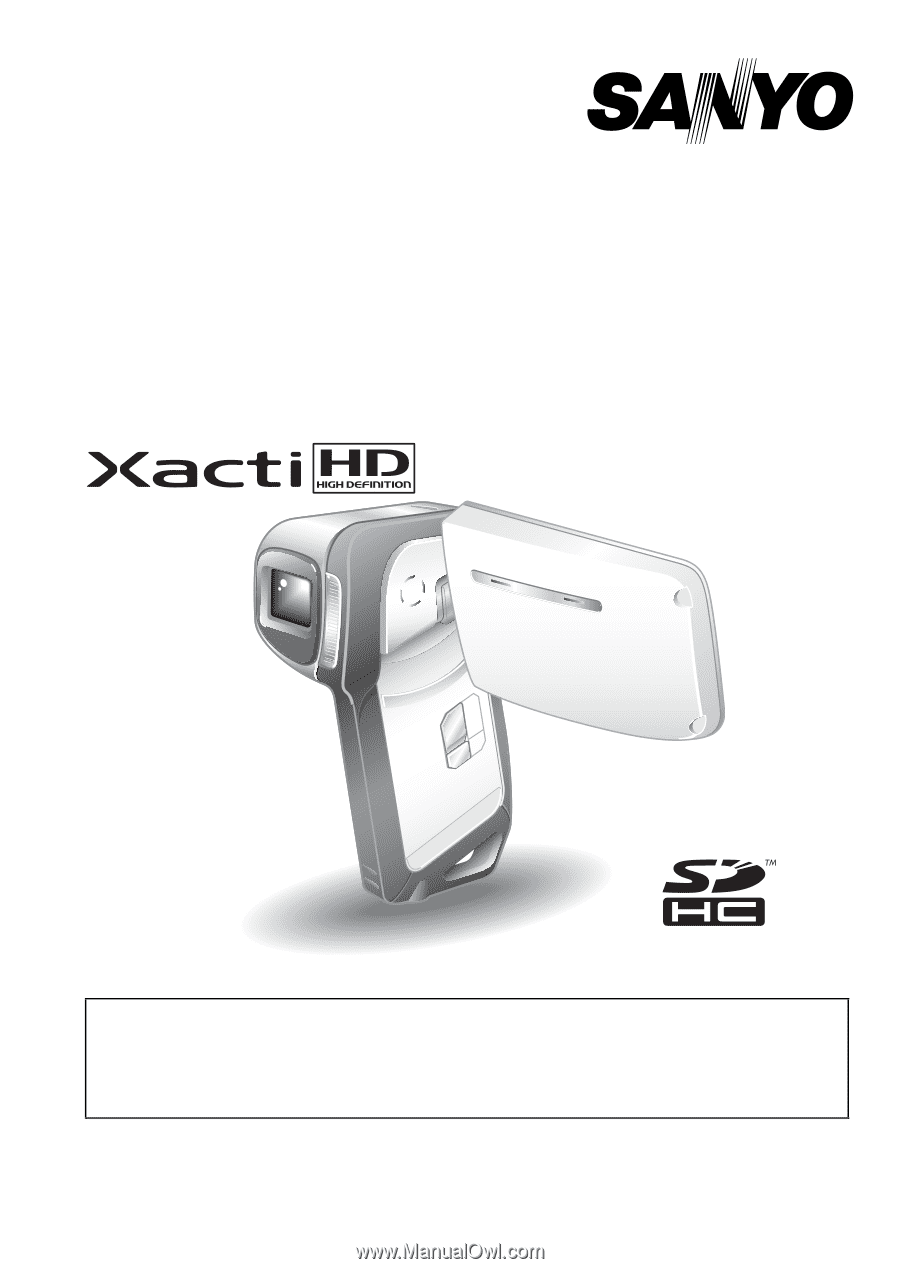
VPC-CA9EX
VPC-CA9
VPC-CA9GX
INSTRUCTION MANUAL
Dual Camera
Please read these instructions carefully before using the camera.
Make sure to read and understand the separate booklet “SAFETY MANUAL”.
Keep this manual in a safe place for later reference.
Important note
This manual explains how to safely operate the VPC-CA9EX, VPC-CA9 and
VPC-CA9GX.
Any information regarding only one of these products will be labeled as such.









