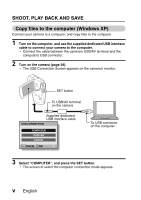Sanyo VPC-CG9 Instruction Manual, VPC-CG9EX
Sanyo VPC-CG9 - Xacti Camcorder - 9.1 MP Manual
 |
UPC - 086483070525
View all Sanyo VPC-CG9 manuals
Add to My Manuals
Save this manual to your list of manuals |
Sanyo VPC-CG9 manual content summary:
- Sanyo VPC-CG9 | Instruction Manual, VPC-CG9EX - Page 1
INSTRUCTION MANUAL Digital Movie Camera VPC-CG9EX VPC-CG9 VPC-CG9GX Important note This manual explains how to safely operate the VPC-CG9EX, VPC-CG9 and VPC-CG9GX. Any information regarding only one of these products will be labeled as such. Please read these instructions carefully before using - Sanyo VPC-CG9 | Instruction Manual, VPC-CG9EX - Page 2
in this manual HINT Points giving some extended instructions or special points to pay attention to. CAUTION Points that require special attention. (page xx) Refer to the page indicated for detailed information. You may find the answers to questions or problems concerning camera operation in - Sanyo VPC-CG9 | Instruction Manual, VPC-CG9EX - Page 3
AND SAVE Prepare the battery pack 1 Charge the battery pack. The CHARGE indicator shows the battery pack charge status. h Lights red during recharging. h Turns off when battery pack is fully charged. h The charging time is approx. 90 minutes. CHARGE indicator [o] mark Battery pack Socket CHARGE - Sanyo VPC-CG9 | Instruction Manual, VPC-CG9EX - Page 4
shots, be sure to first take a test shot to confirm that your camera is set up and ready to go i Sanyo declines any claim for compensation for recorded contents etc. in case of photographing or recording failure due to a chance camera or card flaw. Shooting 1 Open the monitor unit, and press the ON - Sanyo VPC-CG9 | Instruction Manual, VPC-CG9EX - Page 5
the screen. h Press the SET button to start video clip playback. h Press the REC/PLAY button. REC/PLAY button SET button SAVE Video clip pattern PLAY When you are finished using the camera... Press the ON/OFF button for at - Sanyo VPC-CG9 | Instruction Manual, VPC-CG9EX - Page 6
h Connect the cable between the camera's USB/AV terminal and the computer's USB connector. 2 Turn on the camera (page 29). h The USB Connection Screen appears on the camera's monitor. SET button To USB/AV terminal on the camera Supplied dedicated USB interface cable USB CONNECTION COMPUTER PRINTER - Sanyo VPC-CG9 | Instruction Manual, VPC-CG9EX - Page 7
to the computer's USB connector. h Close the window. 2 Left-click on the camera drive (E:). h The camera can now be disconnected. * The drive name (E:) may be different on your computer. No software is included with this camera. Instructions for obtaining the software can be found - Sanyo VPC-CG9 | Instruction Manual, VPC-CG9EX - Page 8
1 QUICK SEARCH BY OPERATION 7 CHECKING THE INCLUDED ACCESSORIES 13 Media cards that can be used with this camera 17 What "card" means in this manual 17 GETTING THE MOST OUT OF YOUR CAMERA 18 SIMPLE mode for quick-and-easy operation 18 Movie image stabilizer for sharp pictures 19 Sharp face - Sanyo VPC-CG9 | Instruction Manual, VPC-CG9EX - Page 9
SINGLE SHOTS 61 Using the flash 63 SHOOT A STILL IMAGE WHILE RECORDING A VIDEO CLIP ..........65 MACRO-PHOTOGRAPHY (ZOOM 67 PLAYBACK PLAYING BACK VIDEO CLIPS AND STILL IMAGES 68 How to save one frame from a video clip as a still image 70 SLIDESHOW PLAYBACK 71 PLAYBACK VOLUME 72 DELETING FILES - Sanyo VPC-CG9 | Instruction Manual, VPC-CG9EX - Page 10
during video clip recording .......... 90 Compensate for camera shake during still image shooting .......... 90 FOCUS RANGE 93 How to use the manual focus 94 FOCUS MODE 95 LIGHT-MEASURING MODE SETTING 96 ISO SENSITIVITY 97 WHITE BALANCE 99 FACE CHASER 100 HIGH SENSITIVITY MODE 101 DIGITAL - Sanyo VPC-CG9 | Instruction Manual, VPC-CG9EX - Page 11
122 Index print 124 Clearing all the printing instructions 125 COPY FILES 126 DISPLAYING FILE PROPERTIES ( CAMERA SETTINGS 150 CHECKING THE REMAINING CARD MEMORY 151 Checking the remaining number of images and video recording time 151 For audio recordings 151 CHECKING THE REMAINING BATTERY - Sanyo VPC-CG9 | Instruction Manual, VPC-CG9EX - Page 12
reader 164 USING AS A PC CAMERA 165 For Windows XP 165 Using as a PC camera 165 USING THE SOFTWARE 166 Operating environment 166 Obtaining the software 167 SAVE AN IMAGE OF YOUR images according to printing instructions (requested images 177 Changing the printer settings 178 5 English - Sanyo VPC-CG9 | Instruction Manual, VPC-CG9EX - Page 13
„ APPENDICES COMMONLY ASKED QUESTIONS 180 TROUBLESHOOTING 187 Camera 187 Notes regarding the Scene Select feature and filters 197 SPECIFICATIONS 199 Camera 199 Camera connectors 203 Battery life 203 Possible No. of Images/Possible Shooting Time/ Possible Recording Time 204 Concerning the - Sanyo VPC-CG9 | Instruction Manual, VPC-CG9EX - Page 14
78 Log the date and time of your photos • "DATE AND TIME SETTING" on manual focus) on page 94 Set the focus to a narrow range • "FOCUS MODE" on page 95 Reduce noise when recording • "NOISE-REDUCTION FUNCTION" on page 137 Reduce video clip flicker • "FLICKER-REDUCTION" on page 139 Set the camera - Sanyo VPC-CG9 | Instruction Manual, VPC-CG9EX - Page 15
Additional functions Capture fast-moving subjects • "SCENE SELECT" (sports mode) on page 84 Suppress camera shake effect • "Compensate for camera shake during video clip recording" on page 90 • "Compensate for camera shake during still image shooting" on page 90 Shoot in dark conditions • "EXPOSURE - Sanyo VPC-CG9 | Instruction Manual, VPC-CG9EX - Page 16
• "SCENE SELECT" (landscape mode) on page 84 Take a self-photo • "SELF-TIMER" on page 88 Make images lighter or darker • 86 Additional functions Measure the brightness of a specific area • "LIGHT-MEASURING MODE SETTING" on page 96 Adjust the camera's sensitivity • "ISO SENSITIVITY" on page 97 - Sanyo VPC-CG9 | Instruction Manual, VPC-CG9EX - Page 17
Playback Basic operation Convenient functions Additional functions Getting started viewing images • "PLAYING BACK VIDEO CLIPS AND STILL IMAGES" on page 68 Adjust the speaker volume • "PLAYBACK VOLUME" on page 72 Search for image/ audio files • "Multi-image display" on - Sanyo VPC-CG9 | Instruction Manual, VPC-CG9EX - Page 18
on page 107 Format a card • "FORMATTING A CARD" on page 148 Delete a part of a video clip and join video clips • "EDITING VIDEO CLIPS" on page 112 Specify the number of prints, index print, and date imprint • "PRINTING INSTRUCTIONS" on page 120 Repair the "red-eye" caused by the flash, or enhance - Sanyo VPC-CG9 | Instruction Manual, VPC-CG9EX - Page 19
THE SOFTWARE" on page 166 Copy data from your camera to a computer • "Copy files to the computer (Windows XP)" on page v • "OPERATING ENVIRONMENT" on page 157 • "SETTING THE CONNECTION MODE" on page 158 Using with Windows Vista • "SETTING THE CONNECTION MODE" on page 158 Playback • "About video - Sanyo VPC-CG9 | Instruction Manual, VPC-CG9EX - Page 20
THE INCLUDED ACCESSORIES i Li-ion battery pack (pages 23 and 26): 1 i Lithium-ion battery pack charger and power cord (page 23): 1 i Dedicated USB interface cable i Dedicated AV interface cable (pages 158 and 172): 1 (page 155): 1 i Lens cap (page 15): 1 i "SAFETY MANUAL" (safety precautions - Sanyo VPC-CG9 | Instruction Manual, VPC-CG9EX - Page 21
i Quick Guide i Obtaining the PDF instruction manual and cautions English 14 - Sanyo VPC-CG9 | Instruction Manual, VPC-CG9EX - Page 22
CHECKING THE INCLUDED ACCESSORIES k How to attach the lens cap 15 English - Sanyo VPC-CG9 | Instruction Manual, VPC-CG9EX - Page 23
English 16 - Sanyo VPC-CG9 | Instruction Manual, VPC-CG9EX - Page 24
ACCESSORIES Media cards that can be used with this camera The type of card that can be inserted into and used with this camera is: i SD Memory Card i SDHC Memory Card What "card" means in this manual i In this manual, SD Memory Cards and SDHC Memory Cards that can be used in this digital camera - Sanyo VPC-CG9 | Instruction Manual, VPC-CG9EX - Page 25
images and recording video clips, your digital movie camera can even capture still images while you're recording a video clip. In one camera, and the "NORMAL mode" for full use of all the camera's many features and functions. Select movie and photo size SN OK 1 RECORDING MENU 1 2 MOVIE PHOTO - Sanyo VPC-CG9 | Instruction Manual, VPC-CG9EX - Page 26
GETTING THE MOST OUT OF YOUR CAMERA Movie image stabilizer for sharp pictures (page 90) Your camera can compensate for the camera shake that results in blurry images when you try to capture a fast-moving subject or zoom in on a subject. Sharp face shots (page 100) Your camera is equipped with a face - Sanyo VPC-CG9 | Instruction Manual, VPC-CG9EX - Page 27
connect the camera to various devices to expand its capabilities. Internet Computer Dedicated USB interface cable Printer Dedicated AV interface cable TV DC adaptor (Optional) AC adaptor (Optional) Commercially available SD Memory Card i Card reader i DPOF-compatible printer i Photo shop - Sanyo VPC-CG9 | Instruction Manual, VPC-CG9EX - Page 28
SETUP SETUP PARTS NAMES Front Lens Flash Strap holder Speaker Stereo microphone ON/OFF button Monitor unit To open 21 English - Sanyo VPC-CG9 | Instruction Manual, VPC-CG9EX - Page 29
SETUP Rear REC/PLAY button [ ] button MENU button Multi-indicator Monitor Zoom switch [T]/[]] [W]/[P] [ ] button Bottom SET button Card slot cover Tripod stand hole USB/AV terminal English 22 - Sanyo VPC-CG9 | Instruction Manual, VPC-CG9EX - Page 30
the power cord from the power outlet, and remove the battery pack from the charger. CAUTION Do not charge the battery pack immediately after the camera has been in continuous use for a long time i The battery pack becomes hot when the camera is used continuously for a long time. If you attempt to - Sanyo VPC-CG9 | Instruction Manual, VPC-CG9EX - Page 31
SETUP INSTALL THE CARD The card can be used after it has been formatted with the camera (page 148). 1 Open the card slot cover. Card slot cover 1 Release from the bottom end. 2 Pull gently, and rotate. 2 Insert the card. h Firmly insert the - Sanyo VPC-CG9 | Instruction Manual, VPC-CG9EX - Page 32
are recorded to and played back from the card. When no card is installed, images are recorded to and played back from the camera's internal memory. When the camera is turned on with no card installed, the internal memory icon is shown on the monitor to let you know that the images - Sanyo VPC-CG9 | Instruction Manual, VPC-CG9EX - Page 33
SETUP INSTALLING THE BATTERY PACK Please charge the supplied battery pack before using it. 1 Open the battery cover. 1 Push down and slide out. 2 Open Battery cover 2 Insert the battery pack. h Take care that it is positioned correctly. 1 Align 2 Insert Battery pack English 26 - Sanyo VPC-CG9 | Instruction Manual, VPC-CG9EX - Page 34
INSTALLING THE BATTERY PACK 3 Replace the battery cover. i Raise the edge of the battery pack to remove it. Push Installing the DC adaptor (sold separately: VAR-A2U/A2EX) 4 Close 3 Set in groove 1 Insert 2 Open 27 English AC adaptor (sold - Sanyo VPC-CG9 | Instruction Manual, VPC-CG9EX - Page 35
to be used for a long time, if possible store the partially charged (not fully charged) battery in a cool environment. Warning concerning battery pack temperature i If the battery pack in the camera becomes too hot, a blinking temperature warning icon \ will appear on the monitor. If the blinking - Sanyo VPC-CG9 | Instruction Manual, VPC-CG9EX - Page 36
the monitor unit, and press the ON/OFF button for at least 1 second. h The camera turns on. h If the date and time have not been set, the screen to set the date and time is shown on the monitor (page - Sanyo VPC-CG9 | Instruction Manual, VPC-CG9EX - Page 37
is active In order to preserve battery pack power, the power save (sleep) function will automatically turn off the camera after 1 minute of no use during mode has been active for about 1 hour, the camera will switch to the standby mode. In this case, you can restore the power by pressing the ON/OFF - Sanyo VPC-CG9 | Instruction Manual, VPC-CG9EX - Page 38
time settings have not been completed (page 32), the date and time cannot be recorded with the captured images. For this reason, immediately after the camera is turned on, the "Set date and time" reminder briefly appears, after which the K icon is shown on the Shooting Screen. To have the date - Sanyo VPC-CG9 | Instruction Manual, VPC-CG9EX - Page 39
SETUP DATE AND TIME SETTING The camera will record the date and time an image or audio recording on page 34. Example: To set the clock to 7:30 p.m. on December 24, 2008 1 Turn on the camera (page 29), and press the SET button. h The Clock Set Screen appears. h Follow the procedures below to - Sanyo VPC-CG9 | Instruction Manual, VPC-CG9EX - Page 40
DATE AND TIME SETTING 2 Set the date. 1 Select "DATE". 2 Press the SET button. h The Set Date Screen appears. 3 Set the date to "2008/12/24". h The date is set in the following order: Set the year → Set the month → Set the day. h Toggle the SET button left or right to select year, month or day. - Sanyo VPC-CG9 | Instruction Manual, VPC-CG9EX - Page 41
to check that the date and time settings are still correct after replacing the battery pack and before shooting or recording of any type (follow step 1). To correct the date and time settings 1 Turn on the camera. 2 Display the Option Setting Menu [E1] (page 129). 3 Select "CLOCK SET" and press the - Sanyo VPC-CG9 | Instruction Manual, VPC-CG9EX - Page 42
SHOOTING MODE AND PLAYBACK MODE Switch between the shooting mode (for recording) and the playback mode (for viewing your recorded images). 1 Turn on the camera (page 29). 2 Press the REC/PLAY button. h The mode changes. h The mode changes each time the REC/PLAY button is pressed. REC/PLAY button - Sanyo VPC-CG9 | Instruction Manual, VPC-CG9EX - Page 43
's many functions. Select the mode that is suitable for your purposes. Switching between the SIMPLE and NORMAL modes 1 Turn on the camera (page 29). h The previous mode is active. 2 Press the MENU button. h The Menu Screen for the active mode appears. 3 Select the operating mode icon , and - Sanyo VPC-CG9 | Instruction Manual, VPC-CG9EX - Page 44
SWITCHING THE OPERATING MODE Accessing/exiting the SIMPLE/NORMAL Mode Menu Screen 1 Set the camera to the shooting or playback mode (page 35). 2 Select the desired operating mode (page 36). 3 If the Menu Screen is not displayed, press the MENU - Sanyo VPC-CG9 | Instruction Manual, VPC-CG9EX - Page 45
to change, and press the SET button. h The Setting Screen for the selected item appears. Select an item to change Description of selected item Select movie and photo size SN OK To watch on TV TV size 9M [4:3] OK English 38 - Sanyo VPC-CG9 | Instruction Manual, VPC-CG9EX - Page 46
the NORMAL Mode Menu 4 Toggle the SET button up or down to select a tab. h The Menu Screen for the selected tab appears. Tab 1 RECORDING MENU 1 2 MOVIE PHOTO 3 SCENE SELECT 1 FILTER 2 FLASH 3 SELF-TIMER SN EXIT OK 5 Toggle the SET button to the right. 1 RECORDING MENU - Sanyo VPC-CG9 | Instruction Manual, VPC-CG9EX - Page 47
Select an item to change 1 RECORDING MENU 1 2 MOVIE PHOTO 3 SCENE SELECT 1 FILTER 2 FLASH 3 SELF-TIMER EXIT OK Applicable mode PHOTO 4000×3000 3456×2592 3456×2592 3456×1944 [16 This setting is effective during video clip recording. : This setting is effective during still image shooting and - Sanyo VPC-CG9 | Instruction Manual, VPC-CG9EX - Page 48
SWITCHING THE OPERATING MODE Overview of the SIMPLE Mode Setting Screen SIMPLE Mode Shooting Menu Select movie and 1 photo size 2 3 4 SN OK 5 41 English - Sanyo VPC-CG9 | Instruction Manual, VPC-CG9EX - Page 49
size will be 3456 × 2592 pixels. 6 : The video clip size will be 320 × 240 pixels, and the still 3 Flash (page 63) h Specify how the flash will operate. 9: The camera detects the subject brightness and uses the flash only when necessary. :: The flash battery power indication (page 153) English 42 - Sanyo VPC-CG9 | Instruction Manual, VPC-CG9EX - Page 50
SWITCHING THE OPERATING MODE SIMPLE Mode Playback Menu 1 2 3 SN Start slideshow OK 5 4 43 English - Sanyo VPC-CG9 | Instruction Manual, VPC-CG9EX - Page 51
(page 71) h Specify the slideshow settings and play the slideshow. 2 Playback volume (page 72) h Adjust the volume for video clip and audio file playback. 3 Delete (page 73) h Delete files. 4 (page 36) h Set to the NORMAL mode. 5 Remaining battery power indication (page 153) SETUP English 44 - Sanyo VPC-CG9 | Instruction Manual, VPC-CG9EX - Page 52
SWITCHING THE OPERATING MODE Overview of the NORMAL Mode Setting Screen NORMAL Mode Shooting Menu 1 RECORDING MENU 1 2 MOVIE PHOTO 1 2 3 SCENE SELECT 3 1 FILTER 4 2 FLASH 5 3 SELF-TIMER 6 EXIT OK 7 45 English - Sanyo VPC-CG9 | Instruction Manual, VPC-CG9EX - Page 53
SETUP 1 Video clip settings (page 78) (: Record filter W: Monochrome filter ,: Sepia filter 5 Flash (page 87) k: The camera will detect the subject brightness and use the flash only when necessary. m: The seconds after the [ ] or [ ] button is pressed. 7 Remaining battery power (page 153) English 46 - Sanyo VPC-CG9 | Instruction Manual, VPC-CG9EX - Page 54
SWITCHING THE OPERATING MODE 1 RECORDING MENU2 2 MOVIE STABILIZER PHOTO STABILIZER 1 2 3 FOCUS 3 1 FOCUS MODE 4 2 EXP MEASURE 5 3 ISO 6 EXIT OK 7 47 English - Sanyo VPC-CG9 | Instruction Manual, VPC-CG9EX - Page 55
SETUP 1 Movie stabilizer (page 90) h Compensate for camera shake during video clip recording. p: Shoot using the video clip field of view display. q: Shoot using the still image field of view display. ]: Image stabilizer function off. 2 Photo stabilizer (page 90) h Compensate for camera shake - Sanyo VPC-CG9 | Instruction Manual, VPC-CG9EX - Page 56
SWITCHING THE OPERATING MODE 1 RECORDING MENU3 2 WHITE BALANCE FACE CHASER 1 2 3 HIGH SENSITIVITY 3 1 DIGITAL ZOOM 4 2 REC FOLDER 5 3 EXIT OK 6 49 English - Sanyo VPC-CG9 | Instruction Manual, VPC-CG9EX - Page 57
Enable face chaser. .: Disable face chaser. 3 High sensitivity mode (page 101) 1: Increased sensitivity 2: Normal sensitivity 4 Digital zoom (page 102) Q: Enable the digital zoom. B: Disable the digital zoom. 5 Recording folder (page 103) h Create or select a folder in which to store recorded files - Sanyo VPC-CG9 | Instruction Manual, VPC-CG9EX - Page 58
EXIT OK 7 1 Slideshow (page 105) h Specify the slideshow settings and play the slideshow. 2 Playback volume (page 72) h Adjust the volume for video clip and audio files playback. 3 Protect (page 107) h File protect setting (delete prohibited) 4 Delete (page 73) h Delete files. 5 Rotate (page 108 - Sanyo VPC-CG9 | Instruction Manual, VPC-CG9EX - Page 59
2 SELECT FOLDER 4 3 COPY 5 EXIT OK 6 1 Edit photo (page 110) h Repair the "red-eye" caused by the flash, or enhance the contrast. 2 Video clip edit (page 112) h Edit video clips. 3 Printing instructions (page 120) h Specify the printing instructions (DPOF settings). 4 Select folder (page 76 - Sanyo VPC-CG9 | Instruction Manual, VPC-CG9EX - Page 60
the fingers of the right hand, from the little finger to the middle finger, around the camera, and hook the index finger above the camera. A finger is blocking the lens or flash. Example 2: Grip the camera by wrapping the fingers of the right hand, from the little finger to the index finger - Sanyo VPC-CG9 | Instruction Manual, VPC-CG9EX - Page 61
the desired subject. i Subjects without vertical lines Use the focus-lock function to lock the focus while framing the subject vertically, then re-orient the camera to compose a horizontally framed image. English 54 - Sanyo VPC-CG9 | Instruction Manual, VPC-CG9EX - Page 62
object at the same distance as the desired subject, then reposition the camera to compose the picture. i Fast-moving subjects Use the focus-lock an object at the same distance as the desired subject, then reposition the camera to compose the picture. HINT i Images captured in the still image shooting - Sanyo VPC-CG9 | Instruction Manual, VPC-CG9EX - Page 63
size setting, and press the SET button. To watch on TV TV size 9M [4:3] OK M: The video clip size will be 640 × 480 pixels, and the still image size will be 3456 × 2592 pixels. 6: The video clip size will be 320 × 240 pixels, and the still image size will be 640 × 480 - Sanyo VPC-CG9 | Instruction Manual, VPC-CG9EX - Page 64
the focus setting, and press the SET button. All ranges Automatic focus (people, landscape, etc.) OK 7: The camera automatically focuses on the subject within a range of 10 cm (3.94 in.) to infinity (normal). 8: The camera focuses on a subject within a range of 1 cm (0.39 in.) to 80 cm (31.50 in - Sanyo VPC-CG9 | Instruction Manual, VPC-CG9EX - Page 65
monitor while you shoot, or the "normal display mode" in which the setting indications are turned off, providing a full view of the subject. 1 Set the camera to the shooting mode (page 36). SET button 2 Press the SET button. h Each time the SET button is pressed, the - Sanyo VPC-CG9 | Instruction Manual, VPC-CG9EX - Page 66
camera's internal memory. Taking pictures in backlight conditions... i When taking pictures with the light coming from behind the subject, due to the characteristics of the lens flashing red, depending on the camera's internal memory remaining capacity, in some cases the next image can be captured - Sanyo VPC-CG9 | Instruction Manual, VPC-CG9EX - Page 67
SIMPLE/SHOOTING VIDEO CLIP RECORDING 1 Turn on the camera (page 29), and set it to the shooting mode (page 35). 2 Press the [ ] button. h Recording begins. h It is not necessary to keep the [ ] button pressed - Sanyo VPC-CG9 | Instruction Manual, VPC-CG9EX - Page 68
SHOOTING SINGLE SHOTS Capture a still image (single-shot). 1 Turn on the camera (page 29), [ and set it to the shooting mode (page 35). 2 Press the [ ] button. 1 Press the [ ] button halfway. h The autofocus operates, and the image is - Sanyo VPC-CG9 | Instruction Manual, VPC-CG9EX - Page 69
shutter speed is slow and the possibility that the image may be blurred due to camera shake becomes high, the camera shake icon may appear on the monitor. In this case, use a tripod to stabilize the camera when shooting, or set the flash operation mode to automatic (page 63). i When shooting - Sanyo VPC-CG9 | Instruction Manual, VPC-CG9EX - Page 70
37), select the flash setting, and press the SET button. h The screen to select the flash operation appears. Auto Flash automatically OK 9: The camera detects the subject brightness and uses the flash only when necessary. :: The flash operates with every image captured regardless of the conditions - Sanyo VPC-CG9 | Instruction Manual, VPC-CG9EX - Page 71
SIMPLE/SHOOTING CAUTION Do not touch the flash unit when shooting i The flash unit becomes very hot and may cause a burn. Avoid touching the flash unit when shooting. HINT i The flash works only when shooting single-shot still images. English 64 - Sanyo VPC-CG9 | Instruction Manual, VPC-CG9EX - Page 72
You can capture a still image (a single-shot) while recording a video clip. 1 Turn on the camera (page 29), and set it to the shooting mode (page 35). [ ] button 2 Press the [ ] button. [ ] button 3 When you see a scene you'd like to capture as a - Sanyo VPC-CG9 | Instruction Manual, VPC-CG9EX - Page 73
clip mode setting (page 78). If you intend to capture a still image while recording a video clip, it is suggested that you take note of the remaining video recording time. About the recording size of still images i The still image shooting size automatically changes to G and the image is captured - Sanyo VPC-CG9 | Instruction Manual, VPC-CG9EX - Page 74
has two zoom functions: optical zoom and digital zoom. 1 Point the camera lens at the subject. Zoom switch 2 Push the zoom switch again, the mode changes to the digital zoom mode and zooming continues. Narrow angle Wide angle (tele) 3 Take the picture. For video clip recording, see page 60. For - Sanyo VPC-CG9 | Instruction Manual, VPC-CG9EX - Page 75
SIMPLE/PLAYBACK PLAYBACK SIMPLE/PLAYBACK PLAYING BACK VIDEO CLIPS AND STILL IMAGES 1 Set the camera to the playback mode (page 35). 2 Toggle the SET button to the left or right to display the image you wish to play back. h Video clips are indicated by a video clip pattern along the left and right - Sanyo VPC-CG9 | Instruction Manual, VPC-CG9EX - Page 76
PLAYING BACK VIDEO CLIPS AND STILL IMAGES To do this... Normal forward playback Stop playback Pause To play back one image at a toward the [T] side. Softer: During playback, push the zoom switch toward the [W] side. When you are finished using the camera... i Press the ON/OFF button to turn the - Sanyo VPC-CG9 | Instruction Manual, VPC-CG9EX - Page 77
clip. Pause the playback at the point you wish to "snap" a photo. 2 Press the [ ] button. h The currently displayed frame is saved as a still image. HINT The size of a video clip file is very large i Therefore, be aware that if the video clip is uploaded to a computer to be played back, the computer - Sanyo VPC-CG9 | Instruction Manual, VPC-CG9EX - Page 78
(page 37), select the slideshow setting, and press the SET button. =: Play back all files. 3: Play back video clips and audio files. c: Play back still image files. SLIDESHOW ALL MOVIE PHOTO START 2 Select the type of file to play back, and press the SET button. h Slideshow playback begins. h To - Sanyo VPC-CG9 | Instruction Manual, VPC-CG9EX - Page 79
playback volume is set, and the display returns to the SIMPLE Mode Playback Menu. 4 VOLUME SETTING HINT The volume can be adjusted during playback i During video clip or audio file playback, if you move the zoom switch, the volume control bar will appear, allowing you to adjust the volume. In the - Sanyo VPC-CG9 | Instruction Manual, VPC-CG9EX - Page 80
DELETING FILES You can delete files if you no longer need them. You can delete the files one at a time, or all at once. 1 Display the SIMPLE Mode Playback Menu (page 37), select the delete c icon, and press the SET button. DELETE SINGLE: Deletes the currently displayed file. DELETE ALL: Deletes - Sanyo VPC-CG9 | Instruction Manual, VPC-CG9EX - Page 81
SIMPLE/PLAYBACK 3 Select "DELETE", and press the SET button. h The currently displayed file is deleted. h To delete other files, select the files, select "DELETE" and press the SET button. h The Delete Confirmation Screen again appears. To delete the files, select "YES - Sanyo VPC-CG9 | Instruction Manual, VPC-CG9EX - Page 82
h If the zoom switch is pushed toward the [W/P] side while the 9-image display is shown, the display changes to the 20-image display. Zoom switch Video clip SET button Orange frame Still image 100 0001 0002 0003 0004 0005 0006 0007 0008 0009 Audio file Image number Folder number 75 English - Sanyo VPC-CG9 | Instruction Manual, VPC-CG9EX - Page 83
the zoom switch toward the [W/P] side 3 times. h The screen to select the playback folder appears. h If the zoom switch is pushed toward the [T/]] side, the camera changes to the 20-image display (page 75). 100 101 102 103 104 105 FOLDER : 100SANYO 3 Toggle the SET button up, down, left or right - Sanyo VPC-CG9 | Instruction Manual, VPC-CG9EX - Page 84
PLAYBACK MODES Magnifying (zooming in) the image 1 Display the image that you want to magnify. h For a video clip, pause playback at the place you want to magnify. 2 Push the zoom switch toward the [T/]] side. h Magnification is enabled. h The image is magnified, and - Sanyo VPC-CG9 | Instruction Manual, VPC-CG9EX - Page 85
larger. Select the recording size that is correct for the intended purpose. Movies The faster the frame rate (frames per second), the smoother playback will editing video clips (page 112)... i In order for video clips to be joined, they must have been photographed in the same mode. i Video clips - Sanyo VPC-CG9 | Instruction Manual, VPC-CG9EX - Page 86
RECORDING SIZE Still images This menu is also used for shooting sequential shots. 1 Display the NORMAL Mode Shooting Menu (page 37), select "PHOTO", and press the SET button. I: Image size is 4000 × 3000 pixels. J: Image size is 3456 × 2592 pixels (low compression). K: Image size is 3456 × 2592 - Sanyo VPC-CG9 | Instruction Manual, VPC-CG9EX - Page 87
Sequential shots 1 Display the NORMAL Mode Shooting Menu (page 37), select "PHOTO", and press the SET button. 2 Select R or t, and press the SET button. 3 Press the [ ] button. h Shooting begins. Shooting continues as long as the [ kept pressed. ] - Sanyo VPC-CG9 | Instruction Manual, VPC-CG9EX - Page 88
RECORDING SIZE Audio recording Your camera can make audio recordings and play them back. Audio recording 1 Display the NORMAL Mode Shooting Menu (page 37), select "MOVIE", and press the SET button. 2 Select - Sanyo VPC-CG9 | Instruction Manual, VPC-CG9EX - Page 89
4 End the recording. h Press the [ ] button again to stop recording. HINT You can capture a still image during an audio recording i Press the [ ] button during audio recording to capture a still image. Note, however, that the resolution in the still image mode automatically changes to G and the - Sanyo VPC-CG9 | Instruction Manual, VPC-CG9EX - Page 90
RECORDING SIZE 2 Play back the recording. To do this... Do this Start playback Press the SET button. Normal playback Pause Press the SET button. Toggle the SET button up. Stop playback Toggle the SET button down. Fast forward During playback, toggle the SET button to the right. Each time - Sanyo VPC-CG9 | Instruction Manual, VPC-CG9EX - Page 91
specific shooting conditions. 1 Display the NORMAL Mode Shooting Menu (page 37), select "SCENE SELECT", and press the SET button. Scene setting Features = Auto The camera Not available Shooting mode setting Singleshot Sequential shots Video clip m m m m m m m m m m m m m - Sanyo VPC-CG9 | Instruction Manual, VPC-CG9EX - Page 92
press the SET button. HINT i When capturing images using the lamp Q, fireworks + or night view portrait / setting, use a tripod or other method to stabilize the camera. i A table showing the limitations for settings corresponding to scene select icons other than = is on page 197. 85 English - Sanyo VPC-CG9 | Instruction Manual, VPC-CG9EX - Page 93
. &: No filter is used (none). %: Skin tones are enhanced in close-up shots (cosmetic filter). W: Snap black-and-white photos (monochrome filter). ,: Create a sepia-tone photo (sepia filter). 2 Select the desired icon, and press the SET button. h This completes the filter setting. h To return to - Sanyo VPC-CG9 | Instruction Manual, VPC-CG9EX - Page 94
only when capturing single still images. 1 Display the NORMAL Mode Shooting Menu (page 37), select "FLASH", and press the SET button. k: The camera detects the subject brightness and uses the flash only when necessary. m: The flash operates with every image captured, regardless of the subject - Sanyo VPC-CG9 | Instruction Manual, VPC-CG9EX - Page 95
NORMAL/SHOOTING SELF-TIMER Set the delay time before recording starts after the [ ] or [ ] button is pressed. 1 Display the NORMAL Mode Shooting Menu (page 37), select "SELF- TIMER", and press the SET button. N: Turns off the self-timer function. y: The image is captured about 2 seconds after the [ - Sanyo VPC-CG9 | Instruction Manual, VPC-CG9EX - Page 96
self-timer menu, and press the SET button. i The self-timer is automatically reset to off N after the power save mode is activated and the camera turned off. When x is selected... i When the [ ] button or [ ] button is pressed, the multi-indicator will blink for about 10 seconds, and then the image - Sanyo VPC-CG9 | Instruction Manual, VPC-CG9EX - Page 97
when shooting mostly video clips (video clip field of view display). q: Compensate for unintentional camera motion during video clip recording. The movie stabilizer setting. Compensate for camera shake during still image shooting 1 Display the NORMAL Mode Shooting Menu (page 37), select "PHOTO - Sanyo VPC-CG9 | Instruction Manual, VPC-CG9EX - Page 98
, it may not be possible for the camera to compensate for violent motion. i If the digital zoom (page 67) is being used, video clip. i The photo stabilizer does not work when the ISO sensitivity is set to - or higher. Limitations when the photo stabilizer is ON i The time it takes for the camera - Sanyo VPC-CG9 | Instruction Manual, VPC-CG9EX - Page 99
recording range is as shown in the recording standby screen. During still image shooting Display during recording standby During video clip recording For p setting For q setting Video clip recording area For ] setting i When the still image shooting resolution is set to [ and the scene select - Sanyo VPC-CG9 | Instruction Manual, VPC-CG9EX - Page 100
infinity (total range mode) *: 80 cm (31.50 in.) to infinity (normal mode) -: The focus can be manually set to any distance from 1 cm (0.39 in.) to 8 m (26.25 ft.), as well as to infinity (manual focus). +: 1 cm (0.39 in.) to 80 cm (31.50 in.) (super macro mode: wide end only - Sanyo VPC-CG9 | Instruction Manual, VPC-CG9EX - Page 101
the focus distance i The focus distance indication shows the distance between the center of the lens and the subject. i In some cases there may be a slight variance between the distance (numerical figure) you set in the manual focus mode and the actual distance. About zoom movement when using the - Sanyo VPC-CG9 | Instruction Manual, VPC-CG9EX - Page 102
from 9 different focus points within the shooting area visible on the monitor. When the image is focused, a target mark & appears. Spot focus: The camera focuses on the subject in the center of the monitor. 1 Display the NORMAL Mode Shooting Menu (page 37), select "FOCUS MODE", and press the SET - Sanyo VPC-CG9 | Instruction Manual, VPC-CG9EX - Page 103
NORMAL/SHOOTING LIGHT-MEASURING MODE SETTING You can select from 3 types of light-measuring modes. Multi-section light-measuring: The light is modulated after sampling from multiple areas of the entire shooting screen. Center-weighted light-measuring: The light is modulated for the entire image - Sanyo VPC-CG9 | Instruction Manual, VPC-CG9EX - Page 104
set to a fixed setting. 1 Display the NORMAL Mode Shooting Menu (page 37), select "ISO", and press the SET button. =: The ISO sensitivity is set automatically (video clip recording: ISO equivalent to ISO 50 to 1600; still image shooting: ISO 50 to 400). *: Sets sensitivity to ISO 50 - Sanyo VPC-CG9 | Instruction Manual, VPC-CG9EX - Page 105
button (page 135), you can change the ISO setting from the Shooting Screen. CAUTION Does the image appear to flicker when recording a video clip? i If recording a video clip under fluorescent lights with the ISO sensitivity set to w or higher, a noticeable flicker may appear in the image. English 98 - Sanyo VPC-CG9 | Instruction Manual, VPC-CG9EX - Page 106
conditions or change the overall tone of the image, the white balance can be manually set. 1 Display the NORMAL Mode Shooting Menu (page 37), select "WHITE BALANCE", and press the SET button. >: The camera will make the white balance adjustment automatically based on the natural and artificial light - Sanyo VPC-CG9 | Instruction Manual, VPC-CG9EX - Page 107
adjusts the brightness and focus in a way that produces a clear and bright photo of the subject's face. 1 Display the NORMAL Mode Shooting Menu (page 37 The scene select function setting automatically changes to =. CAUTION i The digital zoom is disabled. i The face chaser function does not work when - Sanyo VPC-CG9 | Instruction Manual, VPC-CG9EX - Page 108
139) is set to "ON", the high sensitivity mode automatically changes to "OFF". i When the shutter speed is reduced to create a bright image, video clip motion will appear uneven during playback. i When shooting in a dark environment, the autofocus and auto exposure may not function effectively. 101 - Sanyo VPC-CG9 | Instruction Manual, VPC-CG9EX - Page 109
This setting allows you to specify whether or not the digital zoom is enabled during zoom shooting. 1 Display the NORMAL Mode Shooting Menu (page 37), select "DIGITAL ZOOM", and press the SET button. Q: Digital zoom can be used. B: Digital zoom cannot be used. 2 Select the desired setting, and press - Sanyo VPC-CG9 | Instruction Manual, VPC-CG9EX - Page 110
SPECIFY A FOLDER TO SAVE FILES Create or select a recording folder (a folder in which to store recorded files). 1 Display the NORMAL Mode Shooting Menu (page 37), select "REC FOLDER" and press the SET button. h Select "NEW". h Select the desired - Sanyo VPC-CG9 | Instruction Manual, VPC-CG9EX - Page 111
-SHQ 668 01:17:32 Pointer Exposure compensation bar HINT The exposure compensation setting is canceled in the following cases: i When the pointer is set to the center position. i When the camera is set to the playback mode. i When the standby mode or sleep mode is activated. i After the power is - Sanyo VPC-CG9 | Instruction Manual, VPC-CG9EX - Page 112
37), select "SLIDESHOW", and press the SET button. MODE: Specify the file type to play back. ALL: Play back all files. MOVIE: Play back video clips and audio files. PHOTO: Play back still image files. TIME: Adjust the transition speed (the period that an image is displayed before it changes to the - Sanyo VPC-CG9 | Instruction Manual, VPC-CG9EX - Page 113
? i When video clips are played back in a slideshow, the recorded audio track is played back; the BGM is not played. Did you delete a BGM audio file from the camera? i The three BGM audio files that were stored in your camera's internal memory at the time of purchase can be recovered by formatting - Sanyo VPC-CG9 | Instruction Manual, VPC-CG9EX - Page 114
FILE PROTECT Prevent accidental erasure of image and audio files. 1 Display the file that you want to protect from accidental erasure, and display the NORMAL Mode Playback Menu (page 37). 2 Select "PROTECT" and press the SET button. h "LOCK" appears. h If the protect mode has already been enabled - Sanyo VPC-CG9 | Instruction Manual, VPC-CG9EX - Page 115
NORMAL/PLAYBACK ROTATE STILL IMAGE Captured still images can be rotated to the correct orientation for viewing. 1 Display the still image you wish to rotate, and display the NORMAL Mode Playback Menu (page 37). 2 Select "ROTATE", and press the SET button. RIGHT: Rotates image clockwise 90 degrees - Sanyo VPC-CG9 | Instruction Manual, VPC-CG9EX - Page 116
REDUCE STILL IMAGE SIZE (RESIZE) A captured image can be resized to a smaller size and saved as a separate image. 1 Display the still image whose size you want to change, and display the NORMAL Mode Playback Menu (page 37). 2 Select "RESIZE", and press the SET button. - Sanyo VPC-CG9 | Instruction Manual, VPC-CG9EX - Page 117
and press the SET button. h The corresponding edit screen appears. CORRECTION: Proceed with the image correction. EXIT: Return to the Edit Photo Screen. RED-EYE CORRECT. CORRECTION EXIT OK 4 Select "CORRECTION", and press the SET button. h Image editing begins. During image processing, "Processing - Sanyo VPC-CG9 | Instruction Manual, VPC-CG9EX - Page 118
are returned to the Edit Photo Screen. HINT If the "Red-eye correction not successful" message appears... i The camera was not able to successfully works to automatically edit flaws that the camera detects in captured images. In some cases, the camera may fail to correct a flaw. Concerning - Sanyo VPC-CG9 | Instruction Manual, VPC-CG9EX - Page 119
one separate clip ("joining"). Procedure to cut (extract) a portion of a video clip Specify the frames 1 2 (1, 2) where the video clip is to be cut. A B C J Extract the specified portion. [Two ways to cut the video clip] i Trim away portions A and C, and save portion B. i Delete portion - Sanyo VPC-CG9 | Instruction Manual, VPC-CG9EX - Page 120
only will the editing not be properly completed, but the original video clip may also be erased. i As the number or size of the video clips increases, the card memory may become full, making it impossible to edit the video clips. In this case, you will need to free some of the memory on - Sanyo VPC-CG9 | Instruction Manual, VPC-CG9EX - Page 121
from which you wish to extract a segment. 2 Display the NORMAL Mode Playback Menu (page 37), select "EDIT VIDEO", and press the SET button. EDIT VIDEO CUT JOIN OK 3 Select "CUT" and press the SET button. h The Cutting Screen appears. Start point CUT 00:00:10 SAVE NORMAL/PLAYBACK English - Sanyo VPC-CG9 | Instruction Manual, VPC-CG9EX - Page 122
This will be the first frame of the extract. h If the start point of the video clip is also the start point of the extract, proceed to step 5. one frame. 5 Toggle the SET button up. h The start point of the video clip extract is set, and the screen to specify the end point appears. h - Sanyo VPC-CG9 | Instruction Manual, VPC-CG9EX - Page 123
the large amount of data can become quite long. To avoid problems caused by the battery pack becoming depleted in the middle of video clip editing, before starting to edit be sure that a sufficiently charged battery pack is installed in the camera, or connect an AC adaptor (sold separately). i It is - Sanyo VPC-CG9 | Instruction Manual, VPC-CG9EX - Page 124
be joined. 1 Display the NORMAL Mode Playback Menu (page 37), select "EDIT VIDEO", and press the SET button. EDIT VIDEO CUT JOIN OK 2 Select "JOIN" and press the SET button. h The 6-image playback display for video clips appears. Select a clip SAVE 100 0001 0002 0003 0004 0005 0006 117 - Sanyo VPC-CG9 | Instruction Manual, VPC-CG9EX - Page 125
clip will be saved as a new file. The original video clips remain unchanged. OVERWRITE: The original video clips will be deleted. Only the joined video clip will be saved. REVIEW CLIP: Play back the joined video clip before saving it. Select a clip SAVE 100 0001 0002 00:00:30 0003 0004 0005 - Sanyo VPC-CG9 | Instruction Manual, VPC-CG9EX - Page 126
the large amount of data can become quite long. To avoid problems caused by the battery pack becoming depleted in the middle of video clip editing, before starting to edit be sure that a sufficiently charged battery pack is installed in the camera, or connect an AC adaptor (sold separately). i It is - Sanyo VPC-CG9 | Instruction Manual, VPC-CG9EX - Page 127
NORMAL/PLAYBACK PRINTING INSTRUCTIONS In addition to using your printer to print out still images captured with your camera, as with conventional film, you can have prints made at shops offering digital print services. Moreover, this camera is DPOF-compatible, so you can use the camera to specify - Sanyo VPC-CG9 | Instruction Manual, VPC-CG9EX - Page 128
PRINTING INSTRUCTIONS HINT Printing a single frame from a video clip i To print with a printer or have the digital print service shop print out a still image from a video clip, you must first save it (extract still) as a still image (page 70). About the DPOF format i DPOF (Digital Print Order Format - Sanyo VPC-CG9 | Instruction Manual, VPC-CG9EX - Page 129
Screen appears. h If "EACH IMAGE" was selected, toggle the SET button to the left or right to display the desired image to print. h The printing instructions that are currently active for the displayed image are shown. You can toggle the SET button to the left or right to confirm the printing - Sanyo VPC-CG9 | Instruction Manual, VPC-CG9EX - Page 130
PRINTING INSTRUCTIONS 4 Specify whether the date is displayed on the print, and the number of prints IMAGES :2008/12/24 :0 copy COPIES 1 OK DATE 5 Press the MENU button. h The printing instructions for the requested print quantities and dated prints are stored. h The display returns to the Printing - Sanyo VPC-CG9 | Instruction Manual, VPC-CG9EX - Page 131
on one sheet is called an "index print". This is convenient for use as a list of the images you have captured. 1 Display the Printing Instructions Screen (page 120). 2 Select "INDEX". 3 Press the SET button. h The Index Print Screen appears. SET: Specify an index print copy. EXIT: Discontinue the - Sanyo VPC-CG9 | Instruction Manual, VPC-CG9EX - Page 132
"ALL CLEAR". 3 Press the SET button. h The Confirm All Clear Screen appears. CANCEL: Clear the printing instructions for all images. EXIT: Cancel the clear procedure and return to the Printing Instructions Screen. ALL CLEAR :2008/12/24 :2 copies CANCEL EXIT OK 4 Select "CANCEL", and press the SET - Sanyo VPC-CG9 | Instruction Manual, VPC-CG9EX - Page 133
's internal memory can be copied to the card, and likewise from the card to the internal memory. 1 Insert the card in the camera (page 24). 2 Display the NORMAL Mode Playback Menu (page 37). 3 Select the copy icon S, and press the SET button. h The screen to copy files appears. 4 - Sanyo VPC-CG9 | Instruction Manual, VPC-CG9EX - Page 134
COPY FILES 5 Press the SET button. h The screen to select the type of copy appears. h The copy source image is shown in the background on the screen. COPY SINGLE: Copy one file. COPY ALL: Copy all the files from the copy source to the copy destination. INT MEM CARD COPY SINGLE COPY ALL OK 6 - Sanyo VPC-CG9 | Instruction Manual, VPC-CG9EX - Page 135
a file was recorded with your camera. 1 Display the desired file on the camera monitor. 2 Press the MENU Video clip mode settings 2 Image or sound number 3 Protect setting 4 File size 5 Shooting or recording time 6 Exposure compensation setting 7 Aperture value 8 Shutter speed 9 Remaining battery - Sanyo VPC-CG9 | Instruction Manual, VPC-CG9EX - Page 136
OPTION SETTINGS OPTION SETTINGS DISPLAY THE OPTION SETTING MENU The camera settings are executed via the Option Setting Menu. 1 Set the operating mode to the NORMAL mode (page 36). 1 2 Press the MENU button to display the - Sanyo VPC-CG9 | Instruction Manual, VPC-CG9EX - Page 137
2 Select "INFO DISPLAY", and press the SET button. SHOW ALL: Display the capture date and playback time (for video clips). DATE & TIME: Display the capture date. COUNTER: Display the video clip playback time. OFF: Do not display the capture date and playback time. INFO DISPLAY SHOW ALL DATE & TIME - Sanyo VPC-CG9 | Instruction Manual, VPC-CG9EX - Page 138
[E1] (page 129). 2 Select "STARTUP DISPLAY", and press the SET button. DATE & TIME: The camera's date and time setting is shown. Xacti: The Xacti logo is shown. OFF: No startup display. STARTUP DISPLAY DATE & TIME Xacti OFF OK 3 Select the desired setting, and press the SET button. h The selected - Sanyo VPC-CG9 | Instruction Manual, VPC-CG9EX - Page 139
is produced when the [ ] button is pressed, or when a photo is taken using the selftimer. KEY SW: Select the sound that is produced when the SET button, MENU button, etc. are pressed. AUDIO GUIDE: Mute or enable the camera's audio help guide. OPERATION VOL: Adjust the volume of the operation sounds - Sanyo VPC-CG9 | Instruction Manual, VPC-CG9EX - Page 140
or down to select the desired setting, and press the SET button. h The screen to select operation sounds appears. h The respective screen to enable or disable the sound appears. h Toggle the SET button up or down to select the desired setting, and - Sanyo VPC-CG9 | Instruction Manual, VPC-CG9EX - Page 141
POST-VIEW DISPLAY SETTING Specify the duration that the captured image appears on the monitor (postview) after the [ ] button is pressed. 1 Display the Option Setting Menu [E1] (page 129). 2 Select "POST VIEW", and press the SET button. 1 sec: The post-view image is displayed for 1 second. 2 sec: - Sanyo VPC-CG9 | Instruction Manual, VPC-CG9EX - Page 142
ASSIGN SET BUTTON FUNCTIONS Assign functions (operation shortcuts) to the SET button when it is toggled up, down, left or right when the Shooting Screen is displayed. 1 Display the Option Setting Menu [2] (page 129). 2 Select "SHORTCUTS", and press the SET button. : Assign the function when the - Sanyo VPC-CG9 | Instruction Manual, VPC-CG9EX - Page 143
4 Toggle the SET button up or down. h Display the function you wish to assign to the key. SHORTCUTS AF LOCK OK 5 Press the SET button. h The selected function is assigned to the key, and you are returned to the Shortcuts Screen. h To assign functions to the other keys, repeat steps 3 through 5. - Sanyo VPC-CG9 | Instruction Manual, VPC-CG9EX - Page 144
Setting Menu [2] (page 129). 2 Select "NOISE REDUCTION", and press the SET button. NOISE REDUCTION MOVIE NR: Set ON/OFF the function to reduce MOVIE NR ON image noise when recording a video PHOTO NR ON clip. PHOTO NR: WIND SOUND NR ON Turn ON/OFF the image noise OK reduction function - Sanyo VPC-CG9 | Instruction Manual, VPC-CG9EX - Page 145
ADJUST THE IMAGE QUALITY The camera can adjust the image quality as the image is captured. 1 Display the Option Setting Menu [2] (page 129). 2 Select "IMAGE SETTINGS", and press the SET button. - Sanyo VPC-CG9 | Instruction Manual, VPC-CG9EX - Page 146
FLICKER-REDUCTION The flicker-reduction setting reduces the flicker that results when filming video clips under fluorescent lights and the like where the background lighting pulsates at the frequency of the power supply. 1 Display the Option Setting Menu [2] (page - Sanyo VPC-CG9 | Instruction Manual, VPC-CG9EX - Page 147
MONITOR BRIGHTNESS Adjust the brightness of the camera's monitor display. Use this adjustment when the monitor image is difficult to view because of ambient lighting. 1 Display the Option Setting Menu [2] (page 129). 2 Select " - Sanyo VPC-CG9 | Instruction Manual, VPC-CG9EX - Page 148
SCREEN LANGUAGE You can set the monitor of your camera to display the messages in any one of several languages. 1 Display the Option Setting Menu [2] (page 129). 2 Select "LANGUAGE", and press the SET button. : Japanese - Sanyo VPC-CG9 | Instruction Manual, VPC-CG9EX - Page 149
camera's USB/AV terminal. 1 Display the Option Setting Menu [3] (page 129). 2 Select "TV SYSTEM", and press the SET button. h The TV System Screen appears. NTSC: Outputs NTSC video signals. PAL: Outputs PAL video connected to a TV using the included AV interface cable (page 155) Shooting: Images are - Sanyo VPC-CG9 | Instruction Manual, VPC-CG9EX - Page 150
turns off after a specified period of inactivity. The power save function works to conserve the battery pack power when the camera is not being used, or to prevent the battery pack from dying if the camera has accidentally been left on. You can specify the elapsed time (standby time) before the - Sanyo VPC-CG9 | Instruction Manual, VPC-CG9EX - Page 151
OPTION SETTINGS 3 Select the desired option, and press the SET button. h The Set Standby Time Screen appears. 4 Toggle the SET button up or down to set the standby time. Up: Increases the standby time. Down: Decreases the standby time. 5 Press the SET button. 6 Press the MENU button. h The standby - Sanyo VPC-CG9 | Instruction Manual, VPC-CG9EX - Page 152
or the card is replaced with another card, the consecutive numbering of file names continues from the last number recorded by the camera. File name (image number) Card A 0001, 0002 ...... 0012, 0013 Replace card Card B 0001, 0002 ...... 0012, 0013 - Sanyo VPC-CG9 | Instruction Manual, VPC-CG9EX - Page 153
OPTION SETTINGS i If Card B already has files in it when it replaces Card A, file names are assigned as follows. When the highest file number on Card B (before replacing) is lower than the highest file number on Card A: the file name of the next recorded image continues from last file name recorded - Sanyo VPC-CG9 | Instruction Manual, VPC-CG9EX - Page 154
FILE NO. MEMORY 1 Display the Option Setting Menu [3] (page 129). 2 Select "FILE NO. CONT'D", and press the SET button. ON: The file number memory function is on. OFF: The file number memory function is off. FILE NO. CONT'D ON OFF OK 3 Select the desired setting, and press the SET button. h The - Sanyo VPC-CG9 | Instruction Manual, VPC-CG9EX - Page 155
personal computer or another digital camera. The card cannot be case a card error occurs even after normal formatting, executing a full format may resolve the problem . FORMAT: A normal formatting is executed. FULL FORMAT: The entire card is scanned and formatted. (When there is little battery - Sanyo VPC-CG9 | Instruction Manual, VPC-CG9EX - Page 156
modified and the data itself may not be completely erased from the card. i In some cases it may be possible to recover the data from a reformatted card using special software for that purpose. However, if the camera is used to execute a full format, it will be impossible to recover the data even - Sanyo VPC-CG9 | Instruction Manual, VPC-CG9EX - Page 157
not change the settings, and return to the Option Setting Menu. RESET SETTINGS RESET EXIT OK 3 Select "RESET", and press the SET button. h The camera settings are reset to the factory-preset settings. HINT i Note that the following settings do not change with this procedure: Date and time setting - Sanyo VPC-CG9 | Instruction Manual, VPC-CG9EX - Page 158
a table showing the maximum number of images and recording time for specific cards, please see "Possible No. of Images/Possible Shooting Time/Possible page 204. Checking the remaining number of images and video recording time 1 Set the camera to the shooting mode Remaining number of images (page - Sanyo VPC-CG9 | Instruction Manual, VPC-CG9EX - Page 159
i When the remaining number of images or the remaining video recording time is "0", you cannot capture any more images (page 73) from the card. i When the remaining number of images or the remaining video recording time is "0", it may be possible to capture a few more images by setting a lower resolution - Sanyo VPC-CG9 | Instruction Manual, VPC-CG9EX - Page 160
right corner of the monitor. h Due to the battery pack characteristics, when the ambient temperature is low, may appear early for an incorrect indication of the remaining charge. Also, depending on the conditions of use of the camera or the ambient conditions (temperature, etc.), the - Sanyo VPC-CG9 | Instruction Manual, VPC-CG9EX - Page 161
SETTINGS HINT i If any file is present, you can also check the remaining battery pack charge on the Information Screen (page 128). i Battery life may differ even among battery packs of the same type. i Depending on the usage of the camera (such as the number of times the flash is used, the use of - Sanyo VPC-CG9 | Instruction Manual, VPC-CG9EX - Page 162
DEVICES AND CONNECTIONS CONNECTING TO A TV CONNECTING TO A TV CONNECTING TO A TV Yellow plug: To Video Input terminal To USB/AV terminal on the camera Dedicated AV interface cable Set the input to "VIDEO". White plug: To Audio Input (L) terminal Red plug: To Audio Input (R) terminal NOTE Insert and - Sanyo VPC-CG9 | Instruction Manual, VPC-CG9EX - Page 163
is connected to a TV, the images appear either on the camera or the TV. "TV SYSTEM" setting (page 142) NTSC PAL Supplied AV interface cable Not connected Connected Not connected Connected Camera monitor m n m m Recording mode m TV - (Field of - n view 90%) Playback mode - Sanyo VPC-CG9 | Instruction Manual, VPC-CG9EX - Page 164
k Windows Windows 2000, XP, Vista k Mac OS Mac OS X 10.3.6 or later To access the files in the internal memory i Remove the card from the camera before connecting the camera to a computer. i The volume name becomes [XACTI_INT]. 157 English - Sanyo VPC-CG9 | Instruction Manual, VPC-CG9EX - Page 165
computer. h Connect the camera's USB/AV terminal to the computer's USB connector. 2 Turn on the camera (see page 29). h The USB Connection Screen appears on the camera's monitor. SET button To the USB/AV terminal on the camera Supplied dedicated USB interface cable USB CONNECTION COMPUTER PRINTER - Sanyo VPC-CG9 | Instruction Manual, VPC-CG9EX - Page 166
force when connecting and disconnecting cables. i Please connect the dedicated USB interface cable to your computer's USB connector. Do not connect it to the USB port on your monitor or keyboard, or to the USB hub. Be especially careful when installing the driver software. In some instances, it may - Sanyo VPC-CG9 | Instruction Manual, VPC-CG9EX - Page 167
the task tray, showing that the camera is recognized as a drive. h The card is recognized (mounted) as a disk, and the [XACTI (E:)] icon appears in the [My to the computer's USB connector. h Close the window. 2 Left-click on the camera drive (E:). h The camera can now be disconnected - Sanyo VPC-CG9 | Instruction Manual, VPC-CG9EX - Page 168
on the computer monitor instructing you to load the Windows CD-ROM, follow the instructions and install the driver. h The camera is recognized as list appears showing the devices connected to the computer's USB connector. 2 Left-click on the camera drive (E:). * The drive name (E:) may be different - Sanyo VPC-CG9 | Instruction Manual, VPC-CG9EX - Page 169
may cause faulty operation of your computer or loss of data in your camera. 1 Drag the [XACTI] icon for your camera on the Desktop to the trashcan. h The [XACTI] icon disappears from the Desktop. h You can now disconnect your camera. CAUTION When using in a Mac OS X Classic environment i It is not - Sanyo VPC-CG9 | Instruction Manual, VPC-CG9EX - Page 170
below. Type of file File format File name structure Still image file JPEG File name begins with SANY. Extension is ".JPG". SANY****.JPG Video clip file MPEG-4 File name begins with SANY. Extension is ".MP4". SANY****.MP4 Audio recording file MPEG-4 Audio (AAC compression) File name begins - Sanyo VPC-CG9 | Instruction Manual, VPC-CG9EX - Page 171
disc] for a card that was formatted with a computer. About video clip files recorded with this camera i You can use Apple's QuickTime to play back video clips on a computer. Playback may be possible using other software that supports the ISO standard MPEG-4 AVC/H.264 (AAC audio). About audio files - Sanyo VPC-CG9 | Instruction Manual, VPC-CG9EX - Page 172
Windows Messenger 5.0 or later version, and install it. i If using MSN Messenger, please install MSN Messenger 7.0 or later version. CAUTION i The PC camera function can be used only with computers in which Windows XP or Windows Vista was preinstalled. Correct operation cannot be guaranteed for - Sanyo VPC-CG9 | Instruction Manual, VPC-CG9EX - Page 173
Windows Vista) or greater 512 MB or greater Video RAM 64 MB (Recommended 256 MB) or greater 64 MB or greater Others Internet connection*2 Internet connection*2 *1 Pre-installed model only. *2 This camera does not come with software. Software for playback can be downloaded via the Internet - Sanyo VPC-CG9 | Instruction Manual, VPC-CG9EX - Page 174
your camera to the computer. h Connect the camera's USB/AV terminal to the computer's USB connector. 3 Turn on your camera (page 29). h The USB Connection Screen appears on the camera's monitor. SET button To the USB/AV terminal on the camera Supplied dedicated USB interface cable USB CONNECTION - Sanyo VPC-CG9 | Instruction Manual, VPC-CG9EX - Page 175
the website for this camera (access menu) appears. 6 Click on [Go to Xacti CG9 Web Support page]. h The screen to select your desired language appears. When you click on a language selection, the website page introducing this camera opens. h Select and download the desired software from the website - Sanyo VPC-CG9 | Instruction Manual, VPC-CG9EX - Page 176
the camera to format the camera's internal memory. About the Kodak online service i When you close the access menu, a dialog box to connect to the website introducing Kodak's online service appears. Check the [No thanks!] option button, and then click on the [OK] button. To access the support page - Sanyo VPC-CG9 | Instruction Manual, VPC-CG9EX - Page 177
referred to as "Screen Capture"]) is used to save an image of the computer's screen display on the card installed in your camera. Install Screen Capture 1 Obtain the software (page 167). 2 In the CD-ROM drive, double-click the setup.exe in the folder below: D:\Screen Capture The drive name (D:) may - Sanyo VPC-CG9 | Instruction Manual, VPC-CG9EX - Page 178
, the entire screen display is saved. h The saved file is stored in the \DCIM\***SANYO folder in the drive for the camera. h To exit Screen Capture, quit the application. HINT i To use Screen Capture, only one camera should be connected to the computer. i The maximum file size that can be saved for - Sanyo VPC-CG9 | Instruction Manual, VPC-CG9EX - Page 179
Connect the camera's USB/AV terminal to the printer's USB connector. 2 Turn on the camera (page 29). h The USB Connection Screen appears on the camera's monitor. CONNECTING TO A PRINTER SET button To the USB/AV terminal on the camera Supplied dedicated USB interface cable USB CONNECTION COMPUTER - Sanyo VPC-CG9 | Instruction Manual, VPC-CG9EX - Page 180
not operate correctly. If the camera does not operate correctly, disconnect the USB interface cable, turn off the camera, and then reconnect the cable. i During PictBridge printing, the camera's button operation response is slower. i If the camera is powered by the battery pack for printing, make - Sanyo VPC-CG9 | Instruction Manual, VPC-CG9EX - Page 181
PRINTING CONNECTING TO A PRINTER Printing selected images Procedure to select one still image and print it. 1 Complete the printing setup (page 172). 2 Select the one image icon Y, and press the SET button. h The screen to select images for printing appears. 3 Toggle the SET button to the left or - Sanyo VPC-CG9 | Instruction Manual, VPC-CG9EX - Page 182
PRINTING Printing all images Print all of the images on the card. 1 Complete the print preparations (page 172). 2 Select the all images icon u, and press the SET button. h The Print All Images Screen appears. 3 Select "PRINT", and press the SET button. h Printing begins. PRINT ALL IMAGES 100-0022 - Sanyo VPC-CG9 | Instruction Manual, VPC-CG9EX - Page 183
Making an index print Make an index print of all the images on the card. 1 Complete the print preparations (page 172). 2 Select the index print icon [, and press the SET button. h The Index Print Screen appears. INDEX 100-0022 3 Select "PRINT", and press the SET button. h Printing begins. PRINT - Sanyo VPC-CG9 | Instruction Manual, VPC-CG9EX - Page 184
PRINTING Printing images according to printing instructions (requested images) Procedure to print all the each image and confirm its printing instructions. CAUTION i Requested images printing w is not possible if a printer is used that does not support your camera's DPOF function. 177 English - Sanyo VPC-CG9 | Instruction Manual, VPC-CG9EX - Page 185
the printer settings Images are printed according to settings specified by the camera, such as paper type, size, layout, printing quality, etc. the print quality for the images. DATE STAMP: Print the date the photo was taken. PRINTER SETTINGS MEDIA TYPE PAPER SIZE LAYOUT QUALITY DATE STAMP PRINTER - Sanyo VPC-CG9 | Instruction Manual, VPC-CG9EX - Page 186
printer that is connected. i To use printer functions which do not appear on your camera's Printer Settings Screen, select "PRINTER VALUES". i If a function set by the camera is not available in the printer, the camera's printer settings will automatically change to "PRINTER VALUES". 179 English - Sanyo VPC-CG9 | Instruction Manual, VPC-CG9EX - Page 187
pack temporarily lost its power. The ambient temperature is very low. The battery pack life has expired. The remaining battery pack power is low. A recorded file is being saved on the card. The camera has determined that the image is bright enough and the flash is not necessary. Action Place - Sanyo VPC-CG9 | Instruction Manual, VPC-CG9EX - Page 188
after the camera is turned off. Select the resolution setting according to the intended use: I, J, K, Q, L, R: Appropriate for printing letter-size or larger, and for printing a close-up of part of a photo (trimming). G, t: For printing standard photo (photo service) sizes. [: For photos displayed - Sanyo VPC-CG9 | Instruction Manual, VPC-CG9EX - Page 189
I get the distant view into focus? The video clip I shot outdoors is completely white. Answer - - - Action Because shooting with the optical zoom uses the optics of a physical lens, you can shoot without losing minute details in the image. The digital zoom, on the other hand, works by magnifying - Sanyo VPC-CG9 | Instruction Manual, VPC-CG9EX - Page 190
be recorded with the images. When capturing an image, devise a way to compensate for a bright subject, for example, by changing the shooting angle. Hold the camera correctly and slowly press the [ ] button halfway to lock the focus. Then press the [ ] button all the way to capture the image. When - Sanyo VPC-CG9 | Instruction Manual, VPC-CG9EX - Page 191
edited using my computer? Why is there a motor-like sound during video clip playback? Answer This may happen when trying to play back images stored on a card from a different digital camera. If the subject moves or the camera is moved during recording, a distorted image may sometimes occur. Due to - Sanyo VPC-CG9 | Instruction Manual, VPC-CG9EX - Page 192
Please refer to the instruction manual for your printer. Select video clips that have the same resolution or frame rate. Delete unnecessary files, or use a card that has more memory available. Move the lock switch to the unlocked position. Remove the battery pack from the camera, wait a few minutes - Sanyo VPC-CG9 | Instruction Manual, VPC-CG9EX - Page 193
other than this camera. - A problem has occurred within the camera or card. Action After saving your files to a different medium, format the card. When the camera is connected to a TV, you can switch the camera's video output to NTSC or PAL. If you have questions about using the charger and power - Sanyo VPC-CG9 | Instruction Manual, VPC-CG9EX - Page 194
TROUBLESHOOTING Before taking your camera to the repair shop, check the following table for a possible solution to the problem. Camera Power Shooting Problem No power. A blinking temperature warning icon \ is shown, and the camera does not turn on. The camera turns off by itself. An image is not - Sanyo VPC-CG9 | Instruction Manual, VPC-CG9EX - Page 195
Problem An image is not captured when the [ ] button or [ ] button is pressed. The flash does not operate. The digital zoom does not work. Cause The maximum number of images that can be captured or the maximum video clip recording time has been reached. The flash off mode is selected. The battery - Sanyo VPC-CG9 | Instruction Manual, VPC-CG9EX - Page 196
TROUBLESHOOTING Shooting Problem Cause A warning tone (beep-beepbeep) sounds, and it is not possible to take a picture using the selftimer. When zooming in or out, the zoom movement stops momentarily. There is noise in the captured image. When recording a video clip under fluorescent lights, a - Sanyo VPC-CG9 | Instruction Manual, VPC-CG9EX - Page 197
Shooting Monitor Problem The \ icon appears, and shooting is not possible. No playback image appears. Cause The camera's internal temperature is high. The camera is not set to the playback mode. Action Discontinue shooting, and wait for the camera to cool down before using it again. Press the REC - Sanyo VPC-CG9 | Instruction Manual, VPC-CG9EX - Page 198
TROUBLESHOOTING Viewing images Problem The image is too dark. The video clip picture is flickering. Cause The flash was blocked by a finger or other object. The subject was too far away. The subject was lit from behind. There is not enough light. The video clip was filmed under fluorescent - Sanyo VPC-CG9 | Instruction Manual, VPC-CG9EX - Page 199
Viewing images Problem The image is too bright. Red-eye correction was not successful. Cause The forced flash mode is selected. The subject was too bright. The ISO - Sanyo VPC-CG9 | Instruction Manual, VPC-CG9EX - Page 200
TROUBLESHOOTING Problem The image is not in focus. Viewing images Cause The subject is too close to the camera. The focus setting is not correct. The camera moved when the [ ] button was pressed. (camera shake) The focus is not locked properly. The lens is dirty. Action Capture the image with the - Sanyo VPC-CG9 | Instruction Manual, VPC-CG9EX - Page 201
Problem The colors of the images captured indoors are not correct. Viewing images A image using the forced flash mode. Set the white balance setting correctly. Hold the camera correctly, and make sure the lens is not obstructed. Play back after capturing images or making audio recordings. Adjust - Sanyo VPC-CG9 | Instruction Manual, VPC-CG9EX - Page 202
. Action Follow the instructions to make the connection correctly. Set the input on the TV to "VIDEO". Not a malfunction. Cancel the protect mode. Reference page 142, 155 - 107 Correctly Make sure that insert the the battery battery pack in pack is the charger. correctly 23 oriented when - Sanyo VPC-CG9 | Instruction Manual, VPC-CG9EX - Page 203
approaches the end of its service life. Action Set the audio guide setting to "ON". Depending on the card, the capacity may be less than the specified value. Please refer to the instructions that accompanied the card. Not a safety hazard. If the battery quickly becomes depleted, for example - Sanyo VPC-CG9 | Instruction Manual, VPC-CG9EX - Page 204
TROUBLESHOOTING Notes regarding the Scene Select feature and filters Scene Select Setting Sports a be selected. Flash: Fixed at l. Still image NR: Fixed at "OFF". * When recording a video clip in dark surroundings, the shutter speed decreases to 1/15 sec in order to produce a sufficiently bright - Sanyo VPC-CG9 | Instruction Manual, VPC-CG9EX - Page 205
Filter Setting Cosmetic % Monochrome W Sepia , Remarks Focus range: + cannot be selected. About the scene select function and focus range settings i The scene select function changes to = when the focus range is set to +. i Even if you set the focus range to *, + or -, it changes to when the scene - Sanyo VPC-CG9 | Instruction Manual, VPC-CG9EX - Page 206
SPECIFICATIONS Camera Type Recorded image file format Data storage media Image sensor/ Camera effective number of pixels Digital Movie Camera (recording and playback) Still images: JPEG format (DCF, DPOF, Exif 2.2 compliant) Note: Designed mainly by the Japan Electronics and Information Technology - Sanyo VPC-CG9 | Instruction Manual, VPC-CG9EX - Page 207
zoom lens f = 6.8 mm to 34.0 mm (35 mm film camera conversion 38 mm to 190 mm) Autofocus, 8 groups, 11 elements (including three with six aspheric surfaces) Galvanometer iris Internal ND filter Aperture Open F = 3.5 (Wide) to 3.7 (Tele) * Video clip files recorded with models VPC-CA65 and VPC - Sanyo VPC-CG9 | Instruction Manual, VPC-CG9EX - Page 208
SPECIFICATIONS Exposure control type Light-measuring mode Range Digital zoom Shutter speed Sensitivity Exposure compensation available sec.) Sequential shots mode: 1/15 to 1/1,500 sec. (no flash) Video clip recording mode: 1/30 to 1/10,000 sec. (1/15 sec. max.: when scene select function is set - Sanyo VPC-CG9 | Instruction Manual, VPC-CG9EX - Page 209
30 sec Image stabilizer Electronic (video clip recording mode or still video clip recording mode: Continuous focus), manual , no condensation) Power supply Battery pack Li-ion battery pack (DB-L20): (supplied W (When using the Li-ion battery during recording) Dimensions (excluding protrusions) - Sanyo VPC-CG9 | Instruction Manual, VPC-CG9EX - Page 210
SPECIFICATIONS Camera connectors USB/AV (communication/audio and video output) terminal Dedicated regrouped jack Audio output 310 mVrms (-8 dBs), 2.2 kΩ or less, stereo Video output 1.0 Vp-p, 75 Ω unbalanced, sync negative, composite video, NTSC color TV system/PAL TV system (switchable from - Sanyo VPC-CG9 | Instruction Manual, VPC-CG9EX - Page 211
41 min. 20 sec. 32 hr. 25 min. mode 130 hr. i The maximum video clip continuous recording time is approx. 5 hours 30 minutes at the l setting, and approx 13 hours of continuous audio recording is possible. i When recording a video clip using an 4 GB or more card, recording terminates when the - Sanyo VPC-CG9 | Instruction Manual, VPC-CG9EX - Page 212
camera operations. Color Multi-indicator status Camera status Multi-indicator Green Lit Flashing Connected to computer or printer (USB) Power save mode activated Slow Red Flashing Fast Orange Lit During self-timer operation Accessing internal memory/card data Connected to TV/ VIDEO (AV - Sanyo VPC-CG9 | Instruction Manual, VPC-CG9EX - Page 213
Supplied battery pack charger Part No. Power source Rated output Compatible batteries Ambient Temperature environment Humidity Dimensions Weight (without power cord) Power cord rated value VPC-CG9 VPC-CG9EX VAR-L20NI AC 100 to 240 V, 50 to 60 Hz, 10 VA, MAX: 0.1 A DC 4.2 V, 650 mA Supplied - Sanyo VPC-CG9 | Instruction Manual, VPC-CG9EX - Page 214
Red Eye software© 2003-2005 FotoNation In Camera Red Eye - covered by U.S. Patent No. 6,407,777. Other patents Pending. SDHC is a trademark. All other company and product names are registered trademarks or trademarks of their respective owners. CAUTION i It is forbidden to copy this manual, whole or - Sanyo VPC-CG9 | Instruction Manual, VPC-CG9EX - Page 215
up and ready to go i Sanyo Electric shall not be held responsible for any problems resulting from the use of this camera. i Sanyo Electric declines all responsibility for damages due to improper use of the camera, failure to adhere to the instructions given in this manual, or repairs or changes done - Sanyo VPC-CG9 | Instruction Manual, VPC-CG9EX - Page 216
picture. This two-step method is the way to ensure that your photos are perfectly focused. i was focused, the subject moved. h Even if camera focuses the subject once, if the distance between the camera and the subject is changed, the subject may become - Sanyo VPC-CG9 | Instruction Manual, VPC-CG9EX - Page 217
the subject is automatically determined when you press the [ ] button halfway. In contrast to this, with the manual focus mode, you manually set the focus by specifying the correct distance between the camera and the subject before taking the picture. k How to photograph a moving subject 1 Set the - Sanyo VPC-CG9 | Instruction Manual, VPC-CG9EX - Page 218
, or you'll miss the action. NOTE i Tips to not missing those great action shots: Make sure you're holding the camera correctly. Keep the subject in the lens at all times, moving the camera with him while waiting for the right shot. Move your whole body-not just your arms-with the - Sanyo VPC-CG9 | Instruction Manual, VPC-CG9EX - Page 219
a wide-angle setting, or if you intend to enlarge the photo, the higher the resolution, the better. i To zoom in on distant scenery, it's better to use the optical zoom. Using the digital zoom produces a coarser image. Hold the camera securely, keeping your elbows close to your body and making sure - Sanyo VPC-CG9 | Instruction Manual, VPC-CG9EX - Page 220
SANYO Electric Co., Ltd.

VPC-CG9EX
VPC-CG9
VPC-CG9GX
INSTRUCTION MANUAL
Digital Movie Camera
Please read these instructions carefully before using the camera.
Make sure to read and understand the separate booklet “SAFETY MANUAL”.
Keep this manual in a safe place for later reference.
Important note
This manual explains how to safely operate the VPC-CG9EX, VPC-CG9 and
VPC-CG9GX.
Any information regarding only one of these products will be labeled as such.