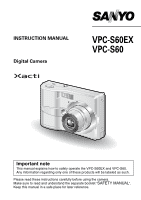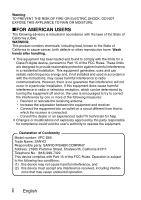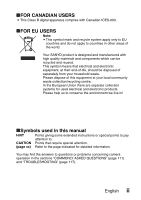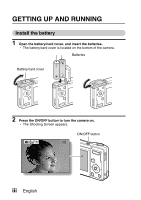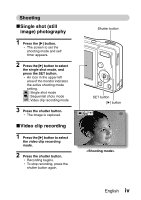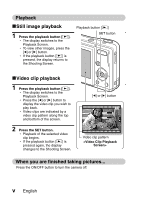Sanyo VPC S6 Instruction Manual, VPC-S60EX
Sanyo VPC S6 - Xacti Digital Camera Manual
 |
UPC - 086483059193
View all Sanyo VPC S6 manuals
Add to My Manuals
Save this manual to your list of manuals |
Sanyo VPC S6 manual content summary:
- Sanyo VPC S6 | Instruction Manual, VPC-S60EX - Page 1
INSTRUCTION MANUAL Digital Camera VPC-S60EX VPC-S60 Important note This manual explains how to safely operate the VPC-S60EX and VPC-S60. Any information regarding only one of these products will be labeled as such. Please read these instructions carefully before using the camera. Make sure to read - Sanyo VPC S6 | Instruction Manual, VPC-S60EX - Page 2
to comply with the limits for a Class B digital device, pursuant to Part 15 of the FCC and used in accordance with the instructions, may cause harmful interference to user's authority to operate the equipment. Declaration of Conformity Model number: VPC-S60 Trade Name: SANYO Responsible party: SANYO - Sanyo VPC S6 | Instruction Manual, VPC-S60EX - Page 3
to. CAUTION Points that require special attention. (page xx) Refer to the page indicated for detailed information. You may find the answers to questions or problems concerning camera operation in the sections "COMMONLY ASKED QUESTIONS" (page 111) and "TROUBLESHOOTING" (page 117). English ii - Sanyo VPC S6 | Instruction Manual, VPC-S60EX - Page 4
GETTING UP AND RUNNING Install the battery 1 Open the battery/card cover, and insert the batteries. h The battery/card cover is located on the bottom of the camera. Batteries Battery/card cover 2 Press the ON/OFF button to turn the camera on. h The Shooting Screen appears. ON/OFF button 180 iii - Sanyo VPC S6 | Instruction Manual, VPC-S60EX - Page 5
Shooting kSingle shot (still image) photography 1 Press the [m] button. h The screen to set the shooting mode and self timer appears. 2 Press the [m] button to select the single shot mode, and press the SET button. h An icon in the upper left area of the monitor indicates the active shooting mode - Sanyo VPC S6 | Instruction Manual, VPC-S60EX - Page 6
Shooting Screen. [l] or [m] button Video clip pattern When you are finished taking pictures... Press the ON/OFF button to turn the camera off. v English - Sanyo VPC S6 | Instruction Manual, VPC-S60EX - Page 7
QUICK SEARCH BY OPERATION Your camera has an abundance of convenient features and functions 47 Close-up photography • "FOCUS RANGE" (macro mode) on page 52 For more accurate focus • "FOCUS RANGE" (manual focus) on page 52 Set the focus to a narrow range • "FOCUS AREA SETTING" on page 61 Check the - Sanyo VPC S6 | Instruction Manual, VPC-S60EX - Page 8
mode) on page 44 Take a self-photo • "SELF-TIMER" on page 50 Make images lighter or darker • "EXPOSURE CORRECTION" on page 65 Adjust the camera's sensitivity • "ISO SENSITIVITY" on page 62 Change the color of the images • "USING THE SCENE FUNCTION" (monochrome/sepia) on page 44 Make white - Sanyo VPC S6 | Instruction Manual, VPC-S60EX - Page 9
page 34 Delete files • "Erasing files" on page 37 Protect images from accidental erasure • "IMAGE PROTECT" on page 68 Format a card • "INITIALIZING THE CARD MEMORY AND INTERNAL MEMORY" on page 95 Specify the number of prints and date imprint • "PRINT SETTINGS" on page 74 View the settings that - Sanyo VPC S6 | Instruction Manual, VPC-S60EX - Page 10
QUICK SEARCH BY OPERATION 1 CONTENTS 4 CHECKING THE INCLUDED ACCESSORIES 7 GETTING THE MOST OUT OF YOUR CAMERA 9 SYSTEM MAP 11 „ SETUP PARTS NAMES 12 INSTALLING THE BATTERIES AND CARD 14 TURNING THE CAMERA ON AND OFF 17 DATE AND TIME SETTING 19 „ BASIC OPERATION BEFORE TAKING PICTURES 22 - Sanyo VPC S6 | Instruction Manual, VPC-S60EX - Page 11
LANGUAGE 88 TV SYSTEM SETTING 89 AUTO POWER OFF FUNCTION 90 FILE No. RESET FUNCTION 92 INITIALIZING THE CARD MEMORY AND INTERNAL MEMORY ...... 95 RESETTING THE CAMERA SETTINGS 97 CHECKING THE REMAINING INTERNAL MEMORY AND CARD MEMORY 98 CHECKING THE REMAINING BATTERY CHARGE 100 5 English - Sanyo VPC S6 | Instruction Manual, VPC-S60EX - Page 12
„ OTHER DEVICES AND CONNECTIONS CONNECTING TO A TV 102 DIRECT PRINTING 103 „ APPENDICES COMMONLY ASKED QUESTIONS 111 TROUBLESHOOTING 117 SPECIFICATIONS 123 HINTS FOR TAKING PICTURES 130 English 6 - Sanyo VPC S6 | Instruction Manual, VPC-S60EX - Page 13
alkaline batteries: 2 (batteries made exclusively to be used as included accessories) i Dedicated AV interface cable: 1 i Dedicated USB interface cable: 1 i "SAFETY MANUAL" (safety precautions booklet) Please read this booklet carefully before using the digital camera. i Quick Guide 7 English - Sanyo VPC S6 | Instruction Manual, VPC-S60EX - Page 14
and used with this camera are: i SD Memory Card i Multi Media Card What "card" means in this manual i In this manual, SD Memory Cards and Multi Media Cards that can be used in this digital camera are referred to as "card". i The cards in the illustrations in this manual are SD Memory Cards, but all - Sanyo VPC S6 | Instruction Manual, VPC-S60EX - Page 15
It's loaded with lots of functions that are possible only in a digital camera, including a super-quick focus, an easy-to-understand guidance display on a large screen, a more extensive scene function, and more. You'll never miss a photo opportunity, - Sanyo VPC S6 | Instruction Manual, VPC-S60EX - Page 16
k Abundant scene functions You can select from a variety of preset settings (aperture, shutter speed, etc.) for specific shooting conditions. AUTO USE AUTO SETTINGS k Speedy mode-switching Switch the shooting mode from still images to video clips to sequential shots with a single button - Sanyo VPC S6 | Instruction Manual, VPC-S60EX - Page 17
printed there. Internet Computer Dedicated USB interface cable Printer Dedicated AV interface cable TV 11 English DC adaptor AC adaptor (sold separately) (optional) Separately sold or commercially available SD Memory Card/ Multi Media Card i Card reader i DPOF- compatible printer i Photo - Sanyo VPC S6 | Instruction Manual, VPC-S60EX - Page 18
SETUP PARTS NAMES Front Shutter button Touch sensor indicator ON/OFF button Flash Self-timer indicator Lens Mirror: Check the camera angle when taking a picture of yourself. PC/AV terminal cover Microphone English 12 - Sanyo VPC S6 | Instruction Manual, VPC-S60EX - Page 19
the brightness of the monitor accordingly. Zoom switch [W]/[T] Strap holder Playback button [=] [n] button [m] button SET button Monitor Bottom SCENE button [o] button MENU button [l] button Battery/card cover Tripod stand hole Speaker 13 English - Sanyo VPC S6 | Instruction Manual, VPC-S60EX - Page 20
INSTALLING THE BATTERIES AND CARD Your camera has an internal memory, which means that you can take photos even when no card is installed. By using a card, however, you will be able to take many more photos. The card can be used after it has been formatted with the camera (page 95). 1 Open the - Sanyo VPC S6 | Instruction Manual, VPC-S60EX - Page 21
INSTALLING THE BATTERIES AND CARD 3 Insert the card. h Firmly insert the card until it clicks into place. [o] mark Card 4 Close the battery/card cover. When removing the card... h To remove the card, press it down, and then release. The card will protrude slightly, and you can then pull it out. - Sanyo VPC S6 | Instruction Manual, VPC-S60EX - Page 22
In doing so, you risk losing the data stored in the card. Manganese batteries cannot be used. i Not only do manganese batteries have a short battery life, but there is the danger of their overheating and causing damage to the digital camera. Other batteries i If you wish to use batteries other than - Sanyo VPC S6 | Instruction Manual, VPC-S60EX - Page 23
second. h The Playback Screen appears on the monitor (pages 33 and 41). Monitor Playback button [=] Turning off the camera 1 Press the ON/OFF button. h The camera turns off. h When the playback button [=] or ON/OFF button is pressed - Sanyo VPC S6 | Instruction Manual, VPC-S60EX - Page 24
You can change the setting for the time elapsed before the camera automatically turns off (page 90). i When the camera is connected to a computer or printer using the dedicated USB connection cable, the auto power save function is disabled, and the camera turns off after about 12 hours. HINT If the - Sanyo VPC S6 | Instruction Manual, VPC-S60EX - Page 25
correct date and time are set. Example: To set the clock to 7:30 p.m. on December 24, 2006 1 Press the ON/OFF button to turn the camera on, and press the MENU button. h The Recording Menu appears (page 54). RECORDING MENU TOUCH SENSOR RESOLUTION FOCUS METHOD ISO WHITE BALANCE EXPOSURE 2 Press - Sanyo VPC S6 | Instruction Manual, VPC-S60EX - Page 26
4 Set the date and time. 1 Press the [m] button to select the year indication. 2 Press the [n] or [o] button to change the year indication. h Repeat these steps to select the month indication and day indication, and set the date to December 24, 2006. 3 Press the SET button or the [m] button to - Sanyo VPC S6 | Instruction Manual, VPC-S60EX - Page 27
DATE AND TIME SETTING 5 Press the SET button. h The date and time setting is completed, and you are returned to the Option Menu. h The Option Menu is canceled when the MENU button is pressed. HINT i Under normal conditions, while the batteries are being replaced, an internal battery will maintain - Sanyo VPC S6 | Instruction Manual, VPC-S60EX - Page 28
OPERATION BEFORE TAKING PICTURES How to hold the camera Hold the camera securely, keeping your elbows close to your body and making sure the camera is stable. Correct hold Incorrect hold A finger is blocking the lens or flash. Make sure that the lens and flash are not blocked by your fingers - Sanyo VPC S6 | Instruction Manual, VPC-S60EX - Page 29
BEFORE TAKING PICTURES About the touch sensor (touch focus) With the touch sensor, the image is focused simply by a light finger-touch on the shutter button (focus lock). With the subject in focus, just gently press the shutter button to take the picture for a perfectly focused image. At the same - Sanyo VPC S6 | Instruction Manual, VPC-S60EX - Page 30
the desired subject. i Subjects without vertical lines Use the focus-lock function to lock the focus while framing the subject vertically, then re-orient the camera to compose a horizontally framed image. English 24 - Sanyo VPC S6 | Instruction Manual, VPC-S60EX - Page 31
are present Use the focus-lock function to lock the focus on an object at the same distance as the desired subject, then reposition the camera to compose the picture. i Fast-moving subjects Use the focus-lock function to lock the focus on an object at the same distance as the - Sanyo VPC S6 | Instruction Manual, VPC-S60EX - Page 32
shooting mode and the playback mode. 1 Press the ON/OFF button to turn the camera on. ON/OFF button Playback button [=] 2 Press the playback button [=]. h Each time the playback button is pressed, the camera switches between the shooting mode and the playback mode. 180 100-0001 - Sanyo VPC S6 | Instruction Manual, VPC-S60EX - Page 33
clips (video clip recording mode), and also capture a series of still photos (sequential shots shooting mode). 1 Press the ON/OFF button to turn the camera on. 2 Press the [m] button. h The screen to set the shooting mode and the self timer appears. ON/OFF button [m] button 3 Press the [m] button - Sanyo VPC S6 | Instruction Manual, VPC-S60EX - Page 34
"normal display mode" in which the setting indications are turned off, providing a full view of the subject. 1 Press the ON/OFF button to turn the camera on. ON/OFF button SET button 2 Press the SET button. h Each time the SET button is pressed, the - Sanyo VPC S6 | Instruction Manual, VPC-S60EX - Page 35
of the monitor is adjustable. Adjust the brightness to the optimum readability in the ambient light. 1 Press the ON/OFF button to turn the camera on. 2 Press the MENU button for at least 1 second. h The Monitor Brightness Screen appears. ON/OFF button MENU button 3 Press the [n] and [o] buttons - Sanyo VPC S6 | Instruction Manual, VPC-S60EX - Page 36
sound data is recorded in the camera's internal memory or on the card installed in the camera. i When a card is installed in the camera, the data is recorded on the card. If no card is installed, the data is recorded in the camera's internal memory. Taking pictures in backlight conditions... i When - Sanyo VPC S6 | Instruction Manual, VPC-S60EX - Page 37
the shutter button, several successive images are captured. For more information about taking sequential shots, please see page 39. Shooting single shots 1 Set the camera to the single shot mode (page 27). 2 Rest your finger on the shutter button. h If the touch sensor (page 57) has been set to - Sanyo VPC S6 | Instruction Manual, VPC-S60EX - Page 38
wish to focus on, you can refocus, for example, F2.8 by changing the shooting angle. 1/30 i The large target mark appears when the camera focuses on a wide area in Shutter speed the center of the screen. About the focus indicator i A green focus indicator appears when Aperture Motion alert - Sanyo VPC S6 | Instruction Manual, VPC-S60EX - Page 39
both single shots and sequential shots are the same. 5 Press the playback button [=]. h If the playback button [=] was pressed to turn the camera on, however, press the playback button [=] for at least 1 second. h The image most recently captured appears on the monitor. Playback button [=] 6 View - Sanyo VPC S6 | Instruction Manual, VPC-S60EX - Page 40
9-image display playback 1 Press the playback button [=]. Zoom switch 2 Press [W] ([P]) on the zoom switch. h The 9-image display appears. 3 Select the image to play back. h Press the arrow buttons to move the orange frame to the desired image, and press the SET button. Instead of pressing the - Sanyo VPC S6 | Instruction Manual, VPC-S60EX - Page 41
CAPTURING AND PLAYING BACK STILL IMAGES Magnifying (zooming in) the image 1 Display the image that you want to magnify. 2 Press [T] ([]]) on the zoom switch. h Magnification is enabled. h The image is magnified, and the central portion of image is displayed. h Press the arrow buttons to view - Sanyo VPC S6 | Instruction Manual, VPC-S60EX - Page 42
Zoom jump playback You can magnify a portion of a still image to check the accuracy of the focus. 1 Display a still image to view using zoom jump playback. Zoom switch 2 Press the SET button. h The image is magnified. h If the magnified view appears to be in focus, then the overall image will be - Sanyo VPC S6 | Instruction Manual, VPC-S60EX - Page 43
a time, or all at once. 1 To erase data from the card, perform the delete procedure with the card installed in the camera. To erase data from the camera's internal memory, remove the card before performing the delete procedure. 2 Set the camera to the playback mode, and press the [n] button. h The - Sanyo VPC S6 | Instruction Manual, VPC-S60EX - Page 44
1 Use the [l] and [m] buttons to display the file you wish to delete. 2 Press the [n] or [o] button to select DELETE SINGLE. 3 Press the SET button. h The currently displayed file is deleted. h To delete other files, repeat steps 1 to 3. CAUTION About protected images i Files - Sanyo VPC S6 | Instruction Manual, VPC-S60EX - Page 45
SHOOTING SEQUENTIAL SHOTS When the shutter button is pressed, still images are captured in succession. 1 Set the camera to the sequential shots mode (page 27). h If the resolution is set to k, the setting changes automatically to {. Sequential shots shooting icon 2 Press the shutter - Sanyo VPC S6 | Instruction Manual, VPC-S60EX - Page 46
VIDEO CLIP RECORDING AND PLAYBACK Recording a video clip 1 Set the camera to the video clip recording mode (page 27). 2 Press the shutter button. h Video clip recording begins. During recording, the recording time is shown on the - Sanyo VPC S6 | Instruction Manual, VPC-S60EX - Page 47
VIDEO CLIP RECORDING AND PLAYBACK Playing back the video clip 4 Press the playback button [=]. h If the playback button [=] was pressed to turn the camera on, however, press the playback button [=] for at least 1 second. h The video clip just recorded appears on the monitor. h Video clips are - Sanyo VPC S6 | Instruction Manual, VPC-S60EX - Page 48
zoom switch. Softer: During playback, press [W] on the zoom switch. When you are finished viewing video clips... i Press the ON/OFF button to turn the camera off. CAUTION If no audio is heard... The audio is not played back when the video clip is played back in the frameby-frame, fast - Sanyo VPC S6 | Instruction Manual, VPC-S60EX - Page 49
properly on the monitor.) If video clip recording stops even when there is card memory remaining... i Depending on the card you are using, recording may stop even if there is remaining memory in the card. i For video clip recording, it is recommended that a high-speed memory card be used. 43 English - Sanyo VPC S6 | Instruction Manual, VPC-S60EX - Page 50
USING THE SCENE FUNCTION You can select from a variety of preset settings (aperture, shutter speed, etc.) for specific shooting conditions. 1 Set the camera to the shooting mode (page 26), and press the SCENE button. h The screen to select the settings suitable for the scene (shooting conditions) - Sanyo VPC S6 | Instruction Manual, VPC-S60EX - Page 51
USING THE SCENE FUNCTION Scene setting Features ^ Fireworks For capturing fireworks at night. _ Lamp Photograph in low-light conditions a Still image with sound Shoot a still image and add a voice memo. 7 Cosmetic Skin tones are enhanced in close-up shots. 8 Create black-and-white - Sanyo VPC S6 | Instruction Manual, VPC-S60EX - Page 52
Capture a still image with a voice memo With the still-image-plus-audio a scene function, you can add an audio track (about 10 seconds maximum) to a captured still image. This audio track is called a "voice memo". 1 On the screen to select the scene function settings (page 44), select a, and press - Sanyo VPC S6 | Instruction Manual, VPC-S60EX - Page 53
has two zoom functions: optical zoom and digital zoom. 1 Set the camera to the shooting mode (page 26), and point the camera lens at the subject. Zoom switch 2 Press the zoom switch to compose the desired image. [T]: Zoom in on the subject. [W]: Zoom out. h When the zoom switch - Sanyo VPC S6 | Instruction Manual, VPC-S60EX - Page 54
. Use this setting when capturing an image in a location where flash photography is prohibited, or when shooting a night landscape scene (flash off). J: The digital camera will detect the subject brightness and use the flash only when required. At this time the flash will operate in a manner that - Sanyo VPC S6 | Instruction Manual, VPC-S60EX - Page 55
FLASH SETTING 2 Press the [n] or [o] button to select the desired flash mode, and press the SET button. 3 Press the shutter button. h The picture is snapped and the flash operates according to the selected mode. HINT In the automatic flash mode... i In the automatic flash mode, when the subject is - Sanyo VPC S6 | Instruction Manual, VPC-S60EX - Page 56
SELF-TIMER Self-timer photography is available in the single-shot shooting mode. 1 Set the camera to the shooting mode (page 26), and press the [m] button. 2 Use the [n] and [o] buttons to select PHOTOGRAPH 1 IMAGE the self-timer setting. y: The image is - Sanyo VPC S6 | Instruction Manual, VPC-S60EX - Page 57
SELF-TIMER HINT To pause or cancel the self-timer function... i If the shutter button is pressed again before the shutter is released, the self-timer countdown temporarily stops. Press the shutter button one more time to restart the self-timer. i To cancel self-timer photography, set the self-timer - Sanyo VPC S6 | Instruction Manual, VPC-S60EX - Page 58
5 cm (1.97 in.) to 8 m (26.25 ft), as well as to infinity (manual focus). FOCUS AUTO 2 Press the [n] or [o] button to select the desired focus range, and press the SET button. h The specified focus range is set, and the camera returns to the Shooting Screen. HINT i When the focus range is set - Sanyo VPC S6 | Instruction Manual, VPC-S60EX - Page 59
SET button. h The focus distance is set, and you are returned to the Shooting Screen. FOCUS MANUAL HINT About the focus range i The focus distance indication shows the distance between the lens surface and the subject. i In some cases there may be a slight variance between the distance (numerical - Sanyo VPC S6 | Instruction Manual, VPC-S60EX - Page 60
SHOOTING ACCESSING THE RECORDING MENU Detailed shooting settings are accessed from the Recording Menu. 1 Set the camera to a shooting mode (page 27). 2 Press the MENU button. h The Recording Menu corresponding to the shooting mode set in step 1 appears. h The Recording Menu can - Sanyo VPC S6 | Instruction Manual, VPC-S60EX - Page 61
ACCESSING THE RECORDING MENU Overview of the Recording Menu RECORDING MENU TOUCH SENSOR RESOLUTION FOCUS METHOD ISO WHITE BALANCE EXPOSURE 55 English - Sanyo VPC S6 | Instruction Manual, VPC-S60EX - Page 62
). *: Corresponds to ISO50 u: Corresponds to ISO100 v: Corresponds to ISO200 w: Corresponds to ISO400 5 White balance menu (page 63) >: The camera will determine the setting automatically. r: For photography in fair weather (sunny) conditions o: In overcast conditions p: Under fluorescent lighting - Sanyo VPC S6 | Instruction Manual, VPC-S60EX - Page 63
ISO WHITE BALANCE EXPOSURE 3 Select the desired icon, and press the SET button. h The selected touch sensor function is set. CAUTION i When the camera is attached to a tripod, the touch sensor sensibility may be diminished. This happens because the touch sensor works by detecting changes in the - Sanyo VPC S6 | Instruction Manual, VPC-S60EX - Page 64
(pixels) to a higher setting, image detail is enhanced for a smoother, finer picture. However, the file size also becomes large and uses more memory. Select the resolution setting that suits your purpose. 1 Display the Recording Menu (page 54). 2 In the single shot or sequential shots shooting mode - Sanyo VPC S6 | Instruction Manual, VPC-S60EX - Page 65
RESOLUTION/VIDEO CLIP SETTING Record and play back an audio file In the video clip recording mode, your camera can make audio recordings. k Record an audio file 1 Display PAGE 1 of the Recording Menu for the video clip recording mode (page 54). 2 Select the audio - Sanyo VPC S6 | Instruction Manual, VPC-S60EX - Page 66
k Playing back audio recordings Listen to your audio recordings. 1 Display the desired audio data. h A musical note graphic appears on the screen. 100-0013 2006.12.24 2 Play back the recording. To do this... Do this Forward playback Press the SET button. Stop playback During playback, press - Sanyo VPC S6 | Instruction Manual, VPC-S60EX - Page 67
from 9 different focus points within the shooting area visible on the monitor. When the image is focused, a target mark & appears. Spot focus: The camera focuses on the subject in the center of the monitor. 1 Display the Recording Menu (page 54). 2 Select "FOCUS METHOD" and press the SET - Sanyo VPC S6 | Instruction Manual, VPC-S60EX - Page 68
ISO SENSITIVITY With the initial settings, the ISO sensitivity is automatically set according to the brightness of the subject. However, the ISO sensitivity can be set to a fixed setting. 1 Display the Recording Menu (page 54). 2 Select "ISO" and press the SET button. h The ISO sensitivity menu - Sanyo VPC S6 | Instruction Manual, VPC-S60EX - Page 69
manually set. 1 Display the Recording Menu (page 54). 2 Select "WHITE BALANCE" and press the SET button. h The white balance menu appears. RECORDING MENU TOUCH SENSOR >: The camera , fill the entire screen with a plain white card (or piece of paper, etc.), and press the SET button. 63 English - Sanyo VPC S6 | Instruction Manual, VPC-S60EX - Page 70
3 Select the desired icon, and press the SET button. h This completes the white balance setting. h Once the white balance setting is programmed for the ] icon, it is retained even if another white balance setting (>, r, o, p, or q) is selected. If you changed to another setting, whenever you select - Sanyo VPC S6 | Instruction Manual, VPC-S60EX - Page 71
EXPOSURE CORRECTION When capturing images, you can make the image lighter or darker. 1 Point the camera lens at the subject, and display the Recording Menu (page 54). [m] button [n] button 2 Press the [m] and [o] buttons to select "EXPOSURE" and press the SET button. h The - Sanyo VPC S6 | Instruction Manual, VPC-S60EX - Page 72
PLAYBACK PAGE 1 (BASIC SETTINGS) DISPLAYING THE PLAYBACK MENU The Playback Menu is used to adjust your camera's playback settings. 1 Press the playback button [=]. h The display changes to the Playback Screen. Playback button [=] 2 Press the MENU button. h The Playback Menu appears. h The - Sanyo VPC S6 | Instruction Manual, VPC-S60EX - Page 73
DISPLAYING THE PLAYBACK MENU Overview of the Playback Menu PLAYBACK MENU PROTECT ROTATE RESIZE COPY FILE PRINT SETTING SLIDESHOW 1 [Protect] (page 68) h Protect data from accidental erasure (write protect). 2 [Rotate image] (page 70) h Rotate still images. 3 [Resize] (page 71) h Reduce the - Sanyo VPC S6 | Instruction Manual, VPC-S60EX - Page 74
IMAGE PROTECT Prevent accidental erasure of data. 1 Display the data that you want to protect from accidental erasure, and display the Playback Menu (page 66). 2 Select "PROTECT" and press the SET button. h The screen to set the protect setting appears. Activate file protect? YES EXIT OK 3 - Sanyo VPC S6 | Instruction Manual, VPC-S60EX - Page 75
IMAGE PROTECT CAUTION i Even if the protect mode is set for certain data files, they will be erased if the card is reformatted (page 95). HINT To select a different image in steps 2 and 3... i Press the [l] or [m] button. To cancel the protect mode for an image... i Display - Sanyo VPC S6 | Instruction Manual, VPC-S60EX - Page 76
ROTATE IMAGE Captured still images can be rotated to the correct orientation for viewing. 1 Display the image you wish to rotate, and display the Playback Menu (page 66). 2 Select "ROTATE" and press the SET button. h The screen to rotate the image appears. Rotate image? 3 Select "YES" and press - Sanyo VPC S6 | Instruction Manual, VPC-S60EX - Page 77
CHANGING IMAGE SIZE (RESIZE) The size of a still image that has already been captured at a resolution of t or more can be changed to 1,600 × 1,200 pixels or 640 × 480 pixels. The resized image is saved as a separate image. 1 Display the still image whose size you want to change, and display the - Sanyo VPC S6 | Instruction Manual, VPC-S60EX - Page 78
files appears. Copy file? 4 Select the copy direction. INT MEM H CARD: Copy image data from the internal memory to the card. CARD H INT MEM: Copy image data from the card to the internal memory. INT MEM CARD CARD INT MEM OK * If no card is set in the camera, you cannot copy data. English 72 - Sanyo VPC S6 | Instruction Manual, VPC-S60EX - Page 79
screen. COPY SINGLE: Copy the data for one image. COPY ALL: Copy all the data from the copy source to the copy destination. INT MEM CARD COPY SINGLE COPY ALL EXIT OK 6 Select the desired type of copy. 1 Press the [l] or [m] button to display the image you - Sanyo VPC S6 | Instruction Manual, VPC-S60EX - Page 80
camera, as with conventional film, you can have prints made at shops offering digital print services. Moreover, this camera is DPOF-compatible, so you can use the camera still images on the card. ALL CLEAR: Clear all the print settings. Specify the printing instructions? EACH IMAGE ALL IMAGES ALL - Sanyo VPC S6 | Instruction Manual, VPC-S60EX - Page 81
About the DPOF format i DPOF (Digital Print Order Format) is a print order format. You can connect your camera to a DPOF-compatible printer to produce . i The quality of the print output will differ depending on the print service and printer used. CAUTION i It is not possible to set the print settings - Sanyo VPC S6 | Instruction Manual, VPC-S60EX - Page 82
applied only to the image currently displayed. ALL IMAGES: The set print settings are applied to all the still images on the card. Specify the printing instructions? EACH IMAGE ALL IMAGES ALL CLEAR OK 3 Press the SET button. h The Date/Copies Print Screen appears. h If "EACH IMAGE" was selected - Sanyo VPC S6 | Instruction Manual, VPC-S60EX - Page 83
PRINT SETTINGS 4 Specify the number of prints and whether the date is imprinted. h Please specify the number of prints before setting the date imprint setting. The date imprint setting cannot be set until the number of prints has been entered. 1 Press the [n] or [o] - Sanyo VPC S6 | Instruction Manual, VPC-S60EX - Page 84
5 Select EXIT, and press the SET button. h You are returned to the display in step 2. EACH IMAGE DATE COPIES EXIT OK YES 1 English 78 - Sanyo VPC S6 | Instruction Manual, VPC-S60EX - Page 85
Delete the print settings for all images. 1 Display the screen to set the print settings (page 74). 2 Select "ALL CLEAR". Specify the printing instructions? EACH IMAGE ALL IMAGES ALL CLEAR OK 3 Press the SET button. h The Confirm All Clear Screen appears. YES: Clear the print settings for all - Sanyo VPC S6 | Instruction Manual, VPC-S60EX - Page 86
SLIDESHOW PLAYBACK 1 Display the Playback Menu (page 66). 2 Select "SLIDESHOW" and press the SET button. h The screen to set the slideshow appears. TIME: Adjust the transition speed (the period that an image is displayed before it changes to the next image). EFFECT: Select a transition effect - Sanyo VPC S6 | Instruction Manual, VPC-S60EX - Page 87
DISPLAYING IMAGE PROPERTIES (INFORMATION SCREEN) On the Information Screen you can check what the settings were when an image was captured. 1 Display the desired image. 2 Press and hold the MENU button for at least 1 second. h The Information Screen appears. h If the MENU button is pressed again, - Sanyo VPC S6 | Instruction Manual, VPC-S60EX - Page 88
OPTION DISPLAYING THE OPTION MENU The Option Menu is used to adjust various camera settings. 1 Display the Recording Menu or Playback Menu. h Recording Menu, see page 54 h Playback Menu, see page 66 2 Press the [n] or [o] button to select the - Sanyo VPC S6 | Instruction Manual, VPC-S60EX - Page 89
DISPLAYING THE OPTION MENU Overview of the Option Menu OPTION MENU (1/2) CLOCK SET SOUND POST VIEW LCD BRIGHTNESS LANGUAGE TV SYSTEM OFF AUTO AUTO POWER OFF FILE NO. RESET FORMAT RESET SETTINGS 83 English - Sanyo VPC S6 | Instruction Manual, VPC-S60EX - Page 90
the file number reset function to ON or OFF. 9 [Format] (page 95) h Reformat the camera's internal memory or the card installed in the camera. 0 Reset camera settings (page 97) h Reset the camera to the factory-preset settings. i Icons 7 through 0 are displayed when you press the [n] or [o] button - Sanyo VPC S6 | Instruction Manual, VPC-S60EX - Page 91
when the shutter button is pressed. KEY SW: Select the sound that is produced when a camera button (SET button, MENU button, etc.) is pressed. AUDIO GUIDE: Mute or enable the camera's audio help guide. PLAY VOLUME: Adjust the volume for playing back video clips and audio files. SOUND OPERATION - Sanyo VPC S6 | Instruction Manual, VPC-S60EX - Page 92
3 Select the desired item, and press the SET button. 4 Press the [n] or [o] button to change the setting. h The respective screen to enable or disable the sound appears. ON: Activates the sound. OFF: Deactivates the sound. - Sanyo VPC S6 | Instruction Manual, VPC-S60EX - Page 93
POST-VIEW SETTING Specify the duration that the captured image appears on the monitor (postview) after the shutter button is pressed. 1 Display the Option Menu (page 82). 2 Select "POST VIEW" and press the SET button. h The Post View Menu appears. 1SEC: The post-view image is displayed for 1 - Sanyo VPC S6 | Instruction Manual, VPC-S60EX - Page 94
SCREEN LANGUAGE You can set the monitor of your camera to display the messages in any one of several languages. 1 Display the Option Menu (page 82). 2 Select "LANGUAGE" and press the SET button. h The screen - Sanyo VPC S6 | Instruction Manual, VPC-S60EX - Page 95
TV SYSTEM SETTING Specify the type of image signal that is output from your camera's PC/AV terminal. 1 Display the Option Menu (page 82). 2 Select "TV SYSTEM" and press the SET button. h The TV System Menu appears. NTSC: Outputs NTSC - Sanyo VPC S6 | Instruction Manual, VPC-S60EX - Page 96
has accidentally been left on. You can specify the elapsed time (standby time) before the auto power off function operates to turn the camera off. 1 Display the Option Menu (page 82). 2 Select AUTO POWER OFF and press the SET button. h The screen to set the standby time appears. RECORDING: - Sanyo VPC S6 | Instruction Manual, VPC-S60EX - Page 97
AUTO POWER OFF FUNCTION 3 Select the desired option, and press the SET button. h The Standby Time Menu appears. 4 Press the [n] or [o] button to select the standby time. 5 Press the SET button. h The auto power off function is set. h To return to the Option Menu, press the [l] button. AUTO POWER - Sanyo VPC S6 | Instruction Manual, VPC-S60EX - Page 98
consecutive numbering of file names continues from the last number recorded by the camera. File name (image number) Card A 0001, 0002 ......0012, 0013 Replace card Card B 0001, 0002 ......0012, 0013 File name (image number - Sanyo VPC S6 | Instruction Manual, VPC-S60EX - Page 99
of the next recorded image continues from last file name recorded on Card B. Card A 0001, 0002 ...... 0012, 0013 Replace card Card B 0020, 0021, 0022, 0023 ...... 0025, 0026 Previously recorded images HINT What about the internal memory? i The file number reset function works the same for the - Sanyo VPC S6 | Instruction Manual, VPC-S60EX - Page 100
1 Display the Option Menu (page 82). 2 Select "FILE NO. RESET" and press the SET button. h The File Number Reset Menu appears. ON: The file number reset function is "ON". OFF: The file number reset function is "OFF". OPTION MENU (2/2) AUTO POWER OFF FILE NO. RESET FORMAT RESET SETTINGS ON OFF 3 - Sanyo VPC S6 | Instruction Manual, VPC-S60EX - Page 101
INITIALIZING THE CARD MEMORY AND INTERNAL MEMORY A card must be formatted with this camera: i After purchasing, when used for the first time, or i If it was formatted using a personal computer or another digital camera. The card cannot be reformatted if the lock switch is set to the "LOCK" position - Sanyo VPC S6 | Instruction Manual, VPC-S60EX - Page 102
the camera or insert/remove the card while the card is being formatted. Reformatting erases the data i When the card or internal memory is camera's full format function to reformat the card, or use commercially available software for erasing card data. Managing data is the responsibility of the user. - Sanyo VPC S6 | Instruction Manual, VPC-S60EX - Page 103
the Option Menu. OPTION MENU (2/2) AUTO POWER OFF FILE NO. RESET FORMAT RESET SETTINGS YES NO 3 Select "YES", and press the SET button. h The camera settings are reset to the factory-preset settings. HINT i Note that the following settings do not change with this procedure: Date and time setting - Sanyo VPC S6 | Instruction Manual, VPC-S60EX - Page 104
the maximum number of images and recording time for the internal memory and for a specific card, please see "Possible Number of Images/Video Recording Time/Audio Recording Time" on page 128. 1 Press the ON/OFF button to turn the camera on. Remaining number of images - Sanyo VPC S6 | Instruction Manual, VPC-S60EX - Page 105
CHECKING THE REMAINING INTERNAL MEMORY AND CARD MEMORY For audio data 1 Set the camera to the audio recording mode (page 59). h The remaining audio recording time is shown. Remaining time HINT i When the remaining number of images or the - Sanyo VPC S6 | Instruction Manual, VPC-S60EX - Page 106
an image. For an indication of the possible length of time for battery operation, see page 127. 1 Press the ON/OFF button to turn the camera on. h The battery remaining charge indicator appears in the lower right corner of the monitor. h Due to the battery characteristics, when the ambient - Sanyo VPC S6 | Instruction Manual, VPC-S60EX - Page 107
battery charge on the Information Screen (page 81). i Battery life may differ even among batteries of the same type. i Depending on the usage of the camera (such as the number of times the flash is used, etc.) or the ambient temperature (temperatures below 10°C [50°F]) the number of images that can - Sanyo VPC S6 | Instruction Manual, VPC-S60EX - Page 108
Yellow plug PC/AV terminal White plug To the AUDIO input terminal Switch input to VIDEO To the PC/AV terminal Supplied dedicated AV interface cable Playback i After connecting the digital camera to the television, set the TV input switch to VIDEO input. i When an AV interface - Sanyo VPC S6 | Instruction Manual, VPC-S60EX - Page 109
printer on, use the supplied USB interface cable to connect the camera to the printer, and turn the camera on. h Connect the camera's PC/AV terminal to the printer's USB connector. h The USB Connection Screen appears on the camera's monitor. USB CONNECTION CARD READER PictBridge CANCEL Open PC /AV - Sanyo VPC S6 | Instruction Manual, VPC-S60EX - Page 110
printer is turned off while it is connected, the camera may not operate correctly. If the camera does not operate correctly, disconnect the USB interface cable, turn off the camera, and then reconnect the cable. i During PictBridge printing, the camera's button operation response is slower. i If the - Sanyo VPC S6 | Instruction Manual, VPC-S60EX - Page 111
DIRECT PRINTING To select one image and print it (displayed image) Procedure to select one still image and print it. 1 Complete the printing setup (page 103). 2 Press the [l] or [m] button. h Specify the image to print. Print this image? COPIES 1 PRINT PRINT 105 English - Sanyo VPC S6 | Instruction Manual, VPC-S60EX - Page 112
3 Specify the number of prints. 1 Select "COPIES", and press the SET button. 2 Press the [n] or [o] button to specify the number of prints. 3 Press the SET button. 4 Select PRINT, and press the SET button. h Printing begins. Print this image? COPIES 1 OK HINT To cancel printing 1 During printing, - Sanyo VPC S6 | Instruction Manual, VPC-S60EX - Page 113
SET button. h Printing begins. Print all images? PRINT EXIT PRINT CAUTION Printing is not possible if there are more than 999 still images in the card. i Delete unwanted images before printing. 107 English - Sanyo VPC S6 | Instruction Manual, VPC-S60EX - Page 114
the images that are set to print and their DPOF settings. CAUTION i Reserved images printing is not possible if a printer is used that does not support your camera's DPOF function. English 108 - Sanyo VPC S6 | Instruction Manual, VPC-S60EX - Page 115
DIRECT PRINTING To change the printer settings and print images (change printer settings) Images are printed according to settings specified by the camera, such as paper type, size, layout, printing quality, etc. 1 Complete the printing setup (page 103). 2 Select the printer settings tab v, and - Sanyo VPC S6 | Instruction Manual, VPC-S60EX - Page 116
on the printer that is connected. i To use printer functions which do not appear on your camera's Printer Settings Menu, select "PRINTER VALUE". i If a function set by the camera is not available in the printer, the camera's printer settings will automatically change to "PRINTER VALUE". English 110 - Sanyo VPC S6 | Instruction Manual, VPC-S60EX - Page 117
ASKED QUESTIONS If you have a question about the camera operation, you might find the answer in this compilation is low. You are wearing gloves. The camera has determined that the image is bright enough and the flash is not necessary. Action Place the camera in your pocket to warm it up before - Sanyo VPC S6 | Instruction Manual, VPC-S60EX - Page 118
t: For printing standard photo (photo service) sizes. [: For photos displayed on a web page, or sent as email attachments. Because shooting with the optical zoom uses the optics of a physical lens, you can shoot without losing minute details in the image. The digital zoom, on the other hand, works - Sanyo VPC S6 | Instruction Manual, VPC-S60EX - Page 119
- Condition due to the liquid crystals. Action Set the scene function to the landscape \ mode when photographing. Or, set the focus range setting to manual focus -, and set the distance to ∞. Not a malfunction. Spots that appear in the monitor only appear in the monitor and will not be recorded - Sanyo VPC S6 | Instruction Manual, VPC-S60EX - Page 120
from a magnified portion of a zoom jump image, or for video clips. This may happen when trying to play back images stored on a card from a different digital camera. If a bright subject is shot in the video clip recording mode, vertical stripes may appear on the monitor or in the image. Action When - Sanyo VPC S6 | Instruction Manual, VPC-S60EX - Page 121
digital zoom. - There is a problem with the printer. There is no more available memory on the card or in the camera's internal memory. The lock switch on the card Please refer to the instruction manual for your printer. Erase unnecessary data, or use a card that has more memory available. Move the - Sanyo VPC S6 | Instruction Manual, VPC-S60EX - Page 122
operated? Answer A temporary internal circuitry problem may be the cause. Can I use my - camera abroad? Why does the "SYSTEM ERROR" message appear? A problem has occurred within the camera or card. Action Remove the AC adaptor and batteries from the camera, wait a few minutes, then reinstall - Sanyo VPC S6 | Instruction Manual, VPC-S60EX - Page 123
TROUBLESHOOTING Before taking your camera to the repair shop, check the following table for a possible solution to the problem. CAMERA Problem No power. Power Shooting The camera turns off by itself. An image is not captured when the shutter button is pressed. Cause The batteries are dead. - Sanyo VPC S6 | Instruction Manual, VPC-S60EX - Page 124
Problem An image is not captured when the shutter button is pressed. The operation buttons (arrow buttons, MENU button, etc.) do not work. The flash does not operate. The digital batteries are consumed. Action Install a new card. Erase the images that are not necessary. Save the images to separate - Sanyo VPC S6 | Instruction Manual, VPC-S60EX - Page 125
TROUBLESHOOTING Problem Cause Shooting Monitor When zooming in or out, the zoom ISO sensitivity to a lower setting. Reference page 47 62 Press the playback button 26 [=]. Hold the camera correctly, and make sure the 22 flash is not obstructed. Capture the image in the range of 126 - Sanyo VPC S6 | Instruction Manual, VPC-S60EX - Page 126
exposure correction function. Set the ISO sensitivity to t. Select the correct focus setting for your needs. Hold the camera correctly and press the shutter button correctly. Clean the lens. Capture the image using the forced flash mode. Set the white balance setting correctly. Reference page 48 65 - Sanyo VPC S6 | Instruction Manual, VPC-S60EX - Page 127
Hold the camera correctly, and make sure the lens is not obstructed. Play back after capturing images. Cancel the protect mode. Set the protect setting for the data to OFF. Depending on the card, the capacity may be less than the specified value. Please refer to the instructions that accompanied - Sanyo VPC S6 | Instruction Manual, VPC-S60EX - Page 128
fixed at [. The flash is disabled even when shooting single shots. The macro + focus range setting is not available. ^ a The macro + and manual focus - focus range settings are not available. The flash is disabled even when shooting single shots. The E resolution setting is not available. About - Sanyo VPC S6 | Instruction Manual, VPC-S60EX - Page 129
JEITA), DCF (Design rule for camera file system) is standard for digital still camera image files to provide interoperability between digital photography devices for the images stored on removable memory cards. However, it is not guaranteed that all devices will support the DCF standard. Video clips - Sanyo VPC S6 | Instruction Manual, VPC-S60EX - Page 130
clip recording only) 5: 320 × 240 pixels, 15 frames/second (video clip recording only) Full-auto TTL, manual setting possible 3.0× optical zoom lens f=5.8 mm to 17.4 mm (35 mm film camera conversion f=35 mm to 105 mm) Autofocus, 5 groups, 6 elements (2 with aspheric surfaces), internal ND filter - Sanyo VPC S6 | Instruction Manual, VPC-S60EX - Page 131
SPECIFICATIONS Range Digital zoom Shutter speed Sensitivity Monitor Normal photography: 10 cm (3.94 in.) to ∞ (Wide), 40 cm (15.75 in.) to ∞ (Tele) Macro photography: 5 cm (1.97 in.) - Sanyo VPC S6 | Instruction Manual, VPC-S60EX - Page 132
narrowest part, not including grip or lens protrusion) Weight GN = 6.0 Approx. eye reduction TTL-type AF (9-point range finder/spot focus), manual focus (14 steps) Approx. 2-second delay, 10-second delay (SANYO N-3UV) × 2 AA-size nickel metal hydride rechargeable batteries (SANYO HR card) English 126 - Sanyo VPC S6 | Instruction Manual, VPC-S60EX - Page 133
SPECIFICATIONS Camera connectors PC/AV ( system/PAL TV system (switchable from the Option Menu) USB USB 2.0 Full Speed Battery life Possible No. of Images* (when using a Matsushita Electric Industrial Co., Ltd. 64MB SD Memory Card). ** With continuous playback when using the monitor. NOTE i - Sanyo VPC S6 | Instruction Manual, VPC-S60EX - Page 134
Time The table shows the possible number of captured images and the possible recording time for the camera's internal memory and for the commercially available 128MB and 1GB SD Memory Cards. Shooting mode setting Single-shot mode/ Sequential shots mode Video clip mode Audio file mode Resolution - Sanyo VPC S6 | Instruction Manual, VPC-S60EX - Page 135
actual product. Also, actual specifications are subject to change without prior notice and therefore may differ from the contents of this manual. i Sanyo Electric shall not be held responsible for any problems resulting from the use of this camera. i Sanyo Electric declines all responsibility for - Sanyo VPC S6 | Instruction Manual, VPC-S60EX - Page 136
The shutter button was pressed before the image was focused. 2 After the image was focused, the subject moved. h Even if camera focuses the subject once, if the distance between the camera and the subject is changed, the subject may become out of focus. 3 The focus setting is not set for the correct - Sanyo VPC S6 | Instruction Manual, VPC-S60EX - Page 137
subject is automatically determined when you press the shutter button halfway. In contrast to this, with the manual focus mode, you manually set the focus by specifying the correct distance between the camera and the subject before taking the picture. k How to photograph a moving subject 1 Set the - Sanyo VPC S6 | Instruction Manual, VPC-S60EX - Page 138
, or you'll miss the action. NOTE i Tips to not missing those great action shots: Make sure you're holding the camera correctly. Keep the subject in the lens at all times, moving the camera with him while waiting for the right shot. Move your whole body-not just your arms-with the - Sanyo VPC S6 | Instruction Manual, VPC-S60EX - Page 139
, it's better to use the optical zoom. Using the digital zoom produces a coarser image. Hold the camera securely, keeping your elbows close to your body and making sure the camera is stable. Using a tripod or other means of stabilizing the camera will increase the likelihood of getting a clear photo - Sanyo VPC S6 | Instruction Manual, VPC-S60EX - Page 140
SANYO Electric Co., Ltd. - Sanyo VPC S6 | Instruction Manual, VPC-S60EX - Page 141
MANUAL USING YOUR DIGITAL CAMERA SAFELY AND CORRECTLY i Before using your camera, please read and understand these safety instructions as well as the instruction manual for your camera. i Keep all manuals in a safe place for later reference. i These safety instructions cover both the camera service. - Sanyo VPC S6 | Instruction Manual, VPC-S60EX - Page 142
other movements that may apply force. i Before using a new card or a card that was used in other equipment, be sure to format it using the camera. Please see the Instruction Manual for information regarding how to format the card. i When buying commercially available products, carefully read the - Sanyo VPC S6 | Instruction Manual, VPC-S60EX - Page 143
Use only batteries manufactured by SANYO i Do not use batteries other than the specified model numbers from SANYO. Especially for safety purposes other abnormal condition, immediately discontinue use and remove the battery from the camera, taking care to keep it well away from fire i Continuing to - Sanyo VPC S6 | Instruction Manual, VPC-S60EX - Page 144
) in cases such as those listed below. i Sanyo Electric will not be held responsible for any damage or lost profits arising from the loss of data. h If the card is used incorrectly. h If the card is not inserted correctly into the camera. h If the card is subjected to electrical or mechanical shocks - Sanyo VPC S6 | Instruction Manual, VPC-S60EX - Page 145
SANYO Software Pack 8.5 For Digital Camera INSTRUCTION MANUAL Please read these instructions carefully before using. Be sure to keep this manual for later reference. - Sanyo VPC S6 | Instruction Manual, VPC-S60EX - Page 146
is granted for its use only if the user agrees to the terms and conditions that are displayed problems resulting from the use of this product. i Sanyo Electric declines all responsibility for damages due to improper use of this product, failure to adhere to the instructions given in this manual - Sanyo VPC S6 | Instruction Manual, VPC-S60EX - Page 147
COPYRIGHTS This manual and the software are copyrighted materials from Sanyo Electric Co., Ltd. PowerPC is a registered trademark of International Business Machines Corp. (USA) Macintosh and QuickTime are registered trademarks of Apple Computer, Inc. in the - Sanyo VPC S6 | Instruction Manual, VPC-S60EX - Page 148
7 Cautions when mounting your camera as a removable disk ...........7 Operating environment 7 Data file formats 8 Configuration of directories in the card 9 Setting to the card reader mode 10 For Windows XP users 11 For Windows Me/Windows 2000 users 12 For Windows 98/98SE users 13 For MAC OS - Sanyo VPC S6 | Instruction Manual, VPC-S60EX - Page 149
the operation. In those places where the operations for Macintosh users and Windows users differ, specific explanations are provided. i In this manual, the SD Memory Card is referred to as "card". h This manual is designed for users with the following computer skills: h Knowledge of basic computer - Sanyo VPC S6 | Instruction Manual, VPC-S60EX - Page 150
are in the SANYO Software Pack. k Driver software i USB driver The USB driver is necessary when using the USB interface in a Windows 98/Windows 98SE environment. k Application software Please see page 17 for a summary of each software program. i QuickTime 7 In this manual, referred to as - Sanyo VPC S6 | Instruction Manual, VPC-S60EX - Page 151
map of the SANYO Software Pack contents. Sanyodsc (D:)* SanyoDSC PhotoExplorer Photo Explorer QuickTime MotionDirector USB Win98 * The drive name (D:) may be different on your computer. For maximum enjoyment of your camera (about the electronic manual) Be sure to - Sanyo VPC S6 | Instruction Manual, VPC-S60EX - Page 152
2000/XP Windows 98SE/Me/ 2000/XP Macintosh Software CPU Photo Explorer Power PC or later Memory 64 MB or more Hard drive 20 MB or more OS Mac OS 9.0 or later ( or load data directly to or from the card installed in the camera. The data must first be saved once to your hard disk. English 6 - Sanyo VPC S6 | Instruction Manual, VPC-S60EX - Page 153
, first copy them to your computer's hard drive. i Cards formatted on your computer cannot be used by your camera. Format all cards to be used by your camera with your camera. Operating environment Windows A computer with a standard-equipped USB port, and preinstalled with Windows 98, 98SE or later - Sanyo VPC S6 | Instruction Manual, VPC-S60EX - Page 154
Data file formats The format of the files saved on the card and the method in which the file names are determined are explained below. Type of data Data format File name structure Still image/ sequential shots - Sanyo VPC S6 | Instruction Manual, VPC-S60EX - Page 155
(SANYO Software Pack). About file names when the card is replaced... i If the file number reset function is set to off, even when the card is replaced, consecutive numbering of folder numbers and file names continues from the previously installed card (see page 92 in the camera's instruction manual - Sanyo VPC S6 | Instruction Manual, VPC-S60EX - Page 156
computer, use the supplied USB interface cable to connect your camera to the computer, and turn the camera on. h Connect the camera's PC/AV terminal to the computer's USB connector. h The USB Connection Screen appears on the camera's LCD monitor. USB CONNECTION CARD READER PictBridge CANCEL Open - Sanyo VPC S6 | Instruction Manual, VPC-S60EX - Page 157
action. h Select the desired procedure from the [XACTI S60 (E:)] window. Dismounting the camera CAUTION i To disconnect your camera, be sure to follow the procedure below. Failure to follow this procedure may cause faulty operation of your computer or loss of card data. 1 Left-click on the icon for - Sanyo VPC S6 | Instruction Manual, VPC-S60EX - Page 158
For Windows Me/Windows 2000 users Mounting your camera 1 Set the camera to the card reader mode (page 10). h If a message appears on the computer monitor instructing you to load the Windows CD-ROM, follow the instructions and install the driver. h The camera is recognized as a drive, and [Removable - Sanyo VPC S6 | Instruction Manual, VPC-S60EX - Page 159
98/98SE users Mounting your camera For Windows 98 and Windows 98SE users, please install the USB driver (SANYO Digital Camera Mass Storage Driver and SANYO Digital Camera Controller). Install the SANYO Digital Camera Mass Storage Driver before installing the SANYO Digital Camera Controller. 1 Insert - Sanyo VPC S6 | Instruction Manual, VPC-S60EX - Page 160
the next step to install the SANYO Digital Camera Controller. 9 Install the SANYO Digital Camera Controller. h Use the same procedure as above to install the SANYO Digital Camera Controller. h When installation of the SANYO Digital Camera Controller is completed, USB driver installation is completed - Sanyo VPC S6 | Instruction Manual, VPC-S60EX - Page 161
to follow the procedure below. Failure to follow this procedure may cause faulty operation of your computer or loss of card data. 1 Right-click on the camera icon ([Removable disk (E:)]) in [My Computer]. h A menu appears. * The drive name (E:) may be different on your computer. 2 Select [Remove - Sanyo VPC S6 | Instruction Manual, VPC-S60EX - Page 162
9.xx users Mounting your camera 1 Set the camera to the card reader mode (page 10). h The camera is recognized as a drive and appears as an icon named [Untitled] on the Desktop. h Double-click on the [Untitled] icon, and you can process the contents of the card installed in your camera exactly like - Sanyo VPC S6 | Instruction Manual, VPC-S60EX - Page 163
INSTALLING THE APPLICATION SOFTWARE The SANYO Software Pack contains the application software indicated below. Installation of each application will serve to optimize your use of the data recorded with your camera. i QuickTime* Play back video clips. Be sure to install this application if you are - Sanyo VPC S6 | Instruction Manual, VPC-S60EX - Page 164
SANYO lots of hints for having fun with your camera. h The installer program for each application button at each screen. h If a user registration dialog box appears, do not enter service h When the installation window closes, a dialog box to connect to the website introducing Kodak's online service - Sanyo VPC S6 | Instruction Manual, VPC-S60EX - Page 165
Macintosh Photo Explorer installation 1 Insert the CD-ROM (SANYO Software Pack) in your computer's CDROM drive. h The CD-ROM window will open after a few seconds. h If the window does not open, double-click on - Sanyo VPC S6 | Instruction Manual, VPC-S60EX - Page 166
] option button, and click on the [OK] button. 4 Click on the digital camera wizard icon on the toolbar. h The [Digital Camera Wizard] dialog box will open. 5 Click on the drive name (A:\) to the right of [Camera drive or card reader]. h The [Select Image Source] dialog box will open. 6 Turn ON - Sanyo VPC S6 | Instruction Manual, VPC-S60EX - Page 167
k Macintosh 1 Set the camera to the card reader mode (page 10). h The [Untitled] icon will appear on the desktop. 2 Open the folder in which Photo Explorer was installed, and double- click on the Photo Explorer program icon. h Run Photo Explorer. 3 Click on the digital camera wizard icon on the - Sanyo VPC S6 | Instruction Manual, VPC-S60EX - Page 168
to a computer Copy image files to the computer from the card installed in your camera. 1 Set the camera to the card reader mode (page 10). 2 Run Photo Explorer. 3 Click on the digital camera wizard icon on the toolbar. h The [Digital Camera Wizard] dialog box will open. 4 Click on the [Start] button - Sanyo VPC S6 | Instruction Manual, VPC-S60EX - Page 169
and video clips can be played back. k Convert the format of video clip data Video clips (QuickTime format) that were shot with your digital camera can be converted to other formats, such as AVI and MPEG. k For questions about Photo Explorer Further information about Photo Explorer can be found - Sanyo VPC S6 | Instruction Manual, VPC-S60EX - Page 170
ABOUT Motion Director Use Motion Director to remove motion blur from video clips captured with your camera and to make a single panorama still shot from a video clip recorded while panning. An outline of Motion Director is introduced below. For details, please refer - Sanyo VPC S6 | Instruction Manual, VPC-S60EX - Page 171
SANYO Electric Co., Ltd.
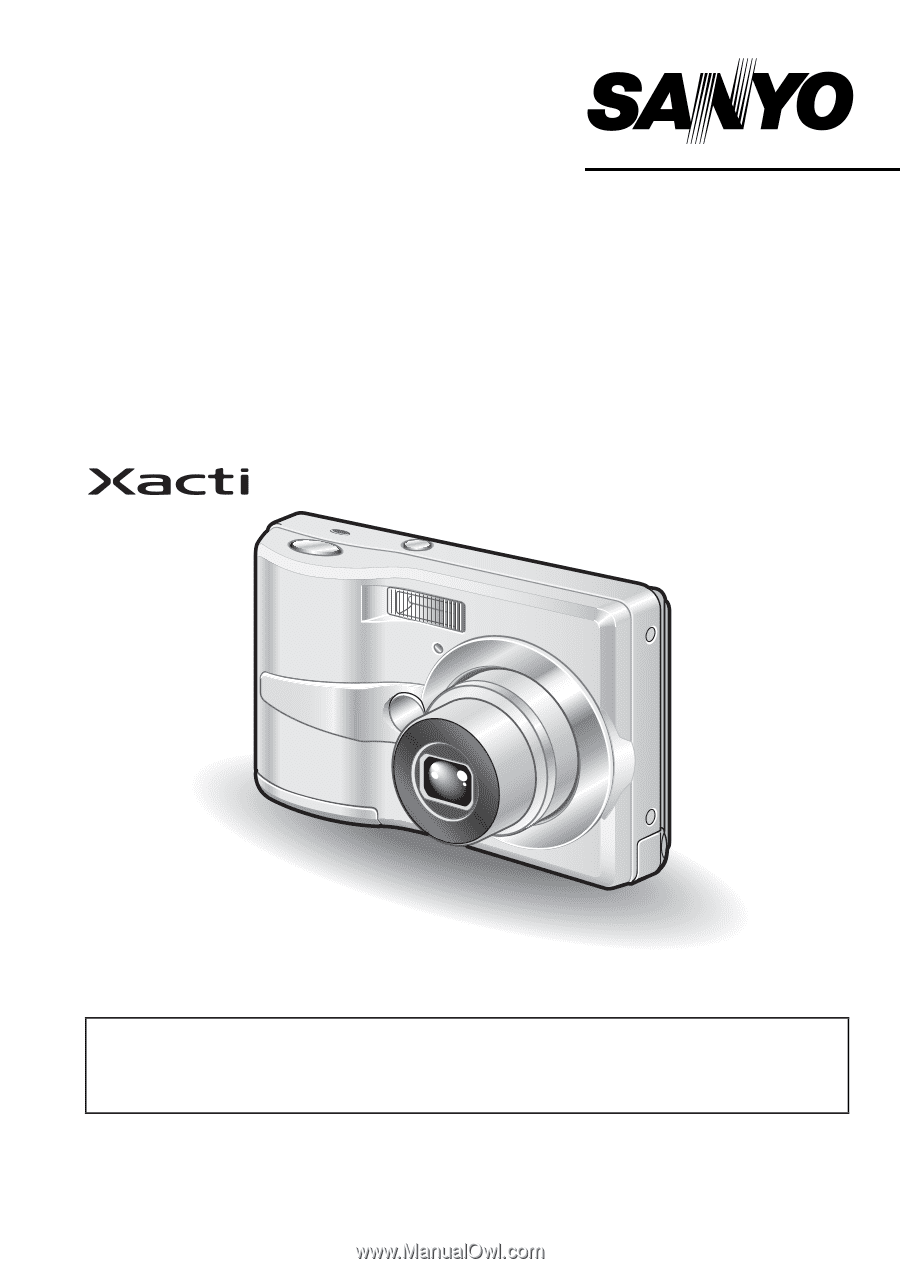
VPC-S60EX
VPC-S60
INSTRUCTION MANUAL
Digital Camera
Please read these instructions carefully before using the camera.
Make sure to read and understand the separate booklet “
SAFETY MANUAL
”.
Keep this manual in a safe place for later reference.
Important note
This manual explains how to safely operate the VPC-S60EX and VPC-S60.
Any information regarding only one of these products will be labeled as such.