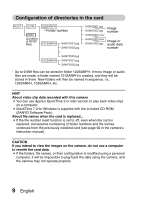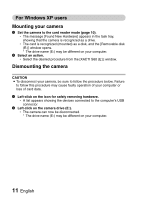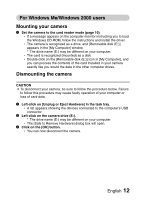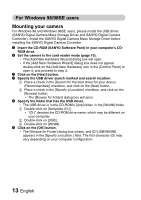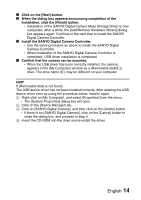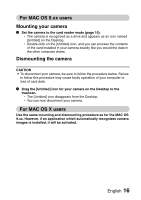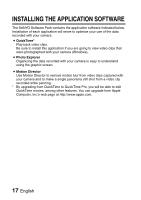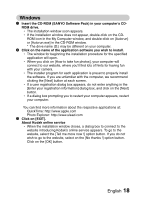Sanyo VPC S6 Instruction Manual, VPC-S60EX - Page 160
Install the SANYO Digital Camera Controller.
 |
UPC - 086483059193
View all Sanyo VPC S6 manuals
Add to My Manuals
Save this manual to your list of manuals |
Page 160 highlights
7 Click on the [Next] button. 8 When the dialog box appears announcing completion of the installation, click the [Finish] button. h Installation of the SANYO Digital Camera Mass Storage Driver is now completed. After a while, the [Add/Remove Hardware Wizard] dialog box appears again. Continue to the next step to install the SANYO Digital Camera Controller. 9 Install the SANYO Digital Camera Controller. h Use the same procedure as above to install the SANYO Digital Camera Controller. h When installation of the SANYO Digital Camera Controller is completed, USB driver installation is completed. 0 Confirm that the camera can be mounted. h When the USB driver has been correctly installed, the camera appears in the [My Computer] window as a [Removable disk(E:)] drive. The drive name (E:) may be different on your computer. HINT If [Removable disk] is not found... The USB device driver has not been installed correctly. After deleting the USB device driver once by using the procedure below, install it again. 1 Right-click on [My Computer], and select [Properties] from the menu. h The [System Properties] dialog box will open. 2 Click on the [Device Manager] tab. 3 Click on [SANYO Digital Camera], and then click on the [Delete] button. h If there is no [SANYO Digital Camera], click on the [Cancel] button to close the dialog box, and proceed to step 4. 4 Insert the CD-ROM into the drive and re-install the driver. English 14