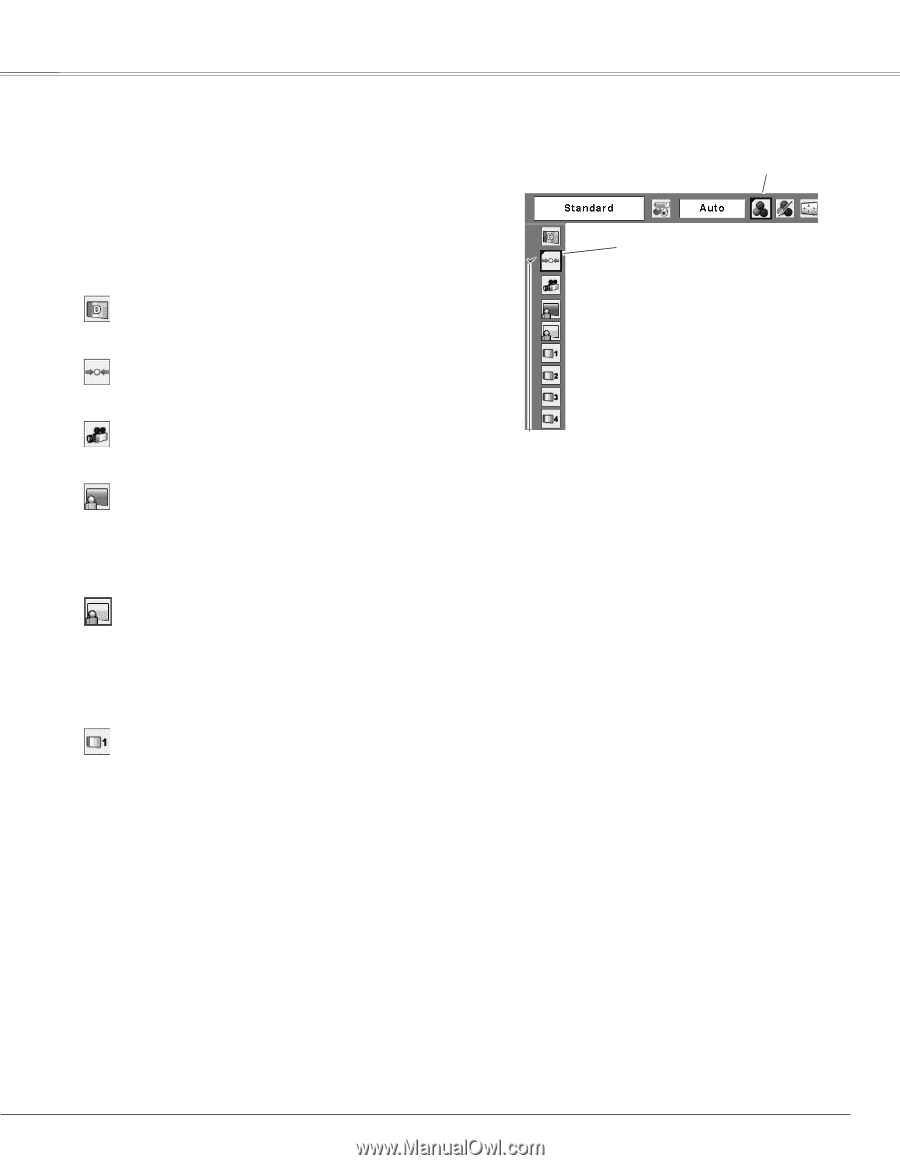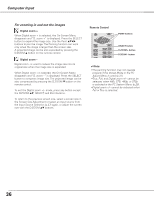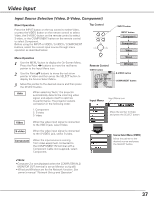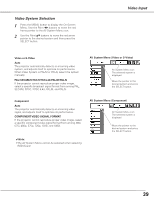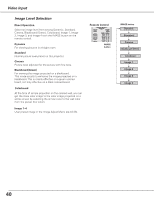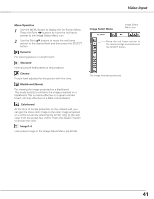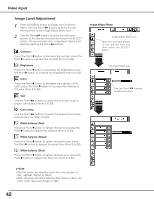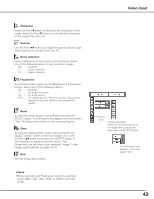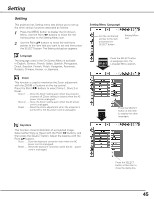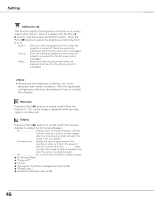Sanyo XL51 Instruction Manual, PLC-XL51 - Page 41
Standard, Cinema, Blackboard Green, Image1-4, Menu Operation, Dynamic, Colorboard, Image Select Menu
 |
UPC - 086483072222
View all Sanyo XL51 manuals
Add to My Manuals
Save this manual to your list of manuals |
Page 41 highlights
Video Input Menu Operation 1 Use the MENU button to display the On-Screen Menu. Press the Point 7 8 buttons to move the red frame pointer to the Image Select Menu icon. 2 Use the Point ed buttons to move the red frame pointer to the desired level and then press the SELECT button. Dynamic For viewing picture in a bright room. Standard Normal picture level preset on this projector. Cinema Picture level adjusted for the picture with fine tone. Blackboard (Green) For viewing the image projected on a blackboard. This mode assists to enhance the image projected on a blackboard. This is mainly effective on a green colored board, not truly effective on a black colored board. Colorboard At the time of simple projection on the colored wall, you can get the close color image to the color image projected on a white screen by selecting the similar color to the wall color from the preset four colors. Press the SELECT button to choose the color. Image1-4 User preset image in the Image Adjust Menu (pp.42-43). Image Select Menu Image Select Menu icon Move the red frame pointer to the desired image level and press the SELECT button. The image level being selected. 41