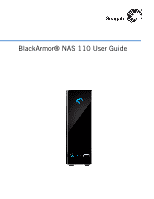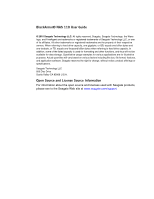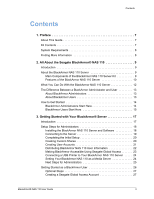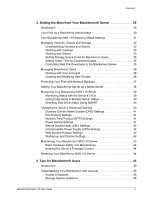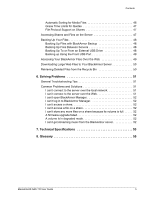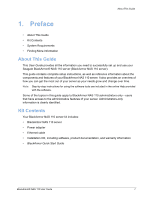Seagate BlackArmor NAS 110 User Guide
Seagate BlackArmor NAS 110 Manual
 |
View all Seagate BlackArmor NAS 110 manuals
Add to My Manuals
Save this manual to your list of manuals |
Seagate BlackArmor NAS 110 manual content summary:
- Seagate BlackArmor NAS 110 | User Guide - Page 1
BlackArmor® NAS 110 User Guide - Seagate BlackArmor NAS 110 | User Guide - Page 2
BlackArmor® NAS 110 User Guide © 2010 Seagate Technology LLC. All rights reserved. Seagate, Seagate Technology, the Wave logo, and FreeAgent are trademarks or registered trademarks of Seagate Technology LLC, or one of its affiliates. All other trademarks or registered trademarks are the property of - Seagate BlackArmor NAS 110 | User Guide - Page 3
Contents Contents 1. Preface 7 About This Guide 7 Kit Contents 7 System Requirements 8 Finding More Information 8 2. All About the Seagate BlackArmor® NAS 110 9 Introduction 9 About the BlackArmor NAS 110 Server 9 Main Components of the BlackArmor NAS 110 Server Kit 9 Features of the - Seagate BlackArmor NAS 110 | User Guide - Page 4
44 5. Tips for BlackArmor® Users 45 Introduction 45 Understanding Your BlackArmor User Account 45 Access Limitations 45 Storage Space Limitations 46 BlackArmor® NAS 110 User Guide 4 - Seagate BlackArmor NAS 110 | User Guide - Page 5
Grace Time Limits for Quotas 47 File Protocol Support on Shares 47 Accessing Shares and Files on Deleted Files from the Recycle Bin 50 6. Solving Problems 51 General Troubleshooting Tips 51 Common Problems and Solutions 51 I can't connect to the server 55 BlackArmor® NAS 110 User Guide 5 - Seagate BlackArmor NAS 110 | User Guide - Page 6
provides all the information you need to successfully set up and use your Seagate BlackArmor® NAS 110 server (BlackArmor NAS 110 server). This guide contains complete setup instructions, as well as reference information about the components and features of your BlackArmor NAS 110 server. It also - Seagate BlackArmor NAS 110 | User Guide - Page 7
latest Service Pack installed • Mac OS X 10.4.11 or later • Ethernet card • Supported Guide (printed) • BlackArmor Manager Help • BlackArmor Discovery Help • BlackArmor Backup User Guide • BlackArmor Backup Help • Readme file For more information, please refer to the Seagate Web site at www.seagate - Seagate BlackArmor NAS 110 | User Guide - Page 8
Introduction 2. All About the Seagate BlackArmor® NAS 110 • Introduction • About the BlackArmor NAS 110 Server • What You Can Do With the BlackArmor NAS 110 Server • monitor your BlackArmor NAS 110 server from your computer (or even remotely) using a Web browser. BlackArmor® NAS 110 User Guide 9 - Seagate BlackArmor NAS 110 | User Guide - Page 9
operating systems to your BlackArmor NAS 110 server. You can also restore your system and data using this software. See the BlackArmor Backup User Guide for details. Features of the BlackArmor NAS 110 Server The BlackArmor NAS 110 server includes: • One Serial ATA (SATA) disk drive. • One Ethernet - Seagate BlackArmor NAS 110 | User Guide - Page 10
About the BlackArmor NAS 110 Server OneTouch Button System Status Figure 1: Front of BlackArmor Server OneTouch USB Port (1) Hard Drive Activity BlackArmor® NAS 110 User Guide 11 - Seagate BlackArmor NAS 110 | User Guide - Page 11
, business presentations, progress reports, and so on-with other people on your local network or with business clients over the Internet. BlackArmor® NAS 110 User Guide 12 - Seagate BlackArmor NAS 110 | User Guide - Page 12
on your local network can enjoy downloaded photos, videos, and music. • Enable the iTunes® service on the server so that users can stream music directly to a network computer with iTunes NAS 110 server • Access the server over the Web, using Seagate Global Access BlackArmor® NAS 110 User Guide 13 - Seagate BlackArmor NAS 110 | User Guide - Page 13
can also create a user account that has administrative privileges. See the BlackArmor Manager help for instructions. How to Get Started This section describes the getting-started tasks for BlackArmor administrators and to save, protect, and share your own files. BlackArmor® NAS 110 User Guide 14 - Seagate BlackArmor NAS 110 | User Guide - Page 14
only access to a particular folder share) • A copy of the BlackArmor NAS 110 User Guide 2. Install the BlackArmor software (see page 18). You don't need to install BlackArmor Backup to your list of available printers, following your operating system's instructions. BlackArmor® NAS 110 User Guide 15 - Seagate BlackArmor NAS 110 | User Guide - Page 15
for Administrators • Getting Started as a BlackArmor User Introduction This chapter provides step-by-step instructions for installing and setting up your BlackArmor® NAS 110 server and software. If you are 3: Typical BlackArmor NAS 110 Setup and Installation BlackArmor® NAS 110 User Guide 17 - Seagate BlackArmor NAS 110 | User Guide - Page 16
network cables 2. Use the power adapter included in the kit to connect the BlackArmor NAS 110 server to a grounded power outlet. BlackArmor® NAS 110 User Guide 18 - Seagate BlackArmor NAS 110 | User Guide - Page 17
default settings to help you get started storing, sharing, and protecting your files right away. For more information, see page 31. BlackArmor® NAS 110 User Guide 19 - Seagate BlackArmor NAS 110 | User Guide - Page 18
you are part of a large corporation with an IT department, Seagate highly recommends using the DHCP network mode. 8. Click Next to complete the setup. 9. Review the contents of the setup summary. Click Back to make any team, such as marketing, accounting, or sales. BlackArmor® NAS 110 User Guide 20 - Seagate BlackArmor NAS 110 | User Guide - Page 19
user accounts.) 5. Select the types of protocols you want the share to support (see page 34). 6. Select the volume in which to create the recycle bin, if necessary. To add a recycle bin, beside Recycle Bin Service, click Enable. 8. You can set the share to download specific types 110 User Guide 21 - Seagate BlackArmor NAS 110 | User Guide - Page 20
(if there is more than one) the private share should be created in • Services: Which type(s) of file service should be supported by the private share 4. Click Submit. The new account appears in the list CD or download what you need from www.seagate.com/support BlackArmor® NAS 110 User Guide 22 - Seagate BlackArmor NAS 110 | User Guide - Page 21
the Web by enabling Global Access in BlackArmor Manager. Seagate Global Access is a service that you can use to view, download, share, and screen instructions to create a new account. 5. Enter the email address and password for your Seagate Global Access account. BlackArmor® NAS 110 User Guide 23 - Seagate BlackArmor NAS 110 | User Guide - Page 22
. Signing in to Your Seagate Global Access Account 1. Log If not entered, enter your Seagate Global Access email address and password manufacturer's instructions. 4. Have other people following the instructions for their operating , then click Media Service. 2. Beside Service, select Enable. 3. - Seagate BlackArmor NAS 110 | User Guide - Page 23
minutes to once a day. 5. Click Submit to save the settings. The media service is enabled. Creating Media and Music Folders Follow these steps if you need to features of your BlackArmor NAS 110 server and software by reviewing this guide. Your BlackArmor NAS 110 server is preconfigured with settings - Seagate BlackArmor NAS 110 | User Guide - Page 24
of any access limitations you have (for instance, read-only access to a particular share) • A copy of the BlackArmor NAS 110 User Guide 2. Install the BlackArmor software. Install both BlackArmor Discovery and BlackArmor Backup unless you are already using another backup software program. 3. Connect - Seagate BlackArmor NAS 110 | User Guide - Page 25
BlackArmor NAS 110 server, add it to your list of available printers, following your computer's operating system instructions. • (Optional) If your BlackArmor administrator has enabled the Media Service on the server and you have access to the share where the music files are stored, install iTunes - Seagate BlackArmor NAS 110 | User Guide - Page 26
email contains a link to a Web page where you can open a Global Access account. Follow the on-screen instructions to open the account and log in to Global Access. Click the Help button on the Global Access Web site for instructions on using Seagate Global Access. BlackArmor® NAS 110 User Guide 28 - Seagate BlackArmor NAS 110 | User Guide - Page 27
only BlackArmor administrators can do. If you're not a BlackArmor administrator, skip to Chapter 5 "Tips for BlackArmor® Users" on page 45. BlackArmor® NAS 110 User Guide 29 - Seagate BlackArmor NAS 110 | User Guide - Page 28
, then describes how to change them and use other server features to build the data storage solution that fits your needs. BlackArmor® NAS 110 User Guide 30 - Seagate BlackArmor NAS 110 | User Guide - Page 29
be assigned and changed manually.) Unless you are part of a large corporation with an IT department, Seagate highly recommends using the by selecting Admin Password from the System menu. For step-by-step instructions for updating the password, refer to the BlackArmor Manager online Help. Guide 31 - Seagate BlackArmor NAS 110 | User Guide - Page 30
Managing Volumes, Shares and Storage enable the iTunes service so that BlackArmor users can stream music directly to a network computer with iTunes installed ( Resources Files • Volume B: Backup File Storage • Share 1: Daily Backups • Share 2: Month-end Backups BlackArmor® NAS 110 User Guide 32 - Seagate BlackArmor NAS 110 | User Guide - Page 31
grant other people access to some or all of the files on the share by using Global Access. See page 27. BlackArmor® NAS 110 User Guide 33 - Seagate BlackArmor NAS 110 | User Guide - Page 32
-step instructions for using step-by-step instructions for using BlackArmor Support-Files are shared between computers on a network using standard file protocols. You can set a share to support Bin Service-You Drag&Sort Service-You can instructions for using BlackArmor Manager, refer to the online Help. - Seagate BlackArmor NAS 110 | User Guide - Page 33
limits are set per Volume on the Quota page, which is in the Storage menu. For step-by-step instructions for using BlackArmor Manager, refer to the online Help. Setting Grace Time for Exceeded Quotas As a BlackArmor administrator, server is busy with other tasks. BlackArmor® NAS 110 User Guide 35 - Seagate BlackArmor NAS 110 | User Guide - Page 34
. For step-by-step instructions for using BlackArmor Manager, BlackArmor Manager. For step-by-step instructions for using BlackArmor Manager, refer to in the Access menu. For step-by-step instructions for using BlackArmor Manager, refer to the instructions for using BlackArmor Manager, refer to the online - Seagate BlackArmor NAS 110 | User Guide - Page 35
to another server on your network, you first need to enable the Backup Service. 1. Open BlackArmor NAS 110 Manager (see page 19). 2. In the menu , click Server Setting. 4. Click the check box beside Backup Service. The authentication information displays. This information is used when restoring - Seagate BlackArmor NAS 110 | User Guide - Page 36
up your BlackArmor NAS 110 server as a media server, open BlackArmor Manager (see page 19) and go to the Media menu. For step-by-step instructions for using BlackArmor Manager, refer to the online Help. BlackArmor® NAS 110 User - Seagate BlackArmor NAS 110 | User Guide - Page 37
connection Connected to a gigabit Ethernet network Blinking Orange (R) Network connection Using the LEDs to Monitor the Server The System Status LED will indicate when there's a problem. When it's blue, the server and its components are working properly. If the System Status LED turns amber - Seagate BlackArmor NAS 110 | User Guide - Page 38
to up to five people. You must have a Seagate Global Access account to receive email messages. To set the System menu. For step-by-step instructions for using BlackArmor Manager, refer to failure by catching potential problems early. Because only disk drives that support SMART can be tested Guide 40 - Seagate BlackArmor NAS 110 | User Guide - Page 39
instructions for using BlackArmor Manager, refer to the online Help. File Protocol Settings Files are shared between computers on a network using standard file service rules. See "Special Features of Shares" on page 34 for information about the supported protocols. Network - Seagate BlackArmor NAS 110 | User Guide - Page 40
files securely. See "Web Access Protocol Settings" on page 42 for more information. You add SSL support to your BlackArmor NAS 110 server by entering an SSL certificate and key pair. Uninterruptible Power Supply or you can add the server to an existing workgroup. BlackArmor® NAS 110 User Guide 42 - Seagate BlackArmor NAS 110 | User Guide - Page 41
• Don't try to open or remove the outer case that houses the server. • Call for professional service if: • The server's power cord becomes damaged. • The server has liquid spilled onto it or is even though you're following all the operating instructions properly. BlackArmor® NAS 110 User Guide 43 - Seagate BlackArmor NAS 110 | User Guide - Page 42
when a new version is available or install the update automatically. • Manual firmware updates-You must check the Seagate Web site at www.seagate.com for new firmware versions, download the firmware files, and start last six characters of the server's MAC address. BlackArmor® NAS 110 User Guide 44 - Seagate BlackArmor NAS 110 | User Guide - Page 43
some restrictions) or private (restricted to selected user accounts). See your BlackArmor administrator to find out what your access limitations are. BlackArmor® NAS 110 User Guide 45 - Seagate BlackArmor NAS 110 | User Guide - Page 44
private share locally, or remotely, by using Global Access. See page 27 for more information and for instructions on setting up a Global Access account. Refer to the Global Access user documentation for help granting other Manager as "Drag & Sort") enabled. BlackArmor® NAS 110 User Guide 46 - Seagate BlackArmor NAS 110 | User Guide - Page 45
server has any grace time limits for stored files. File Protocol Support on Shares Files are accessed by computers on a network using standard shares to your computer. • Remotely, over the Web, using Seagate Global Access (if your BlackArmor administrator has enabled Global Access on User Guide 47 - Seagate BlackArmor NAS 110 | User Guide - Page 46
even the operating system on your computer. If you haven't already installed BlackArmor Backup, see page 26 for instructions. For more information, refer to the BlackArmor Backup User Guide or online Help. Backing Up Files Between Servers Note: This task can be done by an administrator only. You - Seagate BlackArmor NAS 110 | User Guide - Page 47
The Backup Manager is in the Storage menu. For step-by-step instructions for backing up your files, refer to the BlackArmor Manager online Help access your BlackArmor NAS 110 server files over the Web. Seagate Global Access is a service that you can use to view, download, and work with User Guide 49 - Seagate BlackArmor NAS 110 | User Guide - Page 48
their own Global Access account. (Accounts are free.) See page 27 for instructions on setting up a Global Access account. Refer to the Global Access user documentation Recycle Bin. For step-by-step instructions for retrieving deleted files, refer to the BlackArmor Manager online Help. BlackArmor® NAS 110 - Seagate BlackArmor NAS 110 | User Guide - Page 49
Troubleshooting Tips • Common Problems and Solutions • Resetting Your BlackArmor NAS 110 Server General Troubleshooting Tips If you have problems supported Web browser. See "System Requirements" on page 8 for a list of supported "Making BlackArmor Accessible Using Seagate Global Access" on page 22 - Seagate BlackArmor NAS 110 | User Guide - Page 50
Common Problems and Solutions I can't open BlackArmor Manager. Check that the server is the server. A firmware upgrade failed. Try to upgrade the firmware manually. For further assistance, contact Seagate Support at www.seagate.com/support A volume is in degraded mode. The disk drive may have failed - Seagate BlackArmor NAS 110 | User Guide - Page 51
35 °C (41 °F to 95 °F) • 20% to 80% humidity (noncondensing) Nonoperating Environment • -20 °C to +60 °C (-4 °F to 140 °F) • 20% to 80% humidity (noncondensing) BlackArmor® NAS 110 User Guide 53 - Seagate BlackArmor NAS 110 | User Guide - Page 52
special software. domain A group of computers administered as a single unit from a central location. event A problem or change in setting on the BlackArmor server. A change in the server's name or the failure of or download files from a server over the Internet. BlackArmor® NAS 110 User Guide 55 - Seagate BlackArmor NAS 110 | User Guide - Page 53
has a unique IP address. local access Access to the server from a computer on your local network. Or, manual access to the server, which involves physical contact with the server or its cables. See also remote access. NFS the Power button. See also local access. BlackArmor® NAS 110 User Guide 56 - Seagate BlackArmor NAS 110 | User Guide - Page 54
" stands for Rivest, Shamir, and Adelman, who invented the technology. Seagate Global Access A service that you can use to view, download, share, and work with their own health and report on possible problems. Not all disk drives have SMART support. spin down Referring to disk drives, User Guide 57 - Seagate BlackArmor NAS 110 | User Guide - Page 55
NAS 110 server has two Web access protocol choices, HTTP and HTTPS. workgroup A collection of computers on a network that share resources. BlackArmor® NAS 110 User Guide 58 - Seagate BlackArmor NAS 110 | User Guide - Page 56
troubleshooting 51 updating the firmware 44 BlackArmor Backup 10 BlackArmor Discovery 9 BlackArmor Manager 9 BlackArmor® NAS 110 User Guide port 10 events 40 F file service support 34 file services 41 files sorting during downloading 34 firmware updates 44 automatic 44 manual 44 FTP 34 G Global - Seagate BlackArmor NAS 110 | User Guide - Page 57
® NAS 110 User Guide power saving 41 Reset button 10 resetting 44 safety 43 setup wizard 20 SMART diagnosis 40 specifications 53 troubleshooting 51 updating the firmware 44 USB ports 10 setup wizard 20 shares default settings 31 drag&sort service 34 file service support 34 limiting storage space - Seagate BlackArmor NAS 110 | User Guide - Page 58
default settings 31 Web access protocol 42 workgroups 42 Index BlackArmor® NAS 110 User Guide 61
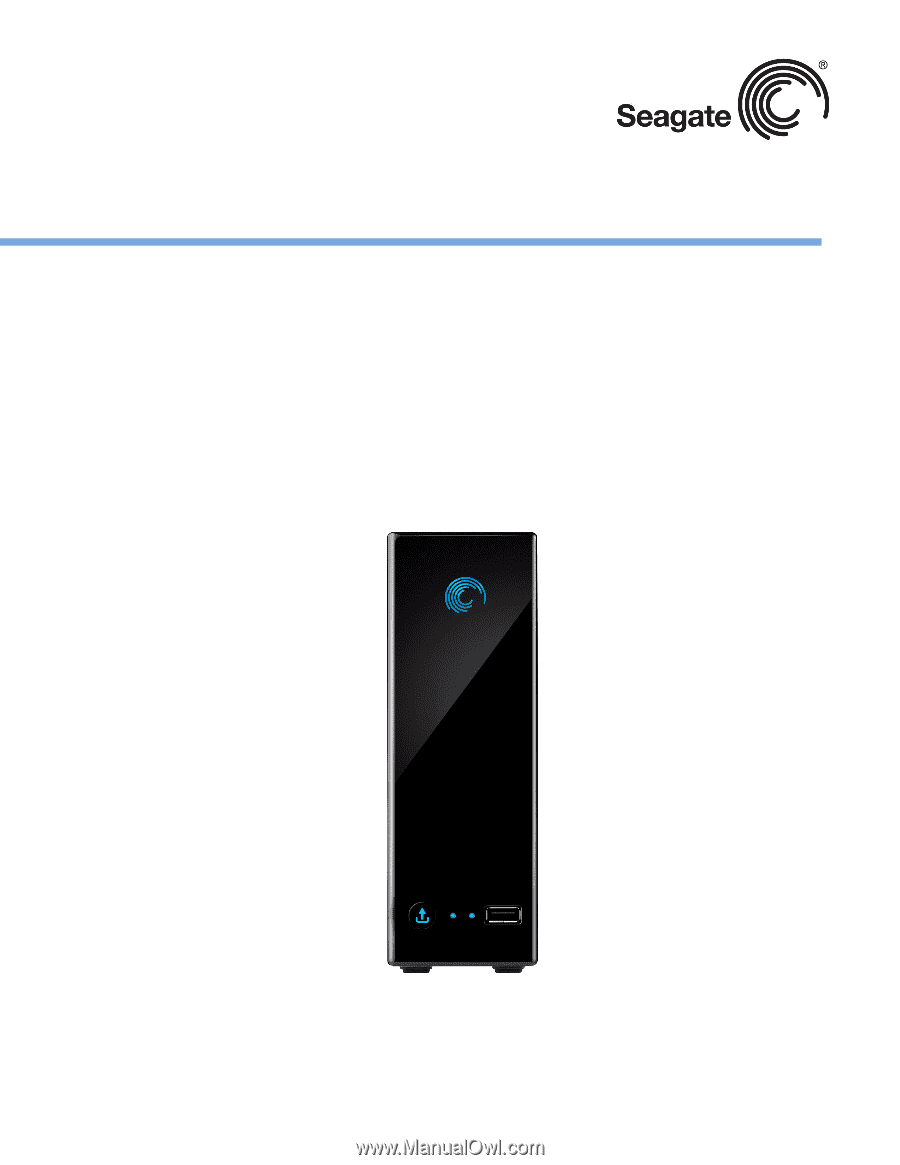
BlackArmor® NAS 110 User Guide