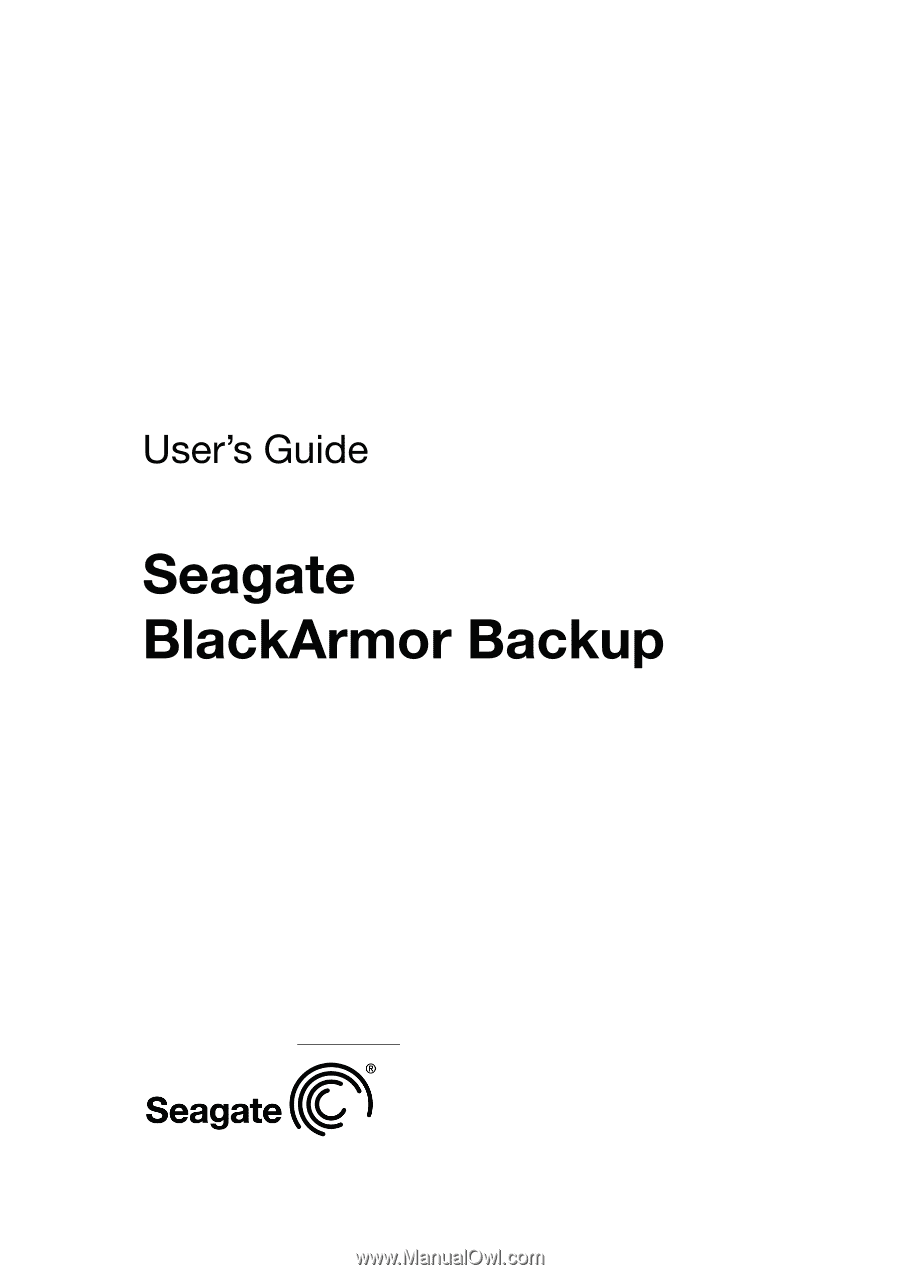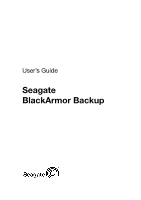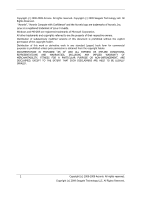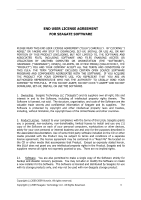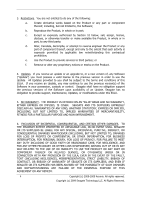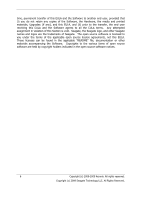Seagate BlackArmor NAS 220 BlackArmor Backup User Guide
Seagate BlackArmor NAS 220 Manual
 |
View all Seagate BlackArmor NAS 220 manuals
Add to My Manuals
Save this manual to your list of manuals |
Seagate BlackArmor NAS 220 manual content summary:
- Seagate BlackArmor NAS 220 | BlackArmor Backup User Guide - Page 1
- Seagate BlackArmor NAS 220 | BlackArmor Backup User Guide - Page 2
Seagate Technology LLC. All Rights Reserved. ―Acronis‖, "Acronis Compute with Confidence" and the Acronis logo are trademarks of Acronis, Inc. Linux is a registered trademark of Linus Torvalds. Windows and MS-DOS are registered trademarks of Microsoft Corporation. All other trademarks and copyrights - Seagate BlackArmor NAS 220 | BlackArmor Backup User Guide - Page 3
permitted to make a single copy of the Software strictly for backup and disaster recovery purposes. You may not alter or modify the Software or create a new installer for the Software. The Software is licensed and distributed by Seagate for use with its storage products only, and may not be used - Seagate BlackArmor NAS 220 | BlackArmor Backup User Guide - Page 4
that such activity is expressly permitted by applicable law notwithstanding this contractual prohibition; e. Use the Product to provide services to third support the previous versions of the Software upon availability of an Update. Seagate has no obligation to provide support, maintenance, Updates - Seagate BlackArmor NAS 220 | BlackArmor Backup User Guide - Page 5
user as defined by U.S. export control laws; and are not engaged in proliferation activities. Further, you acknowledge that you will not download or otherwise export or re-export the Software or any related technical data to law, such provision will be changed and interpreted so as to best accomplish - Seagate BlackArmor NAS 220 | BlackArmor Backup User Guide - Page 6
and printed materials, Upgrades (if any), and this EULA, and (ii) prior to the transfer, the end user receiving this EULA and the Software agrees to all the EULA terms. Any attempted assignment in violation of this Section is void. Seagate, the Seagate logo, and other Seagate names and - Seagate BlackArmor NAS 220 | BlackArmor Backup User Guide - Page 7
3.8 Support for Zip format...19 Chapter 4. Getting to know Seagate BlackArmor Backup 21 4.1 BlackArmor One-Click Protection 21 4.2 Program workspace ...23 Chapter 5. Creating backup archives 27 5.1 Selecting what data to back up 27 5.2 Performing backup ...28 5.2.1 Selecting data for backup 28 - Seagate BlackArmor NAS 220 | BlackArmor Backup User Guide - Page 8
9. Managing BlackArmor Backup Secure Zone 66 9.1 Creating BlackArmor Backup Secure Zone 66 9.2 Resizing BlackArmor Backup Secure Zone 68 9.3 Changing password for BlackArmor Backup Secure Zone 69 9.4 Deleting BlackArmor Backup Secure Zone 70 Chapter 10. Creating bootable media 71 Chapter - Seagate BlackArmor NAS 220 | BlackArmor Backup User Guide - Page 9
A.2.4 Linux Ext2...117 A.2.5 Linux Ext3...117 A.2.6 Linux ReiserFS...118 Appendix B. Hard disks and BIOS setup 119 B.1 Installing hard disks in computers 119 B.1.1 Installing a hard disk, general scheme 119 B.1.2 Motherboard sockets, IDE cable, power cable 120 B.1.3 Configuring hard disk drives - Seagate BlackArmor NAS 220 | BlackArmor Backup User Guide - Page 10
125 B.3.1 Steps for installing a new internal SATA drive 125 Appendix C. Hard Disk Wiping methods 127 C.1 Information wiping methods' functioning principles 127 C.2 Information wiping methods used by Seagate BlackArmor Backup 128 Appendix D. Startup Parameters 129 10 Copyright (c) 2000-2009 - Seagate BlackArmor NAS 220 | BlackArmor Backup User Guide - Page 11
to donate, throw away, or sell the old hard disk drive. Wizards and a Windows Vista-style interface will make your work easier. Just perform a few simple steps and let Seagate BlackArmor Backup take care of everything else! When a system problem occurs, the software will get you up and running in no - Seagate BlackArmor NAS 220 | BlackArmor Backup User Guide - Page 12
hardware: Pentium processor or higher 128 MB RAM CD-RW/DVD-RW drive for bootable media creation Mouse or other pointing device (recommended) Seagate NAS and Seagate DAS. 1.3.2 Supported operating systems Seagate BlackArmor Backup has been tested on the following operating systems: Windows XP SP - Seagate BlackArmor NAS 220 | BlackArmor Backup User Guide - Page 13
is the Intel-based Apple Macintosh, which is not supported in native mode at this time. 1.3.3 Supported file systems FAT16/32 NTFS Ext2/Ext3 ReiserFS Linux SWAP If a file system is not supported or is corrupted, Seagate BlackArmor Backup can copy data using a sector-by-sector approach. The Ext2/Ext3 - Seagate BlackArmor NAS 220 | BlackArmor Backup User Guide - Page 14
1.5 Technical support Users of legally purchased and registered copies of Seagate BlackArmor Backup are entitled to free technical support. If you experience problems installing or using Seagate products that you can't solve yourself by using this guide, then please contact Seagate Technical Support - Seagate BlackArmor NAS 220 | BlackArmor Backup User Guide - Page 15
uninstall this device, as it is necessary for connecting image archives as virtual disks (see Chapter 12. Exploring archives and mounting images). 2.2 Extracting Seagate BlackArmor Backup When installing Seagate BlackArmor Backup, you can save the setup (.msi) file on a local or network drive. This - Seagate BlackArmor NAS 220 | BlackArmor Backup User Guide - Page 16
file. In the Install Menu, right-click on the program name and select Extract. Select a location for the setup file and click Save. Recovering or updating the existing Seagate BlackArmor Backup installation with use of the .msi file must be done from the command line as follows: 1. Choose Start - Seagate BlackArmor NAS 220 | BlackArmor Backup User Guide - Page 17
, registry, drivers, software applications and data files, as well as system areas hidden from the user. This procedure is called ―creating a disk image,‖ and the resulting backup archive is often called a disk/partition image. By default, Seagate BlackArmor Backup stores only those hard disk parts - Seagate BlackArmor NAS 220 | BlackArmor Backup User Guide - Page 18
feature. For information on how to create, resize or delete BlackArmor Backup Secure Zone using this wizard, see Chapter 9. Managing BlackArmor Backup Secure Zone. 3.5 Viewing disk and partition information You can change the way data is represented in all schemes you see in various wizards. To - Seagate BlackArmor NAS 220 | BlackArmor Backup User Guide - Page 19
and System Clean-up Seagate BlackArmor Backup contains utilities for secure destruction of data on an entire hard disk drive, individual partitions, as well as for erasing individual files and eliminating user system activity traces. When replacing your old hard drive with a new, higher-capacity one - Seagate BlackArmor NAS 220 | BlackArmor Backup User Guide - Page 20
as well as when making reserve copies of your backups. Seagate BlackArmor Backup provides for the zip format most of the functionality available for the tib format, except password protection and encryption - you can schedule backups, validate zip backup archives, restore files and folders from zip - Seagate BlackArmor NAS 220 | BlackArmor Backup User Guide - Page 21
full backups of the system volume; scheduling an incremental or differential backup is not possible. In addition, it does not support backup of drives protected by BitLocker Drive Encryption in Windows Vista. On the first run of the One-Click Protection wizard after the NAS License Server creates - Seagate BlackArmor NAS 220 | BlackArmor Backup User Guide - Page 22
in progress. If there is not enough free space on your Seagate NAS device, the program will notify you that it cannot back up the system volume and will suggest that you specify a destination for backup yourself. 22 Copyright (c) 2000-2009 Acronis. All rights reserved. Copyright (c) 2009 Seagate - Seagate BlackArmor NAS 220 | BlackArmor Backup User Guide - Page 23
the right pane are duplicated on the left side of the screen occupied by the so called sidebar. The sidebar also provides easy access to all functionality of Seagate BlackArmor Backup. The main functions are listed in the lower part of the sidebar. If you choose an item in the lower part, the - Seagate BlackArmor NAS 220 | BlackArmor Backup User Guide - Page 24
If you select a backup archive, task or log, the status bar change the default settings for the current task. And now let's get acquainted with some other screens you will use while working with Seagate BlackArmor Backup creating a system partition backup, and bootable rescue media. In addition, you - Seagate BlackArmor NAS 220 | BlackArmor Backup User Guide - Page 25
hard disks (total capacity, free space, space occupied by backup archives from Try&Decide and other files), information on the state of the BlackArmor Backup files in your backup archives trying to guess which of the outdated backups can be deleted without losing important data. Copyright (c) 2000 - Seagate BlackArmor NAS 220 | BlackArmor Backup User Guide - Page 26
11.3 Viewing Tasks and Logs. We will not bore you with a description of other screens, because many of them are selfexplanatory and some are described in the appropriate chapters of this guide. In addition, all screens have brief descriptions of the features they allow to access or use and you can - Seagate BlackArmor NAS 220 | BlackArmor Backup User Guide - Page 27
comes to backing up large volumes of data (see details in 3.1 The difference between file archives and disk/partition images). You might think it would take a while to make a copy of your entire hard disk, but the proprietary technologies used in Seagate BlackArmor Backup ensure that image creation - Seagate BlackArmor NAS 220 | BlackArmor Backup User Guide - Page 28
to back up. Seagate BlackArmor Backup offers you the following backup types: My Computer (image backup of any set of disks/partitions) My Data (file-level backup of any set of files, folders, or an entire file category) System State (file-level backup of system files, drivers, etc.) My E-mail (file - Seagate BlackArmor NAS 220 | BlackArmor Backup User Guide - Page 29
Thus you will include in the backup all physical sectors on the hard drive. My Data - select the file category(s) to back up: documents, finance, images, music, and video. Each category represents all files of associated types found on the computer's hard drives. Furthermore, you can add any number - Seagate BlackArmor NAS 220 | BlackArmor Backup User Guide - Page 30
User Settings Address Book For Microsoft Outlook Express Mail Folders Address Book (select Windows Address Book). Seagate BlackArmor Backup provides backup of IMAP (Internet Messages Access Protocol) mail folders for Microsoft Outlook. This means that you can back up folders stored on a mail server - Seagate BlackArmor NAS 220 | BlackArmor Backup User Guide - Page 31
can omit the Scheduling step. If you do not want to exclude any files from the backup, you can omit the Source files exclusion step. When you want to use the default backup options, you can omit the Backup options step, and so on. Now let's see what optional steps you can set up - Seagate BlackArmor NAS 220 | BlackArmor Backup User Guide - Page 32
Select whether you want to create a full, incremental or differential backup. If you have not backed up the selected data yet, or the full archive is old and you want to create a new master backup file, choose full backup. Otherwise it is recommended that you create an incremental or differential - Seagate BlackArmor NAS 220 | BlackArmor Backup User Guide - Page 33
, the old backup archive will be deleted in order to correct the violation; 5) if the new full backup file size exceeds the archive size limit, the program will record a warning into the logs. 5.2.5 Source files exclusion This step will be present only for the My Computer and My Data backup types - Seagate BlackArmor NAS 220 | BlackArmor Backup User Guide - Page 34
information on how to set the default filters that will be used each time you select folders to back up, see 5.3.2 Source files exclusion. 5.2.6 Selecting the backup options Select the backup options (that is, backup file-splitting, compression level, password protection, etc.). The settings of the - Seagate BlackArmor NAS 220 | BlackArmor Backup User Guide - Page 35
a maximum number of backups a maximum storage period for the archive files a maximum archive size By default there are no limits the limits and either leave its default value or change it according to your needs. If limits are set, then after creating a backup the program checks the archive for - Seagate BlackArmor NAS 220 | BlackArmor Backup User Guide - Page 36
backup options before starting a backup task. You can set temporary backup options by editing the default backup options while creating a backup task. In addition, when backing up your data files, you can create custom data categories for backup. 5.3.1 Archive protection The preset is no password - Seagate BlackArmor NAS 220 | BlackArmor Backup User Guide - Page 37
try to restore data from a password-protected archive, or append an incremental/differential backup to such an archive, Seagate BlackArmor Backup will ask for the password in a special window, allowing access only to those who know the password. 5.3.2 Source files exclusion By default, the program - Seagate BlackArmor NAS 220 | BlackArmor Backup User Guide - Page 38
the hard disk usage by Seagate BlackArmor Backup to a desired level. To set the desired HDD writing speed for data being backed up, drag the slider or enter the writing speed in kilobytes per second. 3. Network connection speed The preset is Maximum. If you frequently back up data to network drives - Seagate BlackArmor NAS 220 | BlackArmor Backup User Guide - Page 39
during operation), such noises may mean that the hard drive is failing. When the hard drive completely fails, you can lose important data, so it is high time to back up the drive as soon as possible. There may be a problem though - the failing hard drive might already have bad sectors. If the Ignore - Seagate BlackArmor NAS 220 | BlackArmor Backup User Guide - Page 40
BlackArmor Backup will create reserve copies each time you select the My Data backup type. If a reserve copy could not be made due to expiration of free space in the selected location or due to disconnection of the selected storage device, the program will write an error message to the event log - Seagate BlackArmor NAS 220 | BlackArmor Backup User Guide - Page 41
Data backup type for backing up selected files and folders, you can create reserve copies of your backups and save them on the Seagate NAS or Seagate DAS devices. You have a choice of making a reserve copy in the form of regular files, a zip compressed file, or a tib file (optionally with password - Seagate BlackArmor NAS 220 | BlackArmor Backup User Guide - Page 42
pay for the enhanced convenience and increased security of your data by the time required for performing the task, because normal backup and reserve copying are performed one at a time and not simultaneously. Please, be aware that built-in support of zip files in Windows does not cover operations - Seagate BlackArmor NAS 220 | BlackArmor Backup User Guide - Page 43
drive in Windows. This is not an error with the software. 6.1.1 Network settings in rescue mode When booted from removable media, Seagate BlackArmor Backup might not detect the network. That can happen if there is no DHCP server in your network or your computer address backup archives are supported - Seagate BlackArmor NAS 220 | BlackArmor Backup User Guide - Page 44
Seagate BlackArmor Backup will enable selecting one of the successive incremental backups by its creation date/time. Thus, you can roll back the files/folders state to a certain date. To restore data from an incremental backup, you must have all the previous backup files and the initial full backup - Seagate BlackArmor NAS 220 | BlackArmor Backup User Guide - Page 45
or files. 6. The next step allows you to keep useful data changes made since the selected backup was created. Choose what to do if the program finds a file with the same name as in the archive, in the target folder. By default, the program will not overwrite any files and folders, thus giving - Seagate BlackArmor NAS 220 | BlackArmor Backup User Guide - Page 46
Selecting the Overwrite existing files checkbox will give the archived files unconditional priority over the files on the hard disk, though, by default, the system, hidden files and folders, as well as more recent files and folders are preserved from overwriting. If you want to overwrite those files - Seagate BlackArmor NAS 220 | BlackArmor Backup User Guide - Page 47
. If the program has not found the backup you need (for example, when the backup was made some time ago by a previous Seagate BlackArmor Backup version), you can find it manually by clicking Browse and then selecting the backup location on the directory tree and choosing the backup in the right pane - Seagate BlackArmor NAS 220 | BlackArmor Backup User Guide - Page 48
the Next button will be unavailable until you enter the correct password. 2. If you are going to restore data from an archive containing incremental backups, Seagate BlackArmor Backup will enable selecting one of the successive incremental backups by its creation date/time. Thus, you can roll back - Seagate BlackArmor NAS 220 | BlackArmor Backup User Guide - Page 49
Having chosen a disk and partition recovery type, you may need to select the following option. Sector-by-sector The program will restore both used and unused sectors of disks or partitions. This option will appear only when you choose to restore a sector-by-sector backup. Restore chosen files or - Seagate BlackArmor NAS 220 | BlackArmor Backup User Guide - Page 50
BlackArmor Backup generates a new disk signature for the restored drive. This may be needed when you use an image backup not for disaster recovery but for cloning your Windows Vista hard drive to another one. Trying to boot Windows after cloning with both drives connected will result in a problem - Seagate BlackArmor NAS 220 | BlackArmor Backup User Guide - Page 51
, you can restore the partition as Logical to access the data only. By default, the original partition type is selected. Selecting Active for a partition without an installed operating system could prevent your computer from booting. 6.3.7 Changing the restored partition size and location You can - Seagate BlackArmor NAS 220 | BlackArmor Backup User Guide - Page 52
changes might be useful if you are going to copy your hard disk to a new highcapacity one by creating its image and restoring it to a new disk with larger partitions. 6.3.8 Assigning a letter to the restored partition Seagate BlackArmor Backup Or, you can edit the default options. See 6.4 Setting - Seagate BlackArmor NAS 220 | BlackArmor Backup User Guide - Page 53
file date and time from the archive or assign the files the current date and time. By default the current date and time will be assigned. 2. Before data is restored from the archive, Seagate BlackArmor Backup can check its integrity. If you suspect that the archive might have been corrupted, select - Seagate BlackArmor NAS 220 | BlackArmor Backup User Guide - Page 54
Check of the file system is available only when restoring disk/partitions using FAT16/32 and NTFS file systems. The file system will not be checked if a reboot is required during restoration, for example, when restoring the system partition to its original place. 54 Copyright (c) 2000-2009 Acronis - Seagate BlackArmor NAS 220 | BlackArmor Backup User Guide - Page 55
mail on the server before you activate the Try&Decide mode. This way, you can always retrieve your email again. Similarly, save new files and/or edited documents to a drive not protected by Try&Decide. After starting Try&Decide mode you can safely install any system updates, drivers and applications - Seagate BlackArmor NAS 220 | BlackArmor Backup User Guide - Page 56
the BlackArmor Backup Secure Zone quite intensively, even when your computer is idle. This is due to Windows Vista's housekeeping activities such choices - stop the mode and discard changes or continue working in the mode. This will allow discarding the changes that have resulted in a system crash. - Seagate BlackArmor NAS 220 | BlackArmor Backup User Guide - Page 57
in disk partitions, so you will be unable to use the Try&Decide mode for virtual operations with partitions such as resizing partitions or changing their layout. In addition, you must not use the Try&Decide mode and Copyright (c) 2000-2009 Acronis. All rights reserved. Copyright (c) 2009 Seagate - Seagate BlackArmor NAS 220 | BlackArmor Backup User Guide - Page 58
will track changes until the BlackArmor Backup Secure Zone is almost full. Then the program will alert you that the time has come to make a decision on whether to apply or discard the changes made so far. If you choose to not heed the alert message, the program will automatically restart the system - Seagate BlackArmor NAS 220 | BlackArmor Backup User Guide - Page 59
entries, it will present you the deleted entries it has found (if any) and offer you the opportunity to save user account type. 1. Turn on the Try&Decide mode. Making any changes to the Try&Decide options or turning off the Try&Decide mode will require administrator authority. 2. Log off and then log - Seagate BlackArmor NAS 220 | BlackArmor Backup User Guide - Page 60
make sure the drive has the necessary media ready. If, on the other hand, you're backing up to a hard disk or network device that can stay connected all the time, this problem is less likely to occur. If you are performing a scheduled backup task to a USB flash drive, the backup process will begin - Seagate BlackArmor NAS 220 | BlackArmor Backup User Guide - Page 61
the task when device is attached. Selecting this box will let you perform a missed backup when the USB flash drive is attached if it was disconnected execution will be available. Enter the user name (or leave the name of the logged on user). Enter the password. 8.1.1 Setting up once only execution - Seagate BlackArmor NAS 220 | BlackArmor Backup User Guide - Page 62
System shutdown - the task will be executed before every system shutdown or reboot User logon - the task will be executed each time the current user logs on to the OS User logoff - the task will be executed each time the current user logs off of the OS. If you want to run a task only at the - Seagate BlackArmor NAS 220 | BlackArmor Backup User Guide - Page 63
8.1.3 Setting up daily execution If you choose daily execution, set the Start time and days on which you want to execute the task: Every day Every weekday Every х days - once every several days (specify the interval). If you want the task to be repeated several times per day, select Run the task - Seagate BlackArmor NAS 220 | BlackArmor Backup User Guide - Page 64
8.1.4 Setting up weekly execution If you choose weekly execution, set the Start time, specify the task execution periodicity in the Run the task every x week(s) on: box (every week, every two weeks, etc.) and select the days on which to execute the task. 8.1.5 Setting up monthly execution If you - Seagate BlackArmor NAS 220 | BlackArmor Backup User Guide - Page 65
click Tasks and Log on the sidebar and you will go to the Manage Tasks and Log screen with the Scheduled tasks tab selected by default in the choose Filter and unselect the Show only tasks created by a current user box. You can change the task parameters by editing. This is performed in the same way - Seagate BlackArmor NAS 220 | BlackArmor Backup User Guide - Page 66
for the zone on all local drives. If a zone is found, the wizard will offer to manage it (resize or change the password) or delete it. If there is no zone, you'll be prompted to create it. If the BlackArmor Backup Secure Zone is password-protected, the correct password must be entered before any - Seagate BlackArmor NAS 220 | BlackArmor Backup User Guide - Page 67
4. In the next window, enter the BlackArmor Backup Secure Zone size or drag the slider to select any size between the minimum and maximum ones. The minimum size is about 50 MB, depending on the geometry of the hard disk. The maximum size is equal to the disk's unallocated space plus the total free - Seagate BlackArmor NAS 220 | BlackArmor Backup User Guide - Page 68
as resizing and deleting the zone. Seagate BlackArmor Backup repair or update will not affect the password. However, if the program is removed and then installed again while keeping the BlackArmor Backup Secure Zone on the disk, the password to the zone will be reset. 6. Then you will see a list of - Seagate BlackArmor NAS 220 | BlackArmor Backup User Guide - Page 69
the whole procedure is finished. 9.3 Changing password for BlackArmor Backup Secure Zone 1. If you want to change the password for the BlackArmor Backup Secure Zone, select Tools -> Manage BlackArmor Backup Secure Zone in the main menu. 2. Select Change password. Copyright (c) 2000-2009 Acronis - Seagate BlackArmor NAS 220 | BlackArmor Backup User Guide - Page 70
asked in case you forget the password. 4. To perform the password change operation, click Proceed in the final wizard window. 9.4 Deleting BlackArmor Backup Secure Zone 1. If you want to remove the BlackArmor Backup Secure Zone, select Tools -> Manage BlackArmor Backup Secure Zone in the main menu - Seagate BlackArmor NAS 220 | BlackArmor Backup User Guide - Page 71
programs you want to place on the bootable media. Seagate BlackArmor Backup offers the following component: Seagate BlackArmor Backup full version Includes support of USB, PC Card (formerly PCMCIA) and SCSI interfaces along with the storage devices connected via them, and therefore is strongly - Seagate BlackArmor NAS 220 | BlackArmor Backup User Guide - Page 72
are listed in Appendix D. Startup Parameters. These parameters are provided for advanced users. If you encounter any hardware compatibility problems while testing boot from the rescue media, it may be best to contact Seagate Technical Support. You may opt for automatic start of the bootable - Seagate BlackArmor NAS 220 | BlackArmor Backup User Guide - Page 73
other hand, backup archives encrypted using the Seagate BlackArmor Backup encryption feature can be recovered. Copyright (c) 2000-2009 Acronis. All rights reserved. Copyright (c) 2009 Seagate Technology LLC. All Rights Reserved. 73 - Seagate BlackArmor NAS 220 | BlackArmor Backup User Guide - Page 74
password, Seagate BlackArmor Backup will ask for the password in a dialog box. The Next button will be disabled until you enter the correct password. 3. After entering the correct password you will be taken to the Scheduling step, where you can schedule validation of the backup or leave the default - Seagate BlackArmor NAS 220 | BlackArmor Backup User Guide - Page 75
you have decided to validate the backup archive on schedule, the Run task now box will be unselected by default and the validation will proceed data integrity you must have all incremental and differential backups belonging to the archive and the initial full backup. If any of the successive backups - Seagate BlackArmor NAS 220 | BlackArmor Backup User Guide - Page 76
30 minutes or more. Seagate BlackArmor Backup can notify you when it is finished using the WinPopup service or via email. The program can also duplicate messages issued during the operation or send you the full operation log after operation completion. By default all notifications are disabled. 11 - Seagate BlackArmor NAS 220 | BlackArmor Backup User Guide - Page 77
is completed successfully (check Add full log to the notification to add the full operation log to the message) if the operation failed (check Add full log to the notification to add the full operation log to the message) during the operation when user interaction is required After setting up - Seagate BlackArmor NAS 220 | BlackArmor Backup User Guide - Page 78
when the operation failed during the operation when user interaction is required 11.3 Viewing Tasks and Logs Seagate BlackArmor Backup has a Tasks and Log screen that allows you to view its working logs and scheduled tasks. The logs can provide information about scheduled backup or validation task - Seagate BlackArmor NAS 220 | BlackArmor Backup User Guide - Page 79
date. Clicking any day in the past takes you to the Log tab and shows logs for the selected date. If there are no logs for that date, an appropriate message appears. To view logs, you can just click on the Log tab. When the Log tab is selected, the upper pane shows the calendar, while the - Seagate BlackArmor NAS 220 | BlackArmor Backup User Guide - Page 80
procedure for the To: field. You can change months and years in the pop-up calendars logs to file, click Save all. If any step shown in logs was terminated by an error, the corresponding log will be marked with a red circle with a white cross inside. The three buttons to the right control message - Seagate BlackArmor NAS 220 | BlackArmor Backup User Guide - Page 81
: Automatic consolidation only can consolidate two backups in one. File name-based consolidation keeps whichever backups you choose and deletes any backups that are not selected. The current Seagate BlackArmor Backup version does not support consolidation of backup archives created in the zip format - Seagate BlackArmor NAS 220 | BlackArmor Backup User Guide - Page 82
belonging to the selected archive with their creation date and time. The upper backup is the full backup; the rest are incremental backups. Select the backups you want to keep. 4. Choose the location and name for the archive copy. By default, the program suggests the same location and the original - Seagate BlackArmor NAS 220 | BlackArmor Backup User Guide - Page 83
MyBackup is a full backup containing data as of November 25, 2008, 9:40:23 AM. MyBackup2 is an incremental backup containing data as of November 25 backup archives You may want to remove backups and backup archives you no longer need. Because Seagate BlackArmor Backup stores information on the backup - Seagate BlackArmor NAS 220 | BlackArmor Backup User Guide - Page 84
backups that no longer exist. So you must only remove obsolete backups and backup archives using the tool provided by Seagate BlackArmor Backup. To remove the entire backup program will remove the backup archive from its metadata information database as well as from the hard disk. 84 Copyright (c) - Seagate BlackArmor NAS 220 | BlackArmor Backup User Guide - Page 85
hard disk. To explore a backup drives lets you access them as though they were physical drives. Such an ability means that: a new disk with its own letter will appear in the drives a default ―.tib BlackArmor Backup and for restoring files from your backup archives. Here's how you can search the data - Seagate BlackArmor NAS 220 | BlackArmor Backup User Guide - Page 86
the file you need, you will have to refine the search criterion. Please note that Seagate BlackArmor Backup does not search files in encrypted and password-protected tib archives as well as in the password protected BlackArmor Backup Secure Zone. In addition, the program does not search files in zip - Seagate BlackArmor NAS 220 | BlackArmor Backup User Guide - Page 87
Seagate BlackArmor Backup window and entering a search string in the Search field. Clicking on a found help BlackArmor Backup will detect the search engine you use and will install an appropriate plug-in for indexing your tib backup archives. Indexing of backups will speed up searches in the backup - Seagate BlackArmor NAS 220 | BlackArmor Backup User Guide - Page 88
relevant results from your computer. The results change as you type, so you can password-protected tib backup archives or archives protected by a password and encryption, as well as the System State and My E-mail backup Windows Search have no access to the BlackArmor Backup Secure Zone, so these - Seagate BlackArmor NAS 220 | BlackArmor Backup User Guide - Page 89
Google Desktop some time for indexing all tib files on your computer's hard disks and adding the indexing information to its index database. The required Desktop has completed indexing, it will show you the tib archives where it has found the file. If you want to see all the search results, click the - Seagate BlackArmor NAS 220 | BlackArmor Backup User Guide - Page 90
browser window. To restore files found in zip backup archives by Google Desktop, use Seagate BlackArmor Backup's Restore feature. The following support for tib files. Windows Search does not support indexing of zip files content. To use Windows Search support: 1. Verify that the tib support - Seagate BlackArmor NAS 220 | BlackArmor Backup User Guide - Page 91
. Select Index Properties and File Contents. 3. Click OK and while the Indexing Options window is open, check that the disks where you store your tib backup archives are shown in the "Included Locations" list. If the list does not contain those disks, the tib files will not be indexed. To include - Seagate BlackArmor NAS 220 | BlackArmor Backup User Guide - Page 92
you store backups on a network share, hard disks and adding the indexing information to its index database. The required time depends on the number of tib archives and the number of files they contain. After completing the indexing, the Desktop Search will be able to search files in tib backup - Seagate BlackArmor NAS 220 | BlackArmor Backup User Guide - Page 93
"slices") by its creation date/time. Thus, you can explore the data state at a certain moment. To mount an incremental image, you must If any of the successive images are missing, mounting is not possible. By default the program will mount the latest incremental image. To mount a differential image, - Seagate BlackArmor NAS 220 | BlackArmor Backup User Guide - Page 94
a password, Seagate BlackArmor Backup will ask for the password in drive, select Do not mount in the list. 4. If you select the Mount the partitions in the read-write mode box, the program assumes that the mounted image will be modified and creates an incremental archive file to capture the changes - Seagate BlackArmor NAS 220 | BlackArmor Backup User Guide - Page 95
6. After the image is connected, the program will run Windows Explorer, showing its contents. Now you can work with files or folders as if they were located on a real disk. You can connect multiple partition images. If you want to connect another partition image, repeat the procedure. 12.4 - Seagate BlackArmor NAS 220 | BlackArmor Backup User Guide - Page 96
, you can add another disk just for data storage as described in the following chapter. However, you might find that your hard disk does not have enough space for the operating system and installed applications, preventing you from updating your software or installing new applications. In this case - Seagate BlackArmor NAS 220 | BlackArmor Backup User Guide - Page 97
press RESET during the transfer, the procedure will be incomplete and you will have to partition and format or clone the hard disk again. No data will be using automatic mode in most cases. The manual mode can be useful if you need to change the disk partition layout. If the program finds - Seagate BlackArmor NAS 220 | BlackArmor Backup User Guide - Page 98
You can determine the source and destination using the information provided in this window (disk number, capacity, label, partition, and file system information). 13.3.3 Selecting destination disk After you select the source disk, you have to select the destination where the disk information will be - Seagate BlackArmor NAS 220 | BlackArmor Backup User Guide - Page 99
changes will be implemented only when you click Proceed. If you selected the automatic mode, the program will not ask you anything else and will take you to the cloning summary window. 13.3.5 Selecting partition transfer method When you select the manual cloning mode, Seagate BlackArmor Backup will - Seagate BlackArmor NAS 220 | BlackArmor Backup User Guide - Page 100
on the new disk. Using the "as is" method, Seagate BlackArmor Backup transfers unsupported and damaged file systems. If you transfer data proportionally, each partition will be enlarged, according to the proportion of the old and new disk capacities. FAT16 partitions are enlarged less than others - Seagate BlackArmor NAS 220 | BlackArmor Backup User Guide - Page 101
or right (if there's unallocated space near it). Having provided the new location and size, click Accept. You will be taken back to the Change disk layout window. You might have to perform some more resizing and relocation before you get the layout you need. Copyright (c) 2000-2009 Acronis. All - Seagate BlackArmor NAS 220 | BlackArmor Backup User Guide - Page 102
jumpers and remove one of the hard drives. Cloning a non-system disk or a disk containing an operating system, but one that is not currently active, will proceed without the need to reboot. After you click Proceed, Seagate BlackArmor Backup will start cloning the old disk to the new disk, indicating - Seagate BlackArmor NAS 220 | BlackArmor Backup User Guide - Page 103
replace the old disk with a new higher-capacity one (data transfers to new disks are described in the previous chapter), or add a new disk only to store data, leaving the system on the old disk. If the computer has a bay for another disk, it would be easier to add a data disk drive the default one) - Seagate BlackArmor NAS 220 | BlackArmor Backup User Guide - Page 104
Click the Accept button and you will be taken back to the Partition Creation screen. Check the resulting partition's settings and start creating another partition by clicking Create new partition again. You can also edit the new partition's settings by clicking Edit on the toolbar or delete it by - Seagate BlackArmor NAS 220 | BlackArmor Backup User Guide - Page 105
After you click Proceed, Seagate BlackArmor Backup will start creating new partition(s), indicating the progress in a special window. You can stop this procedure by clicking Cancel. You will then have to repartition - Seagate BlackArmor NAS 220 | BlackArmor Backup User Guide - Page 106
BlackArmor Backup includes tools for secure destruction of data on an entire hard disk drive, individual partitions, as well as for erasing individual files and eliminating user system activity menu. This starts File Shredder Data Destruction Wizard, which will guide you through the steps required - Seagate BlackArmor NAS 220 | BlackArmor Backup User Guide - Page 107
the next window. 15.2 BlackArmor DriveCleanser Many operating systems do not provide users with secure data destruction tools, so deleted permanent confidential data destruction. BlackArmor DriveCleanser solves this problem with guaranteed and permanent data destruction on selected hard disks and - Seagate BlackArmor NAS 220 | BlackArmor Backup User Guide - Page 108
partition containing your Windows operating system. BlackArmor DriveCleanser utilizes a number of the most popular data destruction methods described in detail in Appendix C. Hard Disk Wiping methods of this manual. If you want to create a custom data destruction algorithm, choose Custom... and go - Seagate BlackArmor NAS 220 | BlackArmor Backup User Guide - Page 109
you can make changes in the created task. Clicking Proceed will launch the task execution. BlackArmor DriveCleanser will perform all actions necessary for destroying the contents of the selected partition or disk. After this is done, you will see a message indicating the successful data destruction - Seagate BlackArmor NAS 220 | BlackArmor Backup User Guide - Page 110
BlackArmor DriveCleanser gives you the opportunity to create your own algorithms for wiping hard disks. Although the software includes several levels of data destruction, you can choose to create your own. This is recommended only for users familiar with the principles of data destruction - Seagate BlackArmor NAS 220 | BlackArmor Backup User Guide - Page 111
shows this information in a different way. Please, be aware that Windows stores passwords until the session ends, so cleaning the list of network user credentials will not take effect until you end the current Windows session by logging out or by rebooting the computer. After you run the wizard by - Seagate BlackArmor NAS 220 | BlackArmor Backup User Guide - Page 112
This setting defines the method of guaranteed data destruction to use for cleaning up a given component. By default, all components that have this setting have it set to Use common method. You can change the common method by clicking the Click to change this setting... link and selecting a desired - Seagate BlackArmor NAS 220 | BlackArmor Backup User Guide - Page 113
do this, click Show Files. You will see a window with the names of found files. These files will be cleaned. 15.5.3 "Computers" setting The "Computers" you simply need to delete all local network computer search strings (suitable in most cases), just leave the default value of this setting. As a - Seagate BlackArmor NAS 220 | BlackArmor Backup User Guide - Page 114
for in the network. These items will be deleted. 15.5.4 "Drive Free Space" setting Here you can manually specify physical and/or logical drives to clean up free space on. By default, the System Clean-up Wizard cleans up free space on all available drives. If you want to change the settings of - Seagate BlackArmor NAS 220 | BlackArmor Backup User Guide - Page 115
enter (separated by semicolons) any hostnames or IP addresses of network places, servers, FTP servers, network shares, etc. to which you have made connection by supplying network credentials (a user name and password). While entering hostnames and IP addresses you can use * and ? wildcards. To see - Seagate BlackArmor NAS 220 | BlackArmor Backup User Guide - Page 116
active partition (applied to a single primary partition only) Information about partitions on a hard support far more operating systems on disks. A.2 A.2.1 File systems An operating system gives the user the ability to work with data by supporting cluster is a minimum data storage unit in the FAT16 - Seagate BlackArmor NAS 220 | BlackArmor Backup User Guide - Page 117
is wasted. A single byte of data could use up one cluster, whether appeared are the support of large hard disks (over 8GB Linux Ext3 Officially introduced with its version 7.2 of the Linux operating system, Ext3 is the Red Hat Linux journaling file system. It is forward and backward compatible - Seagate BlackArmor NAS 220 | BlackArmor Backup User Guide - Page 118
and broad cross-platform compatibility in both 32- and 64-bit architectures. Linux ReiserFS ReiserFS was officially introduced to Linux in 2001. ReiserFS overcomes many Ext2 disadvantages. It is a 64-bit journaling file system that dynamically allocates space for data substructures. 118 Copyright - Seagate BlackArmor NAS 220 | BlackArmor Backup User Guide - Page 119
80-thread flat data cable into sockets on the hard disk and on the motherboard (plugging rules are described below). The disk drive will have a BIOS setup and save changes. Seagate BlackArmor Backup will automatically start after reboot. 9. Use Seagate BlackArmor Backup to configure hard disks by - Seagate BlackArmor NAS 220 | BlackArmor Backup User Guide - Page 120
in personal computers (workstations), but are found mostly in servers. Aside from an IDE cable, a four-thread power cable must be connected to the hard disks. There is only one way to plug in this cable. B.1.3 Configuring hard disk drives, jumpers A hard disk drive can be configured in a computer - Seagate BlackArmor NAS 220 | BlackArmor Backup User Guide - Page 121
your hard disk differ from the ones described above. Moreover, for the old types of hard disks, memory and I/O devices initial configuring of all software-manageable parts of hard disk drives, floppy disk drives, CD-ROM drives, DVDs, and other devices. B.2.1 Setup utility BIOS has a built-in setup - Seagate BlackArmor NAS 220 | BlackArmor Backup User Guide - Page 122
instructions on proper BIOS configuration. B.2.2 Standard CMOS setup menu Parameters in the standard CMOS setup menu usually define the geometry of the hard addresses. For example, to demonstrate the main features of Seagate BlackArmor Backup, we used a QuantumTM FireballTM TM1700A hard disk - Seagate BlackArmor NAS 220 | BlackArmor Backup User Guide - Page 123
a diskette. If the drive was not ready or there was no system area on the diskette, BIOS tried to boot an operating system from hard disk C:. At present, BIOS allows booting operating systems not only from diskettes or hard disks, but also from CD-ROMs, DVDs, and other devices. If there are several - Seagate BlackArmor NAS 220 | BlackArmor Backup User Guide - Page 124
Seagate BlackArmor Backup. See Chapter 14. Adding a new hard disk. B.2.4 Hard disk initialization errors Devices are device, be it a floppy or a hard disk, or a CD-ROM. C: DRIVE ERROR C: DRIVE FAILURE ERROR ENCOUNTERED INITIALIZING HARD DRIVE This message appears when it is not possible to access - Seagate BlackArmor NAS 220 | BlackArmor Backup User Guide - Page 125
manufacturer's website. If you download a copy of the SATA controller drivers, place the driver files to a known location on your hard drive. 6. Boot from the old hard drive. The operating system should detect the SATA controller and install the appropriate software. You might need to provide - Seagate BlackArmor NAS 220 | BlackArmor Backup User Guide - Page 126
to create partitions on the new disk and format the partitions using Seagate BlackArmor Backup. See Chapter 14. Adding a new hard disk. Then configure your BIOS to boot from the SATA controller and boot from the SATA hard drive to ensure it works. 126 Copyright (c) 2000-2009 Acronis. All rights - Seagate BlackArmor NAS 220 | BlackArmor Backup User Guide - Page 127
wiping of information from magnetic media (e.g. a hard disk drive) means it is impossible to recover data by even a qualified specialist with the help of all known tools and recovery methods. This problem can be explained in the following way: Data is stored on a hard disk as a binary sequence of - Seagate BlackArmor NAS 220 | BlackArmor Backup User Guide - Page 128
BlackArmor Backup The table below briefly describes information wiping methods used by Seagate. Each description features the number of hard Peter Gutmann's method is very sophisticated. It's based on his theory of hard disk information wiping (see http://www.cs.auckland.ac.nz/~pgut001 /pubs/ - Seagate BlackArmor NAS 220 | BlackArmor Backup User Guide - Page 129
as the Linux kernel is loaded and the command shell being offered prior to running the BlackArmor program. nodma Disables DMA for all IDE disk drives. Prevents kernel from freezing on some hardware. nofw Disables FireWire (IEEE1394) support. nopcmcia Disables PCMCIA hardware detection. nomouse - Seagate BlackArmor NAS 220 | BlackArmor Backup User Guide - Page 130
pci=bios Forces to use PCI BIOS, and not access the hardware device directly. For instance, this parameter may be used if the machine has a non-standard PCI host bridge. pci=nobios Disallows use of PCI BIOS; only direct hardware access methods are allowed. For instance, this parameter may be used if