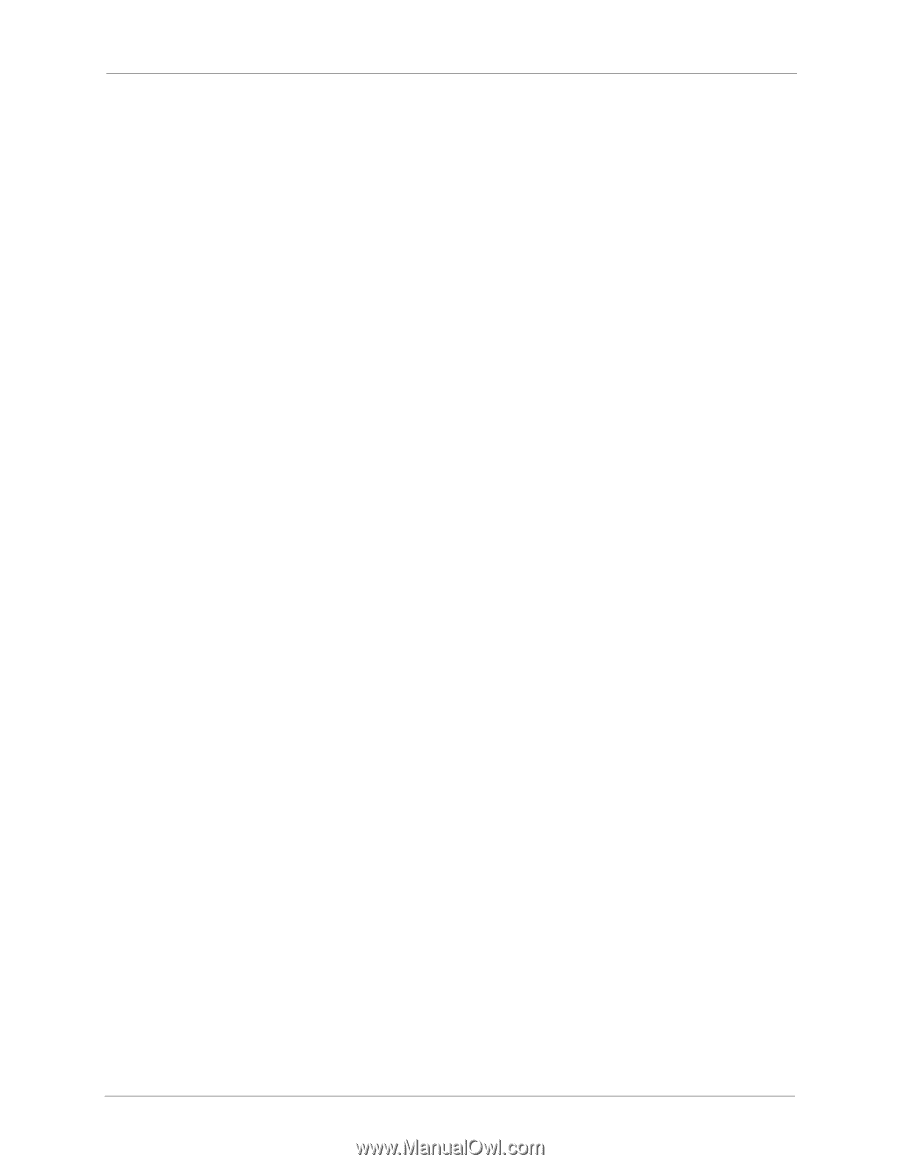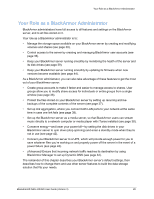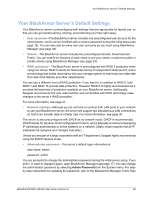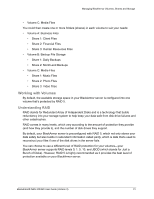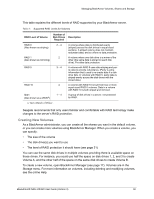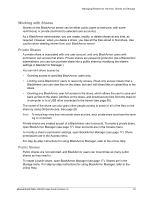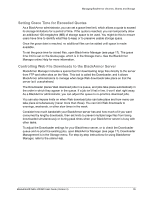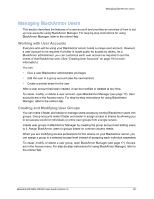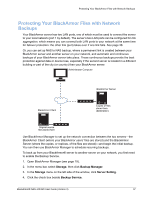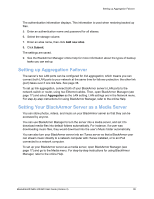Seagate BlackArmor NAS 420 User Guide - Page 32
Working with Shares, Private Shares, Public Shares
 |
View all Seagate BlackArmor NAS 420 manuals
Add to My Manuals
Save this manual to your list of manuals |
Page 32 highlights
Managing BlackArmor Volumes, Shares and Storage Working with Shares Shares on the BlackArmor server can be either public (open to everyone, with some restrictions) or private (restricted to selected user accounts). As a BlackArmor administrator, you can create, modify, or delete shares at any time, as required. However, when you delete a share, you lose all the files stored in that share. Use caution when deleting shares from your BlackArmor server. Private Shares A private share is associated with one user account, and only BlackArmor users with permission can access that share. Private shares are password protected. (As a BlackArmor administrator, you can turn a private share into a public share by modifying the share's settings in BlackArmor Manager.) You can limit share access by: • Granting access to specified BlackArmor users only. • Limiting some BlackArmor users to read-only access. Read-only access means that a BlackArmor user can view files on the share, but can't edit those files or upload files to the share. • Granting any BlackArmor user full access to the share, which allows the user to save and back up files to the share, edit files on the share, and download any files from the share to a computer or to a USB drive connected to the server (see page 50). The owner of the share can also grant other people access to some or all of the files on the share by using Global Access. See page 25. Note: To mount/map more than one private share at a time, each private share must have the same log on credentials. Private shares are created as part of a BlackArmor user's account. To create a private share, open BlackArmor Manager (see page 17). User accounts are in the Access menu. To modify a share's permission settings, open BlackArmor Manager (see page 17). Share permissions are in the Access menu. For step-by-step instructions for using BlackArmor Manager, refer to the online Help. Public Shares Public shares are not restricted, and BlackArmor users can mount/map as many public shares as they need to. To create a public share, open BlackArmor Manager (see page 17). Shares are in the Storage menu. For step-by-step instructions for using BlackArmor Manager, refer to the online Help. BlackArmor® NAS 440/420 User Guide (Version 3) 33