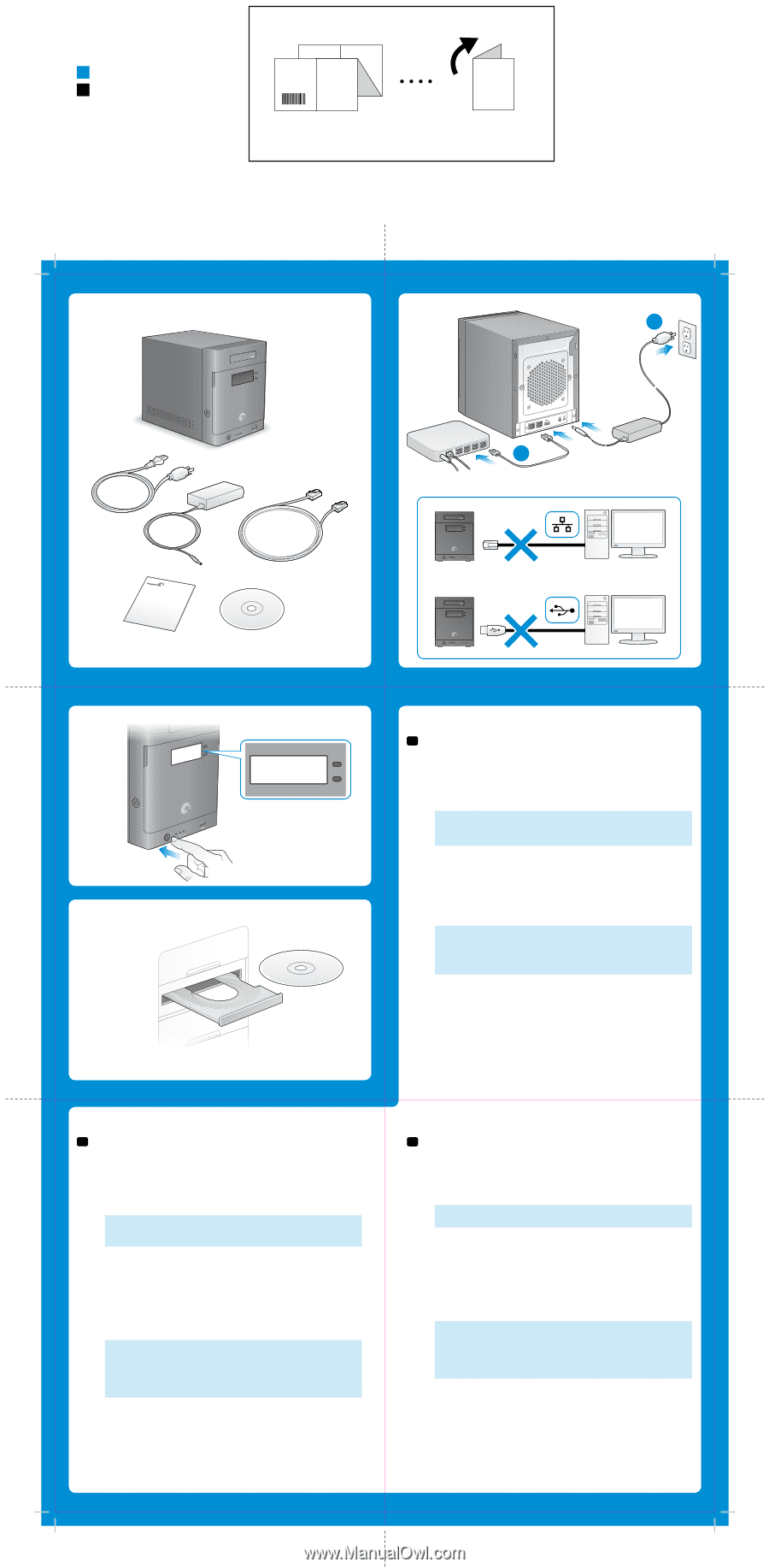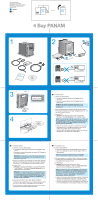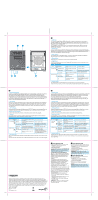Seagate Business Storage 4-Bay NAS Business Storage 4 Bay NAS Quick Start Guid - Page 1
Seagate Business Storage 4-Bay NAS Manual
 |
View all Seagate Business Storage 4-Bay NAS manuals
Add to My Manuals
Save this manual to your list of manuals |
Page 1 highlights
NAS 4 Bay PANAM Part Number: 100710043 Folded Size: 120mm W x 150mm H Trim Size: mm 240W X 450mm H Colors: 2C/2C NAS Blue K Business Storage COVER Business Storage COVER 4 Bay PANAM 1 2 b a 4S-BBAYtNoAuS rsaingeess QUICK START GUIDE 3 4 Seagate BlackArmor EN 1. Unpack the box. 2. Connect the Seagate NAS. a. Connect the Ethernet cable from the Seagate NAS to your router. b. Connect the power adapter from the Seagate NAS to a power outlet. NOTE: Do not connect the Seagate NAS directly to your computer; connect the computer through a router to the Seagate NAS. 3. Press the power button on the NAS. Wait for the LCD screen on the front panel to display the message "Seagate BlackArmor". This may take a couple of minutes. 4 Insert the DVD. a. Windows: The installation wizard opens automatically. Windows 7: Click Run Setup.exe in the AutoPlay window. NOTE: If the installation does not begin automatically, launch it manually by clicking Start and then Run (Windows). Type d:\setup.exe when the Run dialog box displays (where "d" is the drive letter of your computer's CD drive). For Windows 7, click Start > Computer > Devices with Removable Storage > BlackArmor. b. Follow the on-screen instructions to complete the installation. Install both Discovery and Backup software unless you are already using another backup software program. c. Open Discovery by double-clicking the icon on your desktop (Windows) or in your Applications folder (Mac). FR 1. Déballez le produit. 2. Connectez le serveur NAS Seagate. a. Connectez le câble Ethernet du serveur NAS Seagate à votre routeur. b. Branchez le cordon d'alimentation du serveur NAS Seagate sur une prise de courant. REMARQUE : Ne connectez pas le serveur NAS Seagate directement à votre ordinateur. Utilisez votre routeur comme intermédiaire entre votre ordinateur et le serveur NAS. 3. Appuyez sur le bouton de marche/arrêt du serveur NAS. Attendez que l'écran LCD du panneau avant affiche le message « Seagate BlackArmor ». Cet affichage peut demander quelques minutes. 4. Insérez le DVD. a. Windows : L'assistant d'installation s'ouvre automatiquement. Sous Windows 7 : Sélectionnez Exécuter Setup.exe dans la fenêtre Exécution automatique. REMARQUE : Si l'installation ne démarre pas automatiquement, lancezla manuellement en cliquant sur Démarrer, puis sur Exécuter (Windows). Saisissez d:\setup.exe dans la boîte de dialogue Exécuter qui s'affiche (« d » étant la lettre associée au lecteur de CD de votre ordinateur). Pour Windows 7, cliquez sur Démarrer > Ordinateur > Périphérique de stockage amovible > BlackArmor. b. Suivez les instructions à l'écran pour réaliser l'installation. Installez à la fois le logiciel Discovery et le logiciel Backup à moins que vous n'utilisiez déjà un autre programme de sauvegarde. c. Ouvrez Discovery en double-cliquant sur son icône sur le bureau (Windows) ou dans le dossier Applications (Mac). ES 1. Desembale la caja. 2. Conecte Seagate NAS. a. Conecte el cable Ethernet desde Seagate NAS al enrutador. b. Conecte el adaptador de corriente desde Seagate NAS a un tomacorriente. NOTA: No conecte Seagate NAS directamente a la computadora; conecte la computadora a Seagate NAS mediante un enrutador. 3. Presione el botón de encendido de NAS. Espere que la pantalla LCD en el panel frontal muestre el mensaje "Seagate BlackArmor". Esto puede demorar algunos minutos. 4. Inserte el DVD. a. Windows: El asistente de instalación se inicia automáticamente. Windows 7: Haga clic en Ejecutar Setup. exe en la ventana de Reproducción automática. NOTA: Si la instalación no comienza automáticamente, iníciela de forma manual haciendo clic en Inicio y luego en Ejecutar (Windows). Cuando aparezca el cuadro de diálogo de Ejecutar, escriba d:\setup.exe (la letra de unidad "d" hace referencia a la unidad de CD de la computadora). Para Windows 7, haga clic en Inicio > Equipo > Dispositivos con almacenamiento extraíble > BlackArmor. b. Siga las instrucciones en pantalla para completar la instalación. Instale los software Backup y Discovery a menos que esté utilizando otro programa de software de copia de resguardo. c. Para abrir el software Discovery, haga doble clic en el ícono de su escritorio (Windows) o en la carpeta de Aplicaciones (Mac).