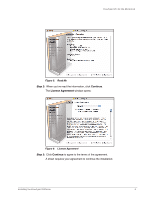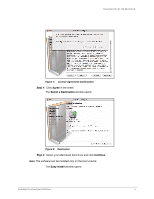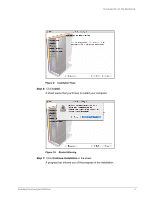Seagate FreeAgent Pro Classic User Guide - Page 3
Getting Started, Using the Mac Reformatting Tool
 |
View all Seagate FreeAgent Pro Classic manuals
Add to My Manuals
Save this manual to your list of manuals |
Page 3 highlights
FreeAgent Pro for the Macintosh Getting Started The FreeAgent™ Pro software offers these features: • Backup & Restore to protect your data • An Internet Drive for remote access and file sharing • Utilities to control your drive lights and drive diagnosis The FreeAgent Pro software is loaded on your drive. Because the software is configured for a Windows operating system, your drive and the software must be prepared for installation on your Macintosh. Using the Mac Reformatting Tool The Mac Reformatting tool automatically prepares the Drive Manager software for installation on your Macintosh, To use the Mac Reformatting Tool, Step 1. Connect your drive to your computer. A FreeAgent Drive icon appears on your desktop: Step 2: Double-click the FreeAgent Drive icon. The FreeAgent Drive Finder window opens: Figure 1: FreeAgent Drive Finder Using the Mac Reformatting Tool 1