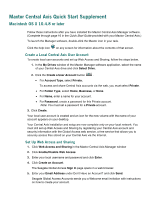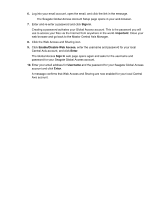Seagate Maxtor Central Axis Maxtor Central Axis Quick Start Guide for Macintos
Seagate Maxtor Central Axis Manual
 |
View all Seagate Maxtor Central Axis manuals
Add to My Manuals
Save this manual to your list of manuals |
Seagate Maxtor Central Axis manual content summary:
- Seagate Maxtor Central Axis | Maxtor Central Axis Quick Start Guide for Macintos - Page 1
Central Axis User Account To create local user accounts and set up Web Access and Sharing, follow the steps below. 1. In the My Drives window of the Maxtor Manager software application, select the name of your Central Axis drive and click Select Drive. 2. Click the Create a User Account button - Seagate Maxtor Central Axis | Maxtor Central Axis Quick Start Guide for Macintos - Page 2
, enter the username and password for your local Central Axis account, and click Enter. The Global Access Sign In web page opens again and asks for the username and password for your Seagate Global Access account. 10. Enter your email address for Username and the password for your Seagate Global
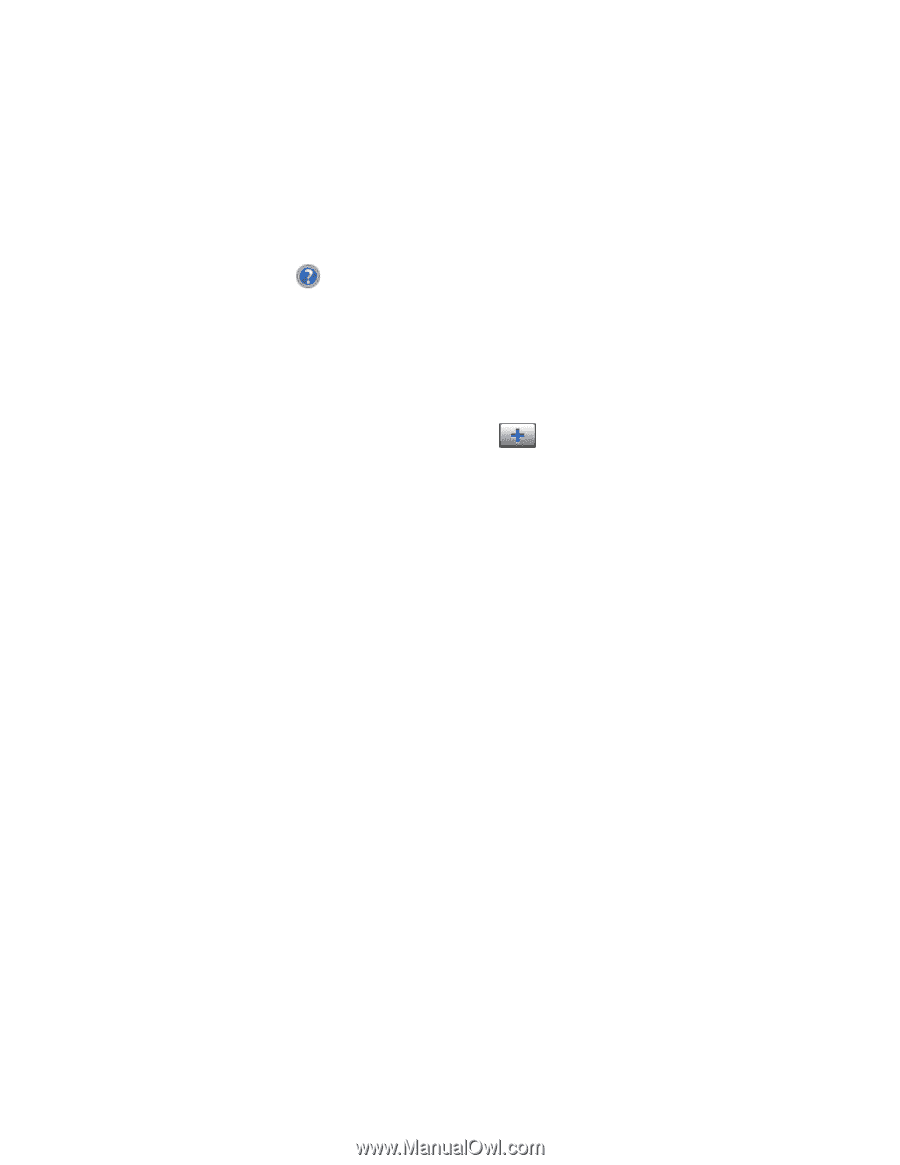
Maxtor Central Axis Quick Start Supplement
Macintosh OS X 10.4.8 or later
Follow these instructions after you have installed the Maxtor Central Axis Manager software.
(Complete through page 16 in the
Quick Start Guide
provided with your Maxtor Central Axis.)
To launch the Manager software, double-click the Maxtor icon in your task.
Click the help icon
on any screen for information about the contents of that screen.
Create a Local Central Axis User Account
To create local user accounts and set up Web Access and Sharing, follow the steps below.
1.
In the
My Drives
window of the Maxtor Manager software application, select the name
of your Central Axis drive and click
Select Drive.
2.
Click the
Create a User Account
button
.
•
For
Account Type
, select
Private.
To access and share Central Axis accounts via the web, you
must
select
Private
.
•
For
Folder Type
, select
Home
,
Business,
or
None
.
•
For
Name,
enter a name for your account.
•
For
Password
, create a password for this Private account.
Note
: You must set a password for a
Private
account.
3.
Click
Create
.
Your local user account is created and an icon for the new volume with the name of your
account appears on your desktop.
Your Central Axis installation and setup are now complete
only on your local network
. You
must still set up Web Access and Sharing by registering your Central Axis account and
security information with the Global Access web service, a free service that allows you to
securely access files stored on your Central Axis via the Internet.
Set Up Web Access and Sharing
1.
Click
Web Access and Sharing
in the Maxtor Central Axis Manager window
2.
Click
Enable/Disable Web Access
.
3.
Enter your local username and password and click
Enter
.
4.
Click
Create an Account
.
The Seagate Global Access
Sign In
page opens in a web browser.
5.
Enter your
Email Address
under Don’t Have an Account? and click
Send
.
Seagate Global Access Accounts sends you a Welcome email invitation with instructions
on how to create your account.