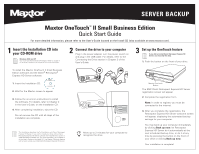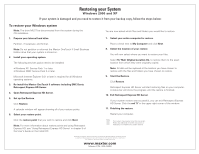Seagate OneTouch II OneTouch II SBE Quick Start Guide
Seagate OneTouch II Manual
 |
View all Seagate OneTouch II manuals
Add to My Manuals
Save this manual to your list of manuals |
Seagate OneTouch II manual content summary:
- Seagate OneTouch II | OneTouch II SBE Quick Start Guide - Page 1
SERVER BACKUP Maxtor OneTouch™ II Small Business Edition Quick Start Guide For more detailed information, please refer to the User's Guide located on the Install CD (also available at www.maxtor.com). 1 Insert the Installation CD into your CD-ROM drive Windows 2000 and XP You must have - Seagate OneTouch II | OneTouch II SBE Quick Start Guide - Page 2
, if necessary, and format. Note: Do not partition or reformat the Maxtor OneTouch II Small Business Edition drive that your system is stored on. 2. Install your operating system. The following services packs need to be installed: Place a check next to My Computer and click Next. 8. Select the
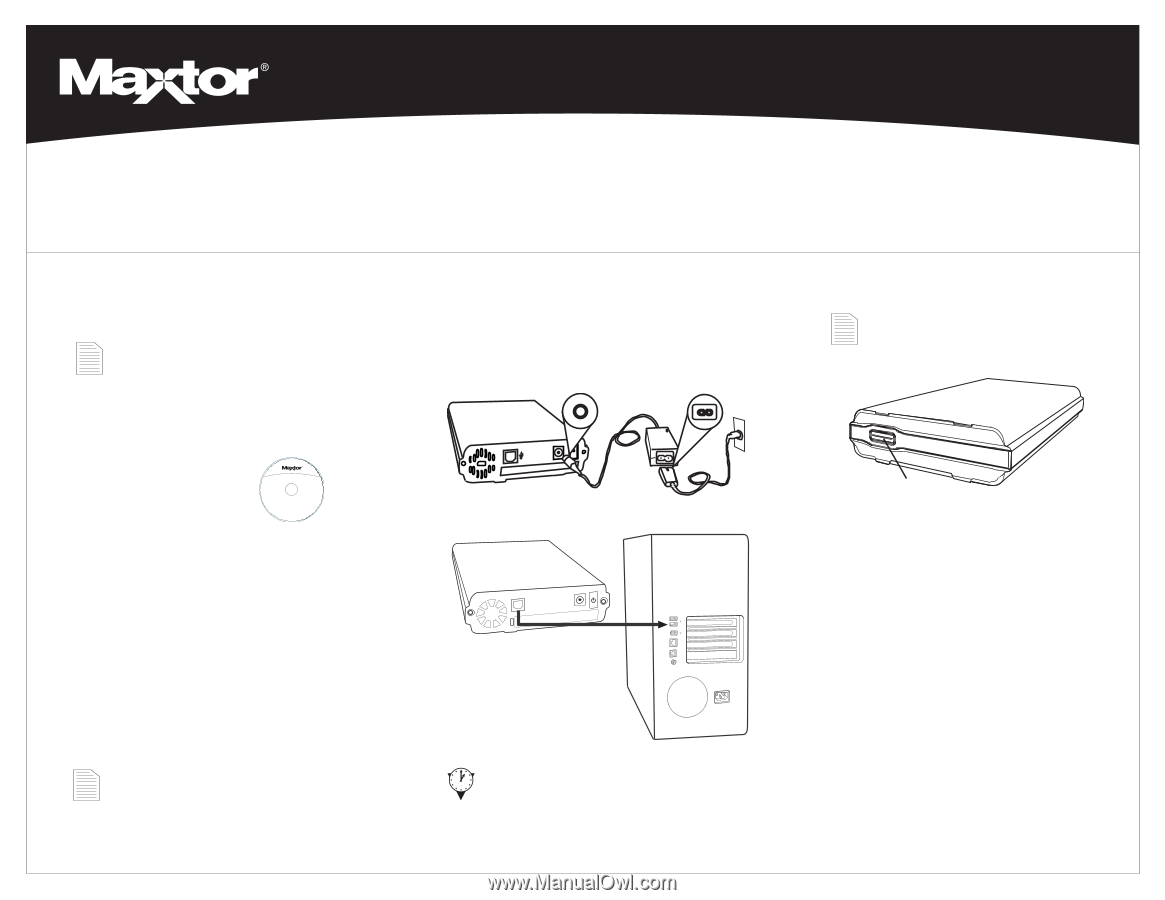
3
Set up the OneTouch feature
1.
Push the button on the front of your drive.
The EMC Dantz Retrospect Express HD Server
registration screen will appear.
2.
Complete the registration form.
Note:
In order to register, you must be
connected to the internet.
3.
After you complete the registration, the
Retrospect Express HD Server welcome screen
will appear, displaying the automated backup
settings for your computer.
You may back up your computer immediately
by clicking
Back up now
, let Retrospect
Express HD Server do it automatically at the
next scheduled backup time, or do it at any
time by pressing the button on the front of
your drive or clicking
Back up now
.
Your installation is complete!
1
Insert the Installation CD into
your CD-ROM drive
To install the Maxtor OneTouch II Small Business
Edition software and the Dantz
®
Retrospect
®
Express HD Server software:
1.
Insert the Installation CD.
2.
Wait for the Maxtor screen to appear.
3.
Follow the on-screen instructions to install
the software. For details, refer to Chapter 2
in the User’s Guide, on the Installation CD.
4.
After completing installation, eject the CD.
Do not remove the CD until all steps of the
installation are complete.
Installation Software
Maxtor OneTouch
™
II Small Business Edition
2
Connect the drive to your computer
Plug in the power adapter, turn the power switch on
and plug in the USB cable. For details, refer to the
Connecting the Drive section in Chapter 2 of the
User’s Guide.
Allow up to 2 minutes for your computer to
recognize the drive.
This Installation describes the Full Installation with Dantz Retrospect
Express HD Server. If you wish to install your drive without Dantz
Retrospect Express HD Server, choose the ‘Install Drivers’ option to
install the Maxtor software only. For more information, go to Chapter 2
of the User’s Guide on the Install CD. The Maxtor OneTouch feature
will not work unless you install Dantz Retrospect Express HD Server.
If you did not install Dantz Retrospect Express HD
Server, you may skip this step.
Windows 2000 and XP
You must have Administrative Privileges. Refer to chapter 2
of the User’s Guide on the Install CD for more information.
Maxtor OneTouch
Button
Maxtor OneTouch
™
II Small Business Edition
Quick Start Guide
For more detailed information, please refer to the User’s Guide located on the Install CD (also available at www.maxtor.com).
SERVER BACKUP