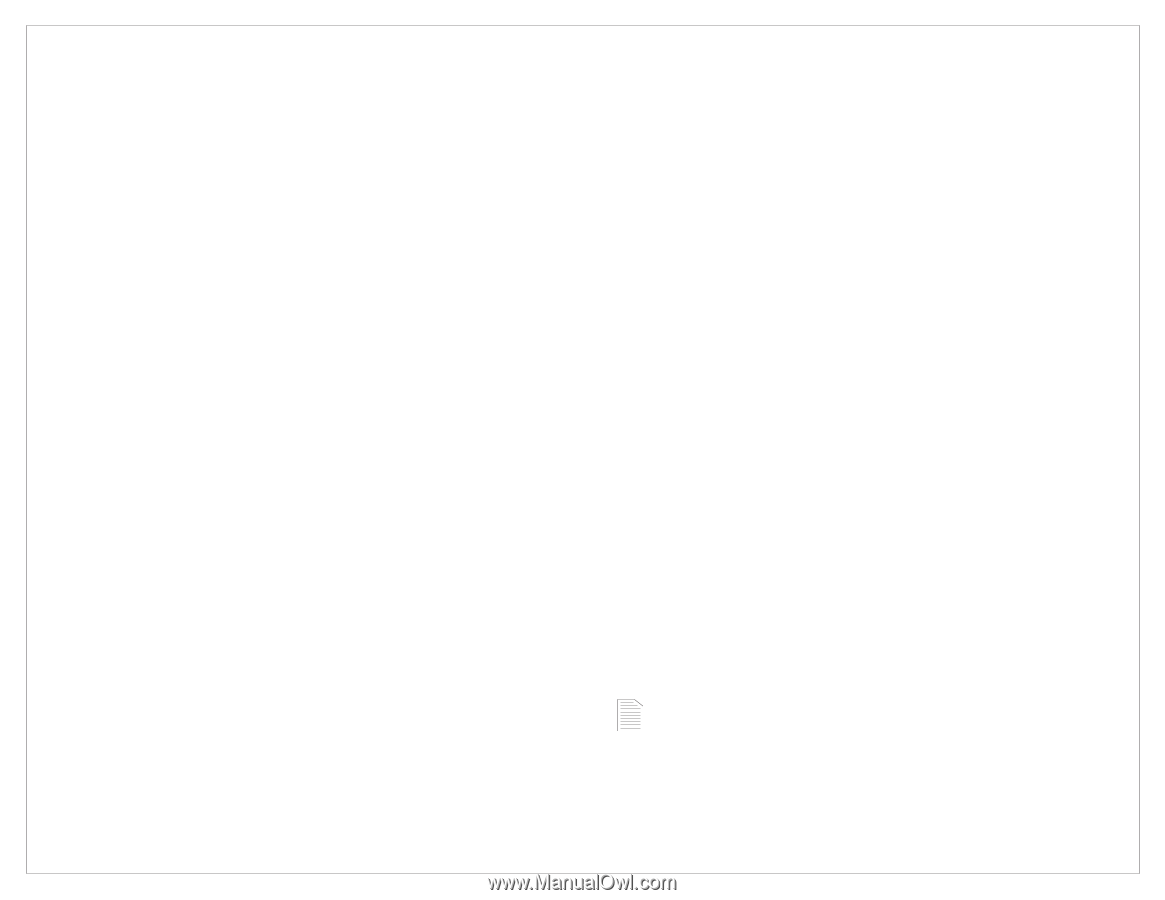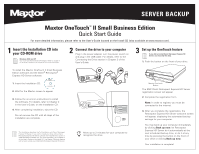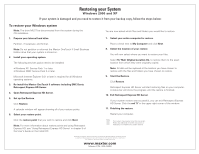Seagate OneTouch II OneTouch II SBE Quick Start Guide - Page 2
Restoring your System - small business edition
 |
View all Seagate OneTouch II manuals
Add to My Manuals
Save this manual to your list of manuals |
Page 2 highlights
Restoring your System Windows 2000 and XP If your system is damaged and you need to restore it from your backup copy, follow the steps below: To restore your Windows system Note: The drive MUST be disconnected from the system during the OS installation. 1. Prepare your internal hard drive. You are now asked which files and folders you would like to restore. 7. Select your entire computer for restore. Partition, if necessary, and format. Note: Do not partition or reformat the Maxtor OneTouch II Small Business Edition drive that your system is stored on. 2. Install your operating system. The following services packs need to be installed: Place a check next to My Computer and click Next. 8. Select the location of your restore. You will now select where you want to restore your files. Select To Their Original Location On, to restore them to the exact location from which they were originally copied. • Windows XP: Service Pack 1 or later. • Windows 2000: Service Pack 3 or later. Microsoft Internet Explorer 5.01 or later is required for all Windows operating systems. 3. Re-install the Maxtor OneTouch II software including EMC Dantz Retrospect Express HD Server. 4. Open Retrospect Express HD Server. 5. Set up the Restore. Click Restore. A calendar window will appear showing all of your restore points. 6. Select your restore point. Note: All data will be replaced at the location you have chosen to restore with the files and folders you have chosen to restore. 9. Start the Restore. Click Restore. Retrospect Express HD Server will start restoring files on your computer. A status bar will show the progress until the restore is finished. 10. Exit Retrospect Express HD Server. If your system restore was successful, you can exit Retrospect Express HD Server. Click the red 'X' in the upper right corner of the window. 11. Finishing the restore. Restart your computer. Click the restore point that you wish to restore and click Next. Note: For more information about restore points and using Retrospect Express HD, see 'Using Retrospect Express HD Server' in chapter 5 of the User's Guide on the Install CD. Your system may require more than one restart. Follow any additional on-screen instructions, if necessary, to complete your system restore. ©2005 Maxtor Corporation. Maxtor and the Maxtor stylized logo are registered trademarks and Maxtor OneTouch is a trademark of Maxtor Corporation. Dantz and Retrospect are either registered trademarks or trademarks of EMC Corporation. Specifications subject to change without notice. www.maxtor.com Maxtor P/N: 20278300