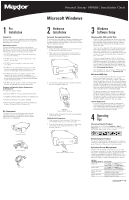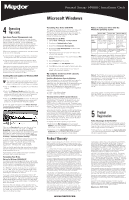Seagate Personal Storage 3000DV Style B Installation Guide (Windows)
Seagate Personal Storage 3000DV Manual
 |
View all Seagate Personal Storage 3000DV manuals
Add to My Manuals
Save this manual to your list of manuals |
Seagate Personal Storage 3000DV manual content summary:
- Seagate Personal Storage 3000DV | Style B Installation Guide (Windows) - Page 1
with each of these items prior to installation. Personal Storage Power Adapter 1394 Cable Personal Storage 3000DV: Installation Guide Microsoft Windows 2 Hardware Installation Personal Storage Installation To connect your new Maxtor Personal Storage product to your computer, please follow these - Seagate Personal Storage 3000DV | Style B Installation Guide (Windows) - Page 2
and follow the instructions to download and install the file. Restart (reboot) your system when prompted to do so. Your system is now updated for proper operation with your 1394 external disk drive. Formatting Your Drive Optional for Windows 98/2000/Me/XP Your Maxtor Personal Storage 3000 drive was
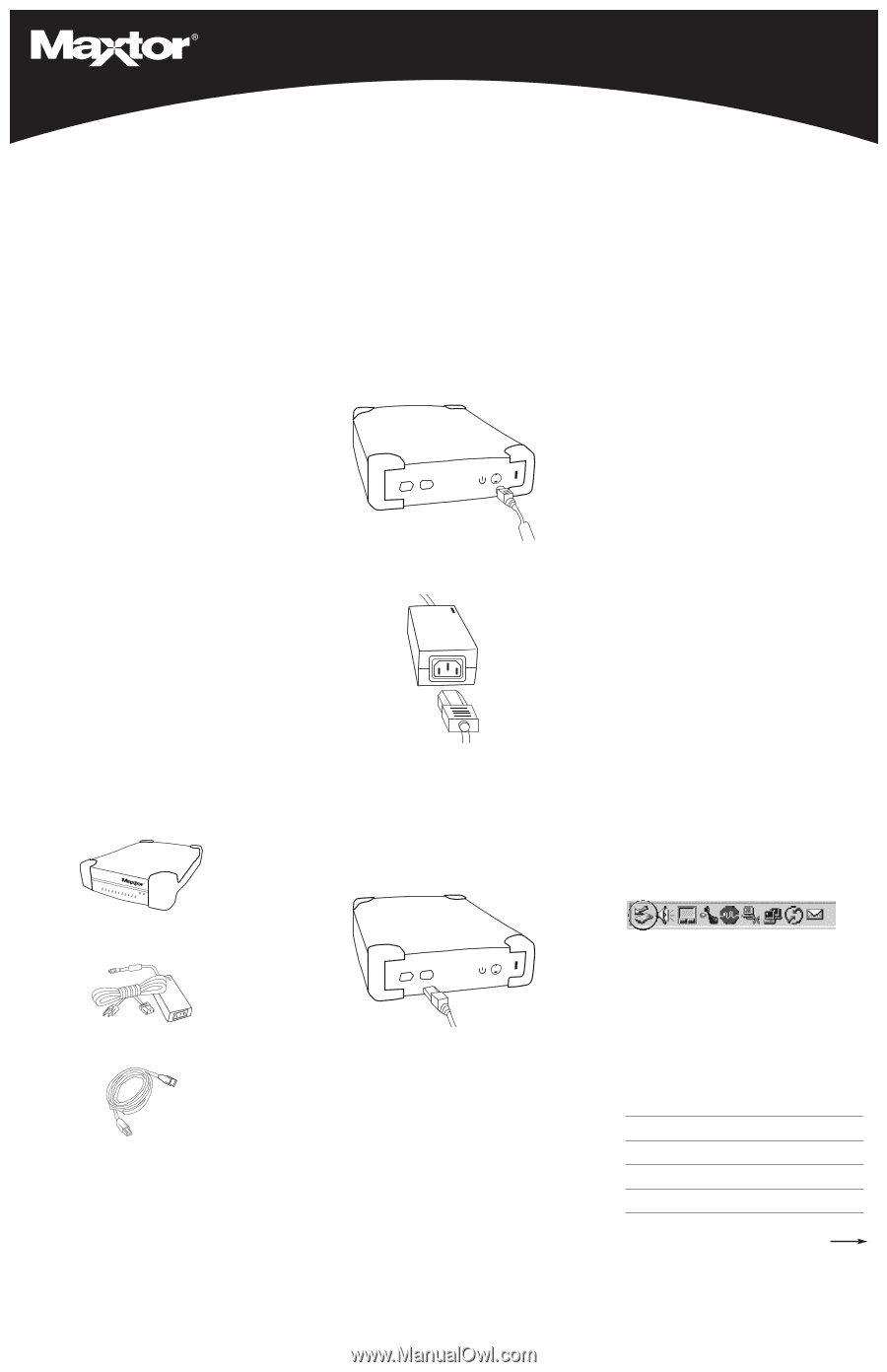
3
Windows
Software Setup
Windows Me, 2000 and XP Only
Once you have connected the drive to your com-
puter as described in section 2, your system will
automatically install the proper drivers. Please
allow up to two minutes for your system to rec-
ognize the drive.
Your new drive appears in the same way as your
other drives with the name New Volume and a
drive letter assigned by the operating system.
The assigned letter will vary depending upon the
number of other storage devices connected to
your computer.
If you’re running Windows 2000 or XP, Maxtor
suggests re-formatting your drive for best perfor-
mance and operation. If you plan to connect this
drive to a computer running Windows 98 or ME,
you will need to keep the drive in its original for-
mat. Further information is provided in the section
titled
Formatting Your Drive
.
Your installation is now complete. Further informa-
tion is provided in section 4 -
Operating Tips
.
Windows 98SE Only
Once you have connected the drive to your com-
puter as described in section 2, you will be
prompted to insert the Windows 98SE CD-ROM
when the product starts up. You will see 4 Version
Conflict dialog boxes: Click Yes and keep the exist-
ing files. Do not cancel, or the drivers will not load
properly. The dialog boxes will only display the first
time you install the product and may only show up
with the Retail version of Windows 98SE.
For proper operation, you must download two
updates from Microsoft's website. The updates
are titled "Critical Updates Package" and "Storage
Supplement Update". Follow the instructions in
the section titled "Installing Microsoft updates for
Windows 98SE", located on the next page.
1394 PCI Adapter Card
If you are using another brand of 1394 card or
computer with an integrated 1394 interface and
have installed Microsoft’s Critical Updates, you
will need to obtain the 1394 drivers from the
manufacturer of that card or system.
1
Pre
Installation
Thank You
Thank you for selecting a Maxtor Personal Storage
product. Please follow these instructions to take full
advantage of its features.
Handling Precautions
If these handling precautions are not followed,
damage to the Personal Storage product may result –
which may void your product warranty. Please see
the Warranty section for additional information.
• DO NOT open the product. Opening the product
will void the warranty.
• DO NOT bump, jar or drop this device as it may
result in loss of data.
• DO NOT stack this product more than three
units high.
• DO NOT set or operate the product on its side
without an approved cradle from Maxtor. It may
fall over and damage the internal hard drive.
• DO NOT disconnect any cables or power while
copying files without properly unplugging or
unmounting the device via your operating system –
as this can result in data loss and possible damage
to the internal hard drive.
• DO NOT set any liquids or drinks on the product -
as they will damage the internal electronics.
Hardware and Operating System Requirements
for Windows PC
• Pentium II-class or higher
• 32 MB of RAM or more as required by Windows
• Available FireWire/1394/i.LINK (OHCI-compliant) port
• Internet connection (for system updates)
• Windows 98 Second Edition, Windows Millennium
Edition, Windows 2000 or Windows XP
Personal Storage 3000DV: Installation Guide
Kit Components
The Maxtor Personal Storage product comes
complete with the components shown here.
Please familiarize yourself with each of these
items prior to installation.
Personal Storage
Power Adapter
1394 Cable
2
Hardware
Installation
Personal Storage Installation
To connect your new Maxtor Personal Storage product
to your computer, please follow these simple steps.
If these steps are not performed in order, your product
may not function properly.
Power Cord Connections
1.
Ensure that your computer is on and running one
of the required operating systems.
2.
Plug the four-pin male connector with the flat
side facing up into the back of the product’s DC
power-in connector (Figure 1).
3.
Connect the female end of the electric cord into
the power adapter (Figure 2).
4.
Plug the male connector from the power adapter
into power outlet.
1394 Data Cable Connections
1.
Plug one end of the translucent 1394 cable into
any available 1394 port on your computer.
2.
Plug the other end of the translucent 1394 cable
into either of the 1394 connections on the
product (Figure 3).
Figure 3
1394 Interface Cable Hook-up
Figure 2
Power Adapter Hook-up
Figure 1
Power Connector Hook-up
4
Operating
Tips
Disconnecting the Product
Right click on the Windows
Unplug
or
Eject
Hardware
icon in your system icon tray located at
the bottom right corner of your screen.
Reattaching the Product
To reattach the Personal Storage product, simply re-
insert the 1394 cable into the product and your com-
puter. Make sure the product is getting power.
Spin down Power Management
To minimize the power consumption of your drive
while your computer is on, you can take advantage of
the power management feature supported on the
FireWire interface and Windows 2000 and XP. The
following table shows where to find the power man-
agement feature in each operating system version.
and your
operating system is:
try this first:
Windows XP
Click on
Start.
Go to
Settings.
Go to
Control Panel.
Select
Power Options.
Windows 2000
Click on
Start.
Go to
Settings.
Go to
Control Panel.
Select
Power Options.
Windows Millennium
Spinning down external hard drives not
Edition
supported by operating system.
Windows 98 Second
Spinning down external hard drives not
Edition
supported by operating system.
Continued
Microsoft Windows