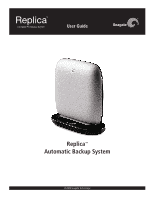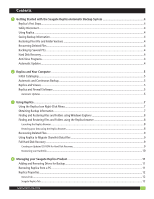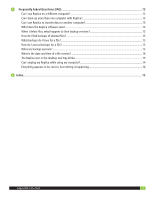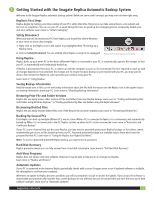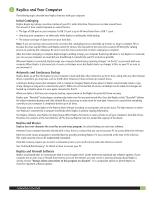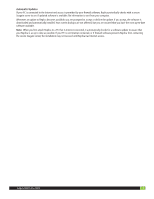Seagate ST905004BDA101-RK Replica User Guide
Seagate ST905004BDA101-RK - Replica 500 GB External Hard Drive Manual
 |
UPC - 763649016220
View all Seagate ST905004BDA101-RK manuals
Add to My Manuals
Save this manual to your list of manuals |
Seagate ST905004BDA101-RK manual content summary:
- Seagate ST905004BDA101-RK | Replica User Guide - Page 1
User Guide Replica™ Automatic Backup System © 2009 Seagate Technology - Seagate ST905004BDA101-RK | Replica User Guide - Page 2
an Updated CD-ROM for Hard Disk Recovery 9 Recovering your Hard Disk...10 4 Managing your Seagate Replica Product...11 Adding and Removing Drives for Backup...11 Removing Replica from a PC...11 Replica Properties...12 General Tab...12 Seagate Replica Tab...12 Seagate Replica User Guide 2 - Seagate ST905004BDA101-RK | Replica User Guide - Page 3
more than one computer with Replica 13 Can I use Replica to transfer data to another computer 13 What does the Replica software save?...13 When I time of a file version 14 The Replica icon in the desktop tool tray blinks 14 Can I unplug my Replica while using my computer 14 Everything appears - Seagate ST905004BDA101-RK | Replica User Guide - Page 4
automatic backup system! Below are some useful concepts you may want to know right away. Replica's First Steps Replica begins by making a one-time catalog of your PC's entire disk drive. This process can take several hours, so be patient and let it run to completion. You can use your PC as usual - Seagate ST905004BDA101-RK | Replica User Guide - Page 5
the initial cataloging is complete, Replica begins working to keep your computer backed up. Whether or not Replica is connected, you can use hard disk drives. Therefore, the contents of the hard disks for all PCs that use Replica must not exceed the capacity of the device. Replica and Viruses Replica - Seagate ST905004BDA101-RK | Replica User Guide - Page 6
computer. Whenever an update to Replica becomes available, you are Replica to a PC that is Internet connected, it automatically checks for a software update to assure that your Replica is as up to date as possible. If your PC is not Internet connected, or if firewall software prevents Replica - Seagate ST905004BDA101-RK | Replica User Guide - Page 7
menu Right-click on the Replica icon menu • Help: opens this Replica help system. If you have a problem or question that is not addressed in the help, contact Seagate Replica Support. • About Seagate Replica: displays a window that identifies the Replica software version running on your computer - Seagate ST905004BDA101-RK | Replica User Guide - Page 8
hard disk. The restored file has a timestamp appended to its name. 2. You can use the Windows Copy command (Edit->Copy or -C) to copy the item to the clipboard and then use the Windows Paste command (Edit->Pasteor -V) to paste it elsewhere on your computer. Seagate Replica User Guide - Seagate ST905004BDA101-RK | Replica User Guide - Page 9
Replica hard disk recovery software. To use such an update, you must download a disk image from Seagate and burn the image to a CD-ROM. Follow these instructions: 1. Make sure you are using a PC with hardware that can create CDs and that it is connected to the Internet. Seagate Replica User Guide - Seagate ST905004BDA101-RK | Replica User Guide - Page 10
detailed instructions on how to do this. 5. Follow the on-screen instructions provided Replica will prompt you when your system has been recovered. 6. Once Replica has recovered your computer on the new hard drive, it engages to provide continuous backup of your computer. Seagate Replica User Guide - Seagate ST905004BDA101-RK | Replica User Guide - Page 11
. However, sometimes you'll want to change which hard drives or PCs your Replica backs up. For example, if you acquire a new external hard drive, you can add it to your Replica backups, providing Replica has sufficient capacity. Similarly, if Replica is backing up several PCs, you may want to - Seagate ST905004BDA101-RK | Replica User Guide - Page 12
hard disk drives backed up to Replica. Protected as of: the date of the last file backup copied onto Replica. Used space: the amount of data currently on Replica. Free space: the available space remaining on Replica. Capacity: the total capacity of Replica points. Seagate Replica User Guide 12 - Seagate ST905004BDA101-RK | Replica User Guide - Page 13
" for details. What does the Replica software save? Replica backs up all the files on your computer's main hard disk -everything there. Technically, this is your computer's System disk, which is usually the "C:" drive. Replica also backs up any other internal drives and/or disk partitions on your - Seagate ST905004BDA101-RK | Replica User Guide - Page 14
end. If the USB cable is connected properly at each end, the device light is on, and your computer USB port is USB version 2.0, contact Support for additional troubleshooting help. Seagate Replica User Guide 14 - Seagate ST905004BDA101-RK | Replica User Guide - Page 15
computer...9 Obtaining backup information...7 Protecting against viruses...5 Recovery, full hard disk...9 Replica Getting started...4 Retrieving backed up files...7 Uninstall...11 Updating Replica Automatic...4,6 Using Replica...7 Replica Icon Right-click menu...7 Seagate Replica User Guide 15 - Seagate ST905004BDA101-RK | Replica User Guide - Page 16
, Seagate Technology, the Wave logo, and Replica are trademarks or registered trademarks of Seagate Technology LLC, or one of its affiliates. All other trademarks or registered trademarks are the property of their respective owners. When referring to hard drive capacity, one gigabyte, or GB, equals

Replica
™
Automatic Backup System
© 2009 Seagate Technology
User Guide