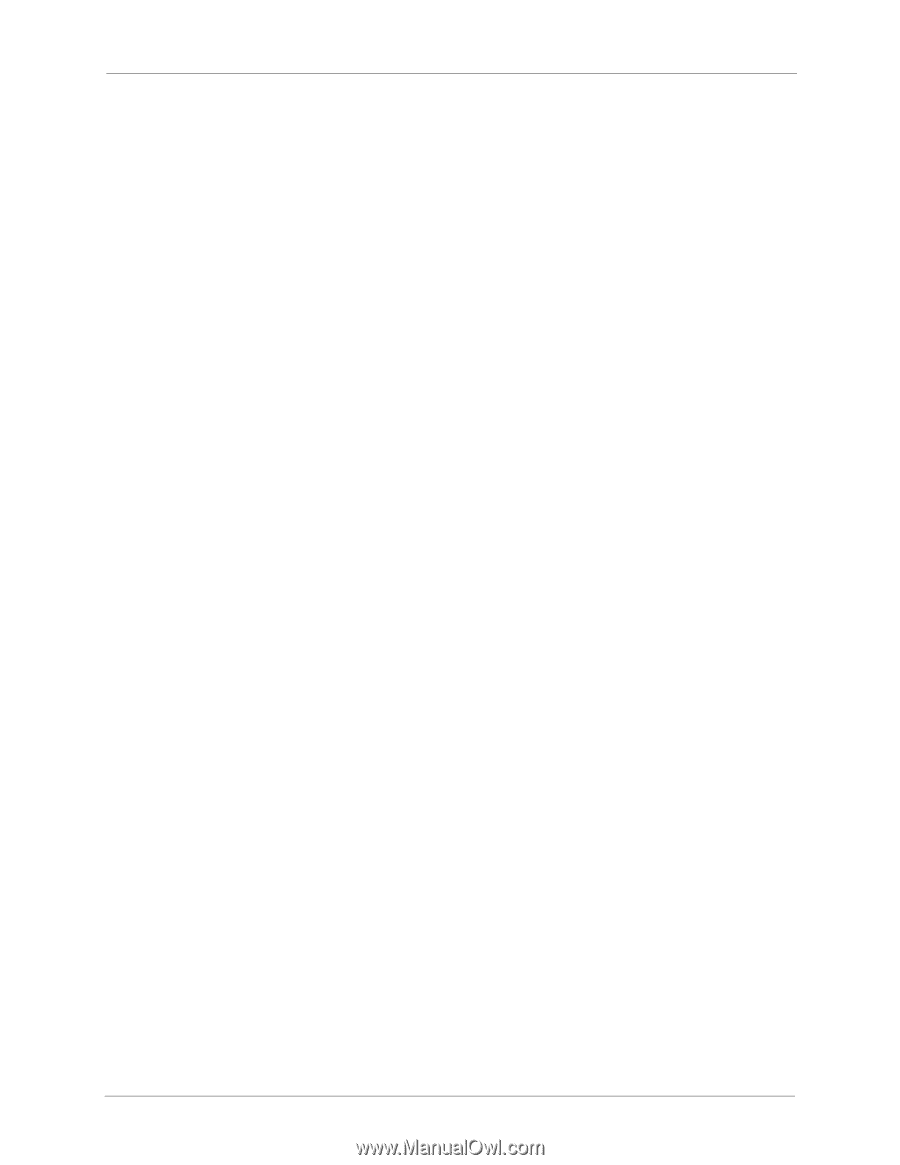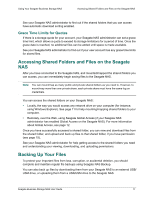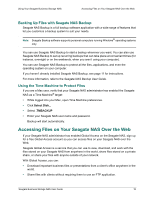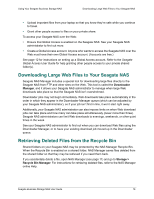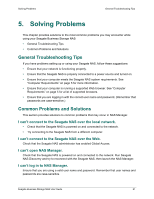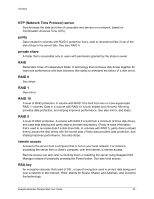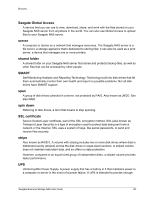Seagate STBN100 Seagate Business Storage 1-Bay, 2-Bay, and 4-Bay NAS User Guid - Page 21
Solving Problems, General Troubleshooting Tips, Common Problems and Solutions
 |
View all Seagate STBN100 manuals
Add to My Manuals
Save this manual to your list of manuals |
Page 21 highlights
Solving Problems General Troubleshooting Tips 5. Solving Problems This chapter provides solutions to the most common problems you may encounter while using your Seagate Business Storage NAS: • General Troubleshooting Tips • Common Problems and Solutions General Troubleshooting Tips If you have problems setting up or using your Seagate NAS, follow these suggestions: • Ensure that your network is functioning properly. • Ensure that the Seagate NAS is properly connected to a power source and turned on. • Ensure that your computer meets the Seagate NAS system requirements. See "Computer Requirements" on page 5 for more information. • Ensure that your computer is running a supported Web browser. See "Computer Requirements" on page 5 for a list of supported browsers. • Ensure that you are logging in with the correct user name and password. (Remember that passwords are case-sensitive.) Common Problems and Solutions This section provides solutions to common problems that may occur in NAS Manager. I can't connect to the Seagate NAS over the local network. • Check that the Seagate NAS is powered on and connected to the network. • Try connecting to the Seagate NAS from a different computer. I can't connect to the Seagate NAS over the Web. Check that the Seagate NAS administrator has enabled Global Access. I can't open NAS Manager. Check that the Seagate NAS is powered on and connected to the network. Run Seagate NAS Discovery and try to reconnect with the Seagate NAS, then launch the NAS Manager. I can't log in to NAS Manager. Ensure that you are using a valid user name and password. Remember that user names and passwords are case-sensitive. Seagate Business Storage NAS User Guide 21