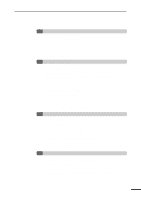Sharp AL-1200 AL-1041 AL-1200 Operation Manual
Sharp AL-1200 - B/W Laser - Copier Manual
 |
View all Sharp AL-1200 manuals
Add to My Manuals
Save this manual to your list of manuals |
Sharp AL-1200 manual content summary:
- Sharp AL-1200 | AL-1041 | AL-1200 Operation Manual - Page 1
the unit. We also suggest you record all the information listed and retain for future reference. MODEL NUMBER DATE OF PURCHASE Dealer Address State Zip Service Station Address State Zip SERIAL NUMBER City Telephone City Telephone For location of the nearest Sharp Authorized Service, or - Sharp AL-1200 | AL-1041 | AL-1200 Operation Manual - Page 2
10 REMOVING PROTECTIVE PACKING MATERIALS 11 INSTALLING THE TD CARTRIDGE 11 LOADING COPY PAPER (installing the paper tray) 13 POWER TO COPIER 15 POWER ON 16 - Initial settings of operation panel 16 3 MAKING COPIES PAPER 17 NORMAL COPYING 18 - Setting a large original 19 EXPOSURE ADJUSTMENT/PHOTO - Sharp AL-1200 | AL-1041 | AL-1200 Operation Manual - Page 3
AND USER MAINTENANCE TD CARTRIDGE REPLACEMENT 27 DRUM CARTRIDGE REPLACEMENT 28 USER MAINTENANCE 29 - Cabinet 29 - Original table and original cover 29 - Transfer charger 30 - When copier is not in use 30 - Copier lens cleaning 31 6 COPIER TROUBLE? MISFEED REMOVAL 32 - A Misfeed in the paper feed - Sharp AL-1200 | AL-1041 | AL-1200 Operation Manual - Page 4
AL-1041 can be used as a laser printer. The AL-1200 can also be used as a laser printer if an optional printer upgrade kit is installed. This manual describes only the copier features. For description of the printer features, see the printer manual. Conventions used in this manual In this manual - Sharp AL-1200 | AL-1041 | AL-1200 Operation Manual - Page 5
MAIN FEATURES q High-speed laser copying q Since warm-up time is zero, copying can be started immediately after the power switch is turned on. q First-copy time is only 9.6 seconds (normal mode). q Copying speed is 10 copies/min. (AL-1041) or 12 copies/min. (AL-1200), which adapts to business - Sharp AL-1200 | AL-1041 | AL-1200 Operation Manual - Page 6
provides for a higher reliability. t Printer feature 1 q The AL-1041 copier can be used as a laser printer. The AL-1200 copier can be used as a laser printer by installing an optional printer upgrade kit. Getting started y Environmentally friendly design q Paper output tray is housed in the - Sharp AL-1200 | AL-1041 | AL-1200 Operation Manual - Page 7
For the AL-1200, a printer upgrade kit is optional. Paper output tray Parallel interface connector (AL-1041 only) Power cord socket Power switch Paper output tray extension Handle TD cartridge lock release button Drum cartridge TD cartridge Drum cartridge handle Paper feed roller Fusing unit - Sharp AL-1200 | AL-1041 | AL-1200 Operation Manual - Page 8
) u Display Displays the specified copy quantity, zoom copy ratio, user program code, and error code. i ON LINE indicator Lights up when the machine is used as a printer. To use the AL-1200 as a printer, an optional printer upgrade kit is needed. Lit: Indicates the machine is ready for printing or - Sharp AL-1200 | AL-1041 | AL-1200 Operation Manual - Page 9
from a cool place to a warm place, condensation may form inside the copier. Operation in this condition will cause poor copy quality and malfunctions. Leave the copier at room temperature for at least 2 hours before use. Do not install your copier in areas that are: q damp, humid, or very dusty - Sharp AL-1200 | AL-1041 | AL-1200 Operation Manual - Page 10
not drop the copier, subject it to shock or strike it against any object. Do not expose the drum cartridge to direct sunlight. Doing so will damage the surface (green portion) of the drum cartridge, causing smudges on copies. Store spare supplies such as drum cartridges and TD cartridges in a dark - Sharp AL-1200 | AL-1041 | AL-1200 Operation Manual - Page 11
only) Printer driver (CD-ROM) (AL-1041 only) Installation Operation manual Copier TD cartridge Drum cartridge (installed in copier) q If anything is not included or is damaged, contact your Sharp dealer. q Save the carton and packing materials. These can be re-used for transporting the machine - Sharp AL-1200 | AL-1041 | AL-1200 Operation Manual - Page 12
d 2 Installation b 2 Use a coin (or suitable object) to remove the screw. Store the screw in the paper tray because it will be used if the copier has to be moved. (p. 14) INSTALLING THE TD CARTRIDGE 1 Open the bypass tray and then open the side cover while pressing the side cover open button - Sharp AL-1200 | AL-1041 | AL-1200 Operation Manual - Page 13
pins from the fusing unit by pulling the strings upward one at a time. 2 CAUTION tape Protective pins 3 Push gently on both sides of the front cover to open the cover. Installation 4 Remove the TD cartridge from the bag. Remove the protective paper. Hold the cartridge on both sides and - Sharp AL-1200 | AL-1041 | AL-1200 Operation Manual - Page 14
INSTALLING THE TD CARTRIDGE 6 Gently insert the TD cartridge until it locks in place. 7 Close the front cover and then in the wrong order, the covers may be damaged. LOADING COPY PAPER (installing the paper tray) 1 Raise the handle of the paper tray and pull the paper tray out until it stops. 13 - Sharp AL-1200 | AL-1041 | AL-1200 Operation Manual - Page 15
Adjust the paper guides on the paper tray to the copy paper width and length. Squeeze the lever of paper guide and slide the guide to match with the width of the paper. Move paper guide to the appropriate slot as marked on the tray. Paper guide B Paper guide A 5 Fan the copy paper and insert - Sharp AL-1200 | AL-1041 | AL-1200 Operation Manual - Page 16
LOADING COPY PAPER 6 Gently push the paper tray back into the copier. After loading copy paper, to cancel the blinking "P" without restarting copying, press the clear ( ) key. The "P" in the display will go out and the ready ( ) indicator will light up. 2 Installation POWER TO COPIER 1 Ensure - Sharp AL-1200 | AL-1041 | AL-1200 Operation Manual - Page 17
made or power is 2 turned on. The settings of the power save modes can be modified. See page 25, USER PROGRAMS. q The copier will return to the initial settings a preset amount of time after the last copy is made. The preset amount of time (auto clear time) can be changed. See page 25 - Sharp AL-1200 | AL-1041 | AL-1200 Operation Manual - Page 18
copying functions and some other copying functions using the bypass tray. PAPER For best results, use only paper recommended by SHARP. Type of paper Type of media Size feeding Weight 3 Making copies Paper tray Standard paper physical damage to the copier. ** For paper weighing from 28 to - Sharp AL-1200 | AL-1041 | AL-1200 Operation Manual - Page 19
of the desired size is set in the paper tray. See page 13, LOADING COPY PAPER. When copying onto 8-1/2" x 11" paper or a larger size, pull out the paper output tray extension. 2 Turn the power switch on. 3 3 Open the original cover. Making copies 4 Place the original face down on the original - Sharp AL-1200 | AL-1041 | AL-1200 Operation Manual - Page 20
to 9. Tens digit Unit digit 3 7 Press the print ( ) key. Making copies q To display the number of copies made in a continuous run, press the left copy quantity key. q To stop copying in the middle of a run, press the clear ( ) key. Copying will stop and the number in the display will be reset to - Sharp AL-1200 | AL-1041 | AL-1200 Operation Manual - Page 21
is not required for most originals in the automatic exposure mode. To adjust the copy density manually or to copy photographs, the exposure level can be adjusted in five steps manually. 1 Set the original and check the copy paper size. 2 Press the exposure mode selector key to select the - Sharp AL-1200 | AL-1041 | AL-1200 Operation Manual - Page 22
) The bypass tray automatically feeds up to 50 sheets of standard copy paper and also feeds special papers such as transparency film and labels one sheet at a time. Copy paper measuring from 3-1/2" x 5-1/2" to 8-1/2" x 14" and in the weight range of 14 to 34.5 lbs. can be used in this tray. (For - Sharp AL-1200 | AL-1041 | AL-1200 Operation Manual - Page 23
and push the round projections at the right of the tray until they click. 3 Set the paper guides to the copy paper width. Insert the copy paper (print face down) all the way into the bypass tray. q Paper must be fed narrow side into the feed slot. q Transparency film, labels, and other special - Sharp AL-1200 | AL-1041 | AL-1200 Operation Manual - Page 24
1 Place the first original on the original table and make a copy. The first copy can be made using either the paper tray or the bypass tray. 2 Replace the first original with the second original on the original table and close the original cover. Make sure that - Sharp AL-1200 | AL-1041 | AL-1200 Operation Manual - Page 25
the normal copying procedure. Auto clear (page 25) The copier returns to the initial settings a preset amount of time after the last copy is made. This preset amount of time (auto clear time) can be changed. TONER SAVE MODE 1 Press the exposure mode selector key to select the manual ( ) mode. 24 - Sharp AL-1200 | AL-1041 | AL-1200 Operation Manual - Page 26
manual ( ) indicator will go out and the photo ( ) indicator will begin to blink. The exposure indicator marked "5" will light up, indicating the standard toner mode is active. 3 To enter the toner display. 2 Use the left copy quantity ( ) key to select a user program number (1: auto clear time - Sharp AL-1200 | AL-1041 | AL-1200 Operation Manual - Page 27
USER PROGRAMS 3 Press the print ( ) key. The entered program number will be steadily lit and the currently selected parameter number for the program will blink on the right side of the display. 4 Select the desired parameter using the right copy quantity ( ) key. The entered parameter number - Sharp AL-1200 | AL-1041 | AL-1200 Operation Manual - Page 28
replace the TD cartridge and the drum cartridge and how to check the total number of copies. TD CARTRIDGE REPLACEMENT The TD cartridge replacement required ( ) indicator will light up when toner is needed. For more information on purchasing the TD cartridge, see OPTION AND SUPPLY PART NUMBERS AND - Sharp AL-1200 | AL-1041 | AL-1200 Operation Manual - Page 29
AND SUPPLY PART NUMBERS AND STORAGE on page 39. When the indicator begins to blink, the copier will stop operating until 5 the cartridge is replaced. Replace the drum cartridge at this time. Do not remove the protective cover on the drum portion (black paper) of a new drum cartridge before use - Sharp AL-1200 | AL-1041 | AL-1200 Operation Manual - Page 30
closed in the wrong order, the covers may be damaged. 5 Supplies and user maintenance USER MAINTENANCE Proper care is essential in order to get clean, sharp copies. Be sure to take a few minutes to regularly clean the copier. q Do not use thinner, benzene or other volatile cleaning agents. Doing - Sharp AL-1200 | AL-1041 | AL-1200 Operation Manual - Page 31
the transfer charger. If the cleaner is stopped on the way, smudges on copies may occur. 5 4 Return the charger cleaner to its original position. Close the side cover open button. Supplies and user maintenance 5 Turn the power switch on. When copier is not in use To prevent entry of dust and - Sharp AL-1200 | AL-1041 | AL-1200 Operation Manual - Page 32
sure that the groove follows the guide within the copier. Repeat this action 2 or 3 times. Groove Rod guide Guide 5 Replace the lens cleaning tool into the front of the paper tray. Gently push the paper tray back into the copier. 6 Reinstall the drum cartridge (refer to page 29, step 4) and - Sharp AL-1200 | AL-1041 | AL-1200 Operation Manual - Page 33
touch the surface of the drum (green portion) of the drum cartridge when removing the misfed paper. Doing so may damage the drum and cause smudges on copies. q If the paper has been fed through the bypass tray, do not remove the misfed paper through the bypass tray. Toner on the paper may stain the - Sharp AL-1200 | AL-1041 | AL-1200 Operation Manual - Page 34
. q Do not touch the surface of the drum (green portion) of the drum cartridge when removing the misfed paper. Doing so may cause smudges on copies. q Do not remove the misfed paper from above the fusing unit. Unfixed toner on the paper may stain the paper transport area, resulting in smudges on - Sharp AL-1200 | AL-1041 | AL-1200 Operation Manual - Page 35
on both sides of the front cover to open the cover. 6 Copier trouble? 3 Rotate the feeding roller in the direction of the arrow and gently remove the misfed paper from the exit area. Feeding roller 4 Raise the fusing unit release lever, close the front cover and then close the side cover - Sharp AL-1200 | AL-1041 | AL-1200 Operation Manual - Page 36
TROUBLESHOOTING If any problem occurs, check the list below before contacting the Sharp Service Center. Problem Possible cause Copier plugged in? Copier does not operate. Power switch on? Side cover closed securely? Front cover closed? Blank copies Power save ( indicator on. Is the original - Sharp AL-1200 | AL-1041 | AL-1200 Operation Manual - Page 37
Check if the 27 cartridge is installed. "CH" is steadily lit in the display. Side cover is open. Close the side cover securely by pressing the round projections near the side cover open button. - Copier trouble? Paper tray or bypass tray is empty. Load copy 13 paper. A misfeed has occurred in - Sharp AL-1200 | AL-1041 | AL-1200 Operation Manual - Page 38
The automatic exposure level can be adjusted to suit your copying needs. 1 Press the exposure mode selector key to select the two right-handmost indicators for that level will light up simultaneously. Copier trouble? 4 Press the exposure selector key. The AUTO indicator will stop blinking - Sharp AL-1200 | AL-1041 | AL-1200 Operation Manual - Page 39
: 2 levels Appendix Memory AL-1200: N/A AL-1041: 6MB Power supply AC 120V (±10%), 60 Hz (±2%) Power consumption 1,000 W Overall dimensions 31.9" (W) x 17.5" (D) (809 mm (W) x 445 mm (D)) Weight Approx. 39.7 lbs. (18 kg), TD and drum cartridges included Copier dimensions 20.4" (W) x 17 - Sharp AL-1200 | AL-1041 | AL-1200 Operation Manual - Page 40
genuine SHARP parts and supplies. Supply list Supply TD cartridge Drum cartridge Part number AL-100TD AL-100DR Usable life Approx. 6,000 sheets* Approx. 18,000 sheets * Based on copying onto letter-type paper at 5% toned area (The life of the TD cartridge which has been included in the copier at - Sharp AL-1200 | AL-1041 | AL-1200 Operation Manual - Page 41
MOVING INSTRUCTIONS When moving this copier, follow the procedure below. When moving this copier, be sure to remove the TD cartridge in advance. 1 Turn the covers may be damaged. 7 5 Raise the handle of the paper tray and pull the paper tray out until it stops. 6 Push the center of the pressure - Sharp AL-1200 | AL-1041 | AL-1200 Operation Manual - Page 42
cleaner 30 Copier trouble 32 Copying - large original 19 - normal 18 - reduction/enlargement 20 - through bypass tray 21 - two-sided 22 Copy paper 17 Copy quantity 18 Copy ratio 20 D Dark key 20 Drum cartridge - indicator 7, 36 - replacement 28 M Maintenance 29 Manual exposure 20 - Sharp AL-1200 | AL-1041 | AL-1200 Operation Manual - Page 43
- copier 38 - paper 17 Status indicators 36 Supply - life 39 - part number 39 - storage 39 T TD cartridge - indicator 7, 36 - installation 11 - replacement 27 Toner save mode 24 Total number of copies 36 Transfer charger 6, 30 Troubleshooting 35 Two-sided copying 22 U User maintenance - Sharp AL-1200 | AL-1041 | AL-1200 Operation Manual - Page 44
MEMO - Sharp AL-1200 | AL-1041 | AL-1200 Operation Manual - Page 45
MEMO - Sharp AL-1200 | AL-1041 | AL-1200 Operation Manual - Page 46
for a Class B digital device, pursuant to Part 15 of the FCC Rules. These limits are installed and used in accordance with the instructions, may cause harmful interference to radio determined by turning the equipment off and on, the user is encouraged to try to correct the interference by one - Sharp AL-1200 | AL-1041 | AL-1200 Operation Manual - Page 47
SHARP ELECTRONICS CORPORATION Sharp Plaza, Mahwah, New Jersey 07430-2135. WWW.SHARP-USA.COM SHARP CORPORATION © 1998 SHARP CORPORATION PRINTED IN JAPAN TINSE0067QSZZw

FOR YOUR PROTECTION...
To aid in reporting this compact copier in case of loss or theft, please record below the
model number and serial number located on the back of the unit. We also suggest you
record all the information listed and retain for future reference.
MODEL NUMBER
SERIAL NUMBER
DATE OF PURCHASE
Dealer
Address
City
State
Zip
Telephone
Service Station
Address
City
State
Zip
Telephone
For location of the nearest Sharp Authorized Service, or
to
obtain product literature, accessories, supplies or customer
assistance,
please call
1 - 800 - BE-SHARP
For product information or customer assistance, please visit
on the World Wide Web or call
1-800-BE-SHARP.