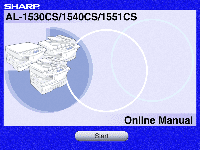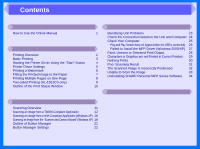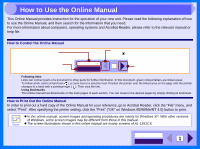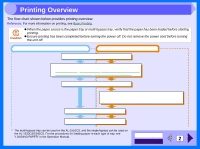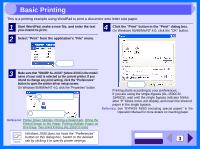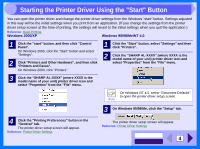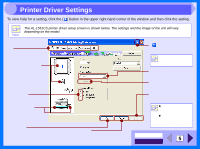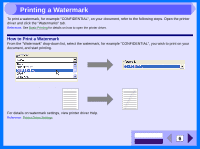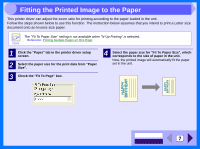Sharp AL 1540CS Interactive Manual for the AL-1530CS AL-1540CS AL-1551CS - Page 4
Print, Printing Overview - driver
 |
UPC - 074000074491
View all Sharp AL 1540CS manuals
Add to My Manuals
Save this manual to your list of manuals |
Page 4 highlights
2 Printing Overview The flow chart shown below provides printing overview. Reference: For more information on printing, see Basic Printing. ! When the paper source is the paper tray or multi-bypass tray, verify that the paper has been loaded before starting printing. Caution ! Ensure printing has been completed before turning the power off. Do not remove the power cord before turning the unit off. When printing from paper tray or multi-bypass tray* When printing from single bypass* Prepare the document you intend to print Open the printer driver setup screen and set the print preferences Reference: Printer Driver Settings, Printing a Watermark, Fitting the Printed Image to the Paper, Printing Multiple Pages on One Page, Two-sided Printing (AL-1551CS only) Send print data from your computer Load a single sheet of paper into the single bypass Reference: For more detail, refer to the "BYPASS FEED (including special paper)" in the Operation Manual. Printing Exit printing * The multi-bypass tray can be used on the AL-1551CS, and the single bypass can be used on the AL-1530CS/1540CS. For the procedures for loading paper in each type of tray, see "LOADING PAPER" in the Operation Manual. CONTENTS 2 INDEX