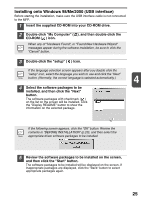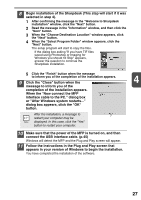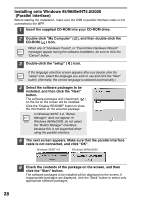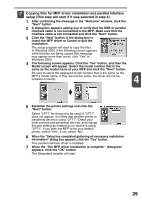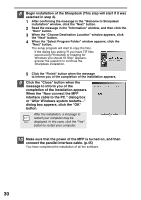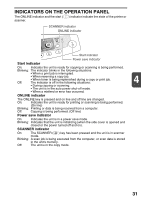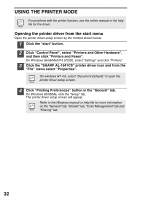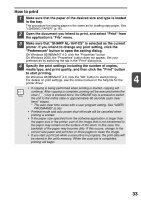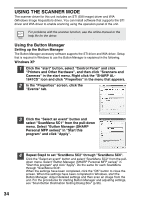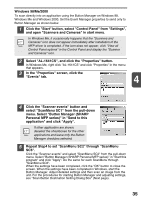Sharp AL 1641CS AL-1631 AL-1641CS Operation Manual - Page 32
interface cable to the PC. dialog box - windows 8
 |
UPC - 074000074668
View all Sharp AL 1641CS manuals
Add to My Manuals
Save this manual to your list of manuals |
Page 32 highlights
8 Begin installation of the Sharpdesk (This step will start if it was selected in step 4). 1 After confirming the message in the "Welcome to Sharpdesk installation" window, click the "Next" button. 2 Read the message in the "Information" window, and then click the "Next" button. 3 When the "Choose Destination Location" window appears, click the "Next" button. 4 When the "Select Program Folder" window appears, click the "Next" button. The setup program will start to copy the files. If the dialog box asking "If you have TIF files saved using Photoshop or Imaging for Windows you should hit Skip" appears, answer the question to continue the Sharpdesk installation. 5 Click the "Finish" button when the message to inform you of the completion of the installation appears. 9 Click the "Close" button when the message to inform you of the completion of the installation appears. When the "Now connect the MFP interface cable to the PC." dialog box or "After Windows system restarts..." dialog box appears, click the "OK" button. After the installation, a message to restart your computer may be displayed. In this case, click the "Yes" button to restart your computer. 10 Make sure that the power of the MFP is turned on, and then connect the parallel interface cable. (p.45) You have completed the installation of all the software. 30